 Is your company already using Skype for remote conferencing? Do you need to share high quality video in real time with your stakeholders? FlowCaster has added a VirtualCam setting that lets it show up as a webcam in meeting sites like Skype. Here are details on how to set this up.
Is your company already using Skype for remote conferencing? Do you need to share high quality video in real time with your stakeholders? FlowCaster has added a VirtualCam setting that lets it show up as a webcam in meeting sites like Skype. Here are details on how to set this up.
This article assumes you are already familiar with Skype, and have set up an account.
This article also assumes you have installed and licensed FlowCaster software. For testing purposes, we are happy to provide temp licenses on request.
Run Adobe Premiere Pro, Media Composer, DaVinci Resolve, etc.
This example uses Adobe Premiere. Open a project with some clips in a timeline.
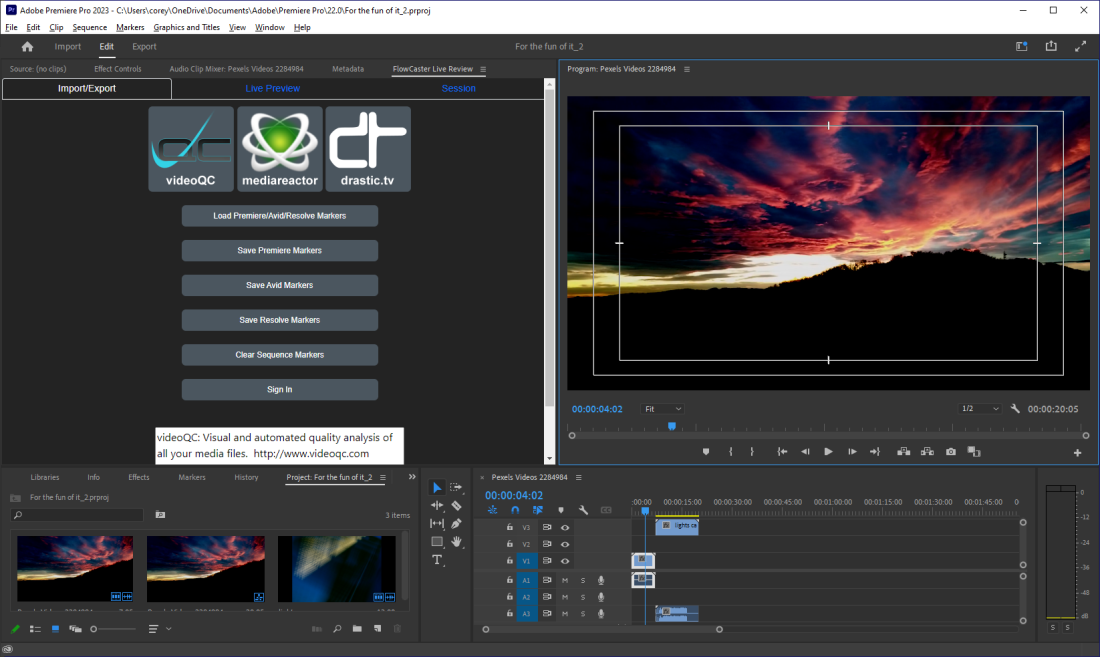
Set Edit | Playback | Preferences to use FlowCaster Transmitter for the audio device, and for the video device.
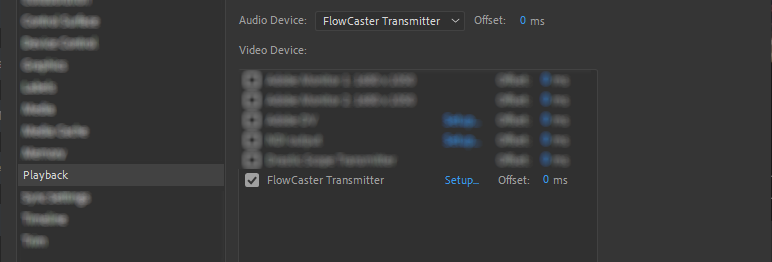
Press the Setup button to the right of the FlowCaster Transmitter checkbox. This opens the FlowCaster configuration window. On the Config tab set the Transmit Type to FC VirtualCam.
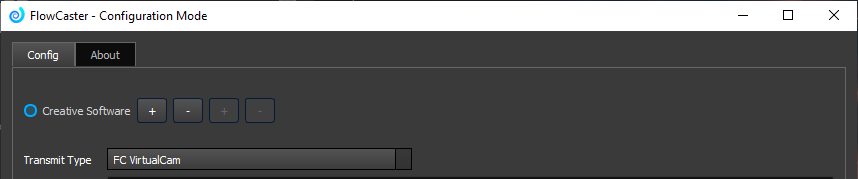
Once you have FlowCaster set up, and your editor ready to go, you can start a meeting.
Go To Skype
Sign in to your account.
Open a meeting.
Skype may prompt you to give it permission to use your camera and microphone. Feel free to check the Remember This Decision checkbox if you don’t want to perform this step each time.
To use the FlowCaster VirtualCam, use the Video Settings popup menu to select FlowCaster Camera.
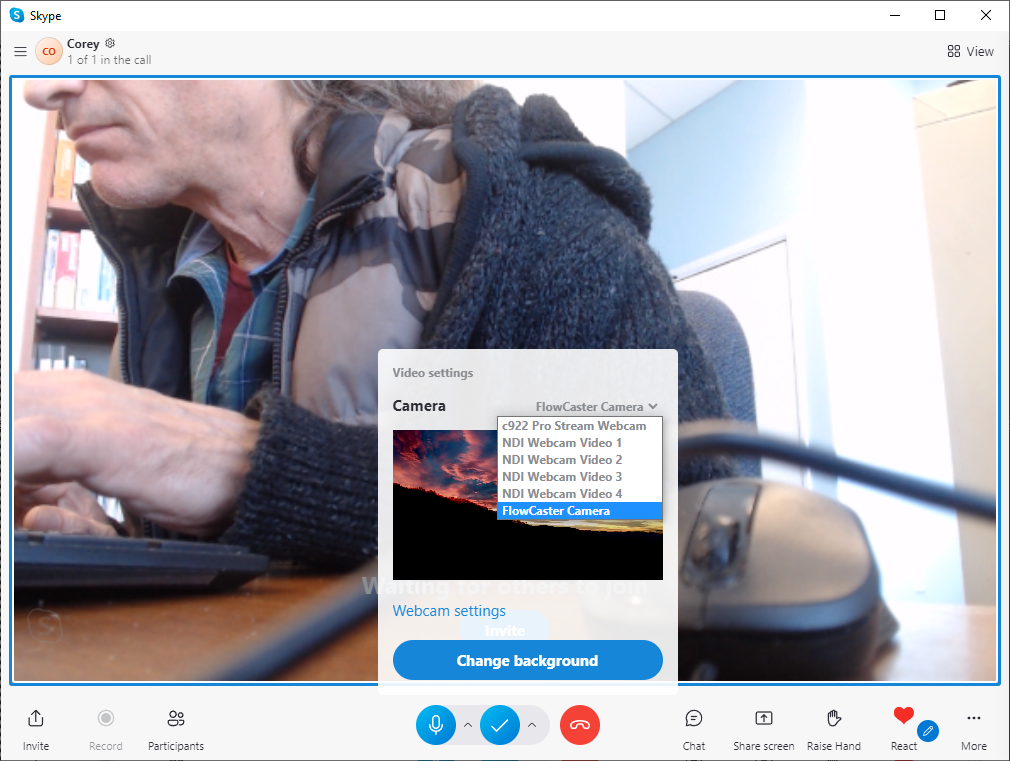
Once the people you have invited arrive, they too will be able to see the output of the editor as part of the meeting.
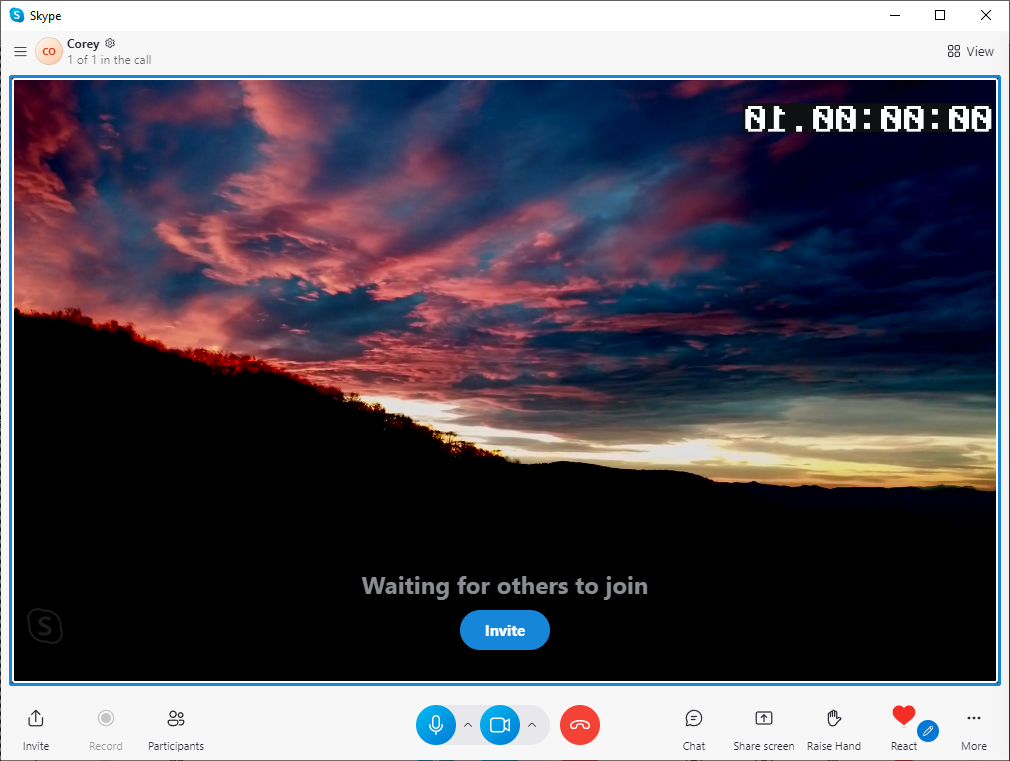
You can also use the FlowCaster VirtualCam to send other sources to a Skype meeting.
Use FlowCaster to Send Other Sources
In addition to creative software such as Adobe/Avid/Resolve etc., FlowCaster can also send other sources to a Skype meeting. The following inputs are supported:
NIC IP Video
AJA
AJA Shared Mode
Bluefish444
Blackmagic
UltraScope
Matrox
DirectShow/UVC
NDI In
Desktop
Adobe ScopeDirect
OpenFX ScopeDirect
Assimilate ScopeDirect
Send the Output of an AJA Board
The below example shows how to send the output of an AJA board to the meeting, using the FlowCaster VirtualCam feature.
Run FlowCaster.
On the Input tab use the board type pulldown menu to view available sources. In the below example, an AJA board is selected, and some of the other inputs are displayed.
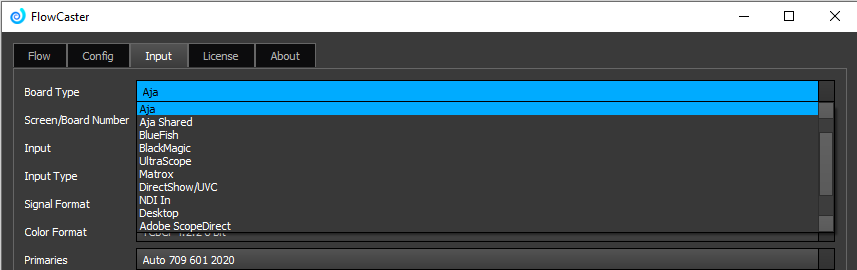
On the Config tab set the Transmit Type to FC VirtualCam, and check the This Application button to use a source other than your creative software.
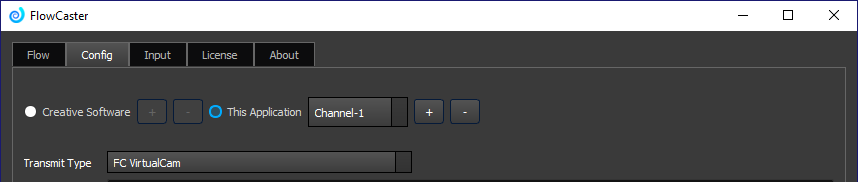
You may need to press the Enable New Config button to enable the configuration changes in FlowCaster.
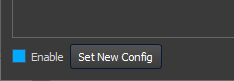
On the Config tab you can also check the Burn in TC to send burned in time code along with the board’s output.
![]()
Once you have set these parameters, you should be able to set up a meeting and send whatever source you have selected.
Other popular meeting sites are also supported:
FlowCaster VirtualCam for Webex
FlowCaster VirtualCam for Microsoft Teams
FlowCaster VirtualCam for Zoom
FlowCaster VirtualCam for Meet.Google.Com
FlowCaster VirtualCam for GoTo
Trademarks, Registered Trademarks, and CopyrightsTrademarks, Registered Trademarks, and Copyrights
Adobe, Inc. - Adobe, the Adobe logo, Adobe Premiere, Adobe After Effects, Creative Cloud, Frame.io, and Iridas are either registered trademarks or trademarks of Adobe in the United States and/or other countries.
AJA Video Systems, Inc. - AJA® is a registered trademark of AJA Video Systems, Inc. AJA™ is a trademark of AJA Video Systems, Inc. Corvid Ultra®, KONA®, IO®, U-Tap®, and T-Tap® are registered trademarks of AJA Video Systems, Inc.
ASSIMILATE® Inc. - Assimilate SCRATCH and Assimilate SCRATCH Lab are either trademarks or registered trademarks of ASSIMILATE® Inc. or its subsidiaries in the United States and/or other countries.
Avid Technology, Inc. - Avid Media Composer®, Avid MediaCentral®, Avid Interplay®, and Avid NewsCutter® are either trademarks or registered trademarks of Avid Technology, Inc. or its subsidiaries in the United States and/or other countries.
Blackmagic Design Pty. Ltd. - DaVinci Resolve, DaVinci Fusion, UltraStudio, DeckLink, Intensity Pro 4K, UltraScope, and RED are either trademarks or registered trademarks of Blackmagic Design Pty. Ltd. or its subsidiaries in the United States and/or other countries.
Bluefish Technologies - Bluefish444, IngeSTore, Symmetry, Kronos, Epoch, Epoch:Neutron, and Epoch:SuperNova are trademarks of Bluefish Technologies
Cisco Systems, Inc. - Cisco, and Webex are registered trademarks of Cisco Systems, Inc.
Drastic Technologies, Ltd. – trademarks specified here.
Google LLC – YouTube, Google.meet.com, and Android are registered trademarks of Google LLC
LogMeIn, Inc. - GoTo is a trademarks and service marks of LogMeIn, Inc., and may be registered in the U.S. Patent and Trademark Office and in other countries.
Matrox Electronic Systems, Ltd - Matrox and Matrox product names are registered trademarks and/or trademarks of Matrox Electronic Systems, Ltd.
Microsoft Corporation – Microsoft: Windows®, Video For Windows (VFW), DirectShow, Microsoft, Skype, Microsoft Azure, Microsoft Teams, Wave Mapper, Microsoft, Windows NT|2000|XP|XP Professional|Server 2003|Server 2008 |Server 2012, Windows 7, Windows 8, Media Player, Media Encoder, .Net, Internet Explorer, SQL Server 2005|2008|2012|2014, Windows Media Technologies and Internet Explorer are trademarks of Microsoft Corporation.
NewTek, Inc. - NDI, TriCaster, 3Play, TalkShow, Video Toaster, LightWave 3D, and Broadcast Minds are registered trademarks of NewTek, Inc.
Zoom Video Communications, Inc. - Zoom and the Zoom logo are trademarks of Zoom Video Communications, Inc.
All other trademarks are the property of their respective owners.

