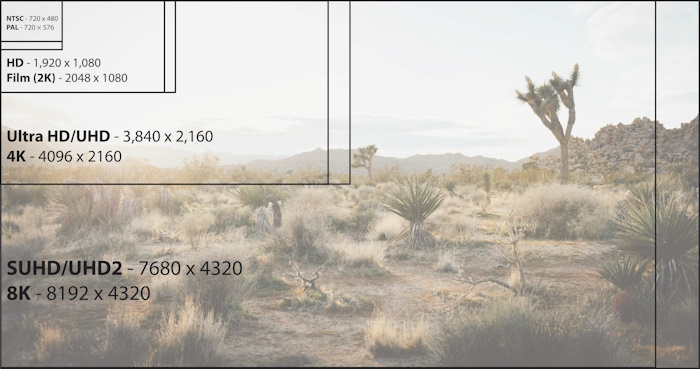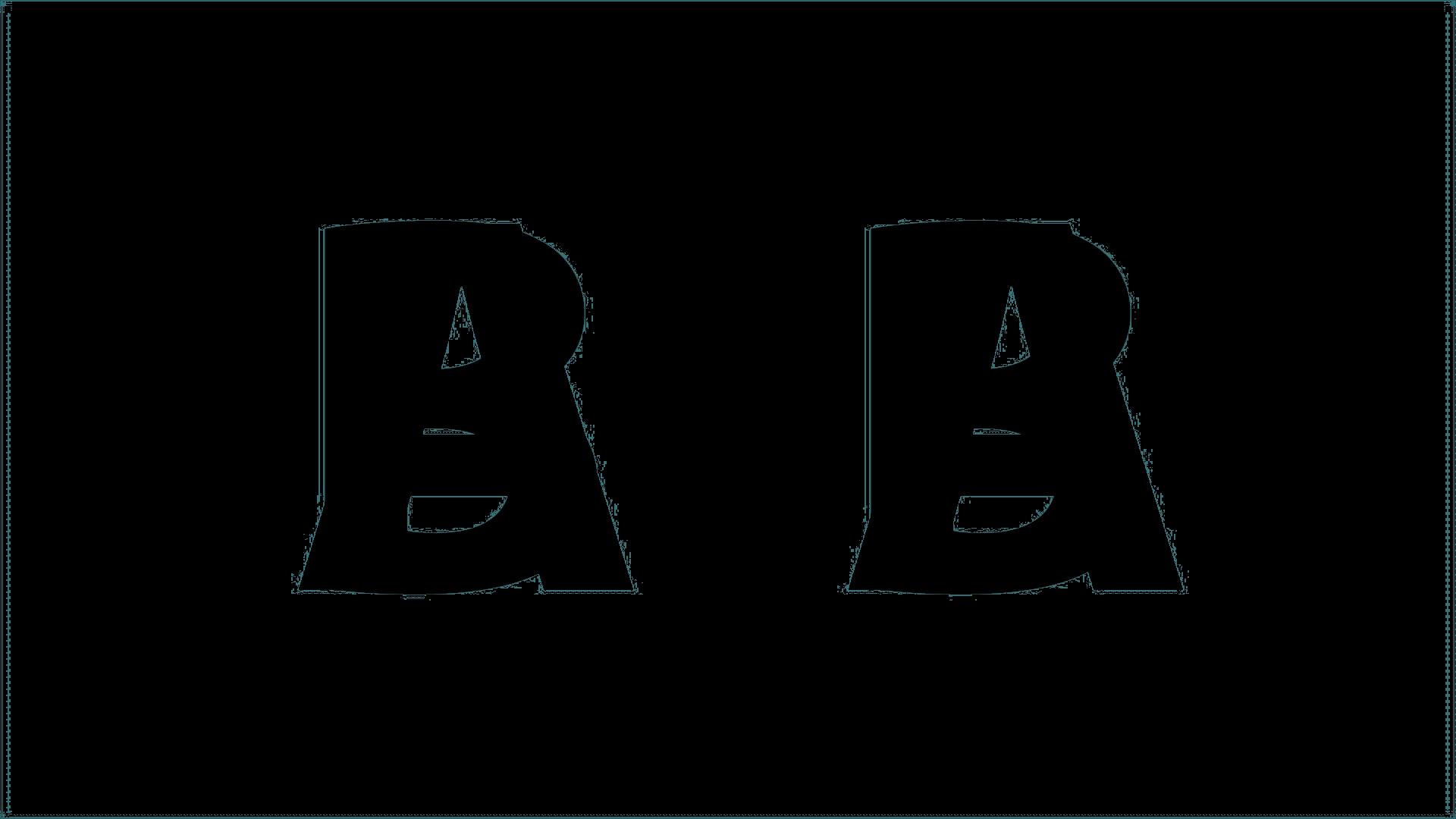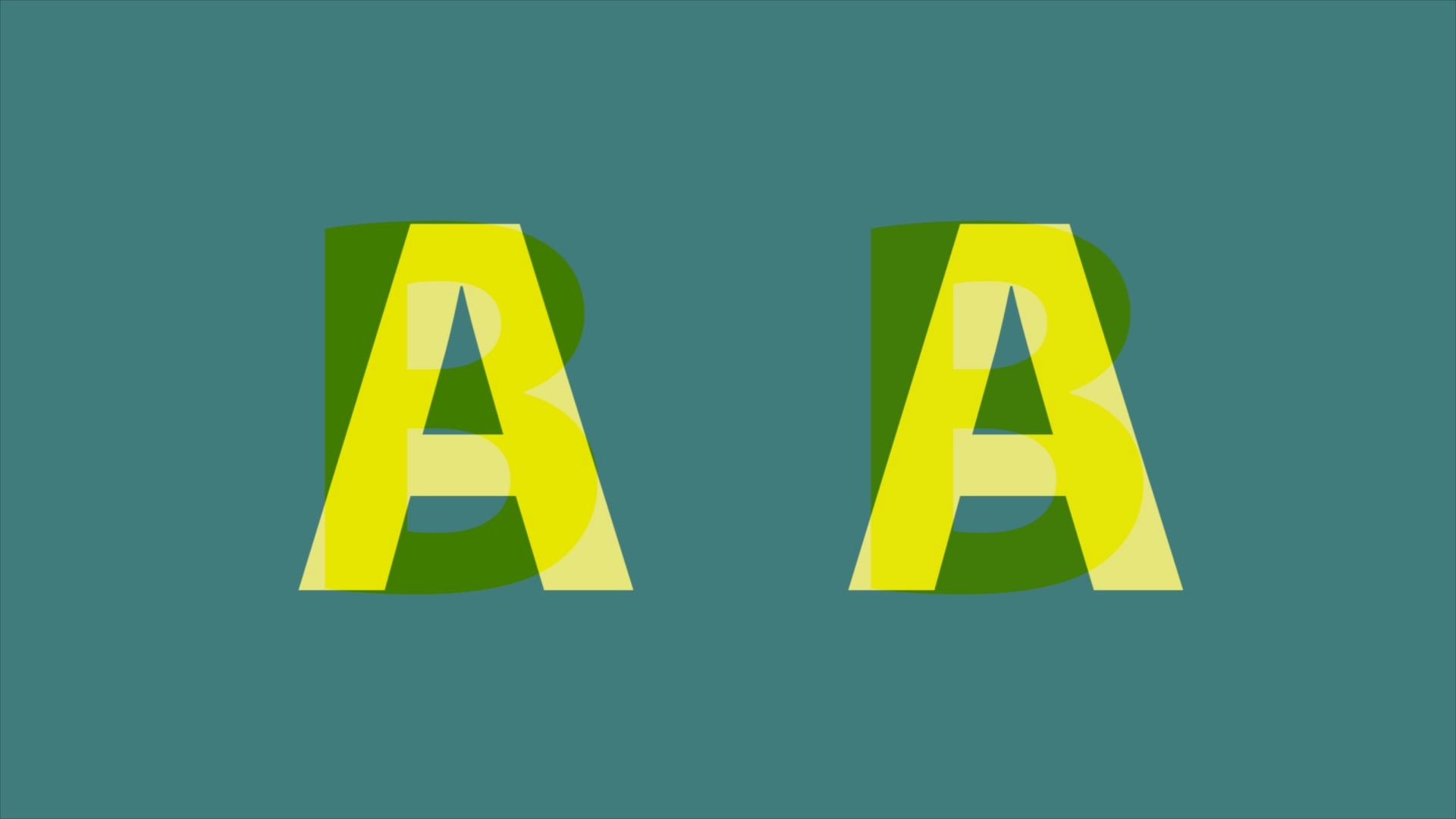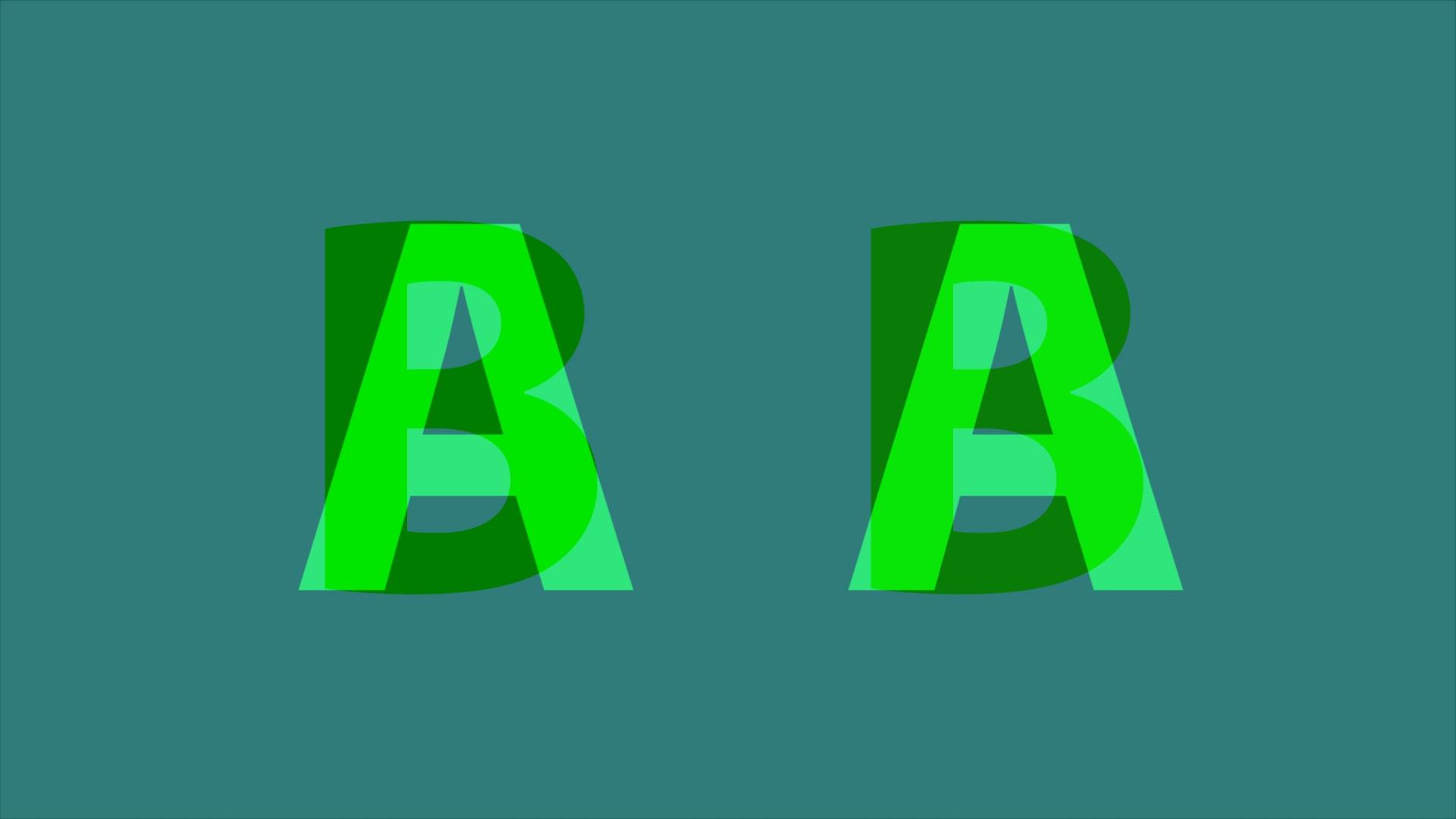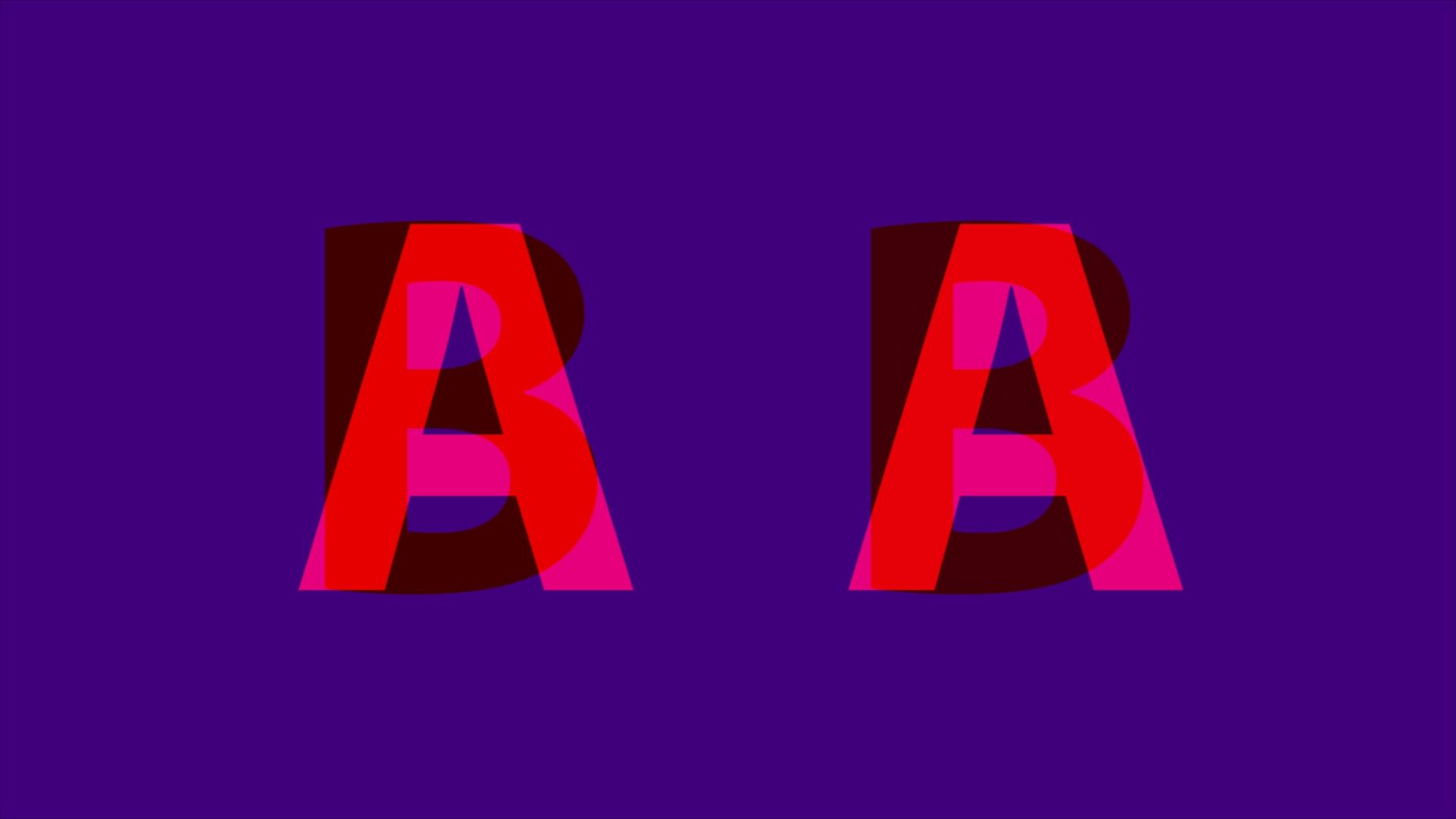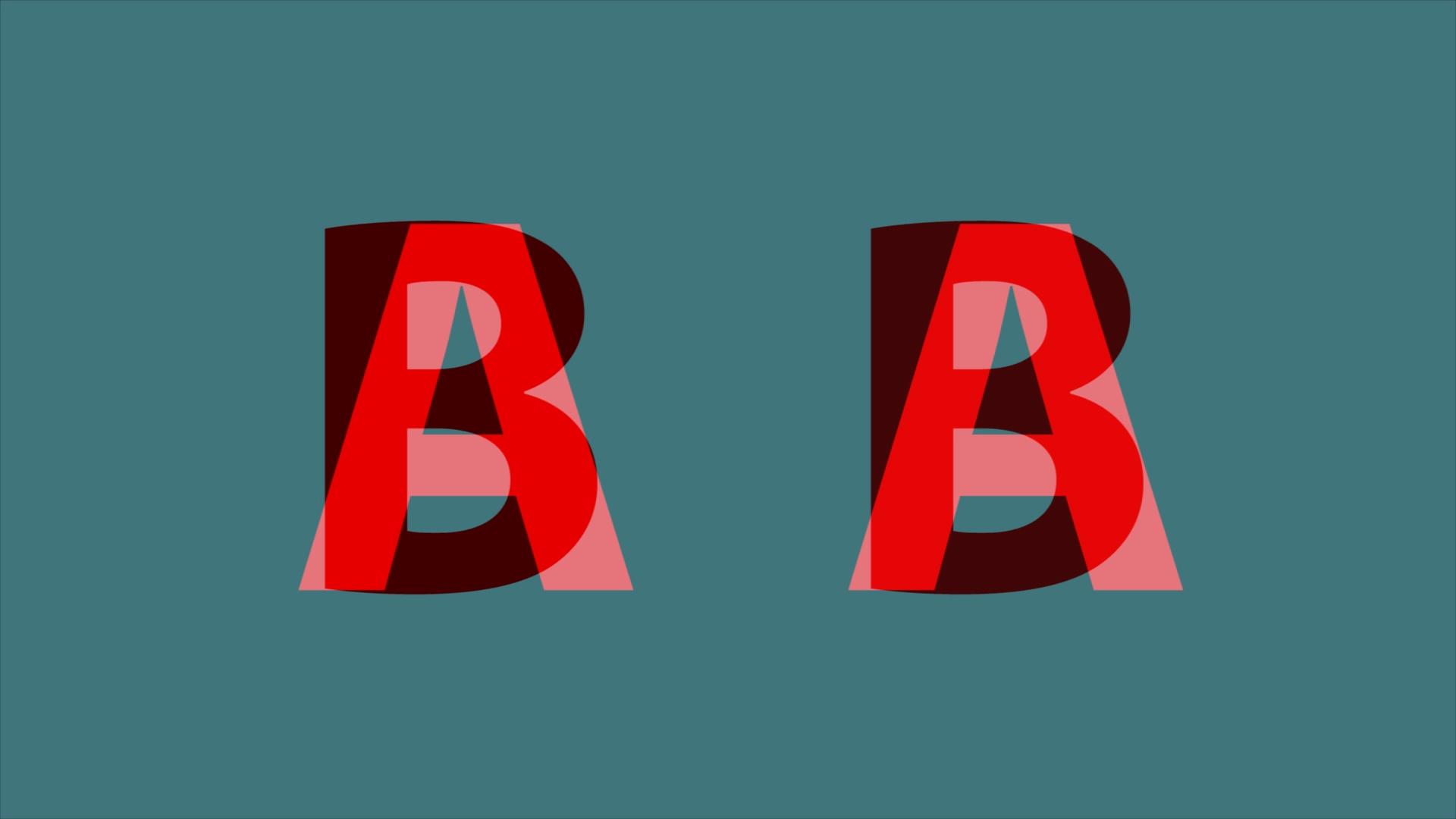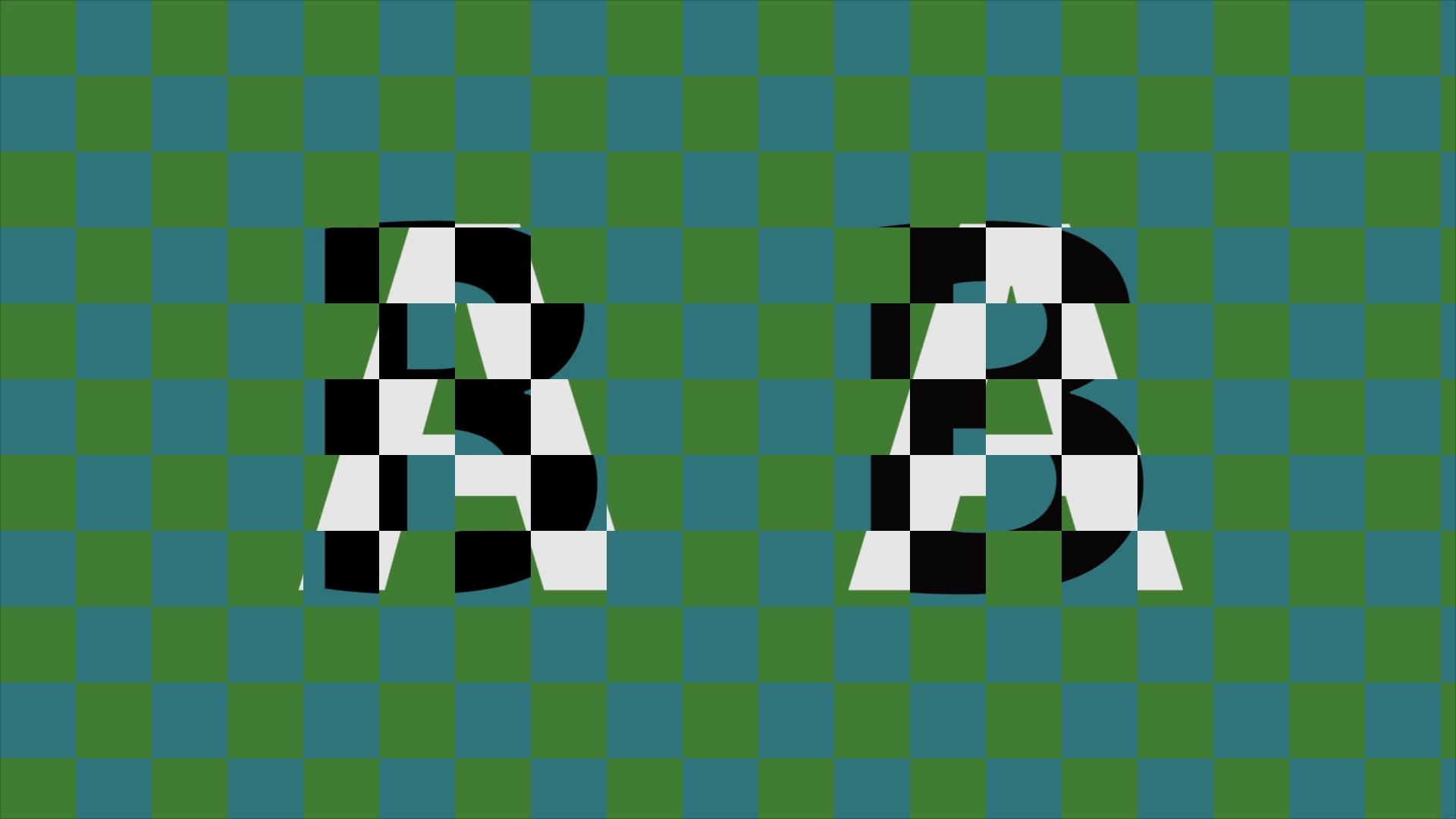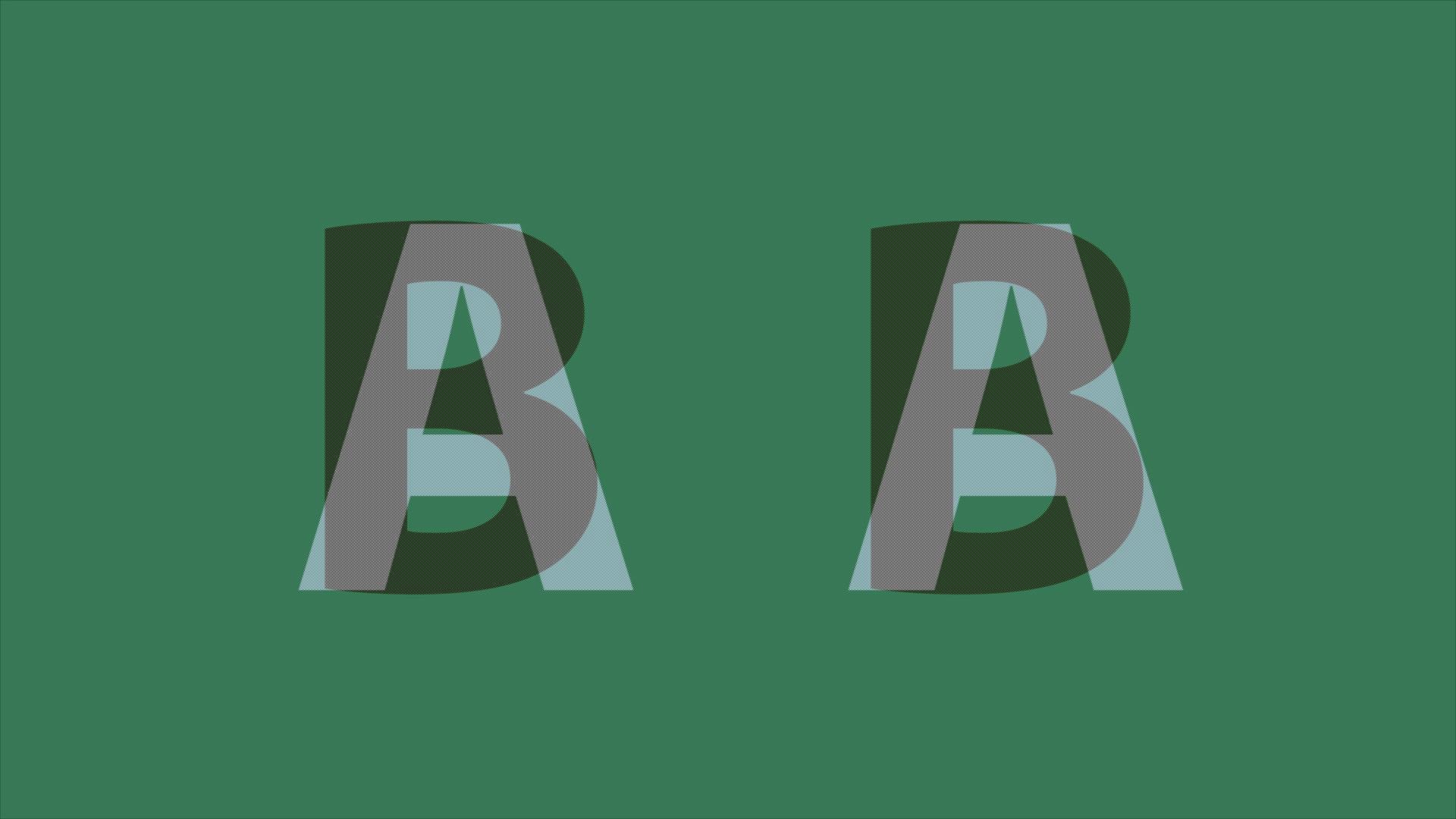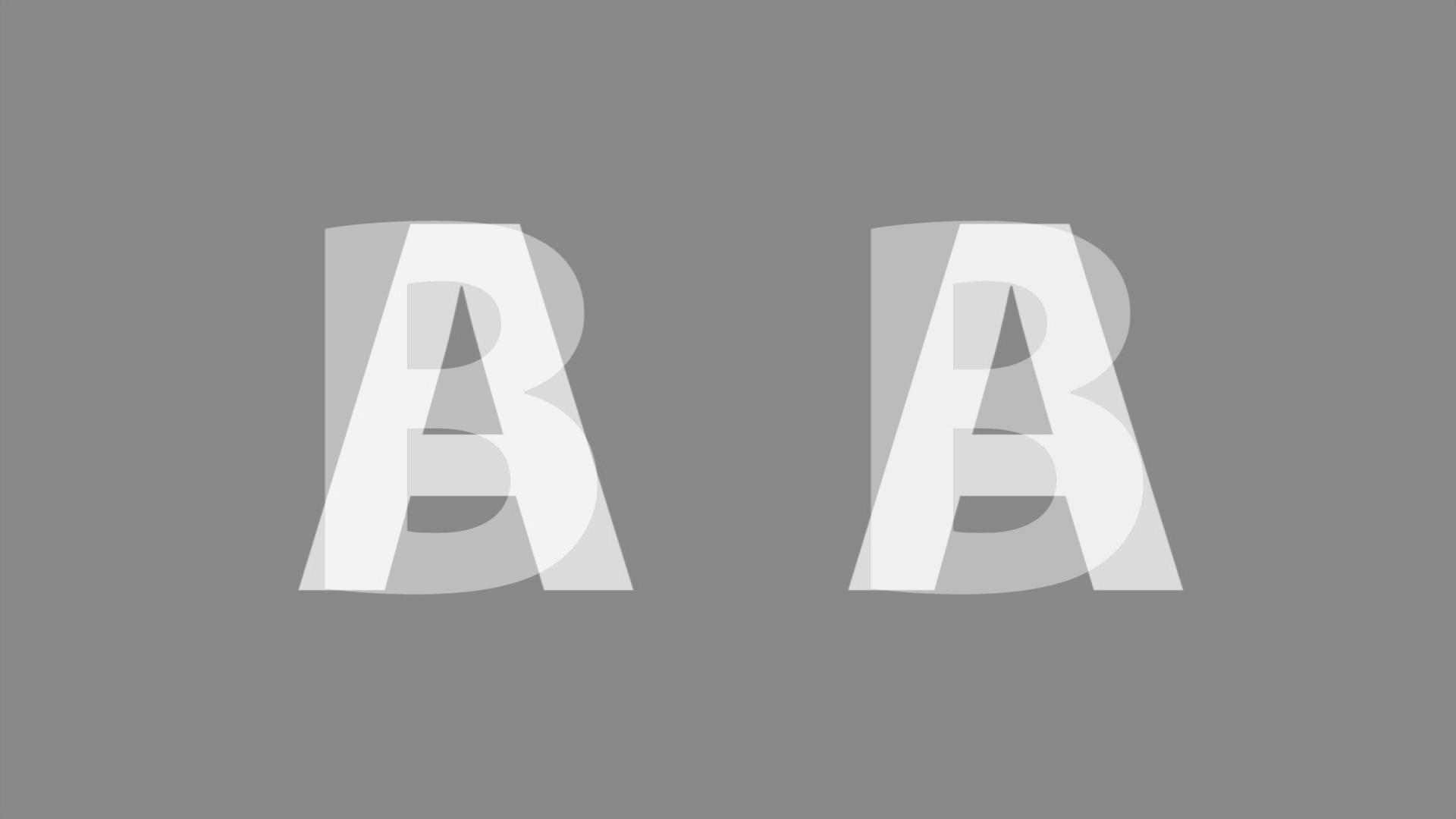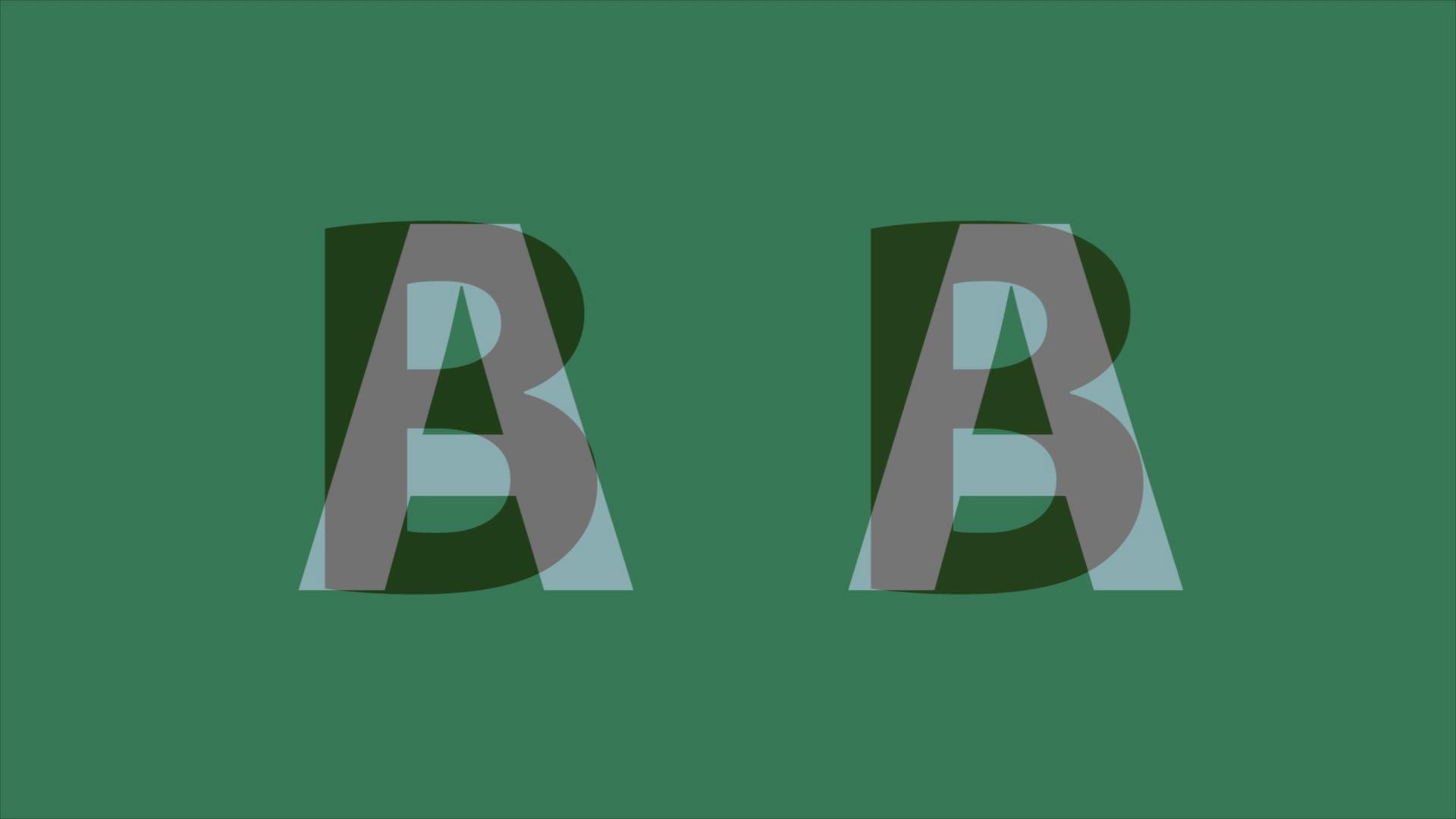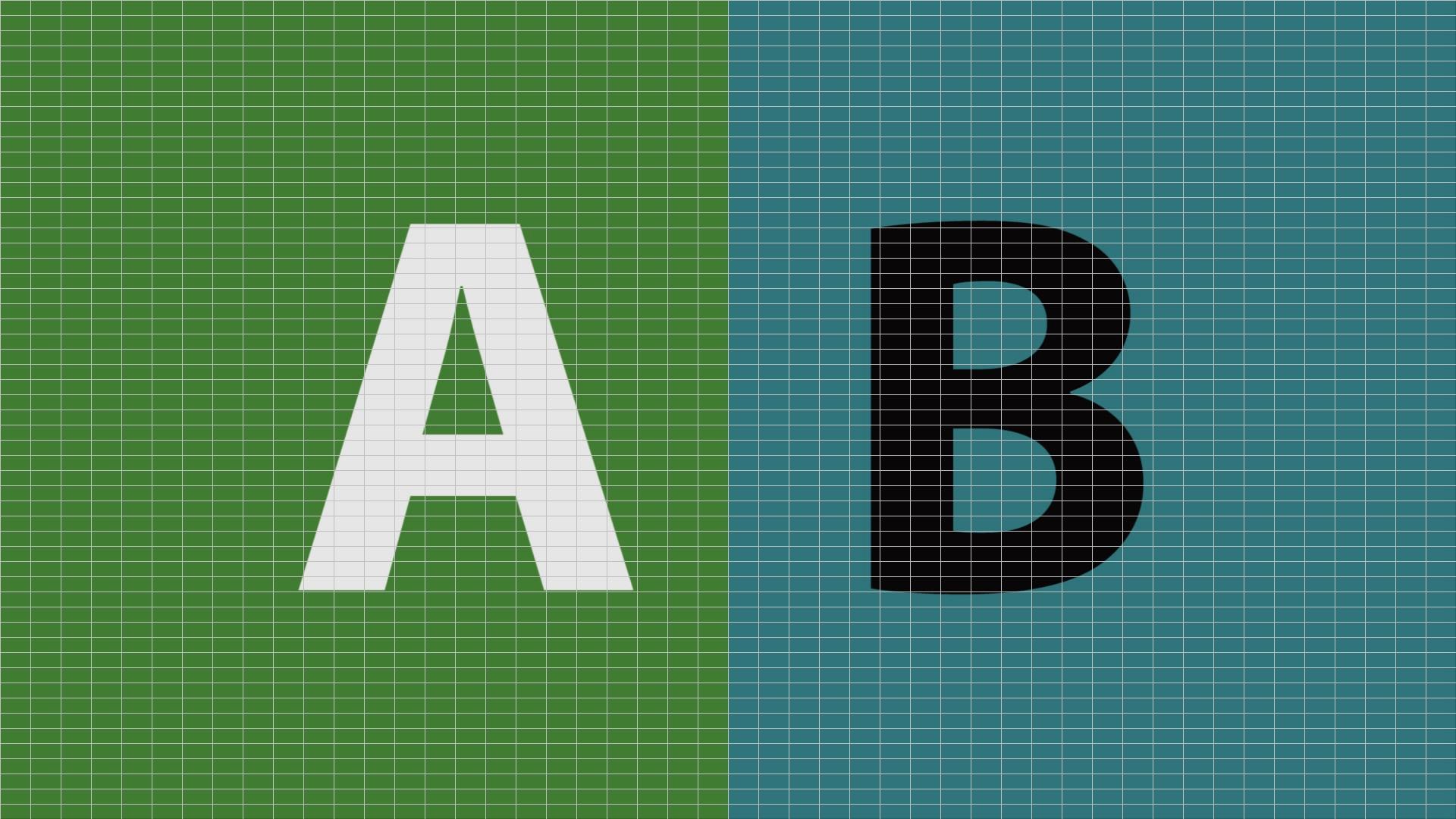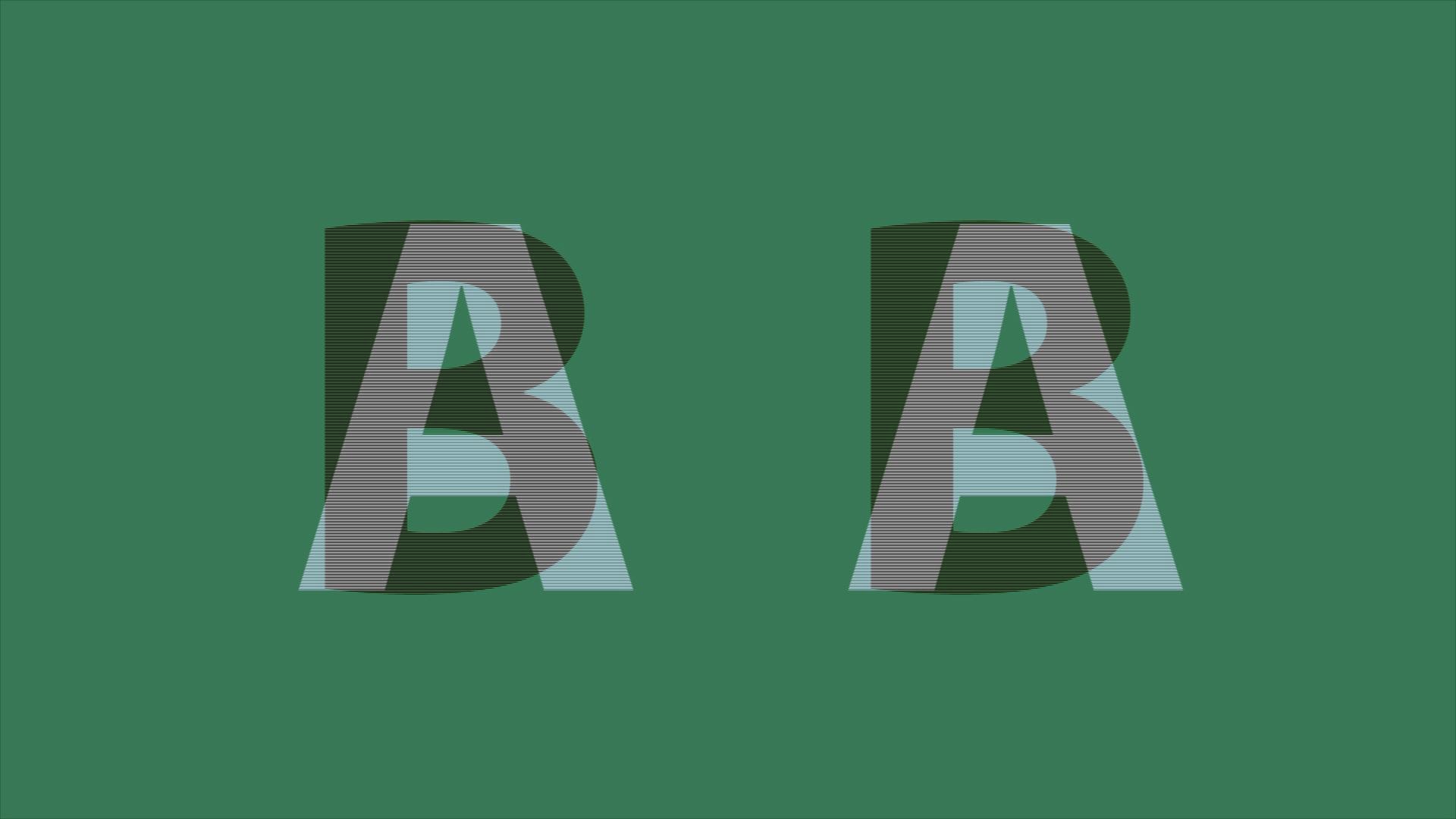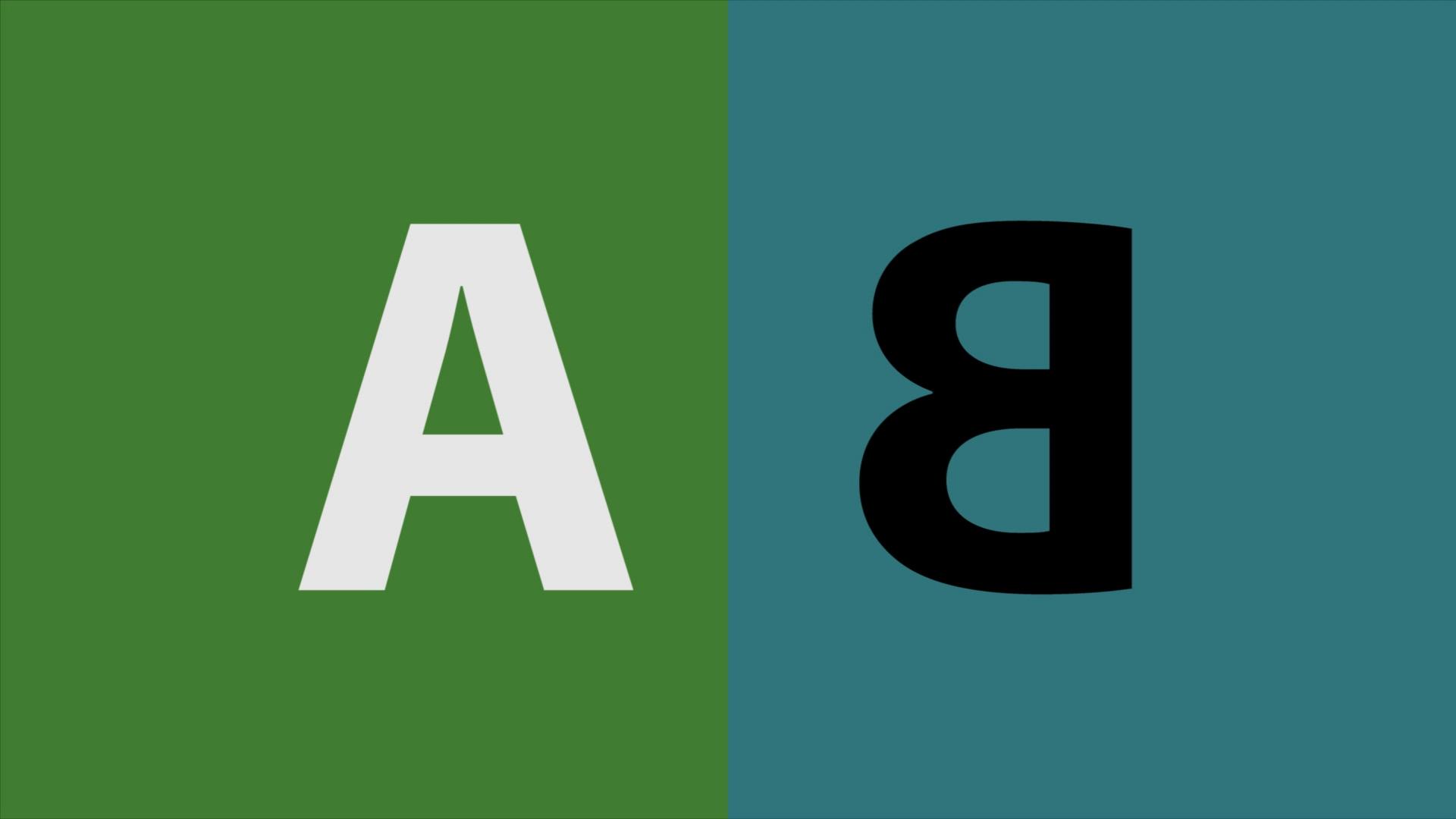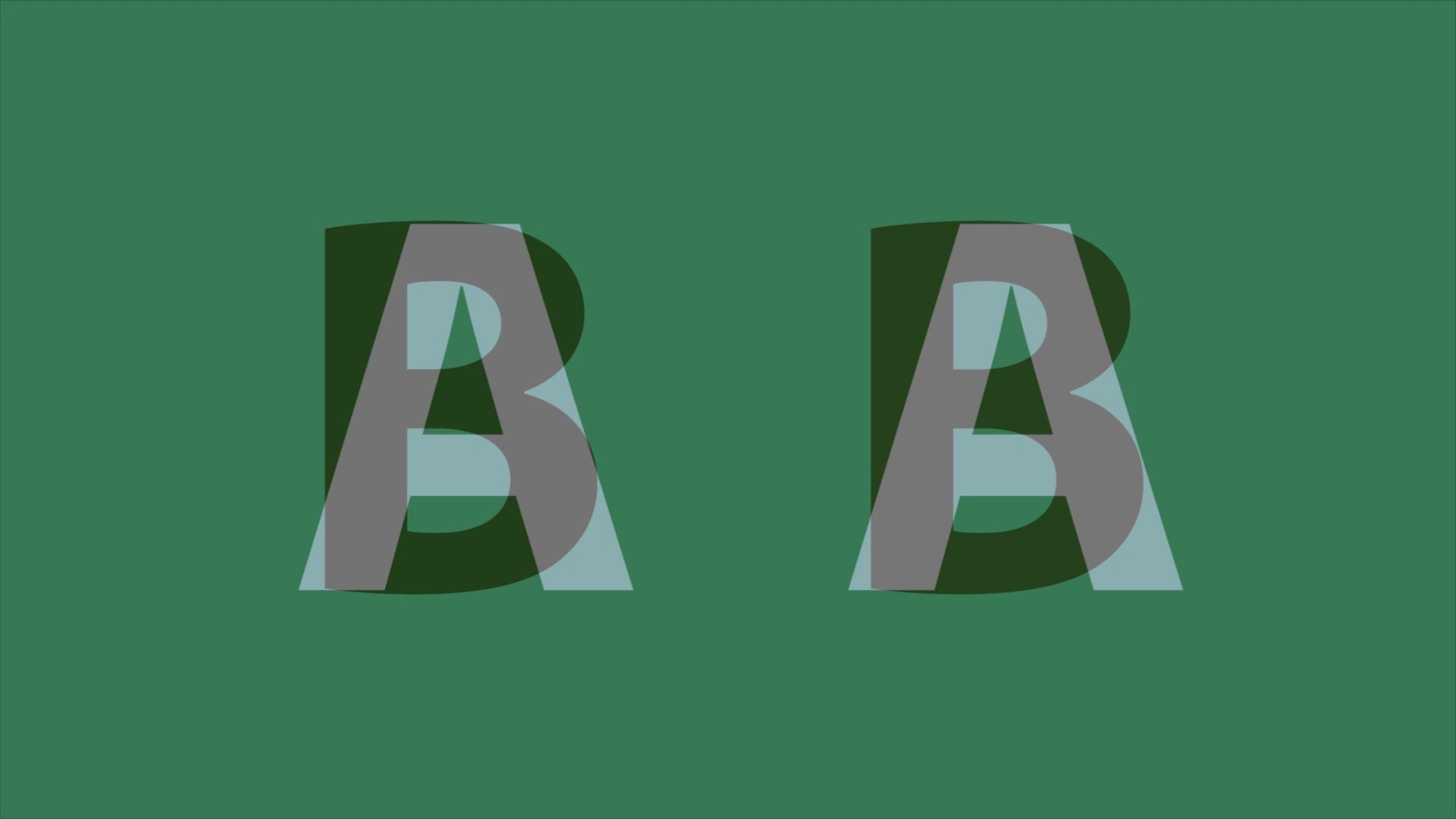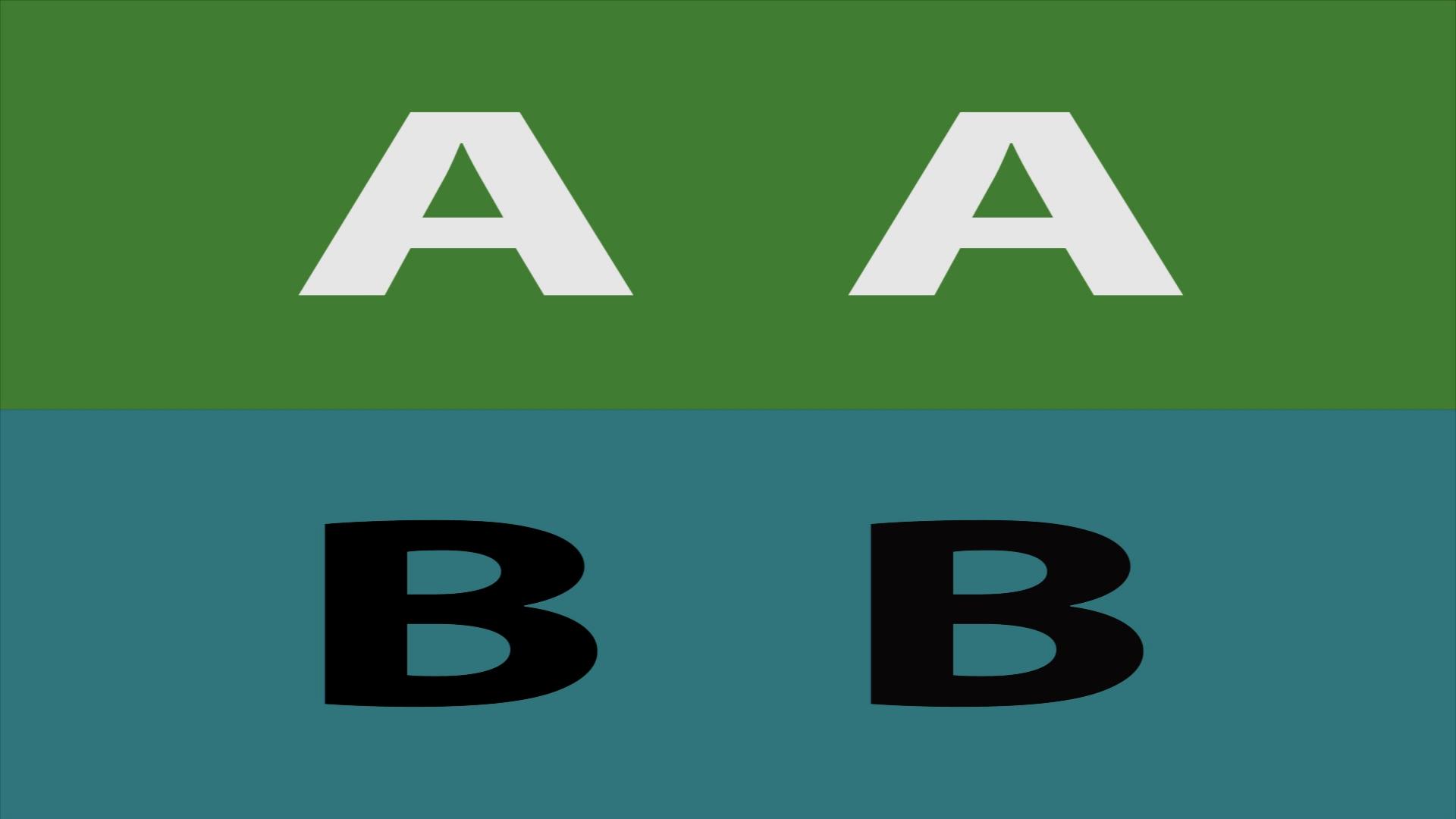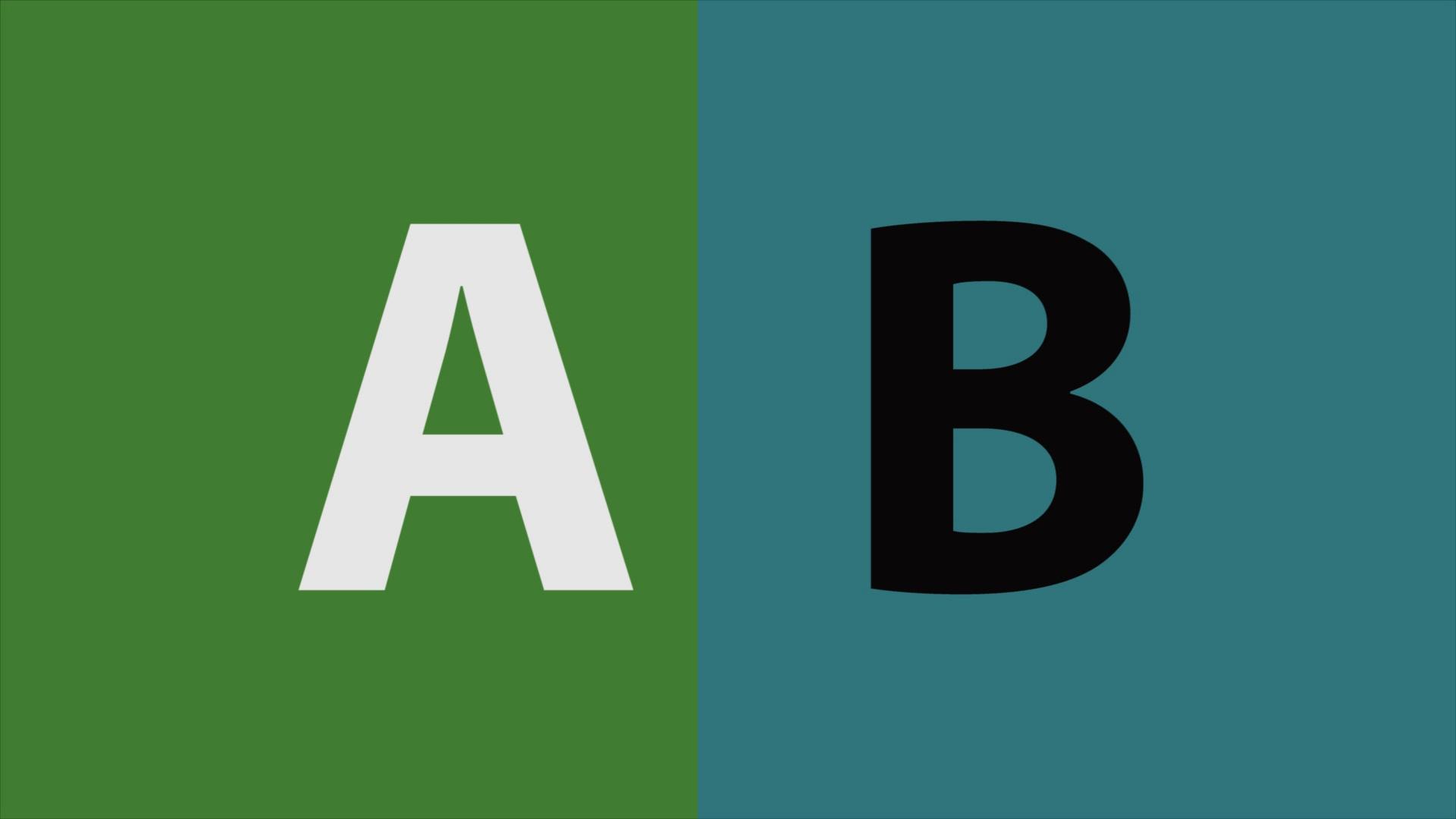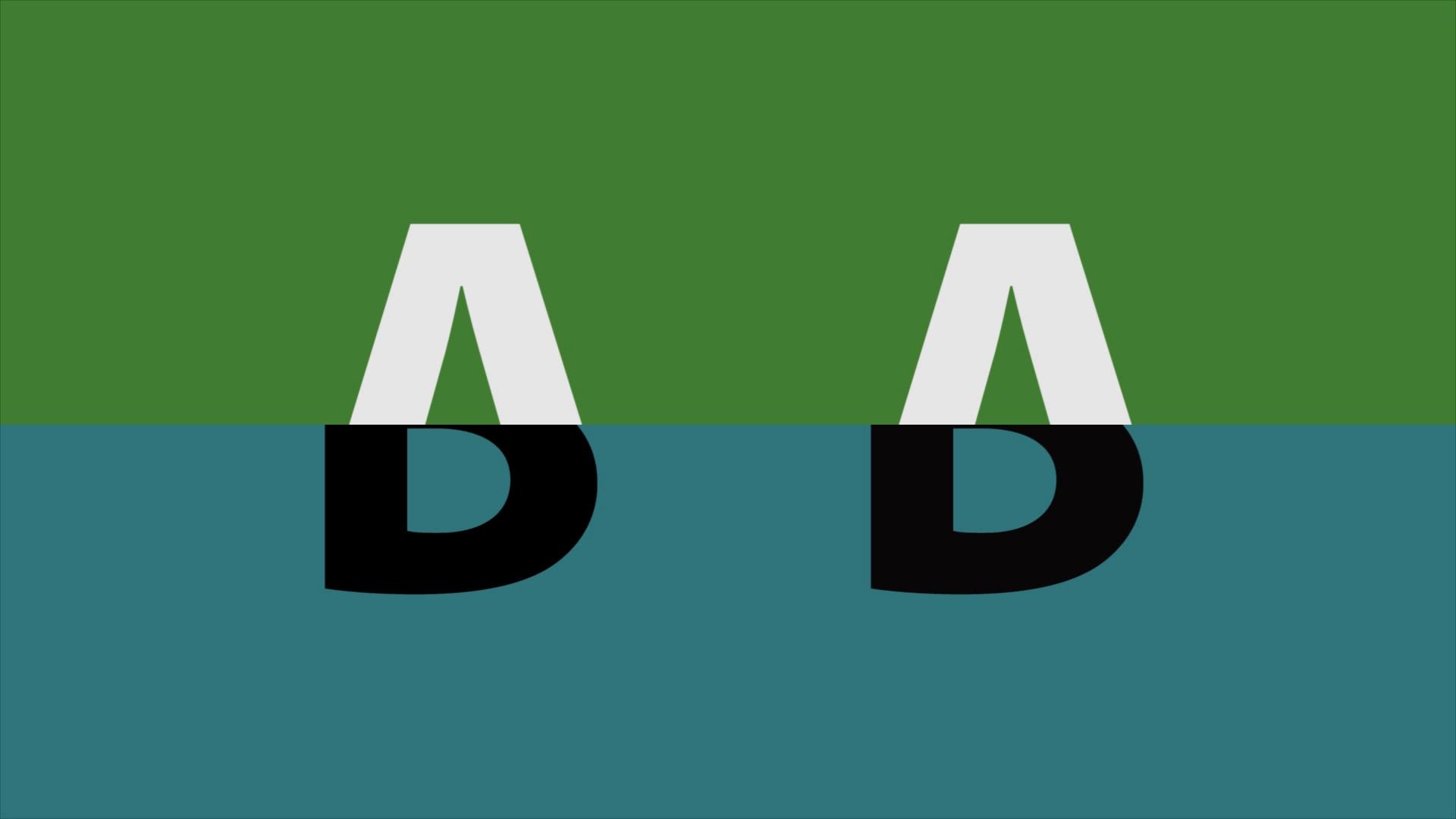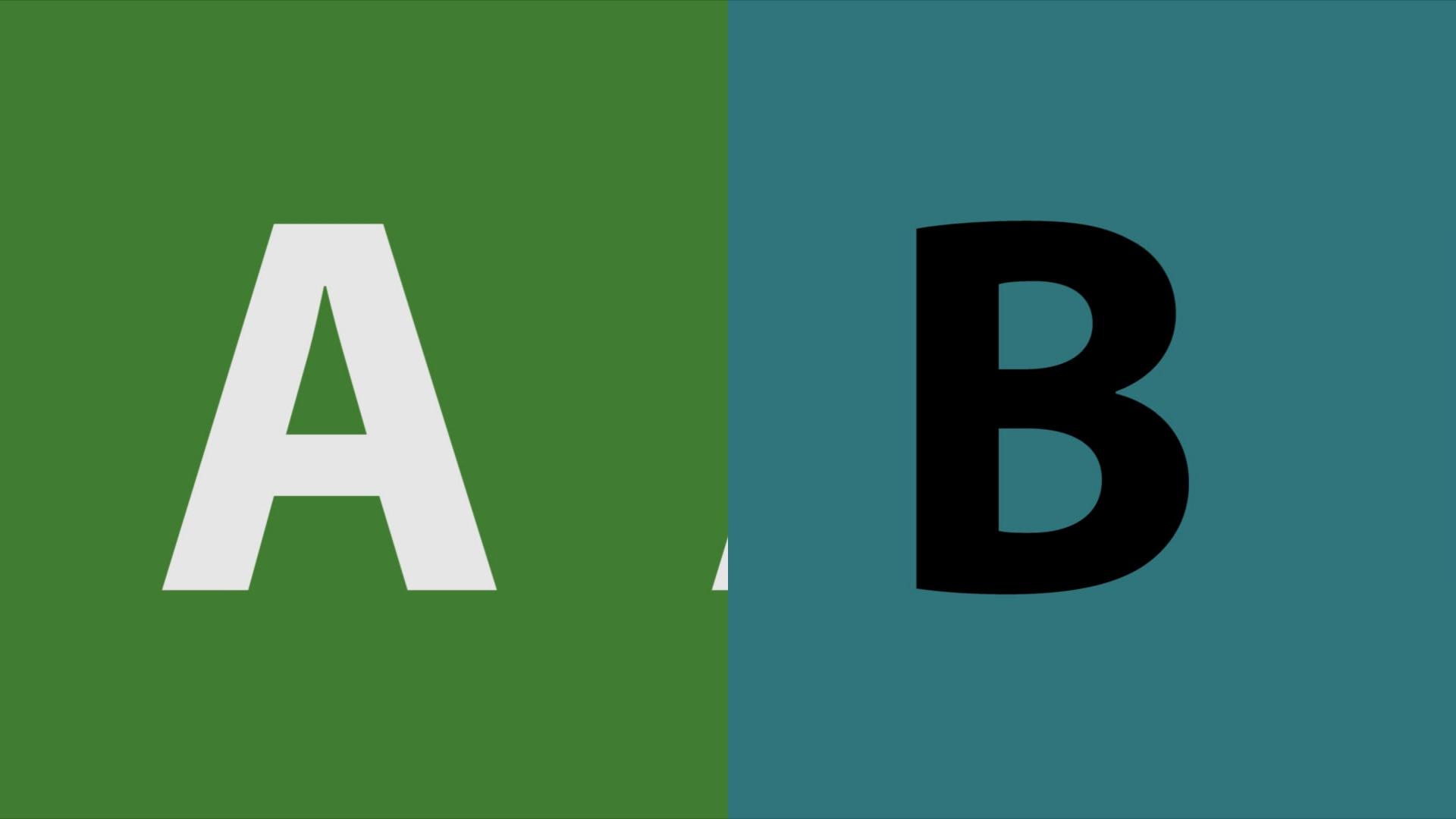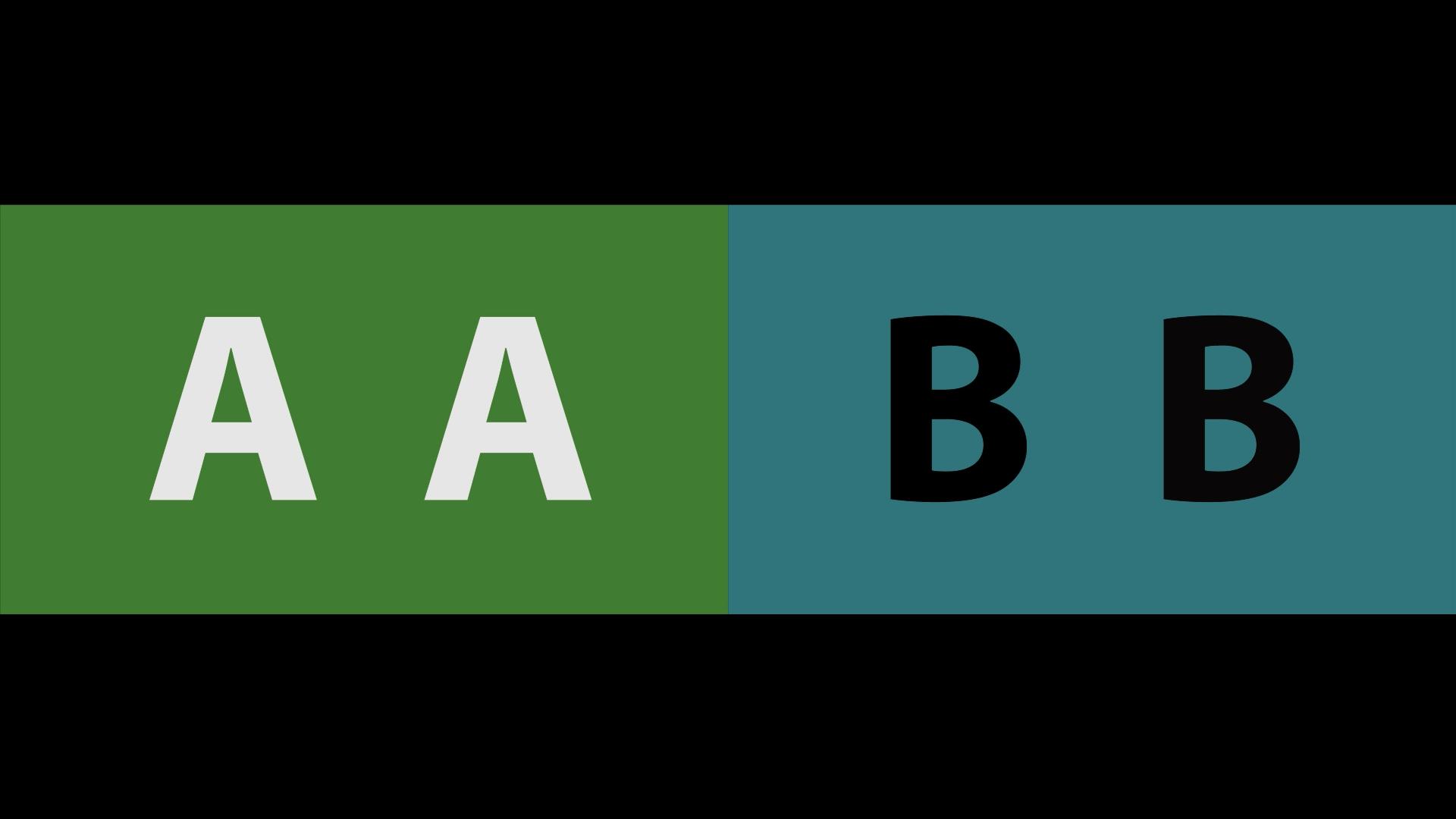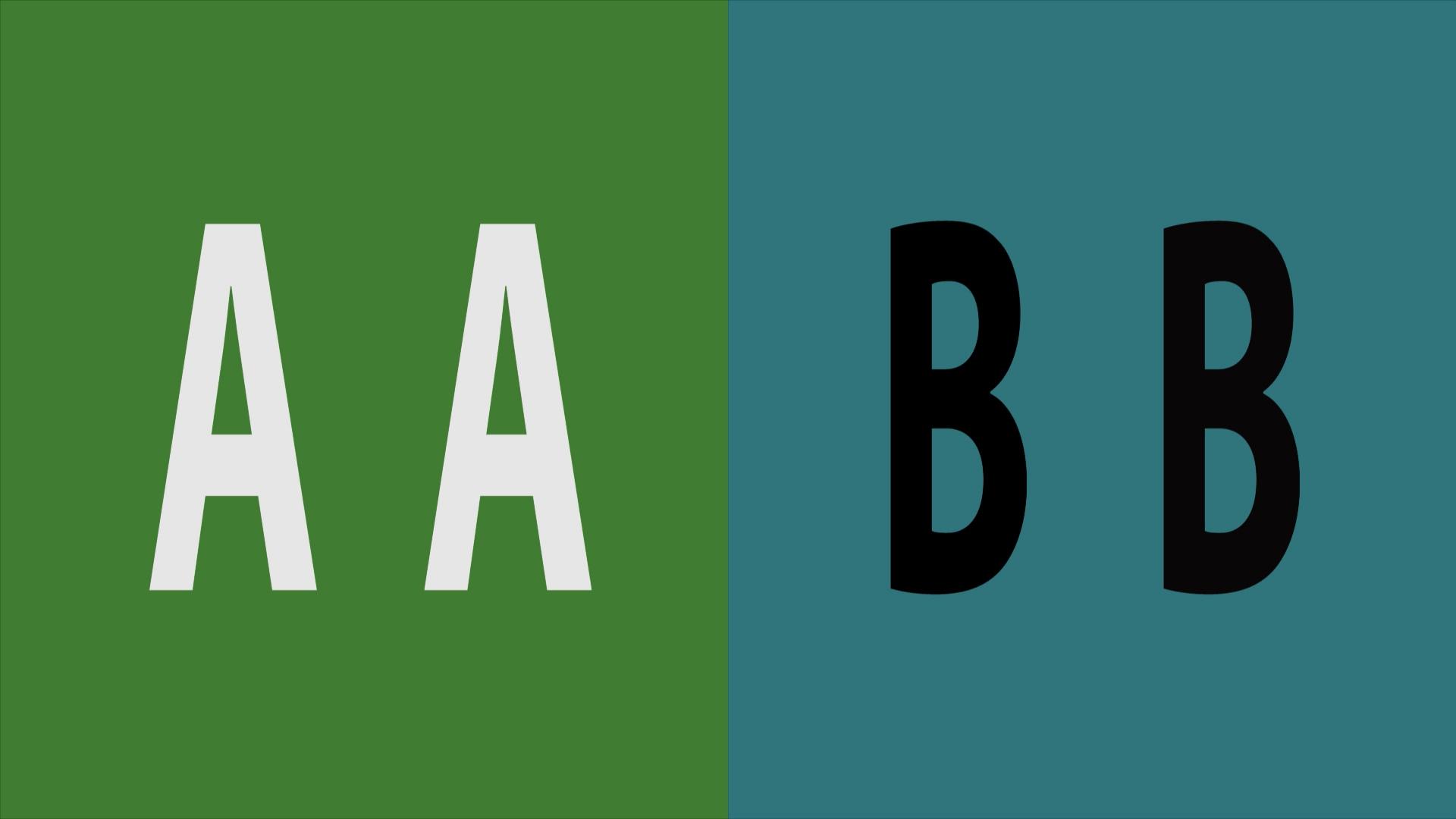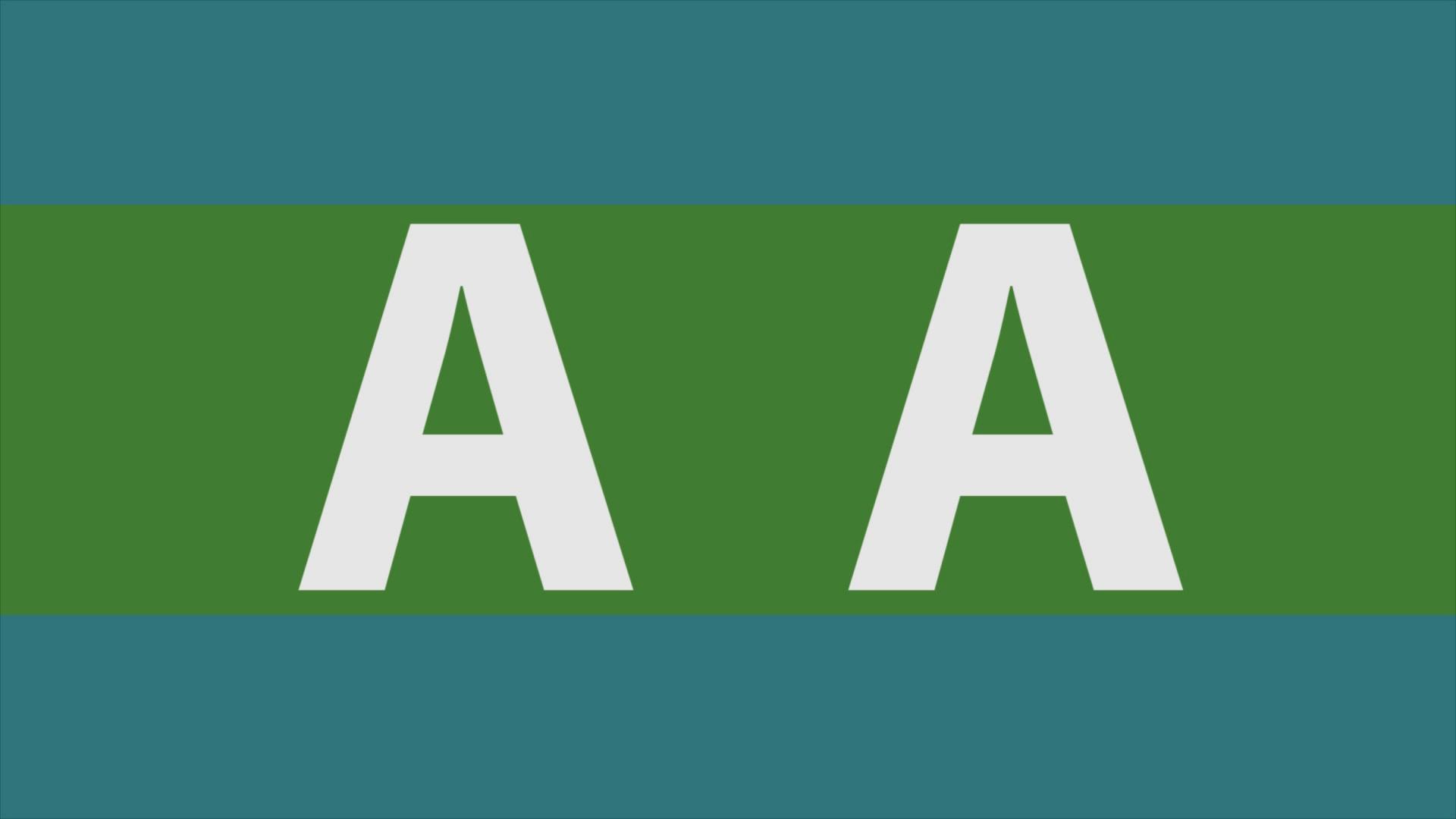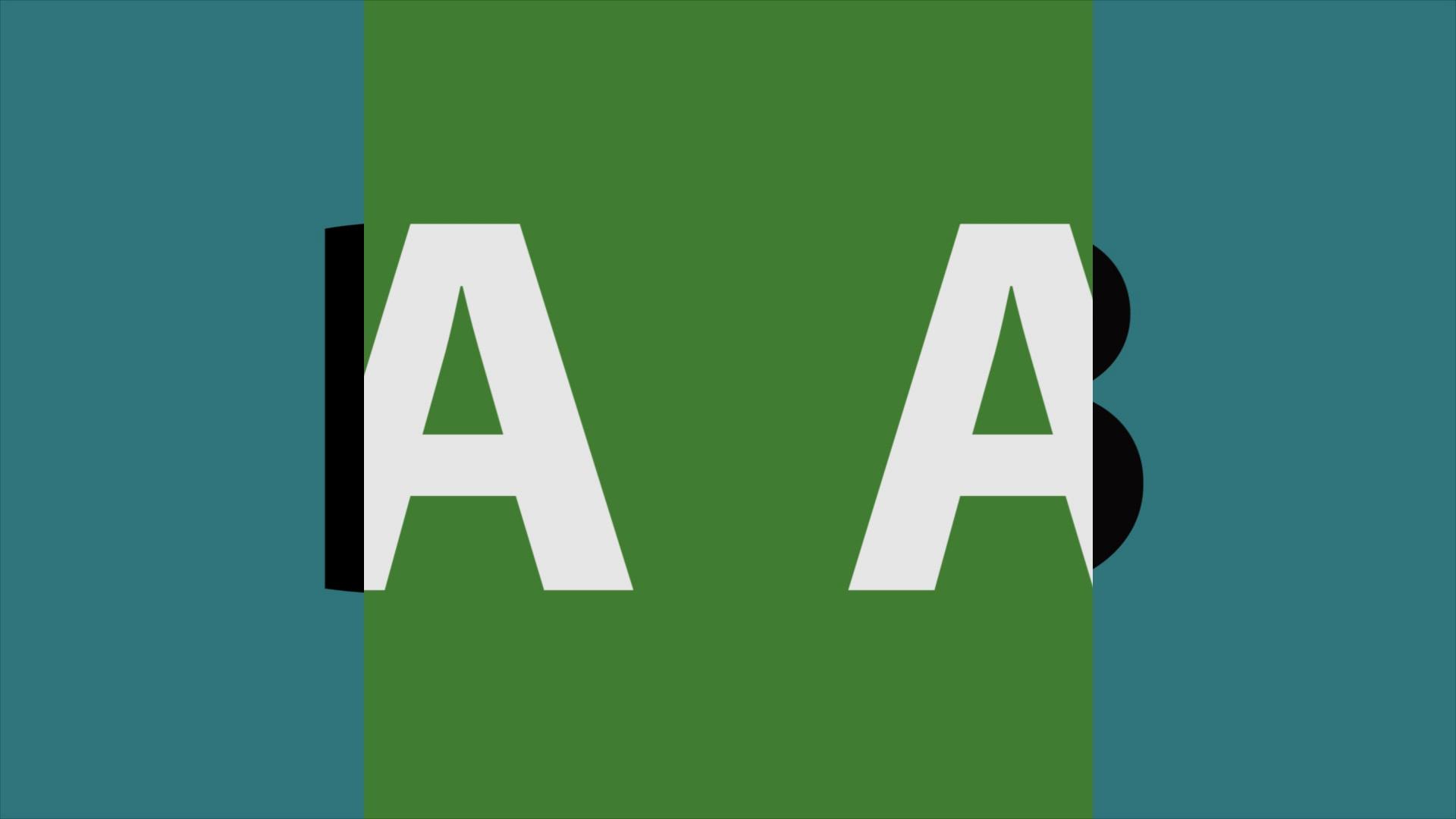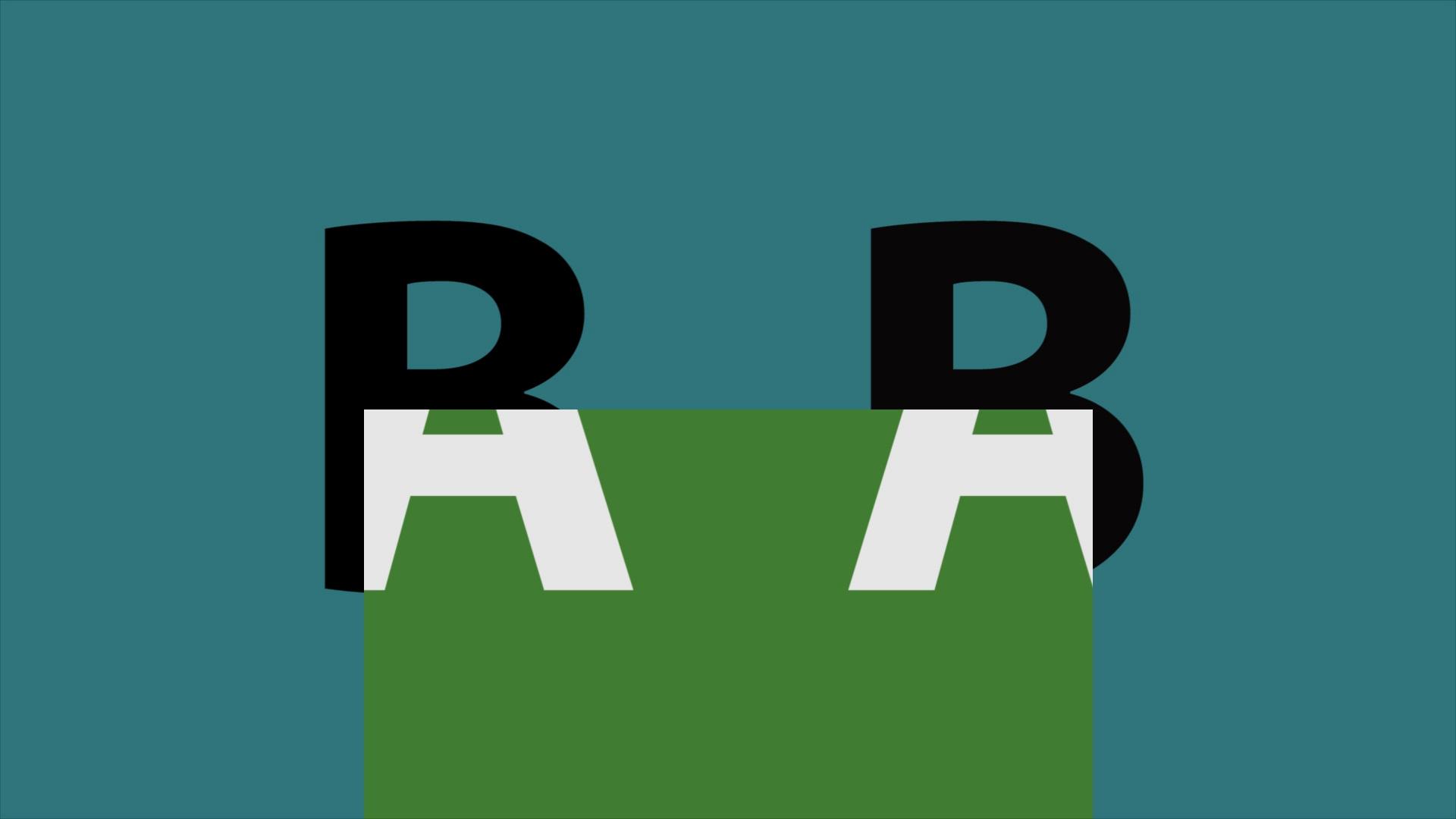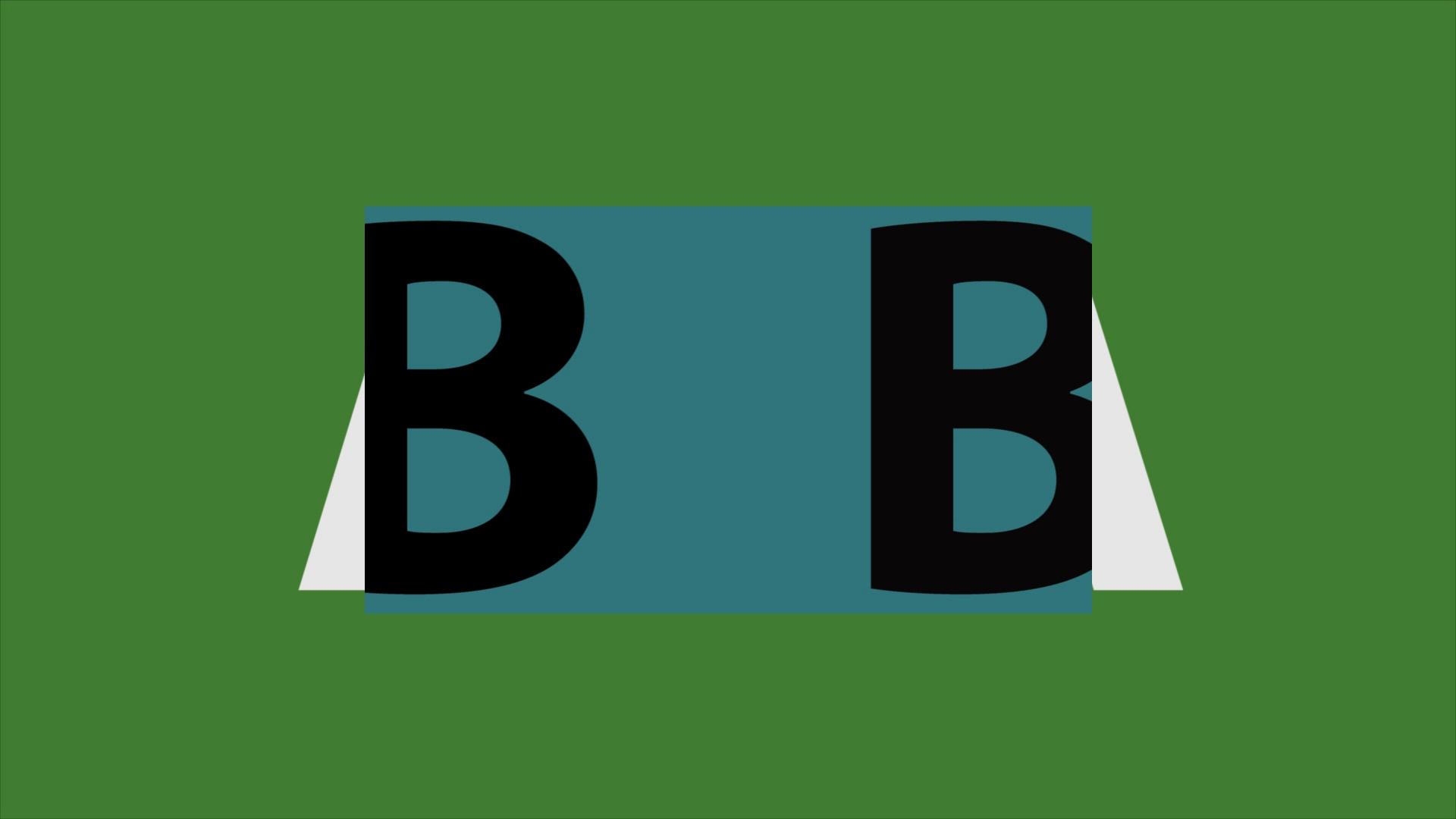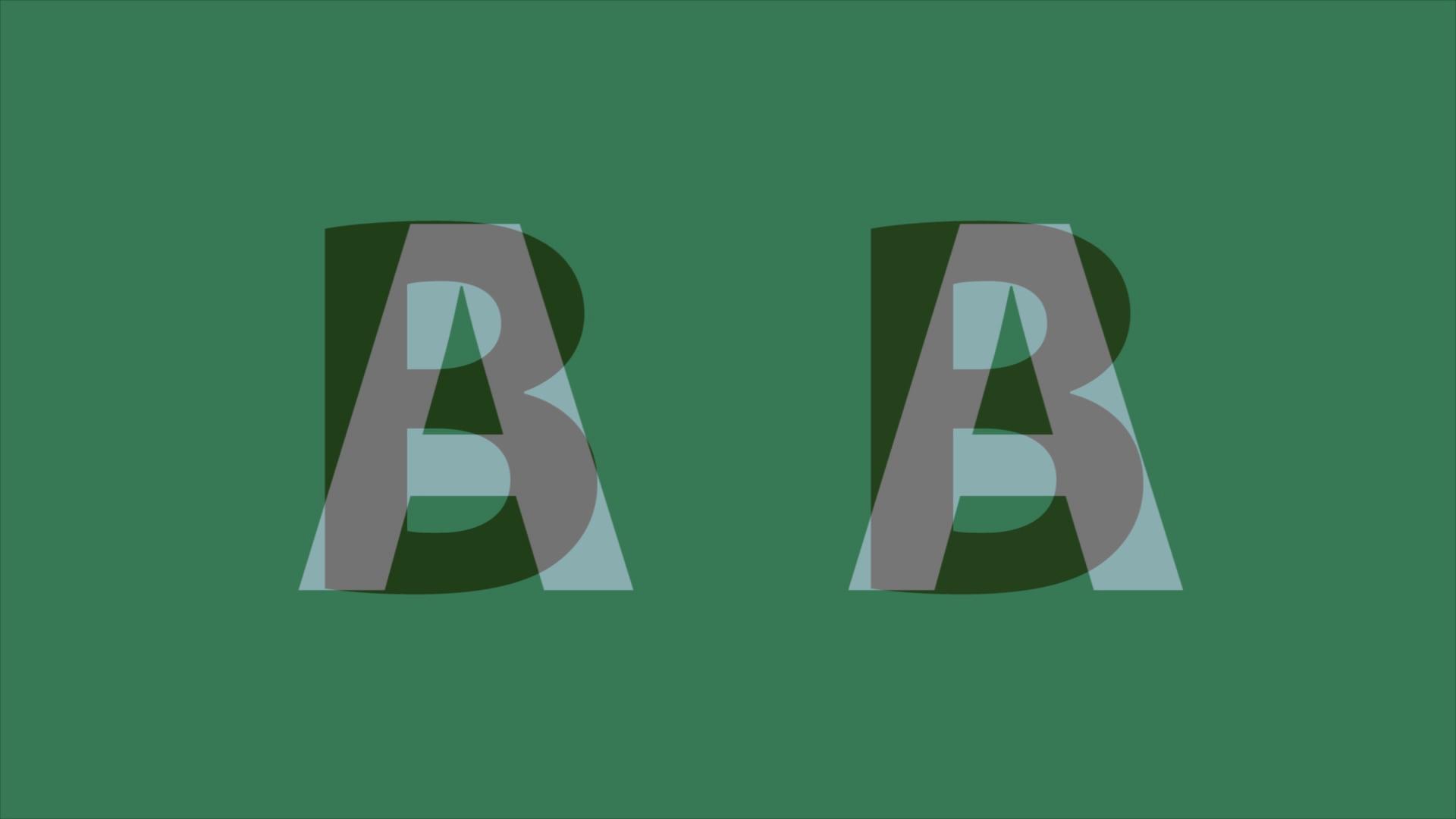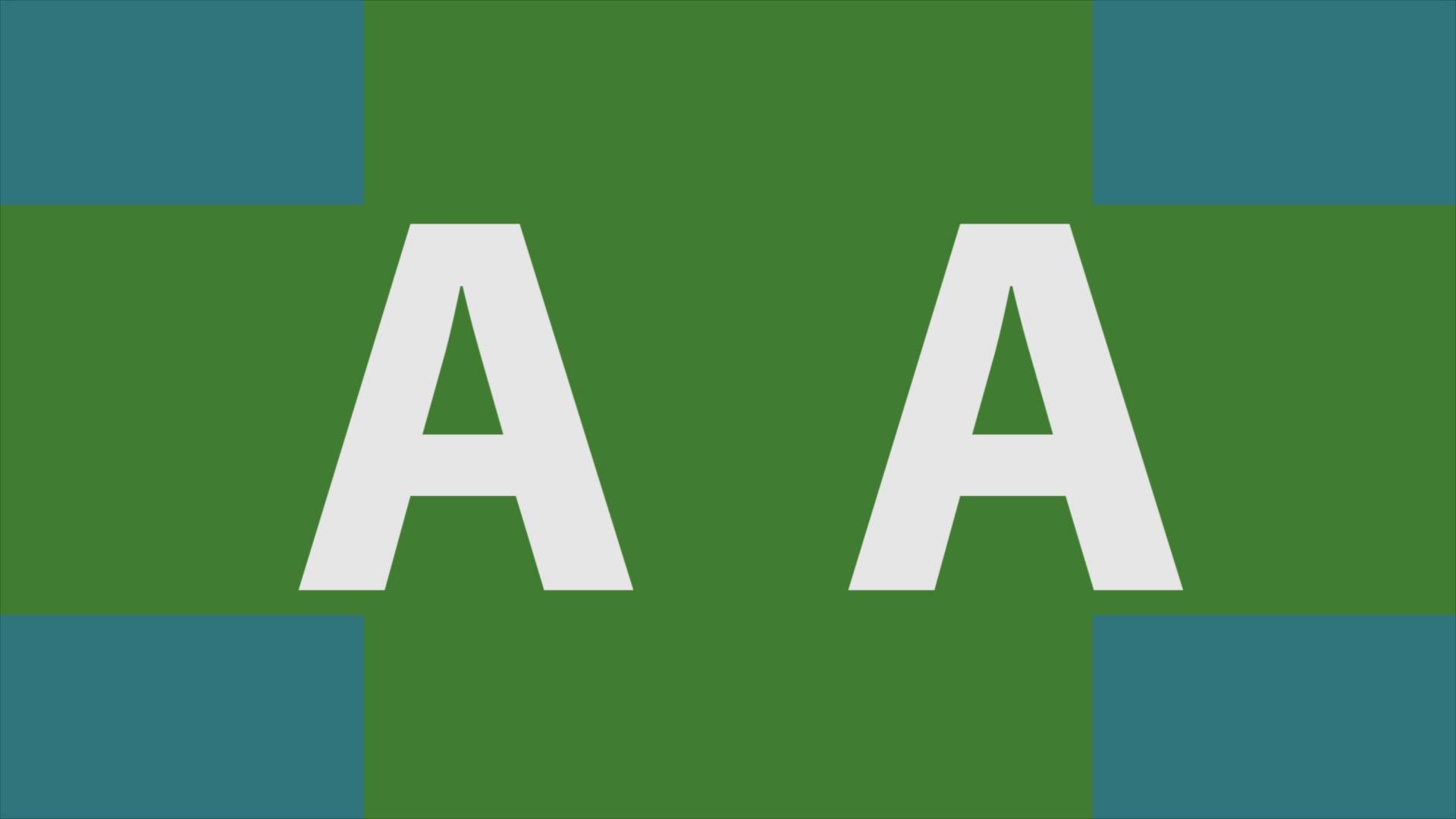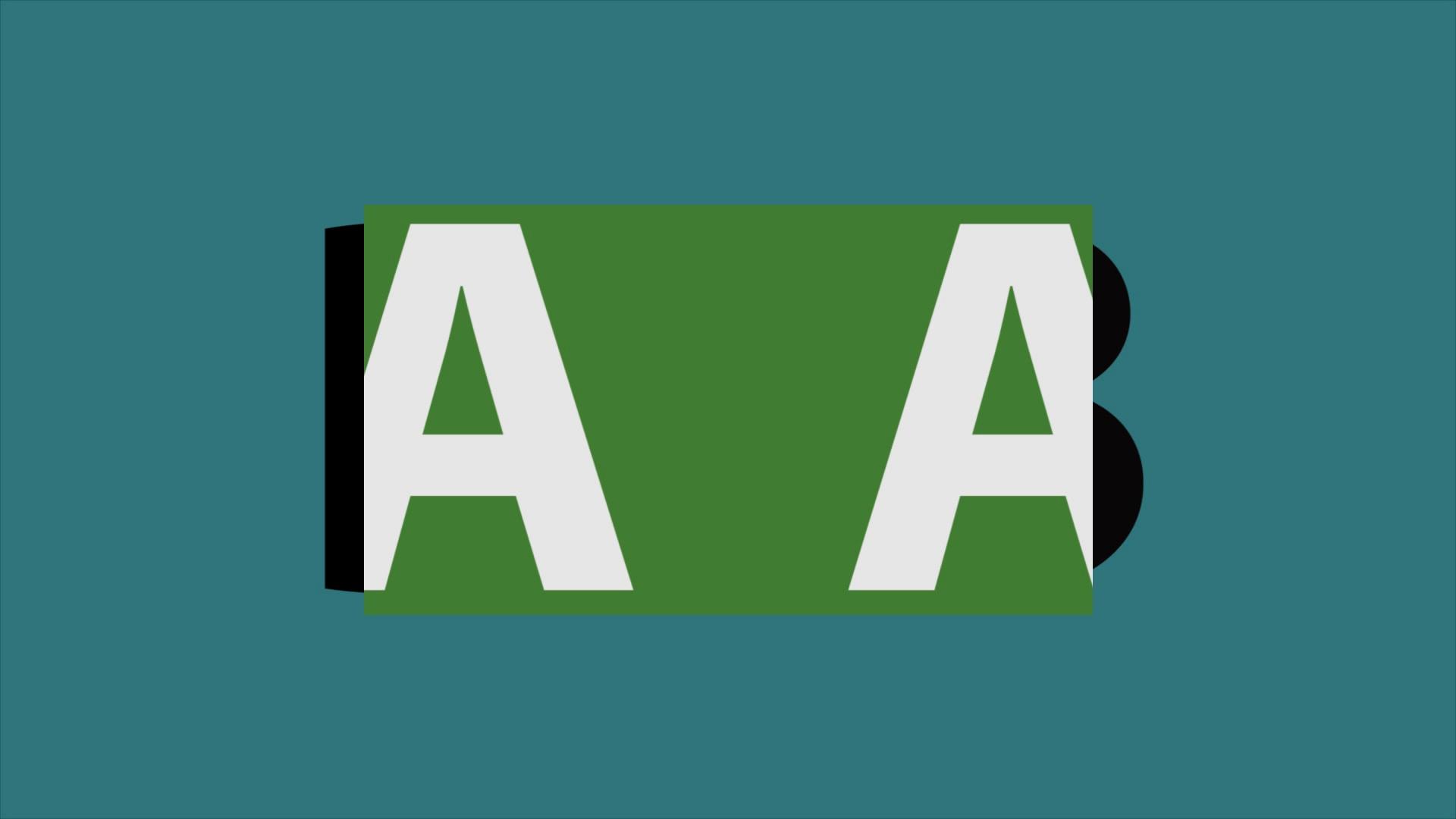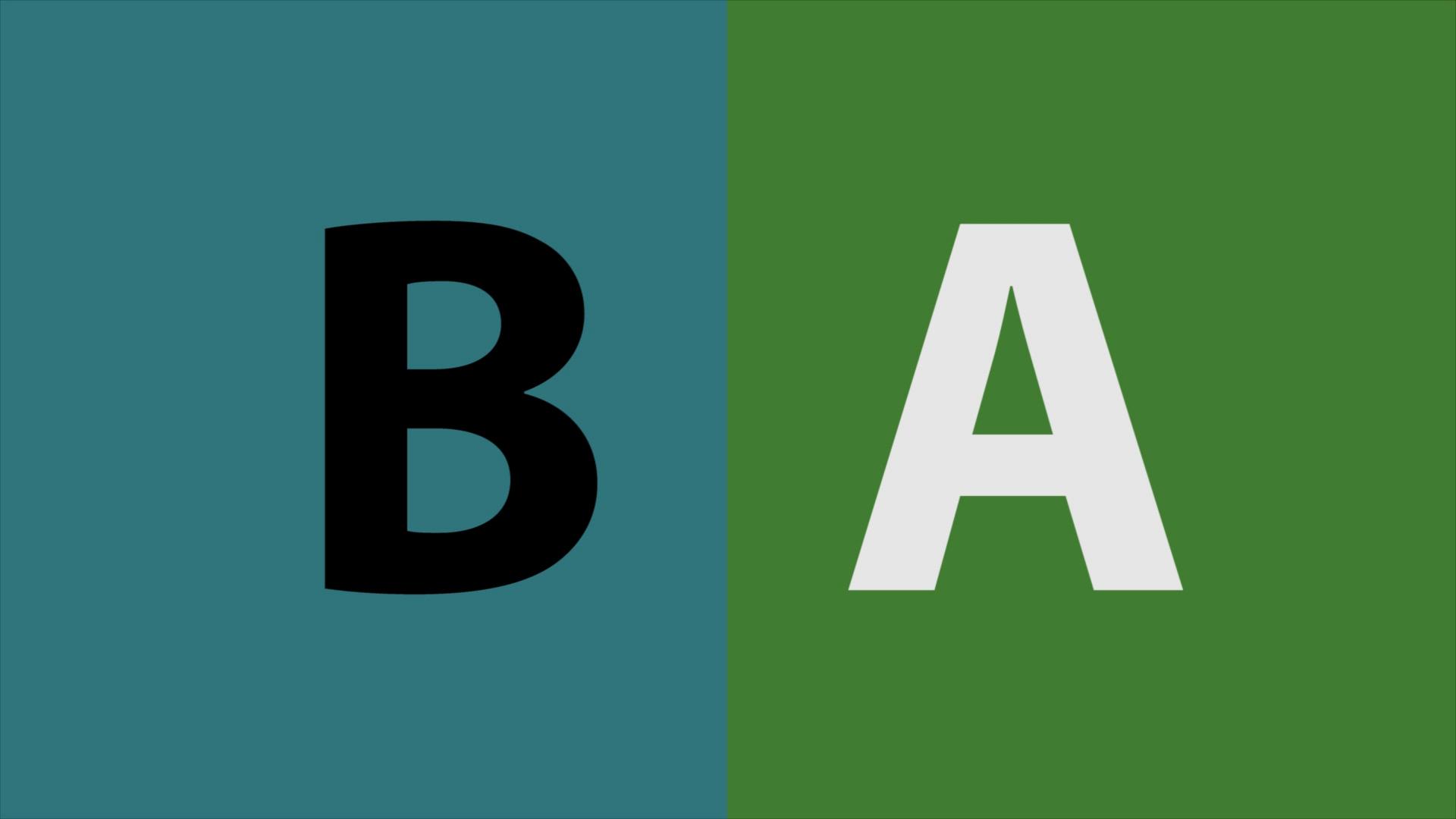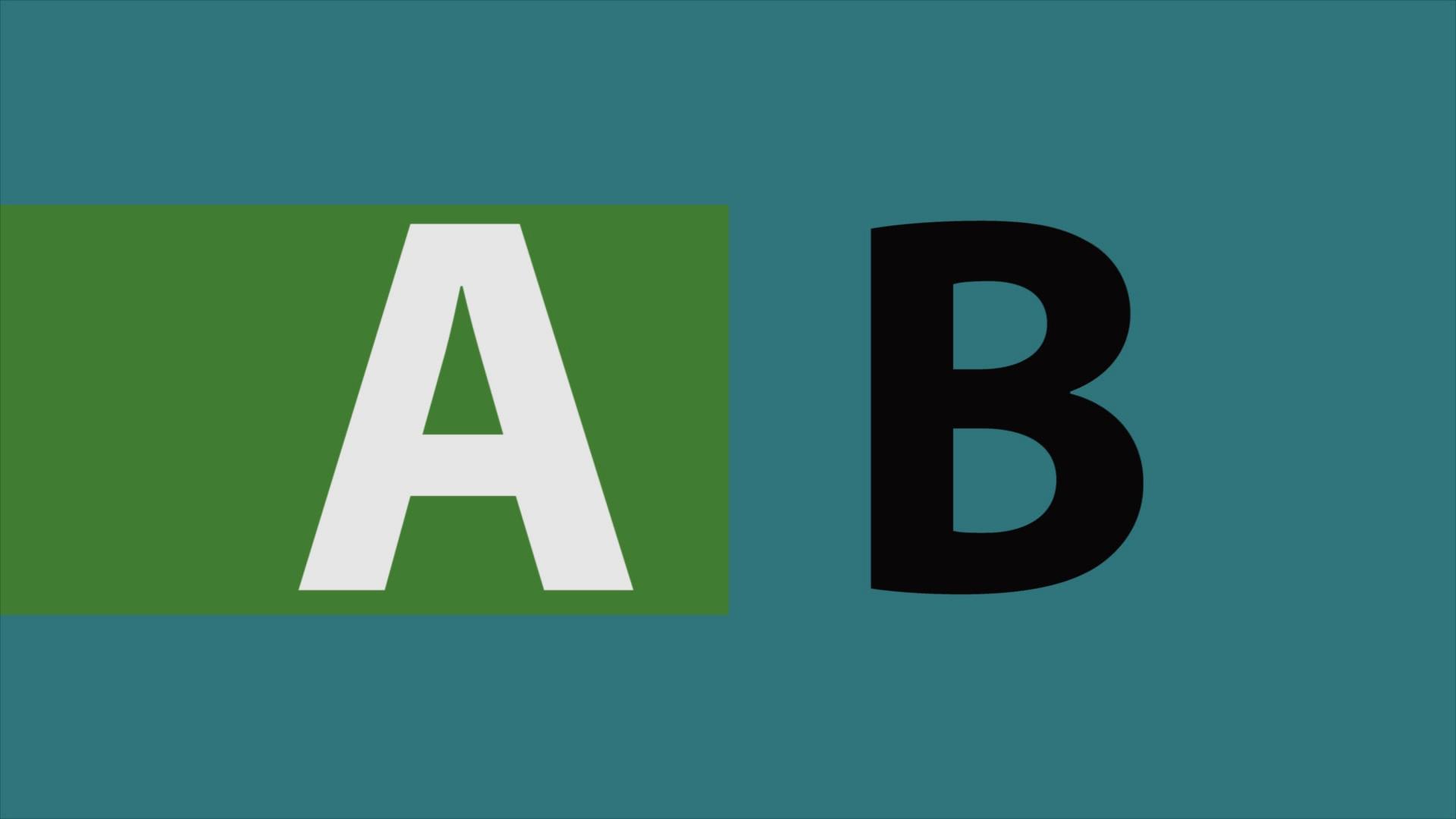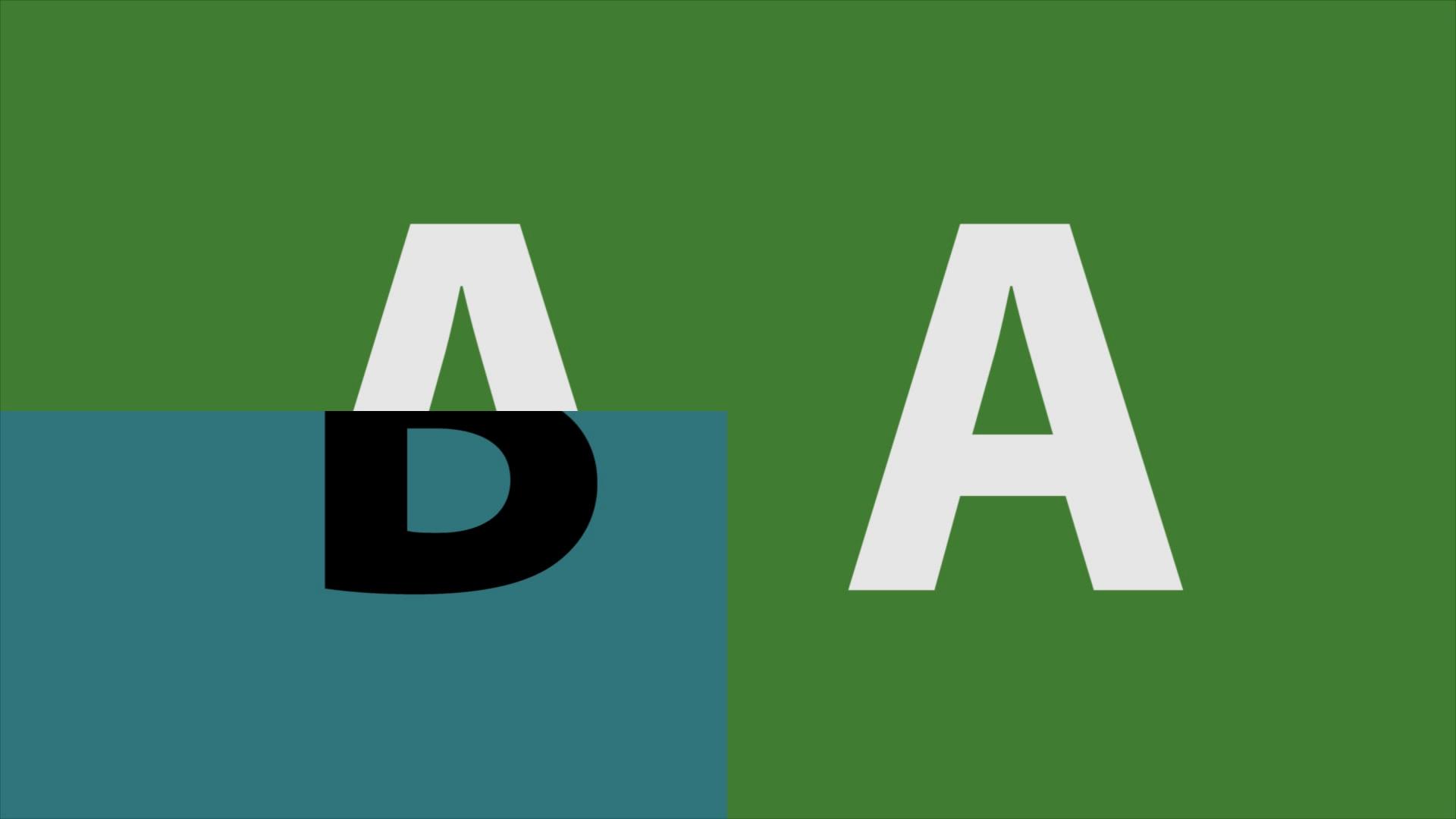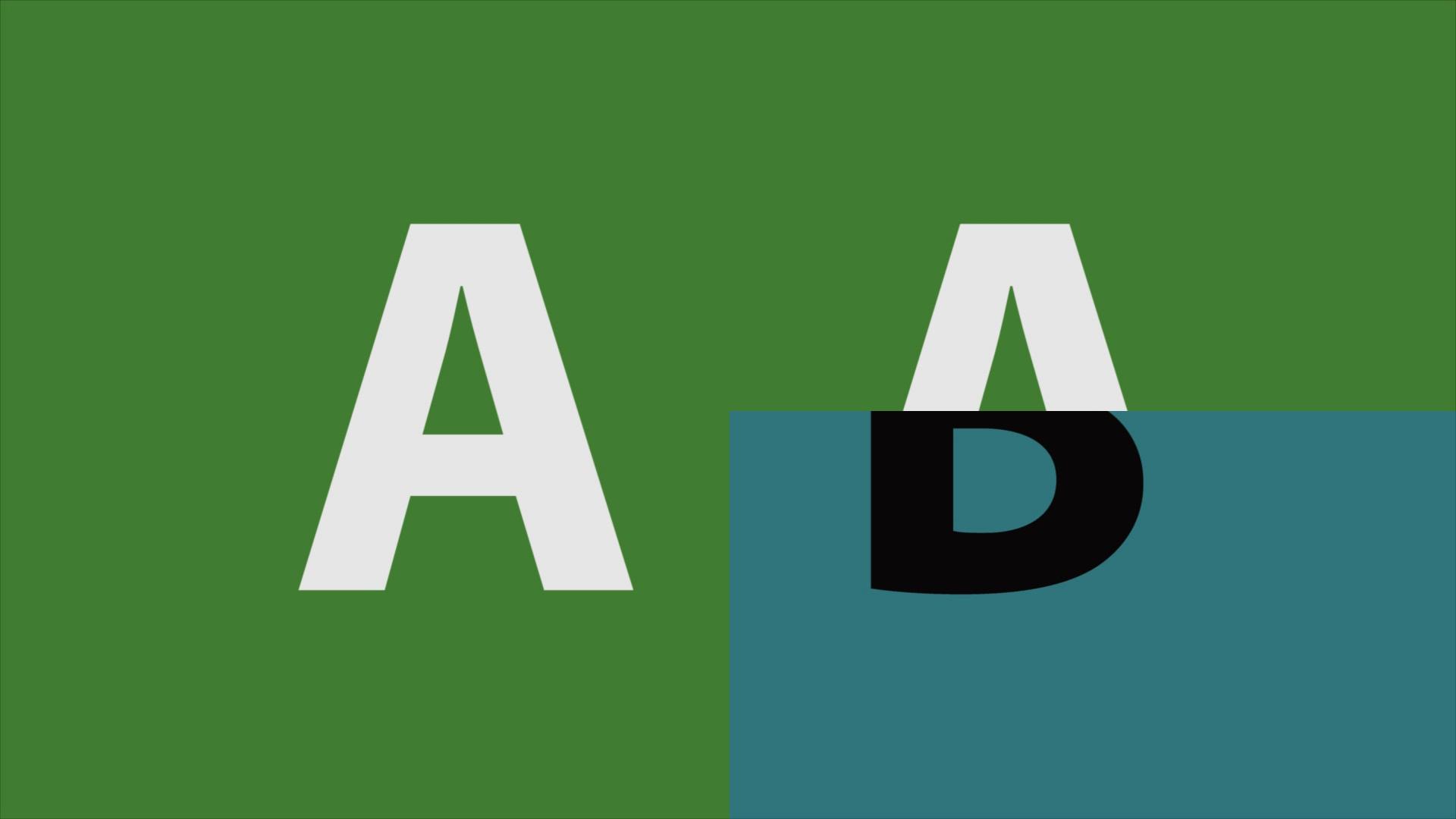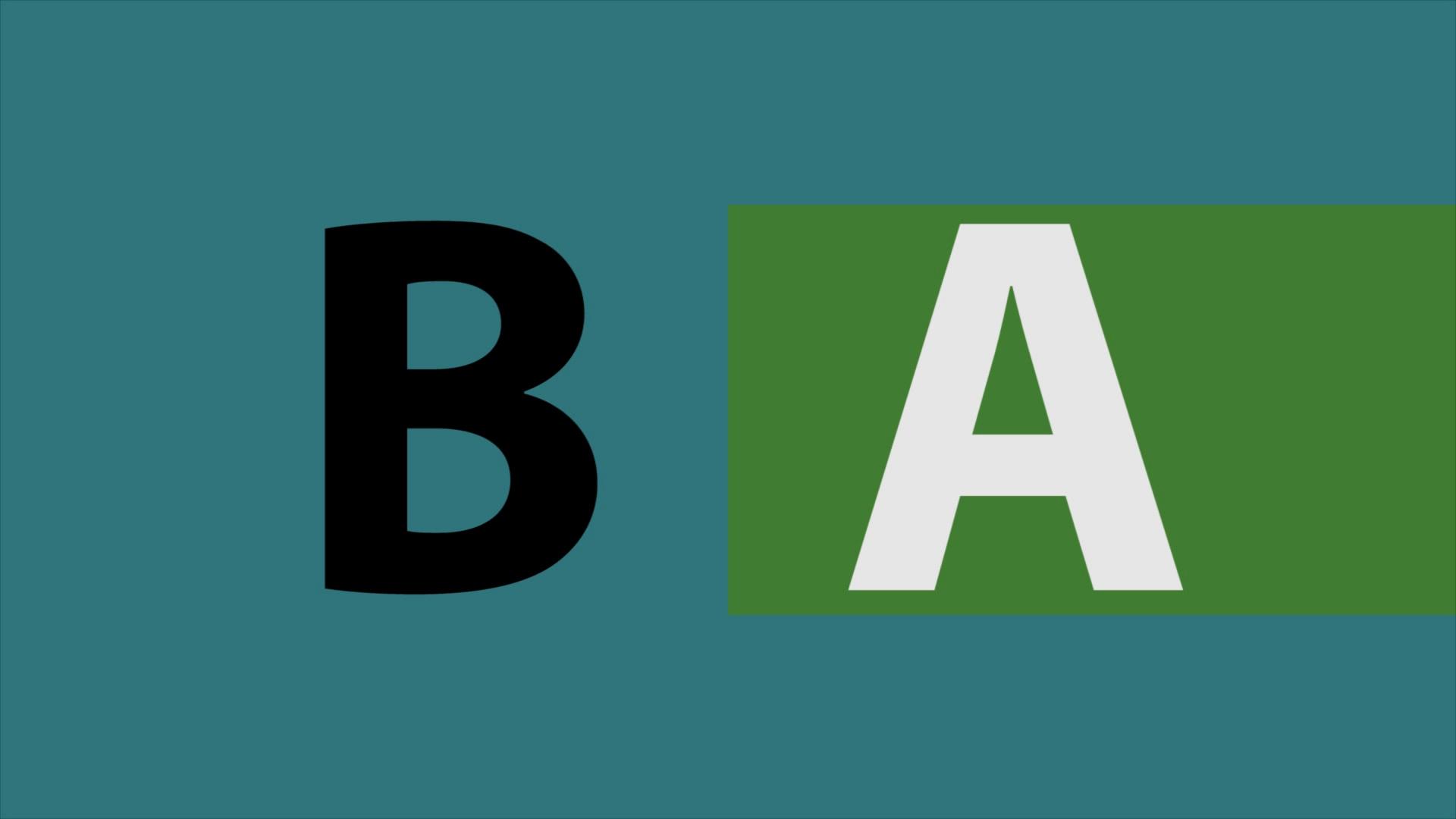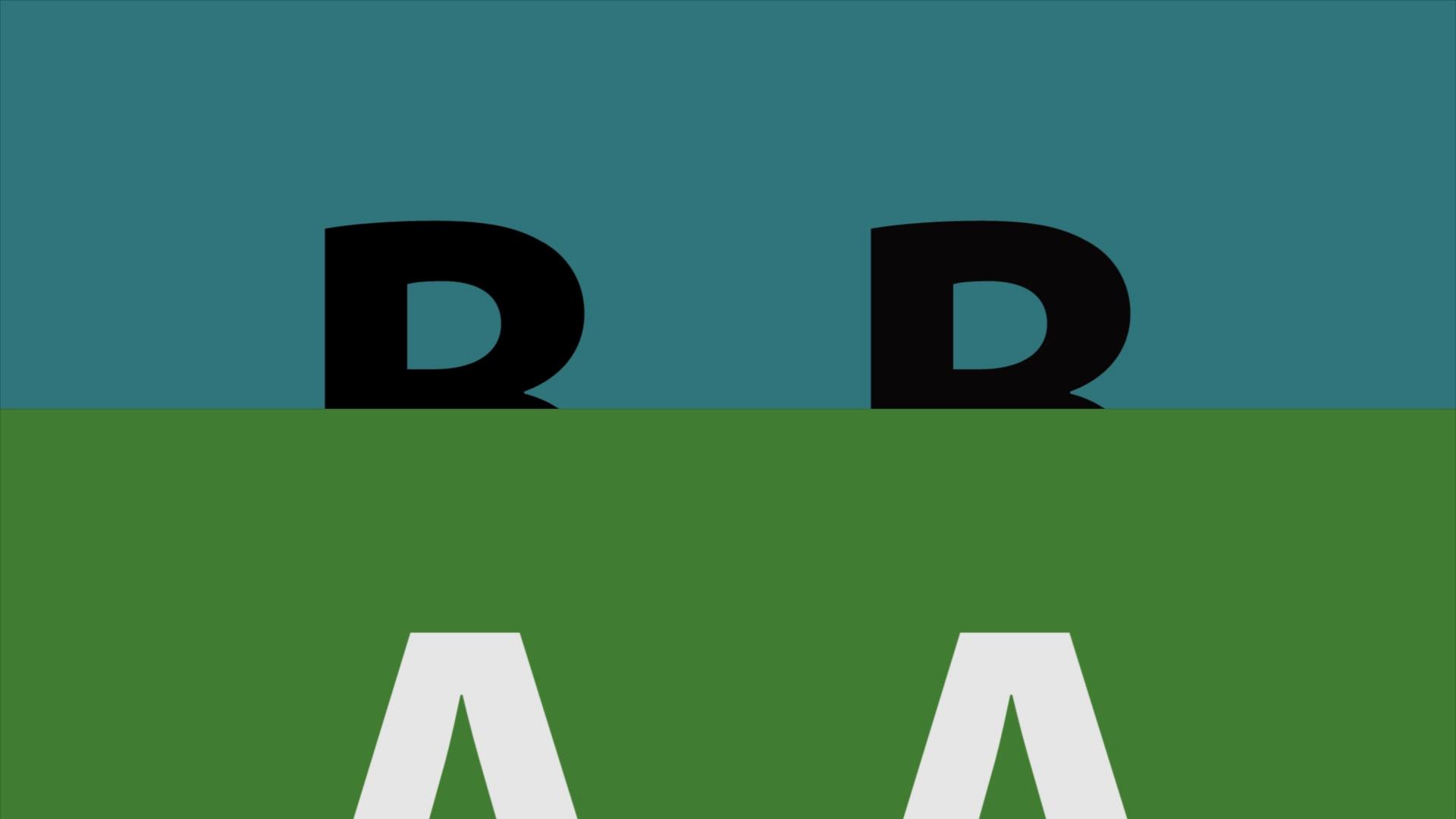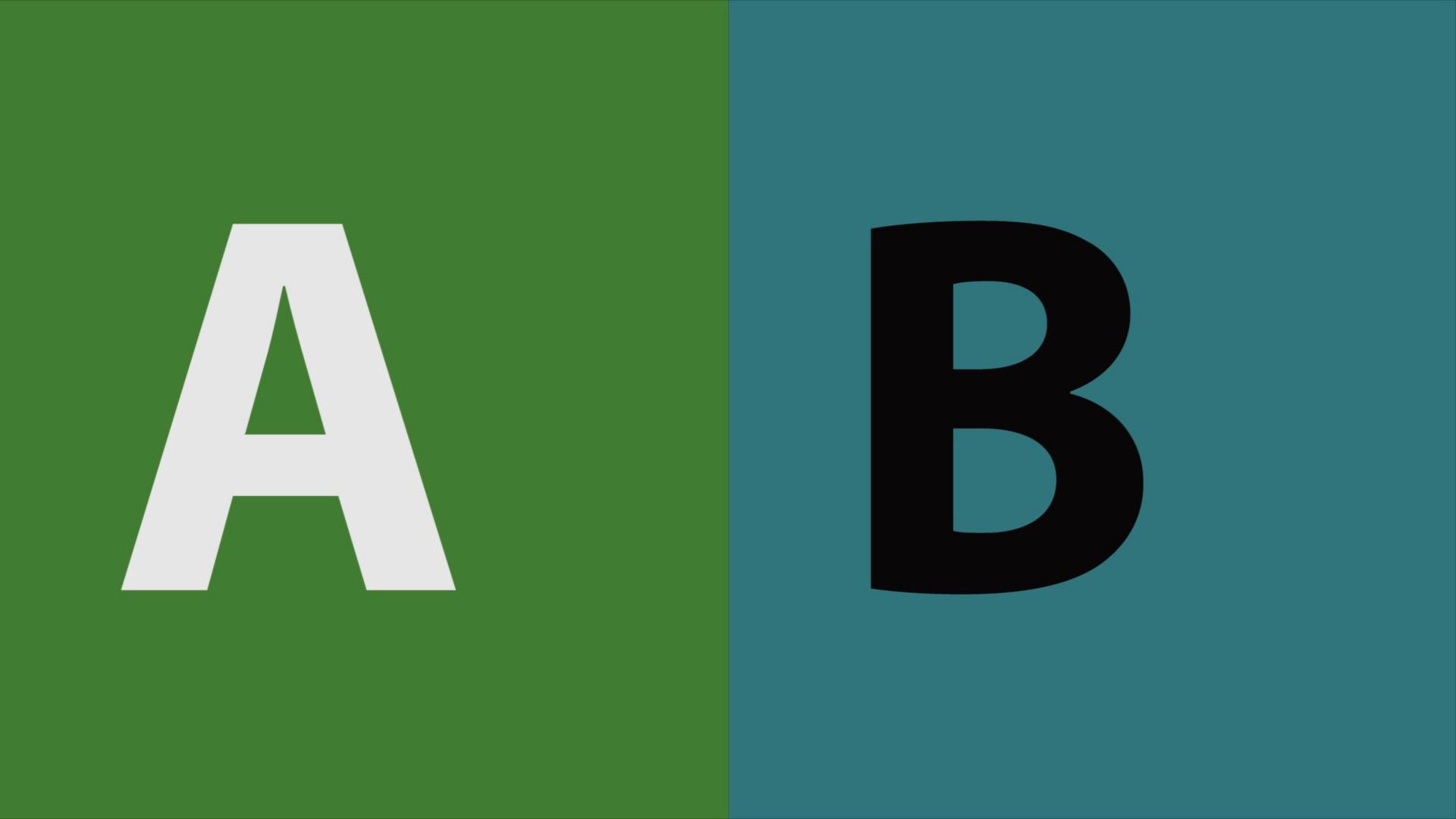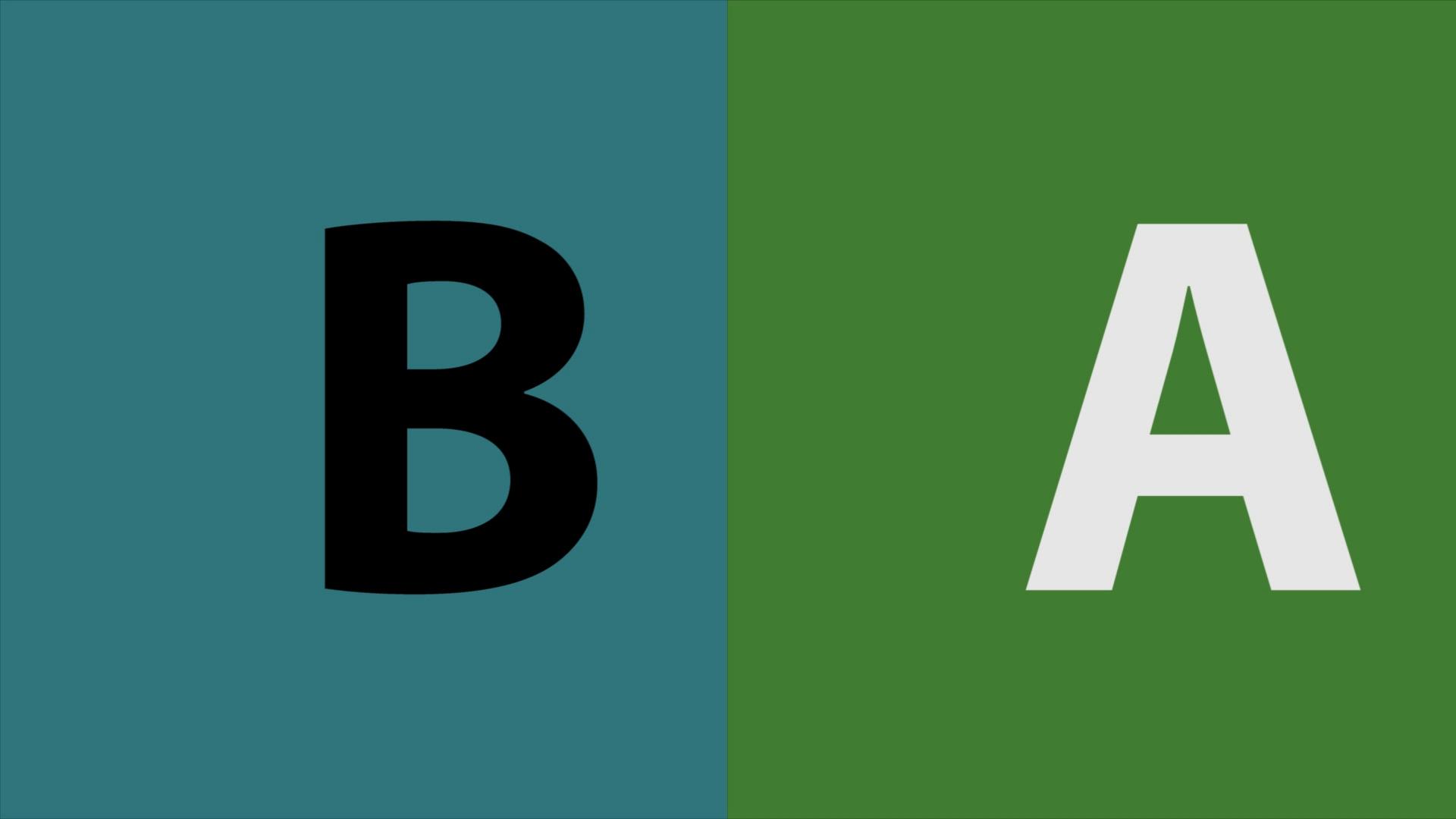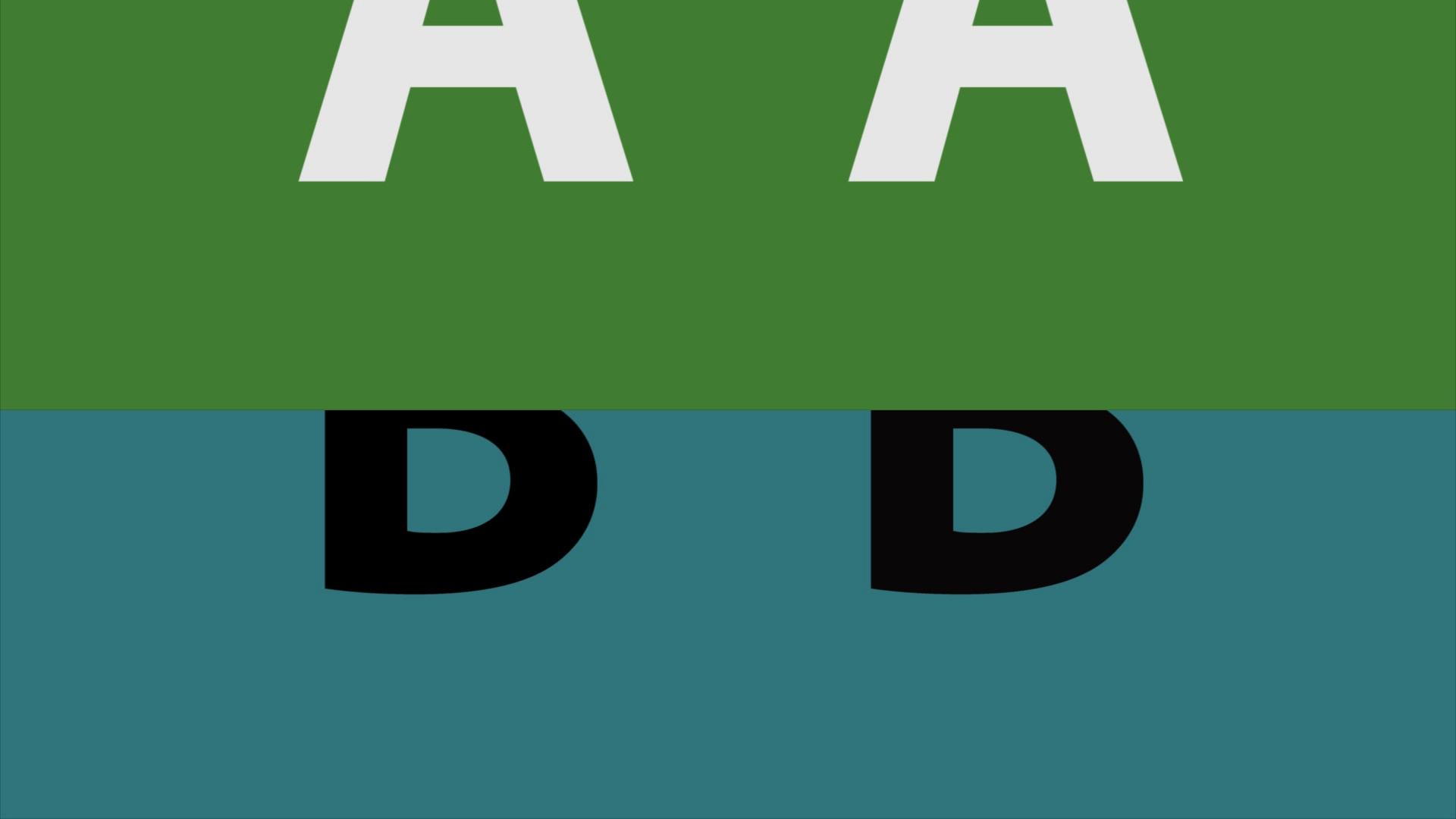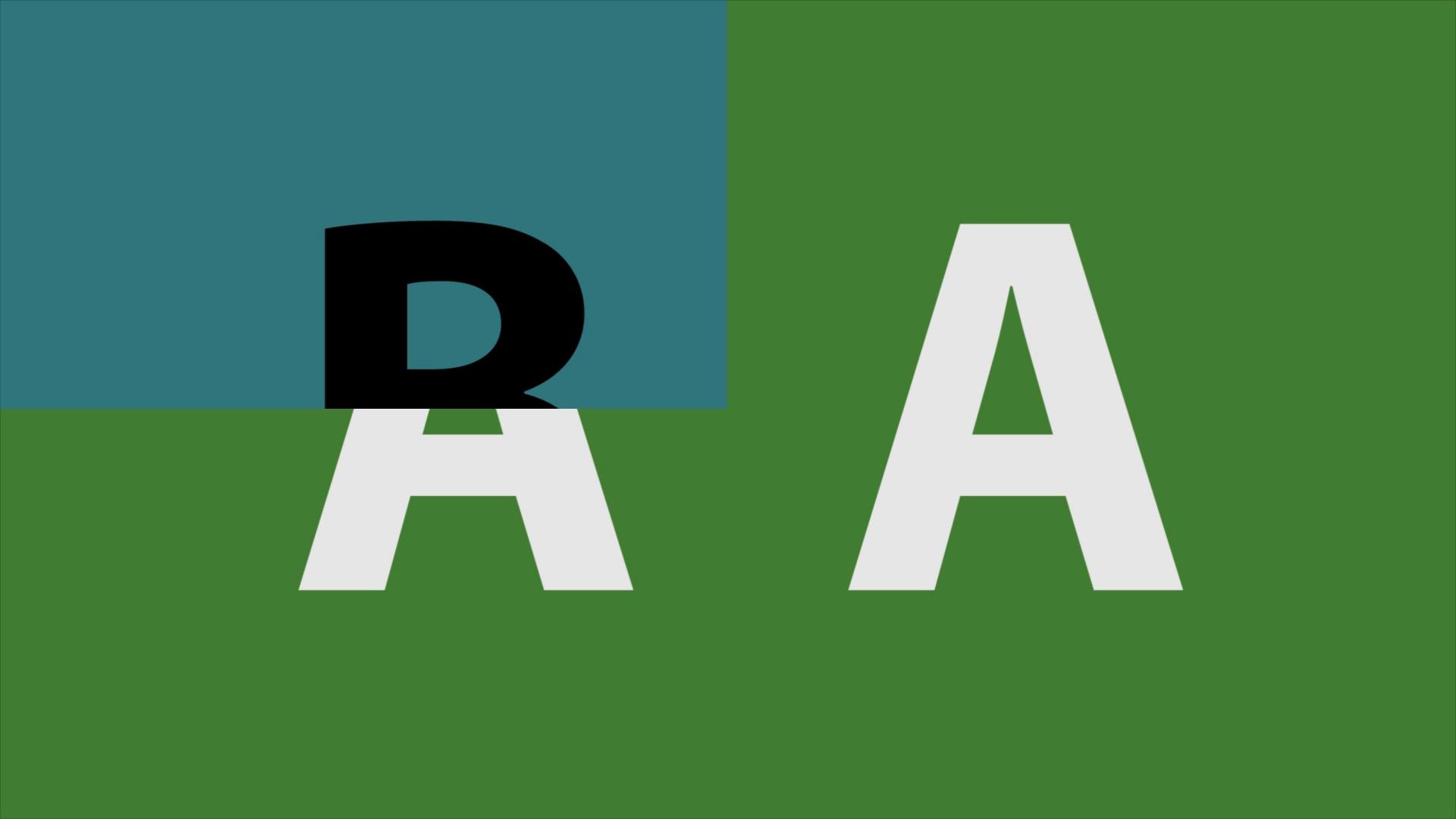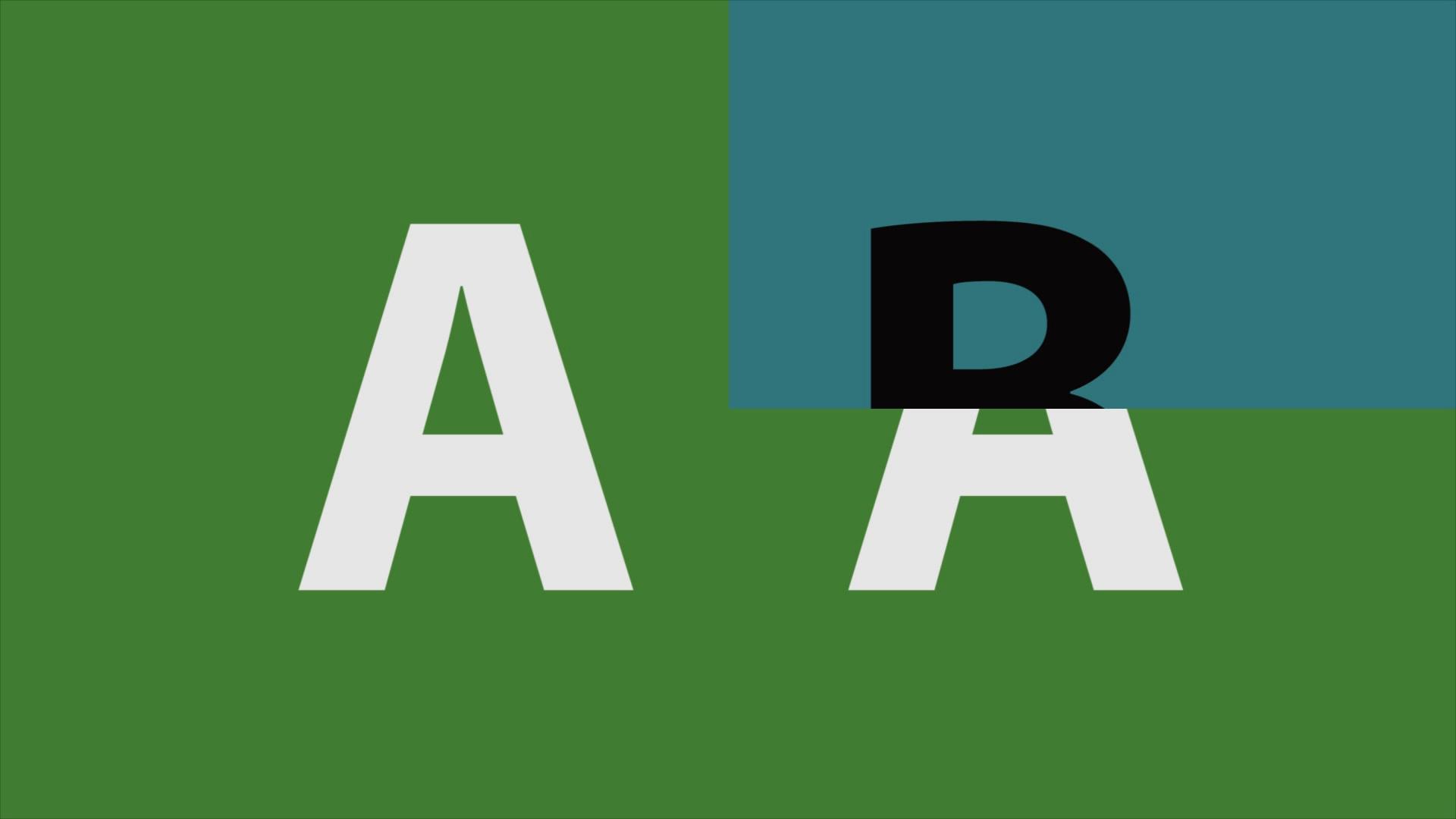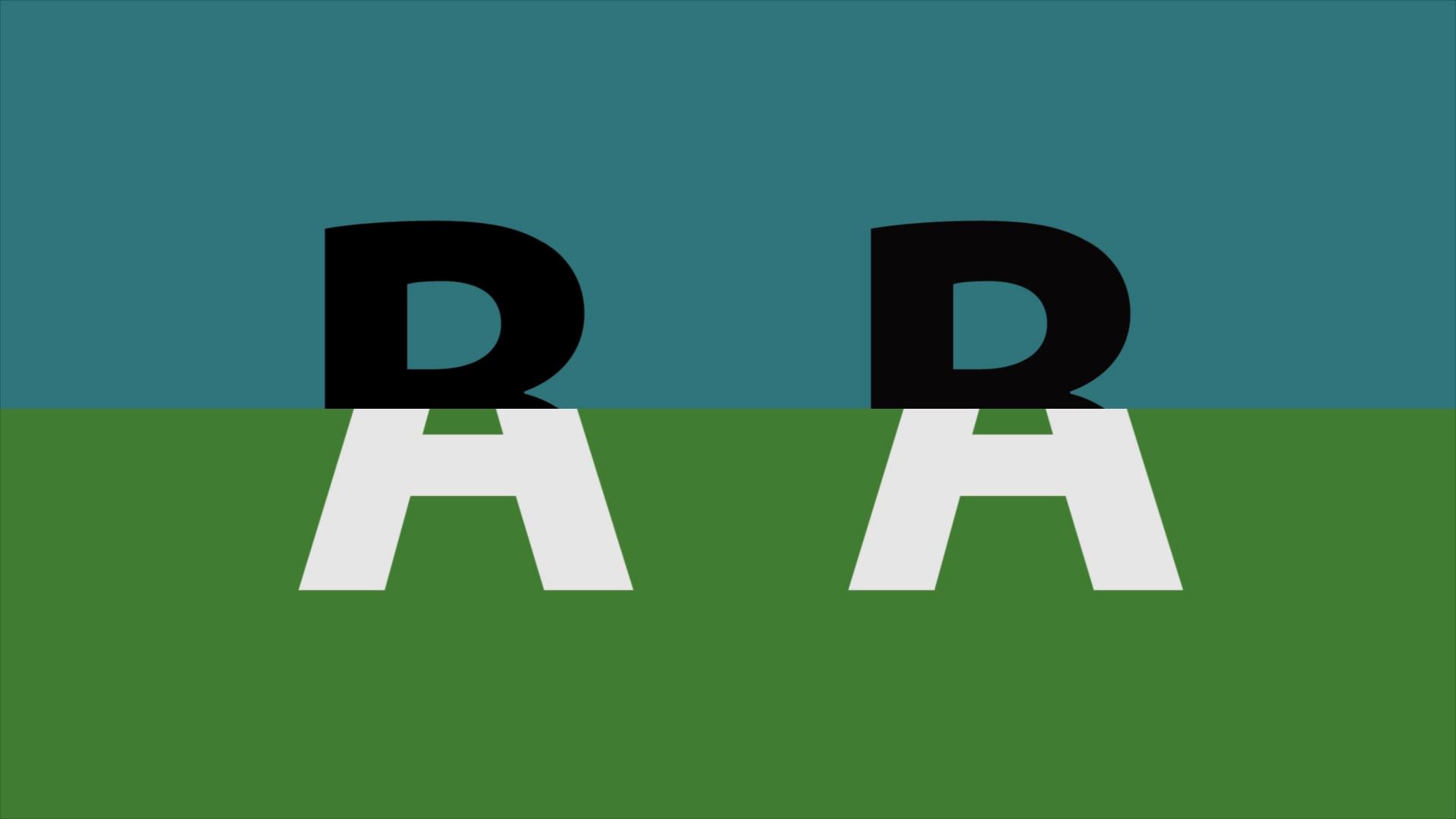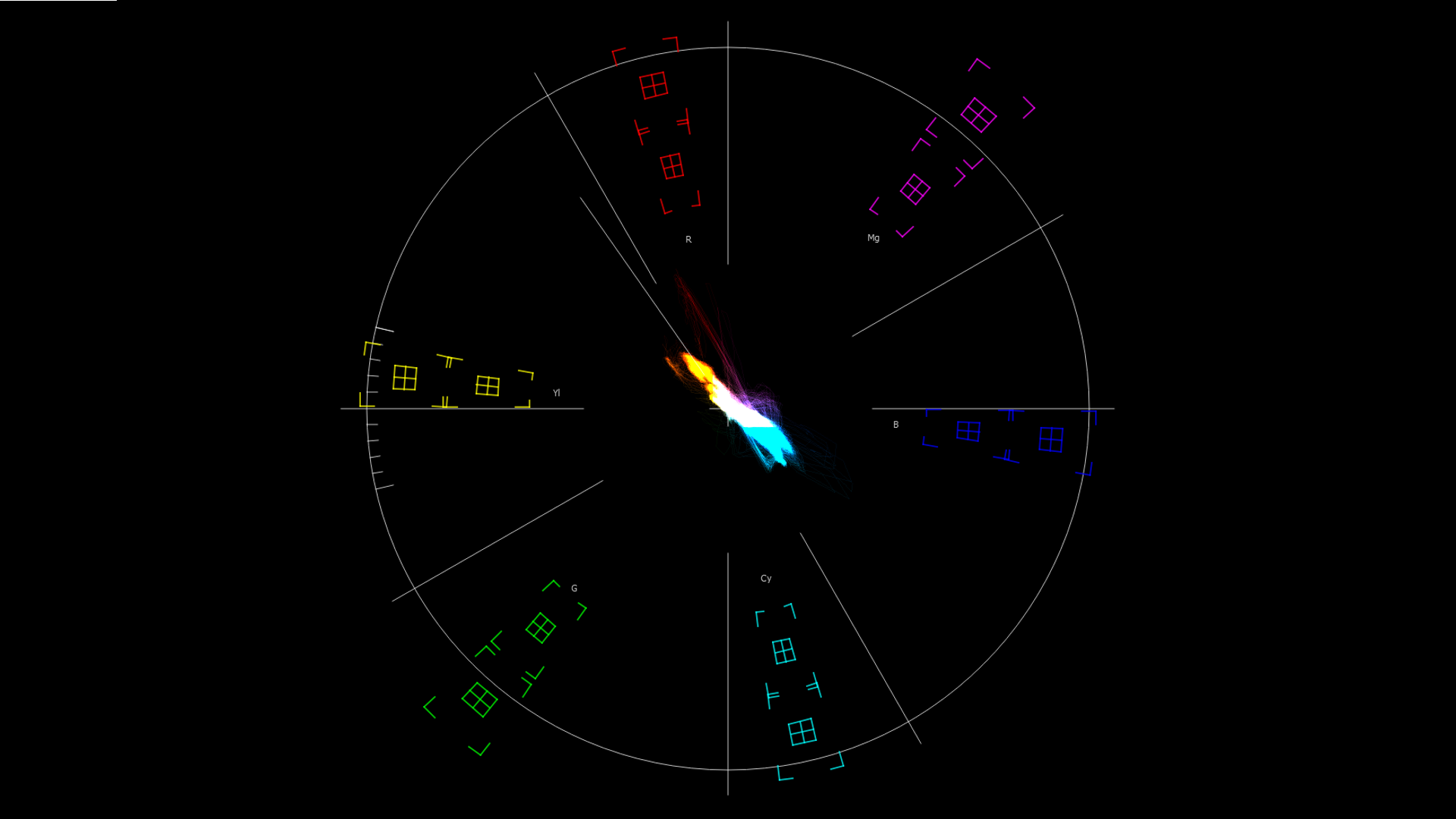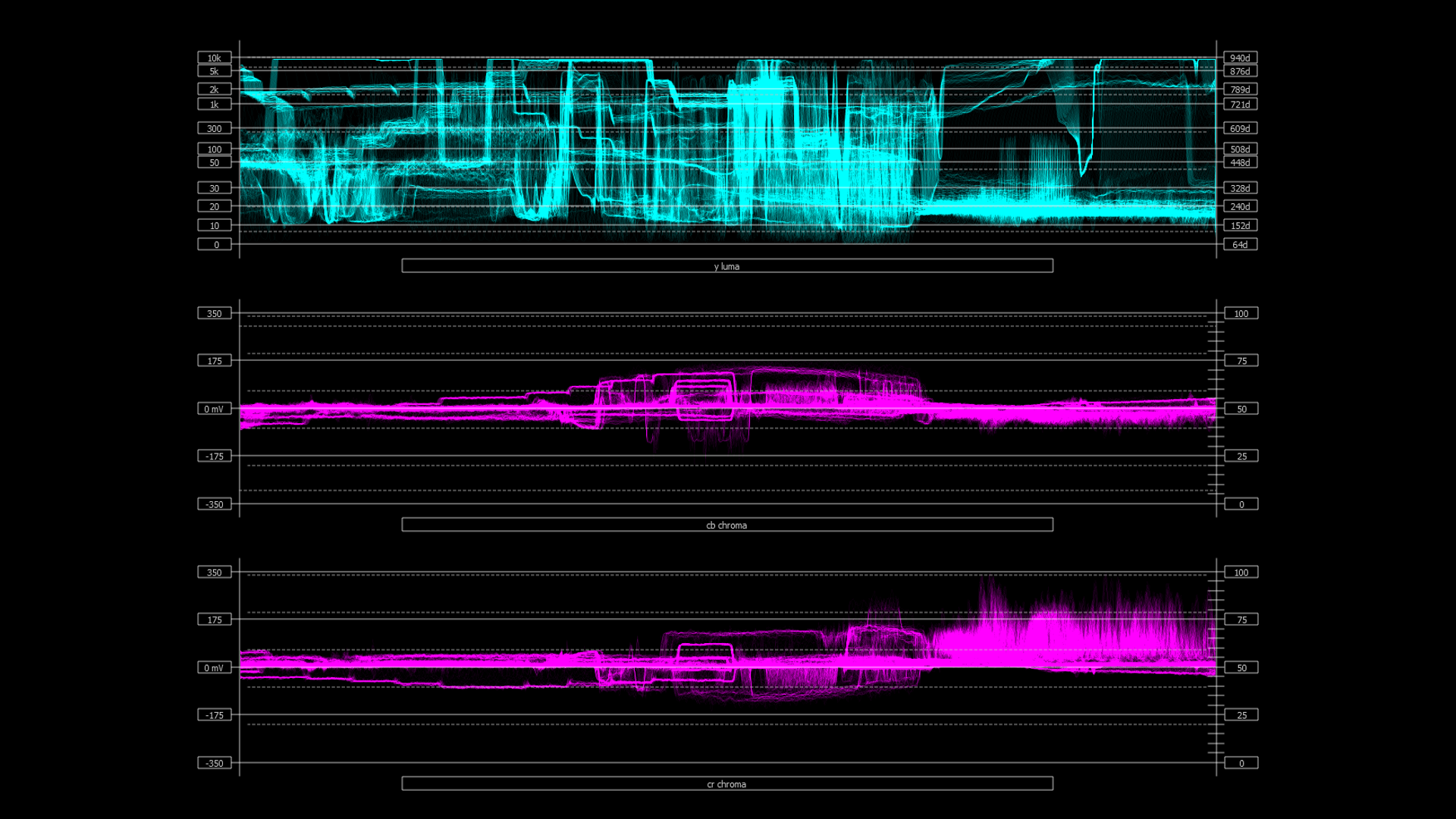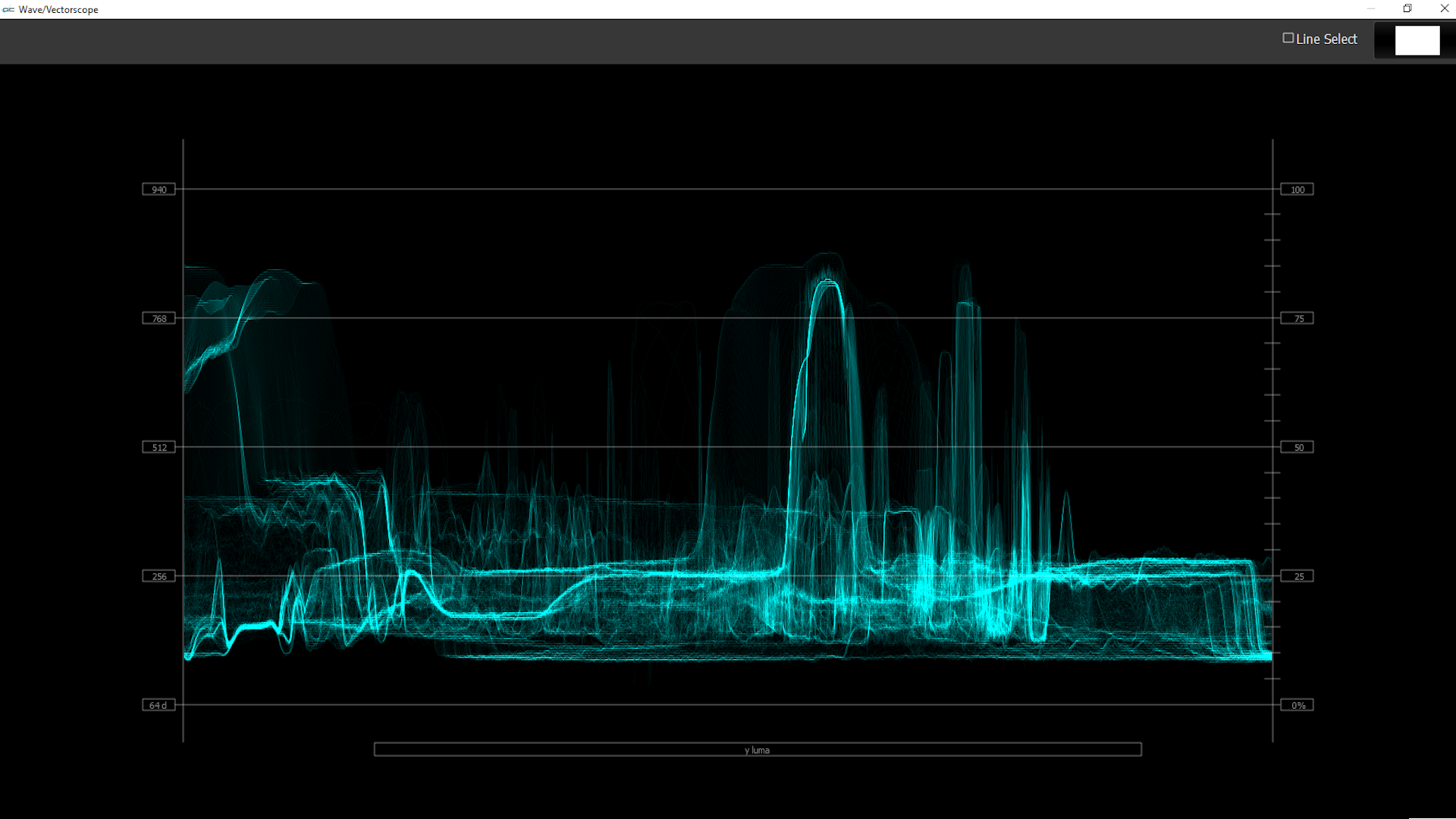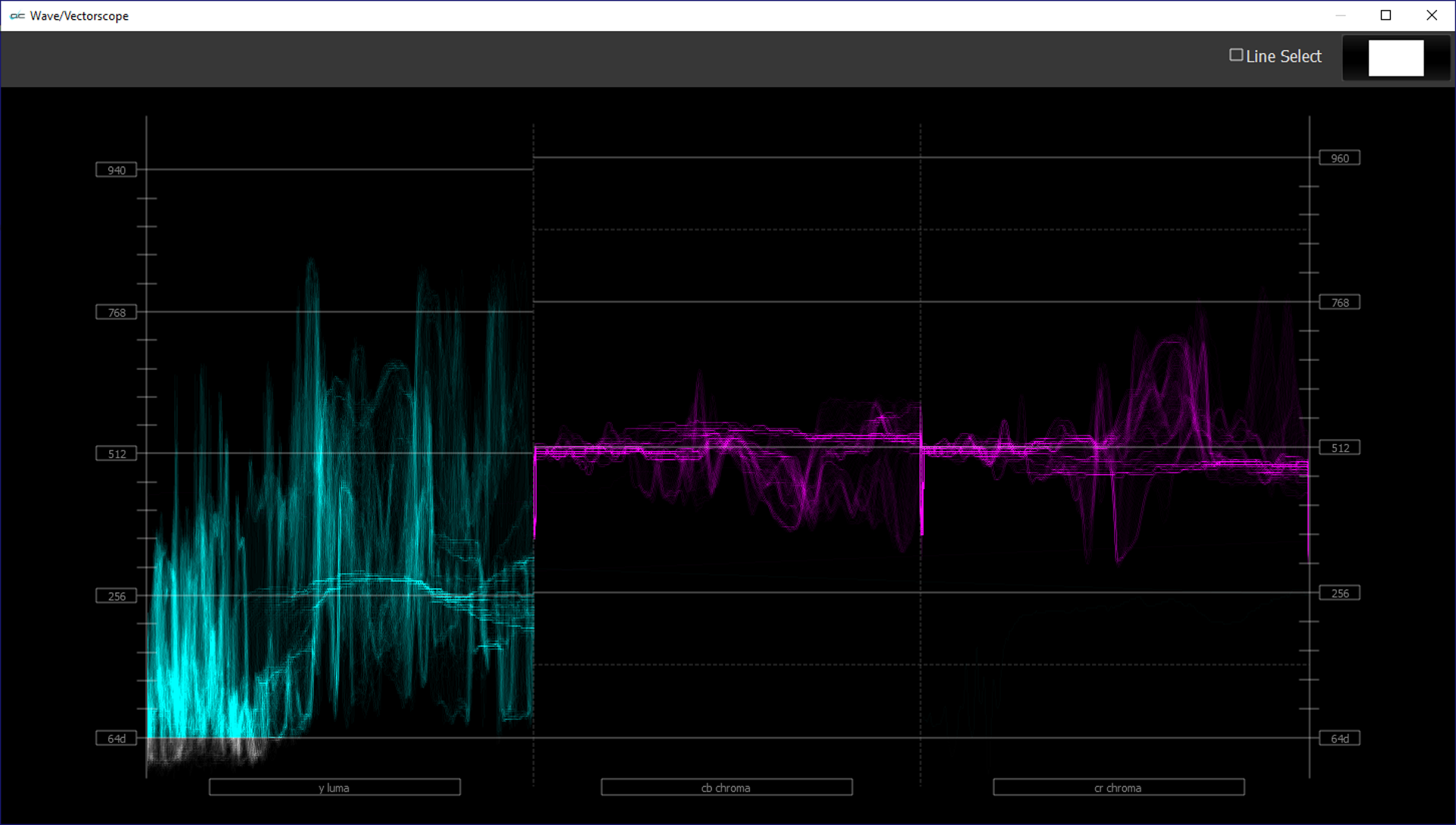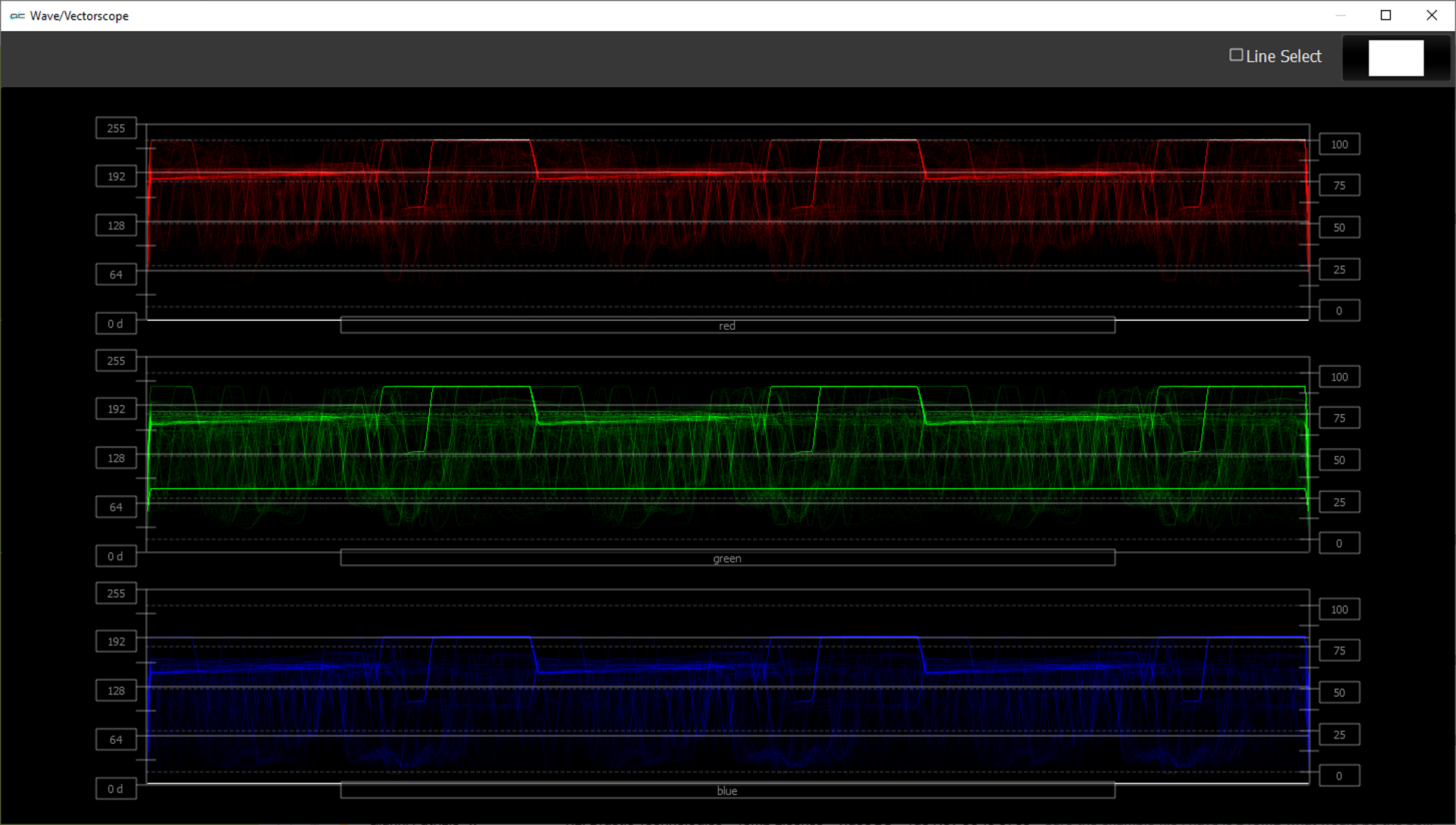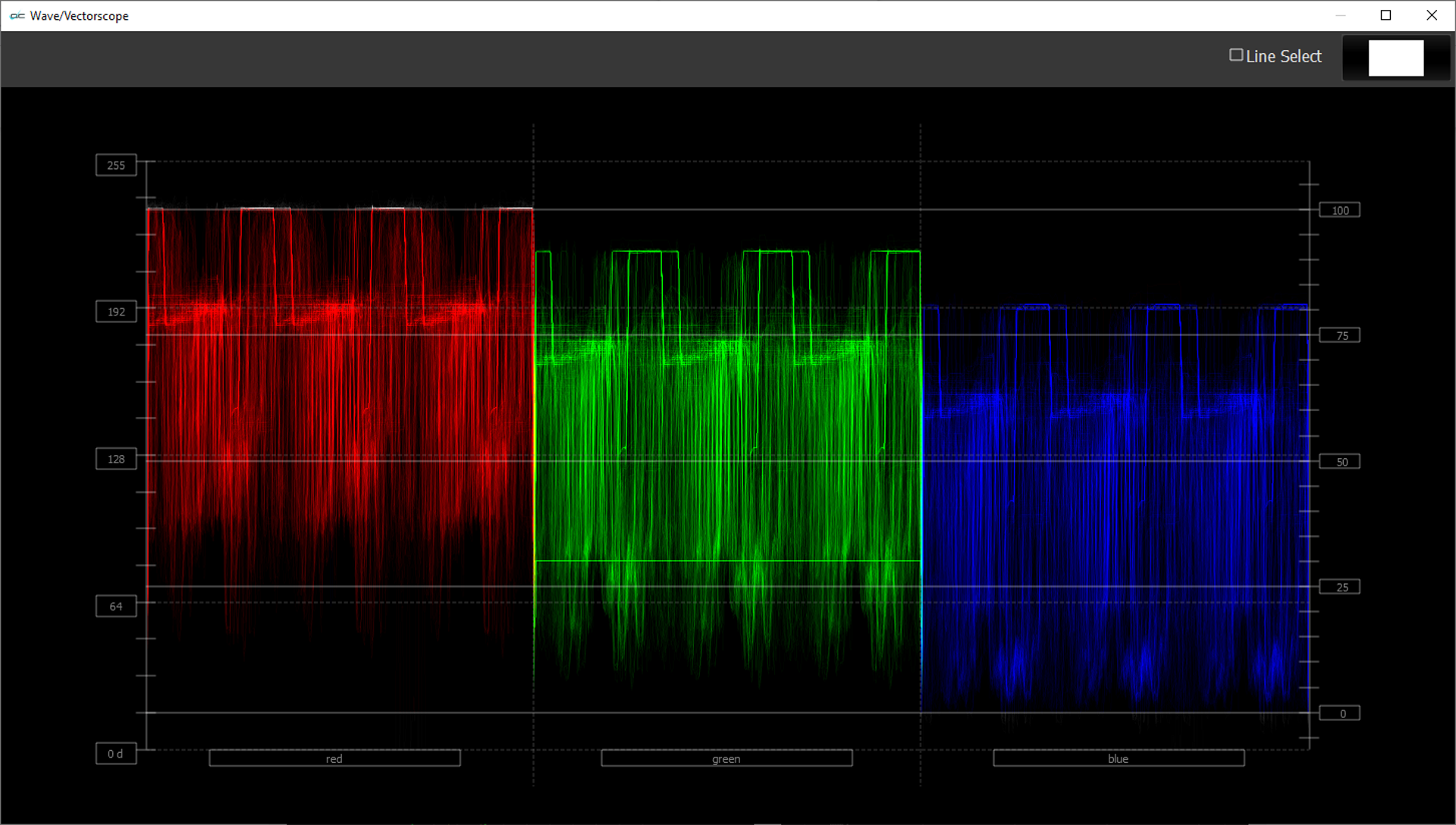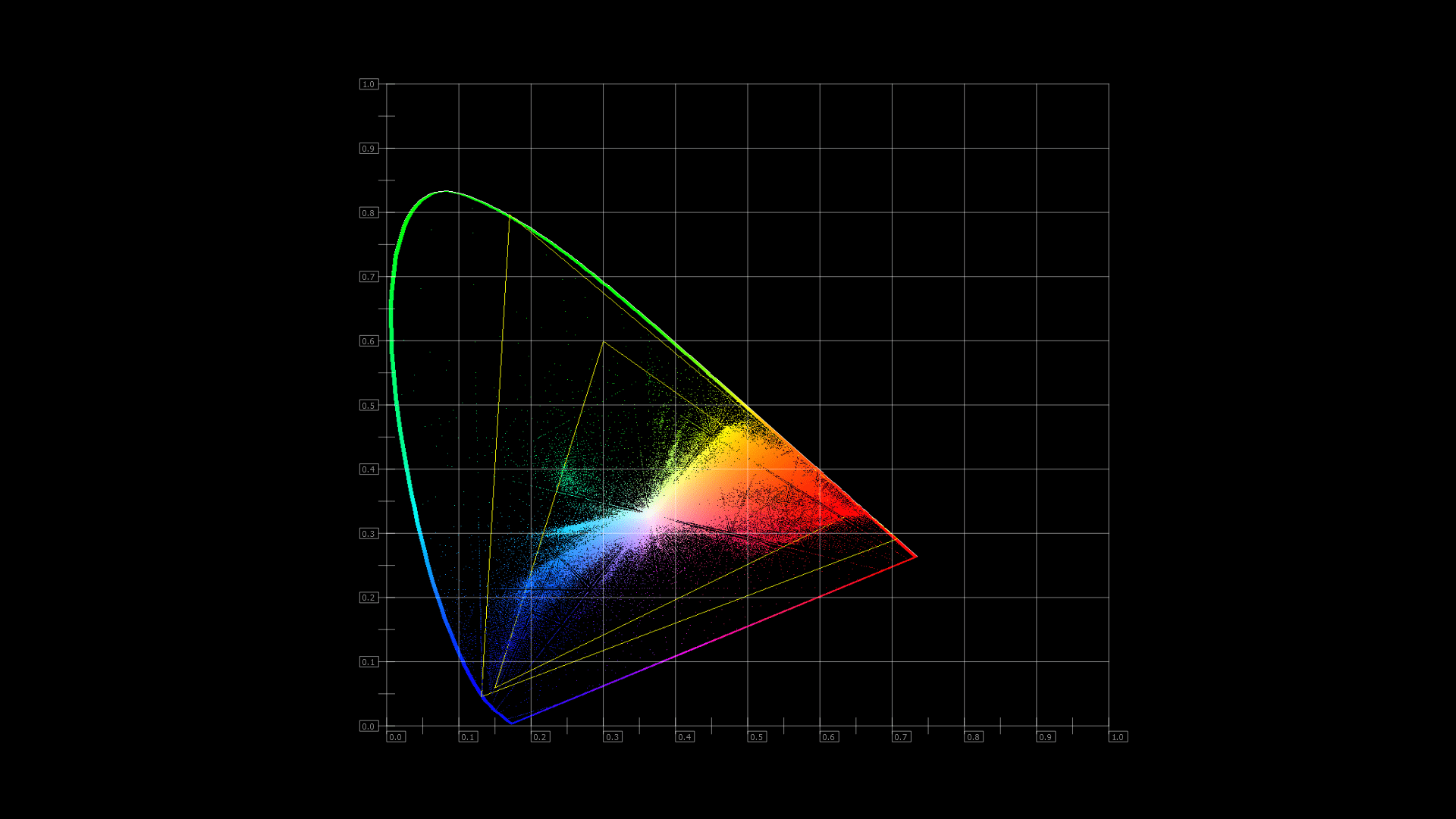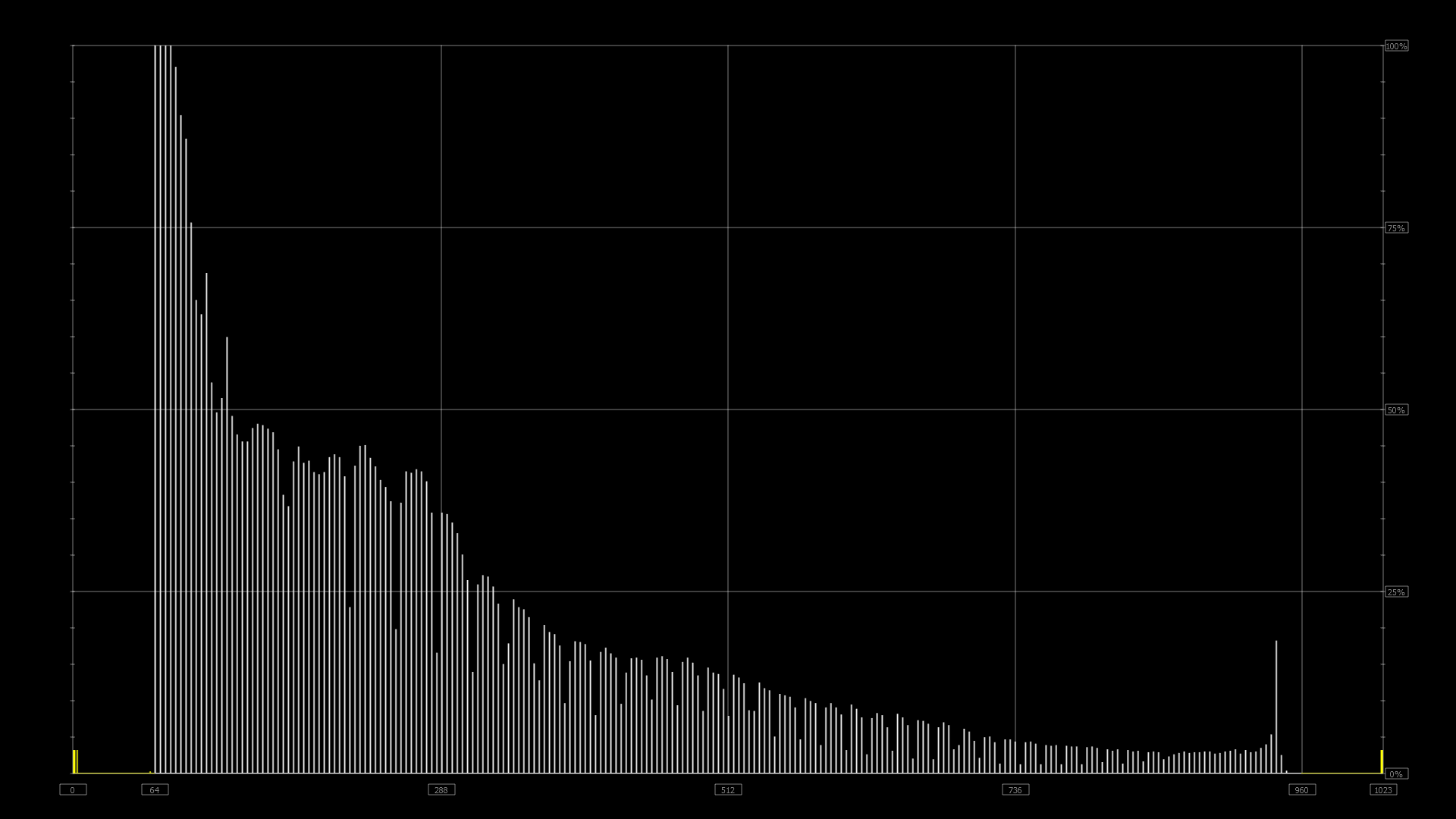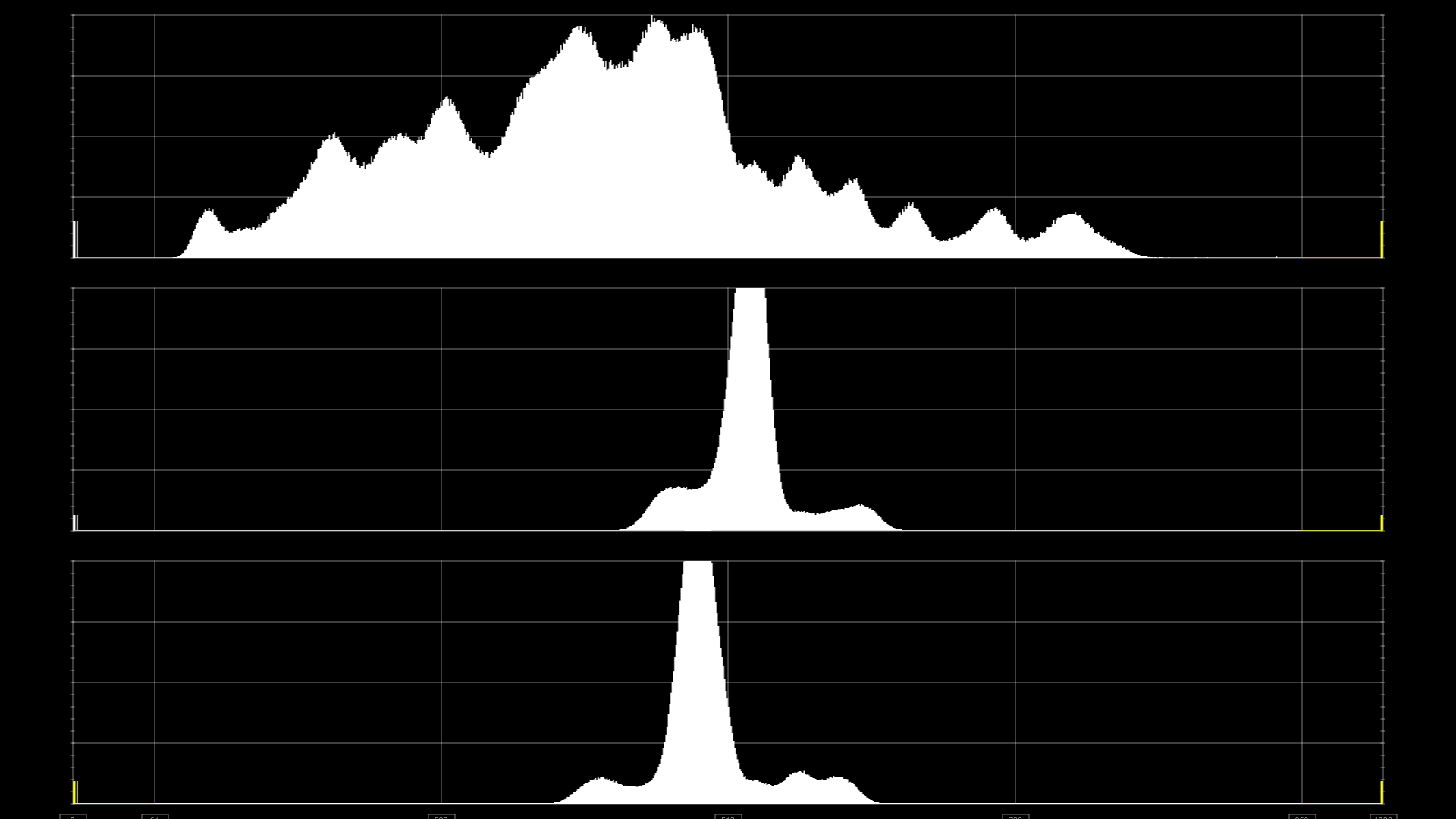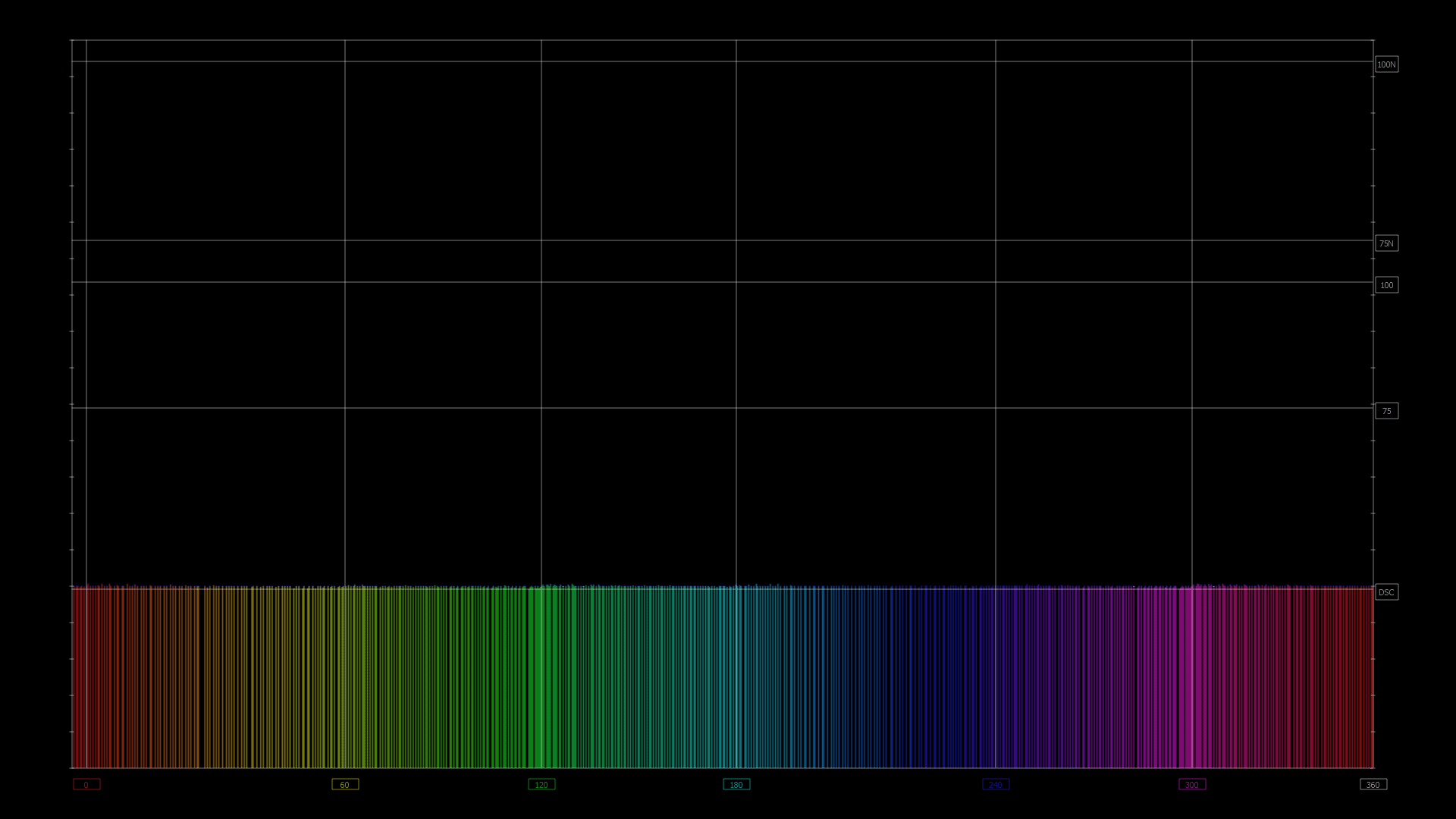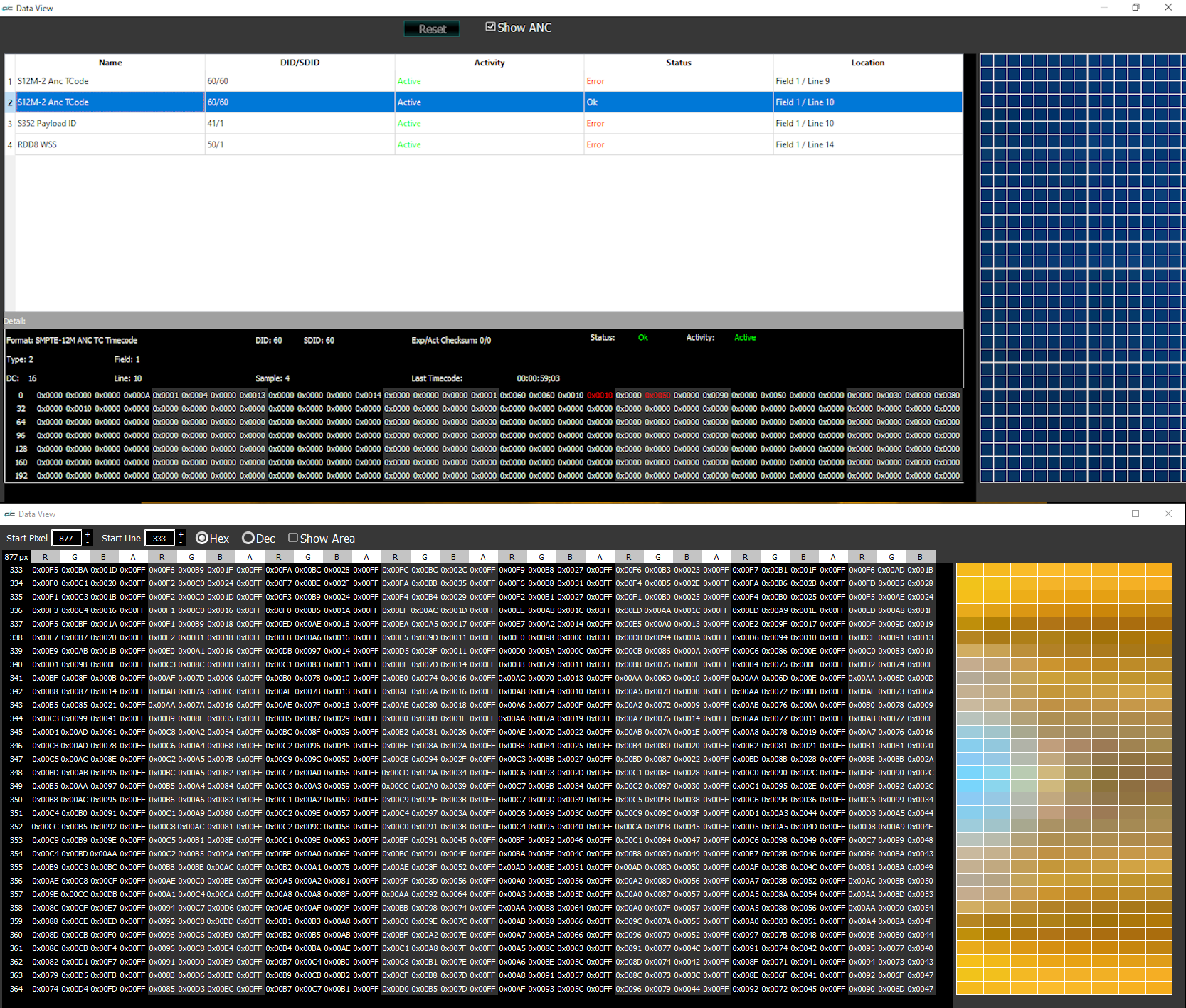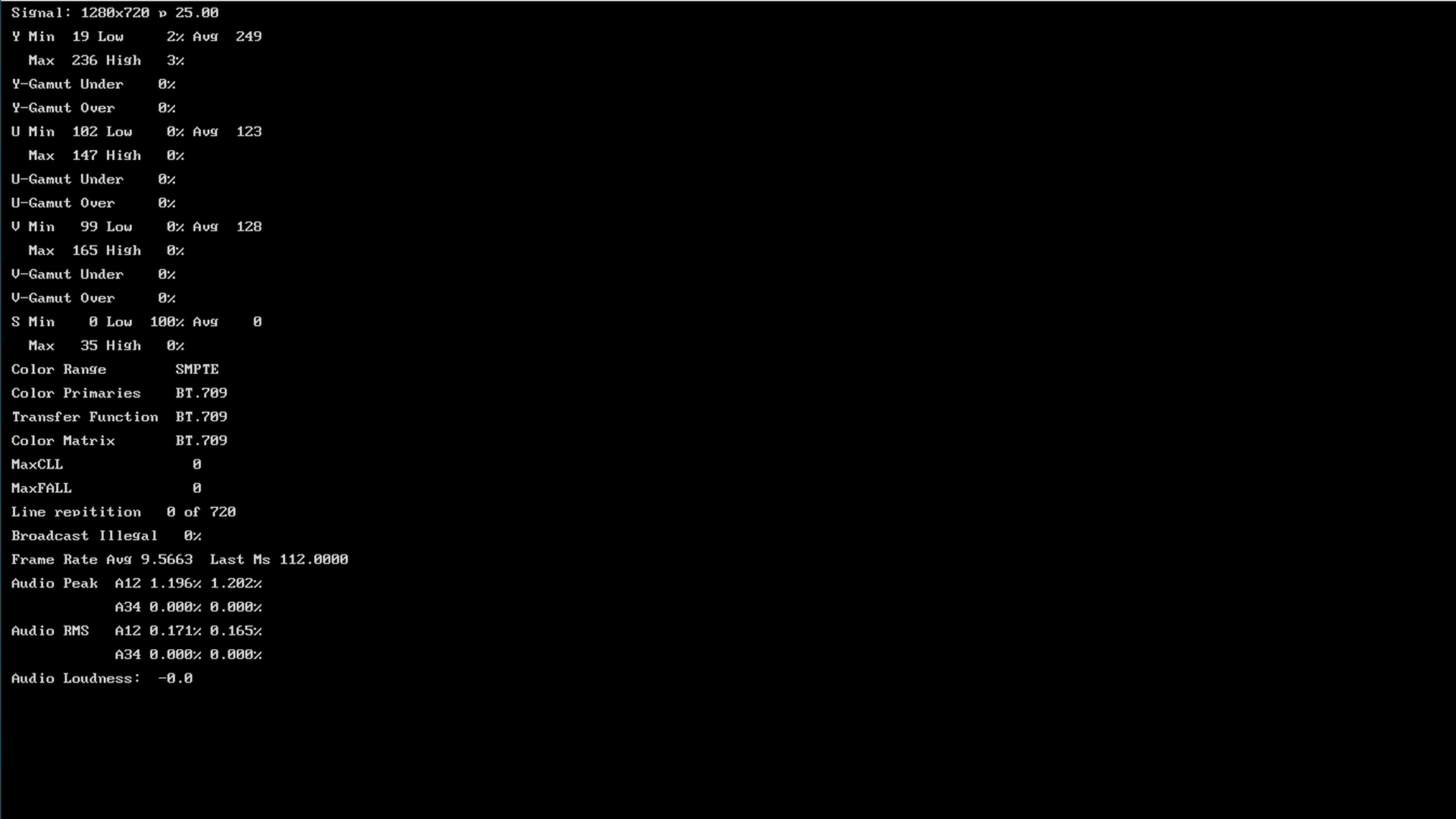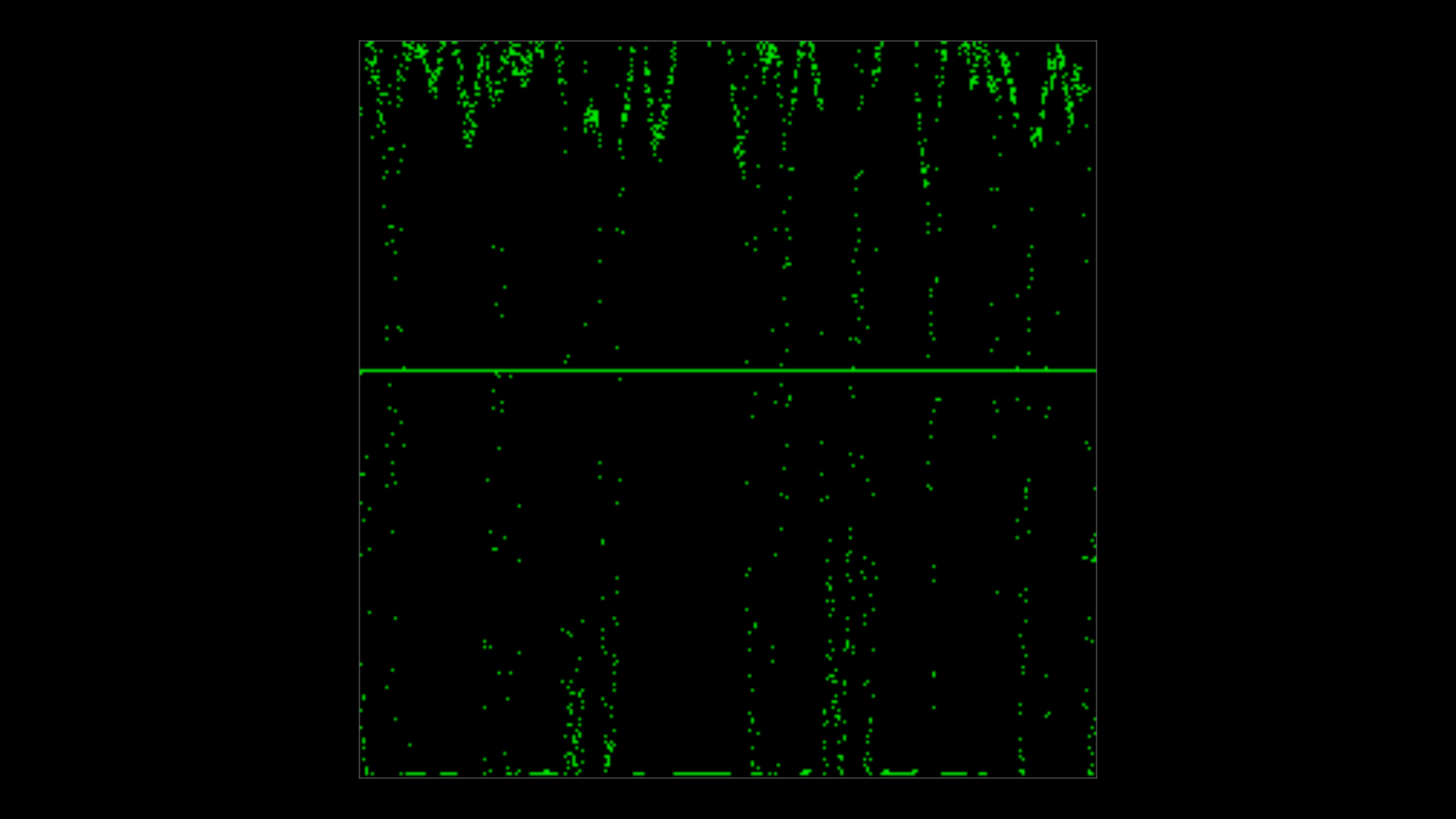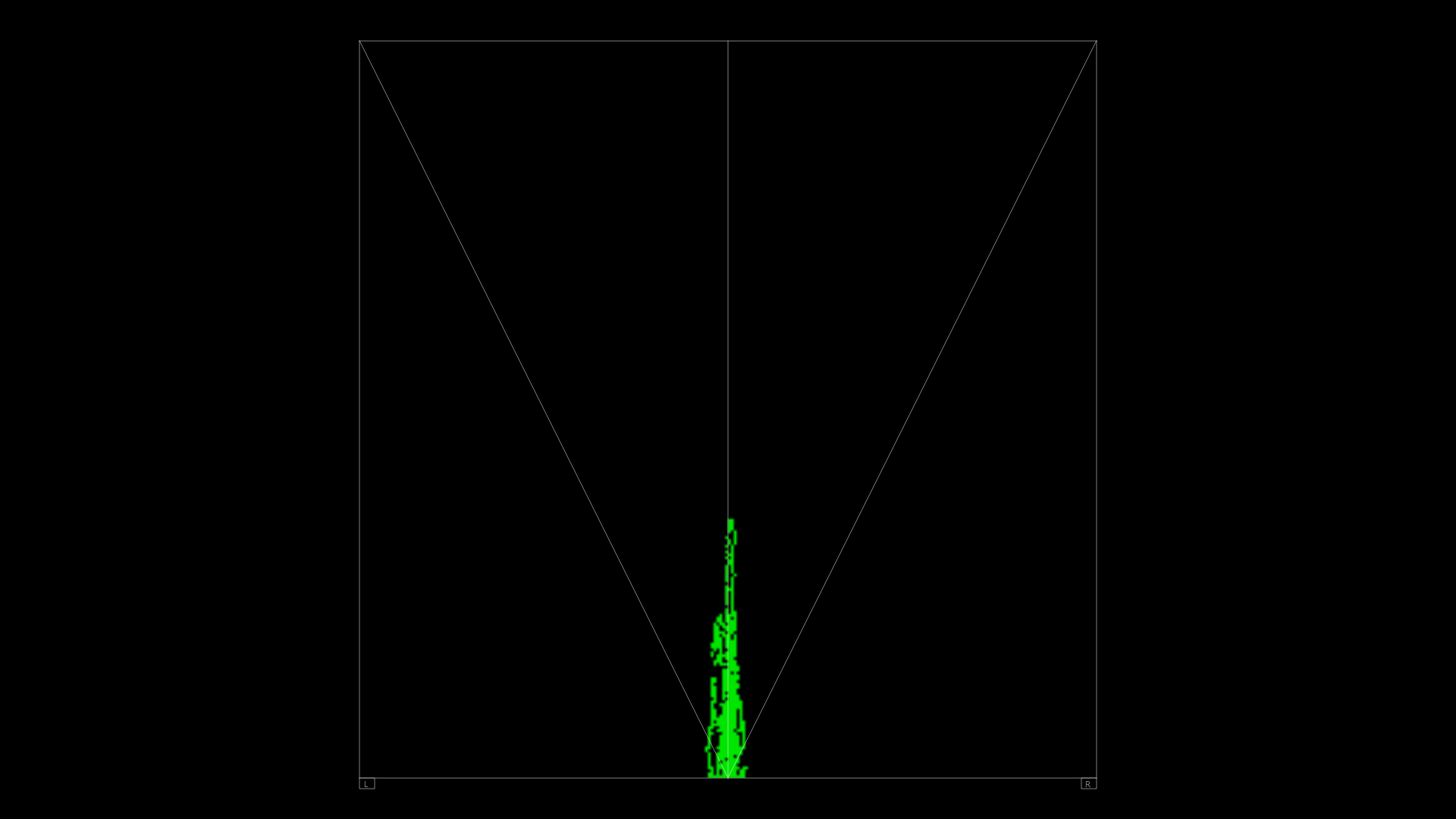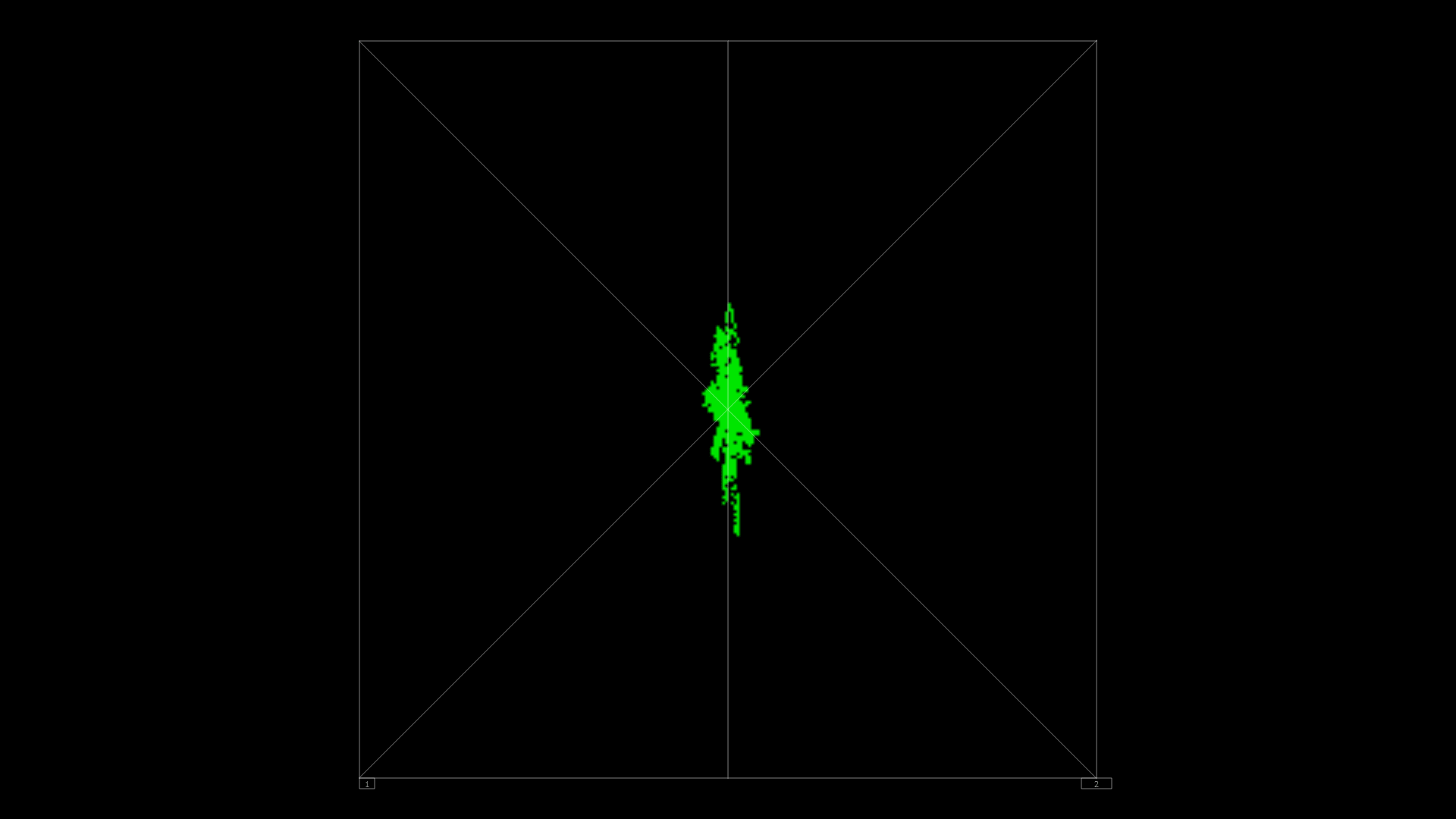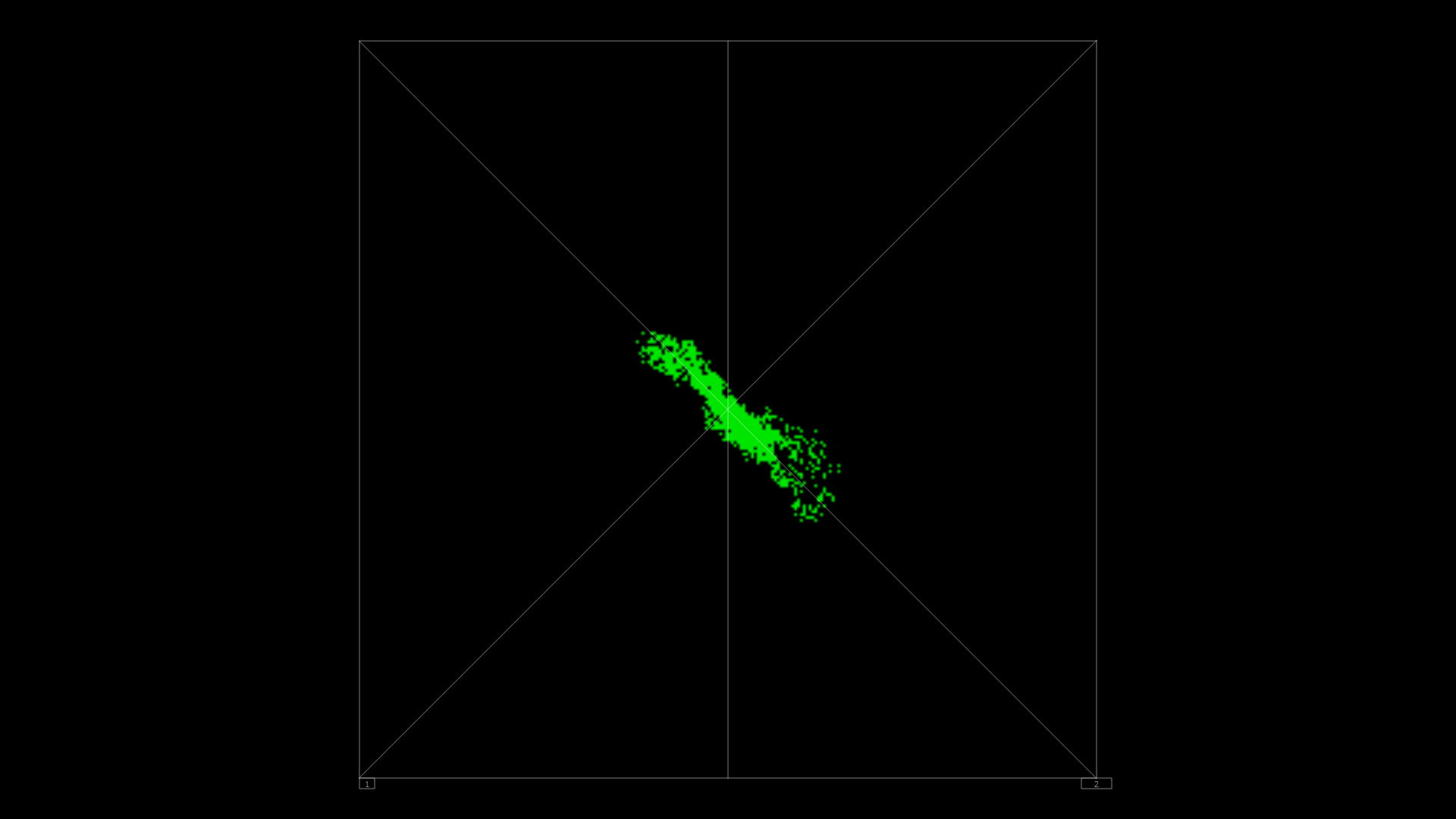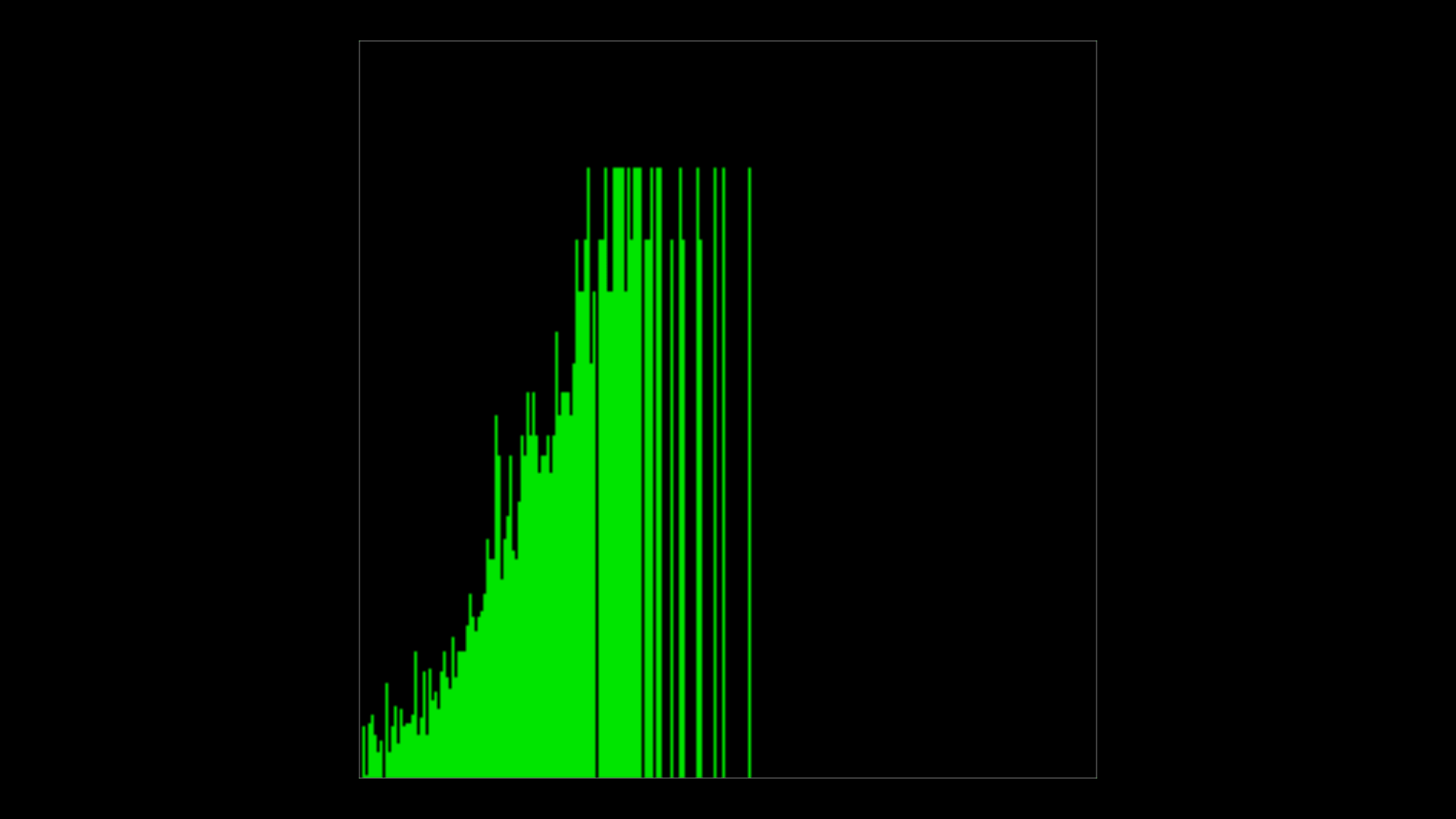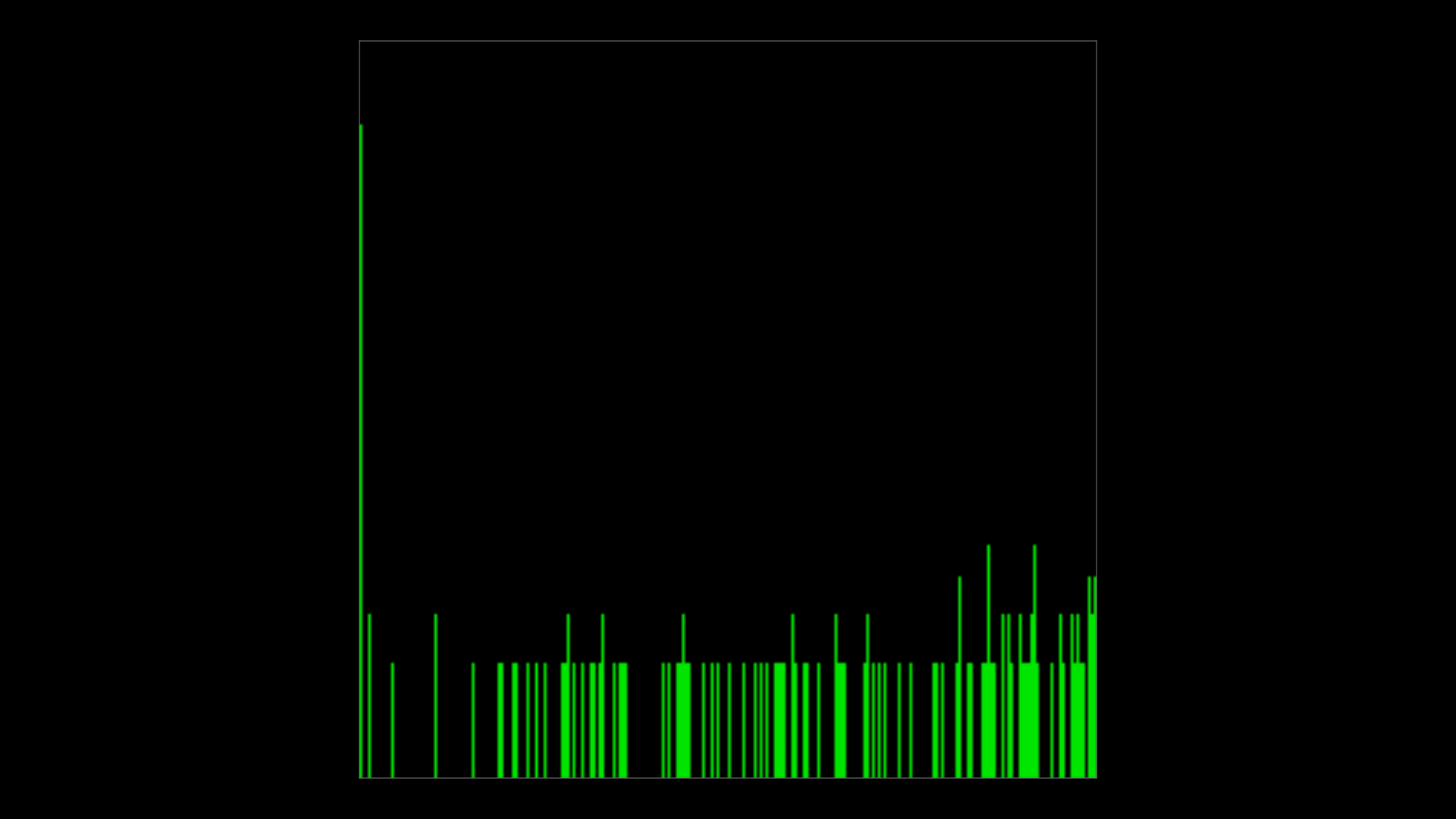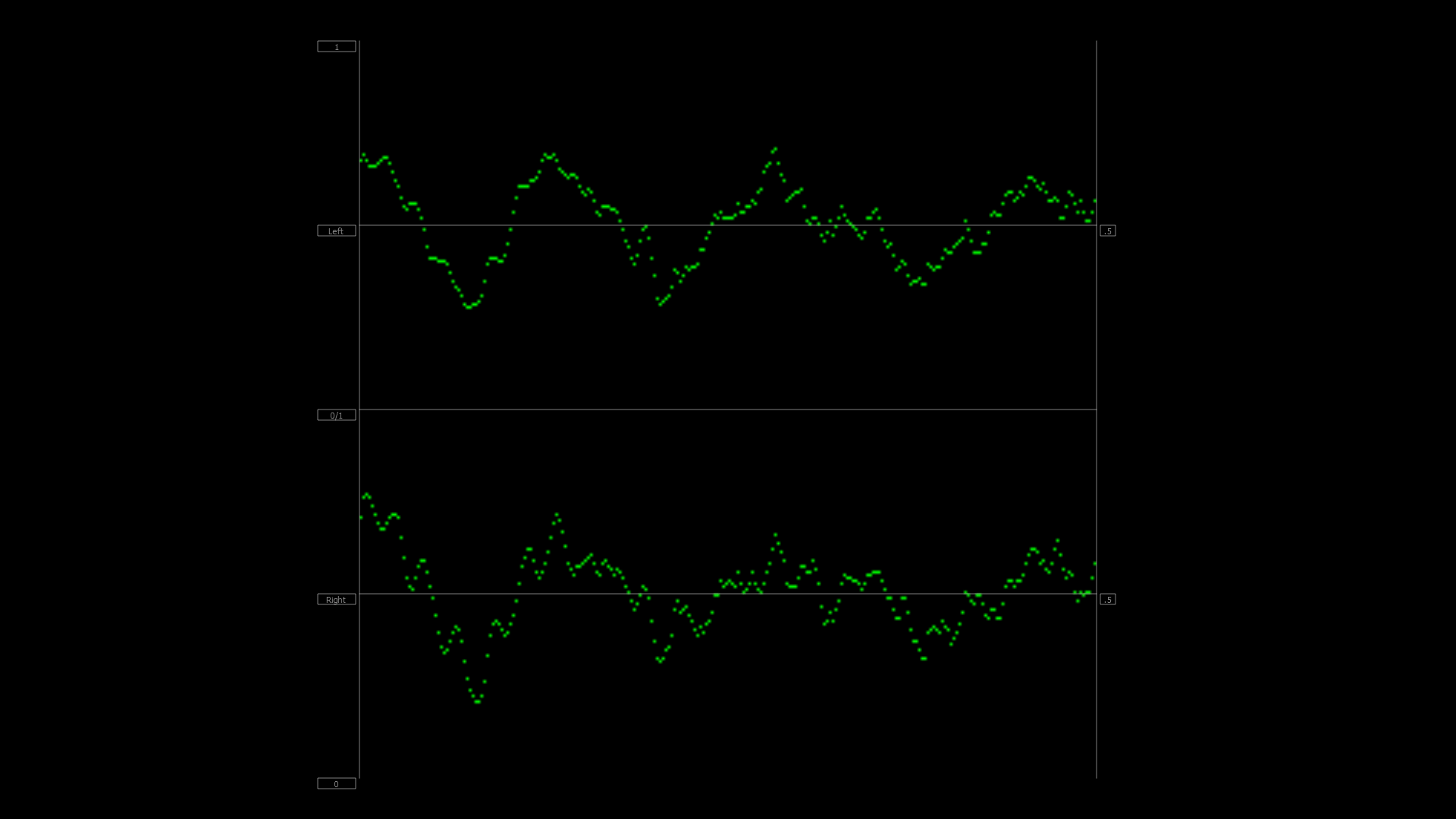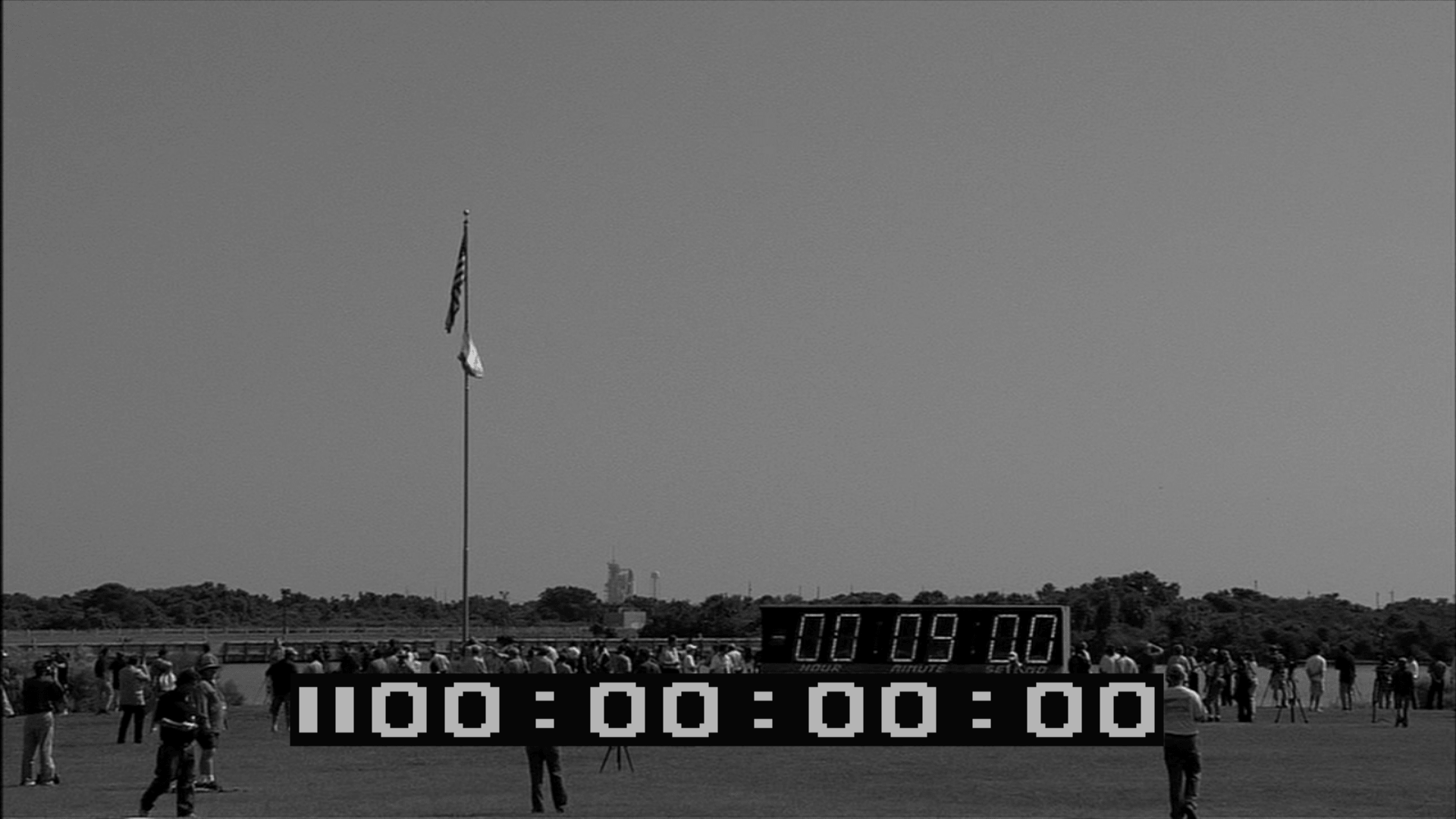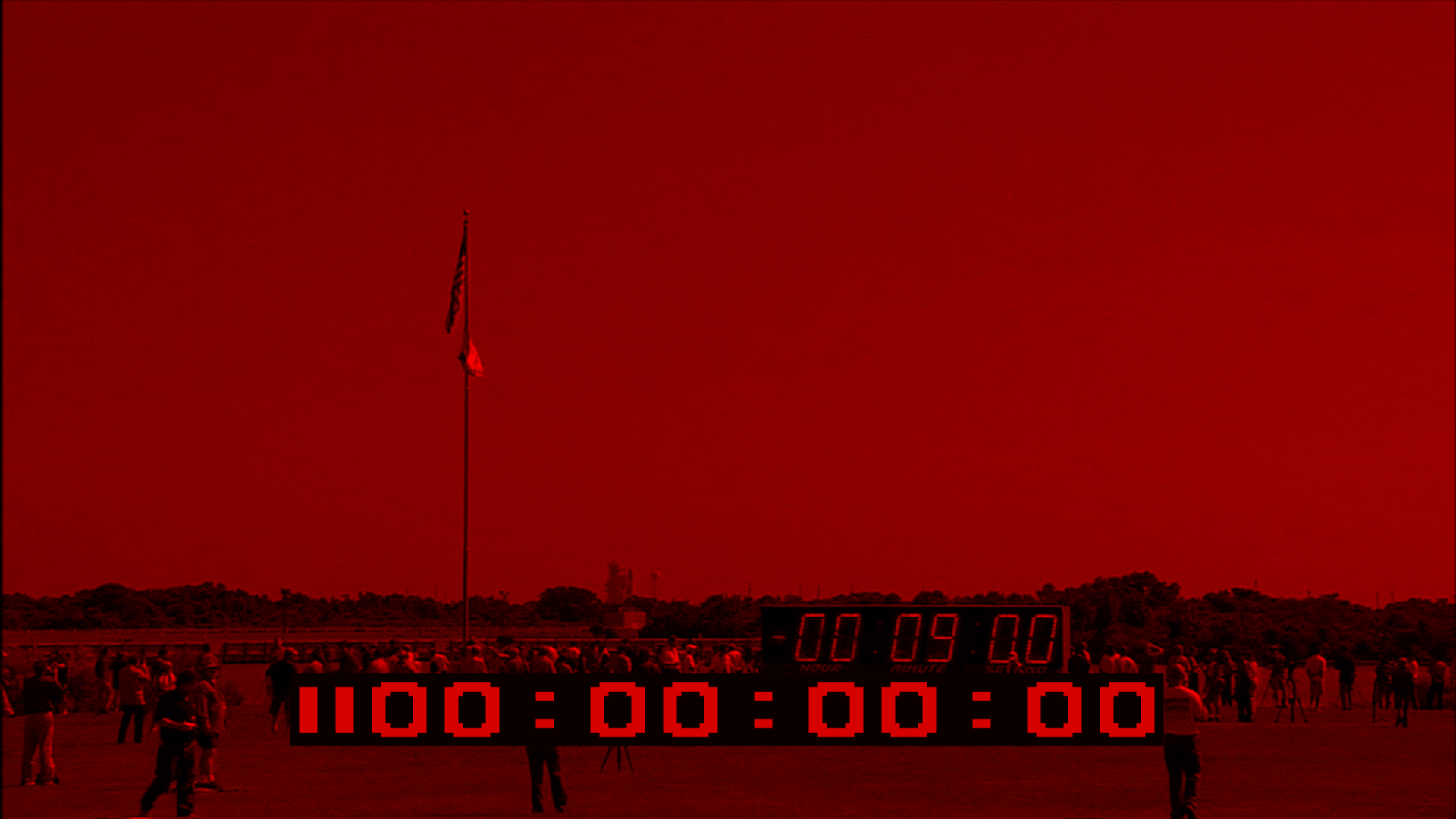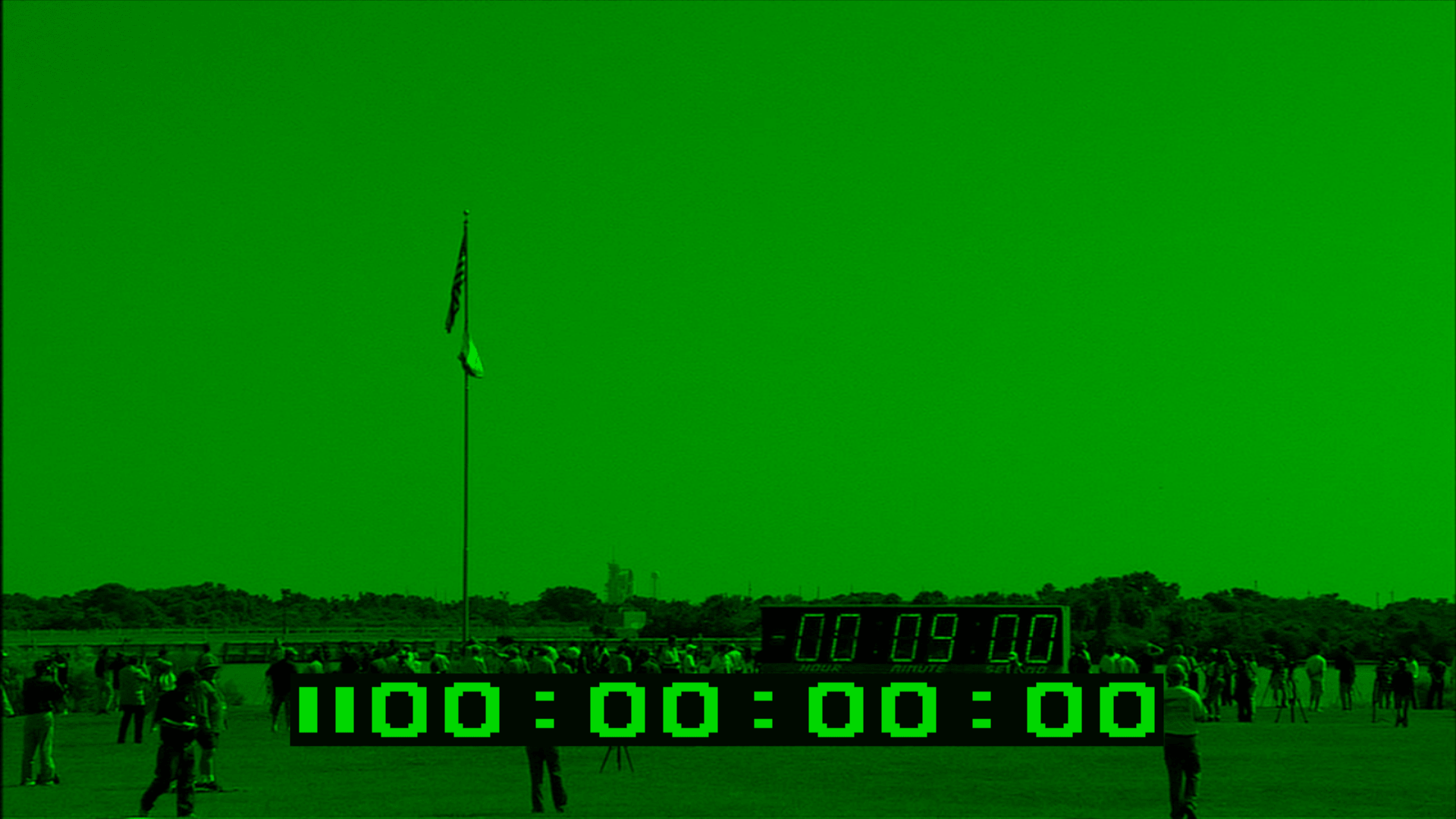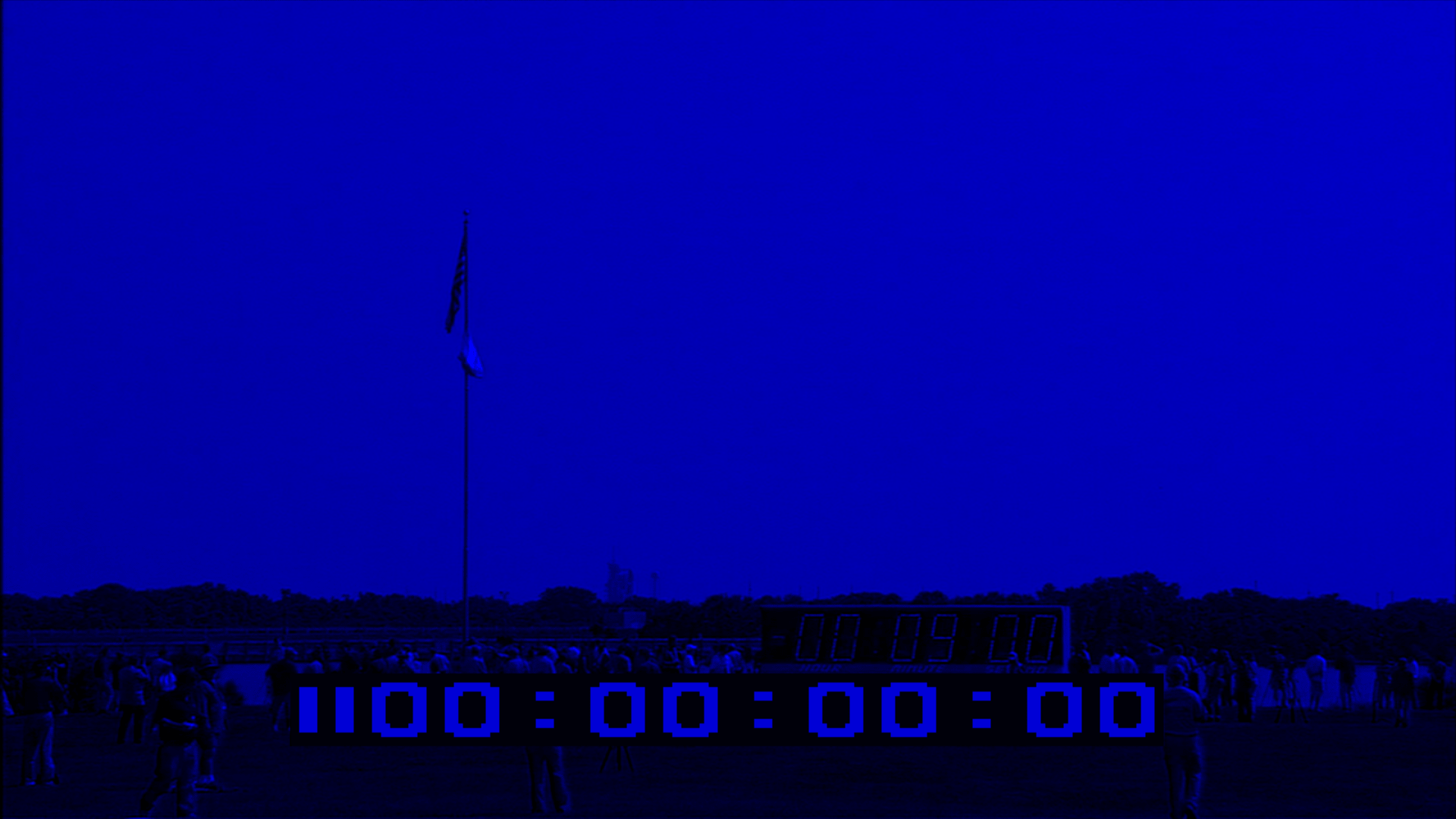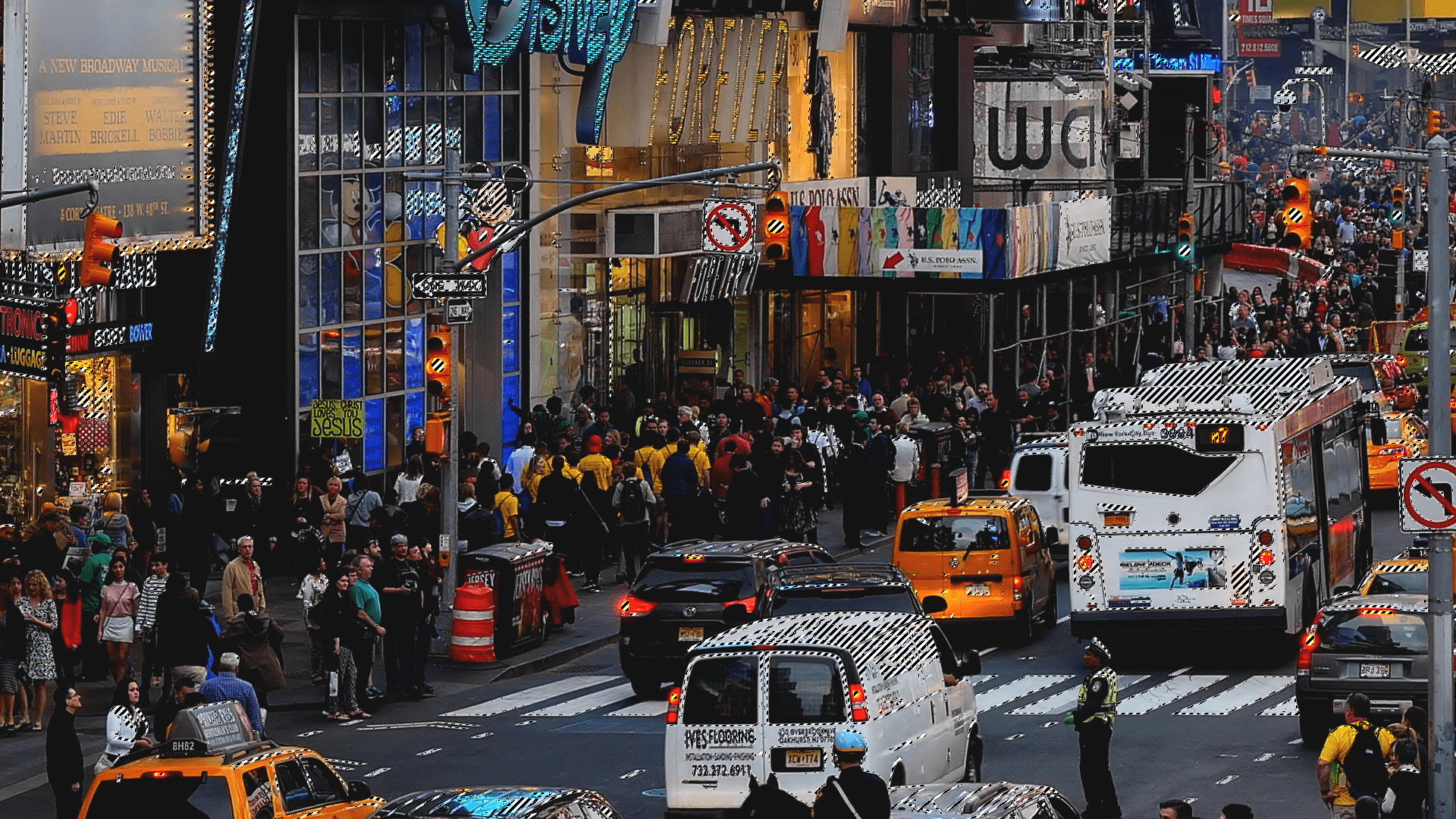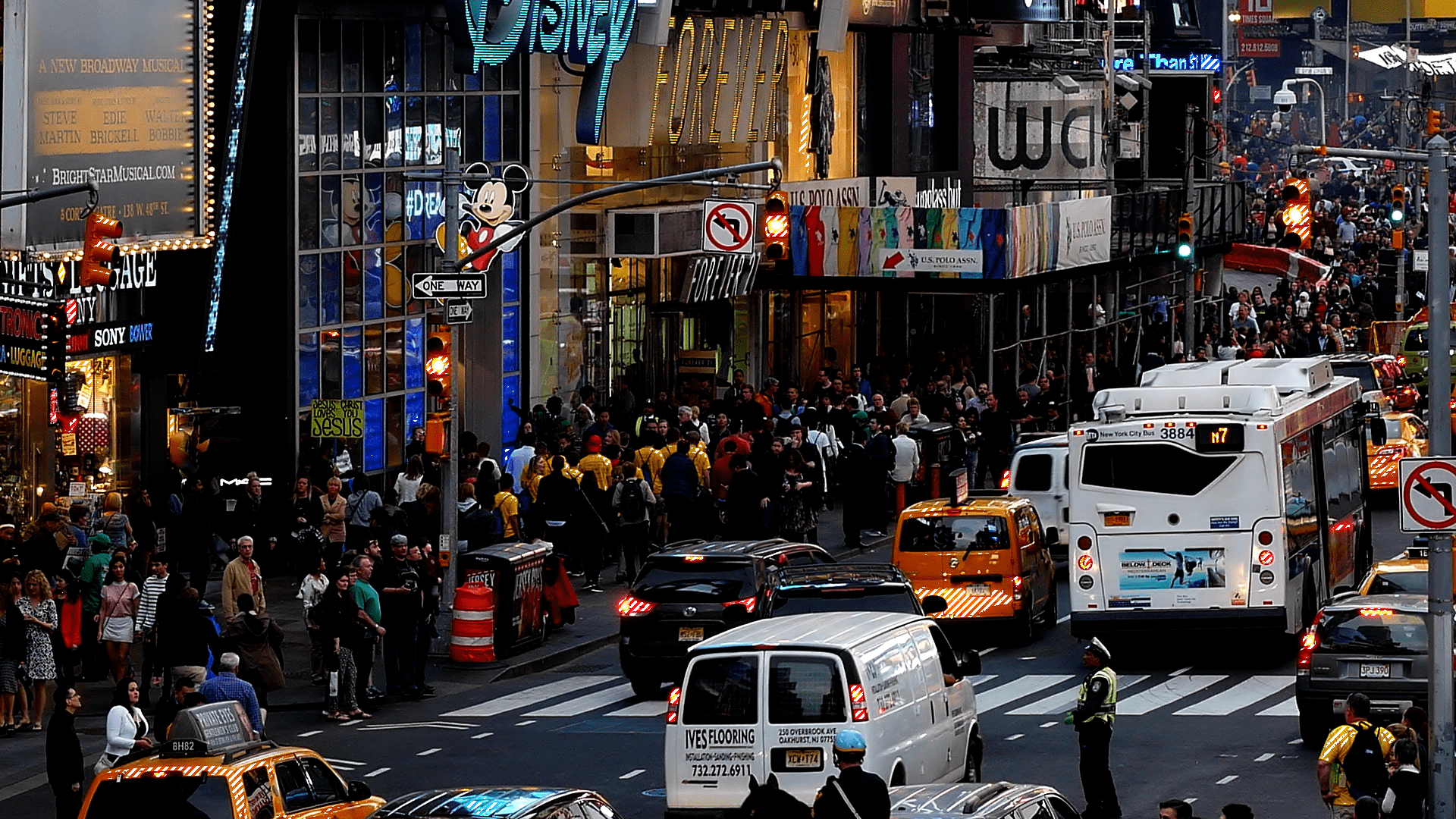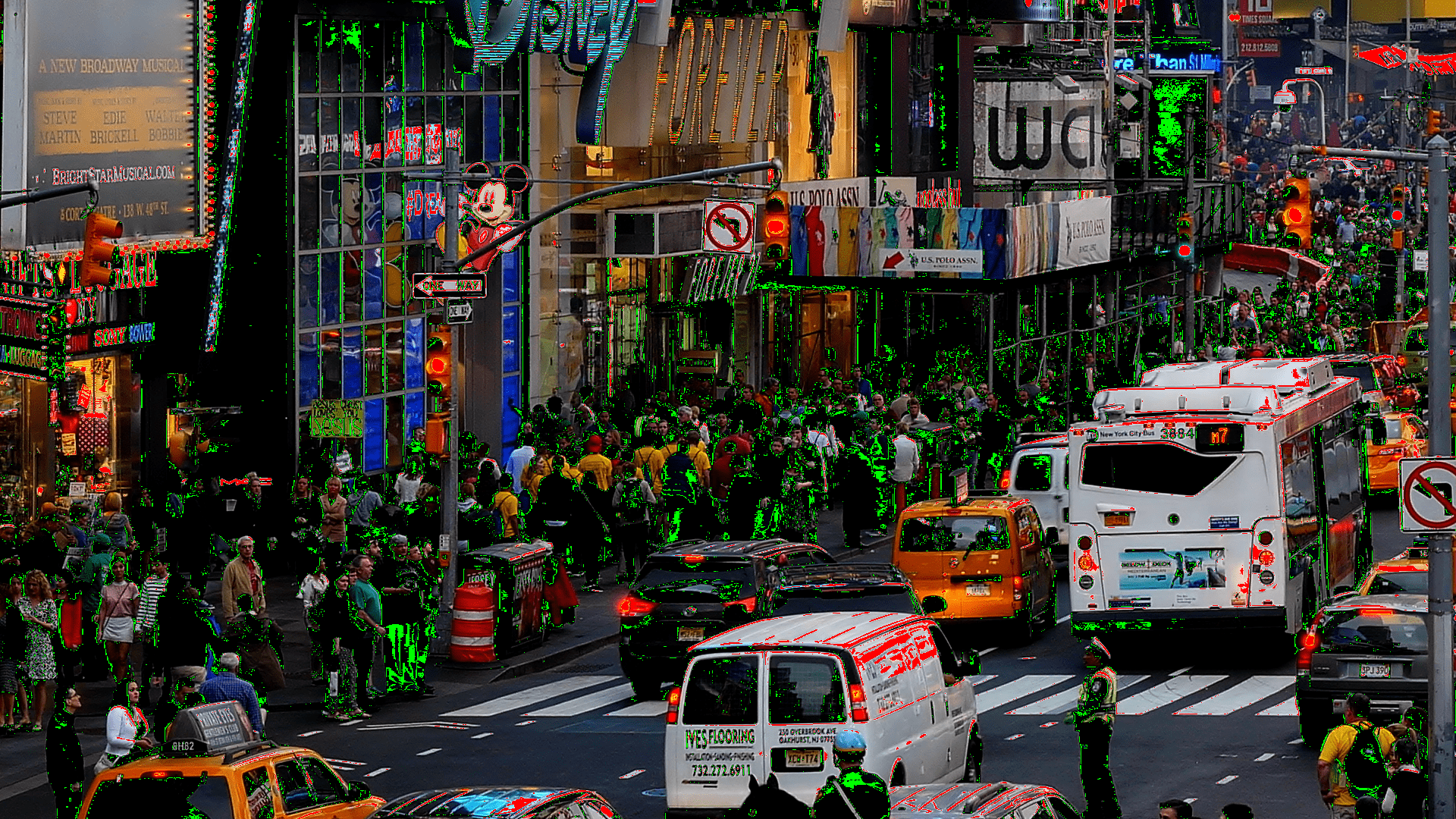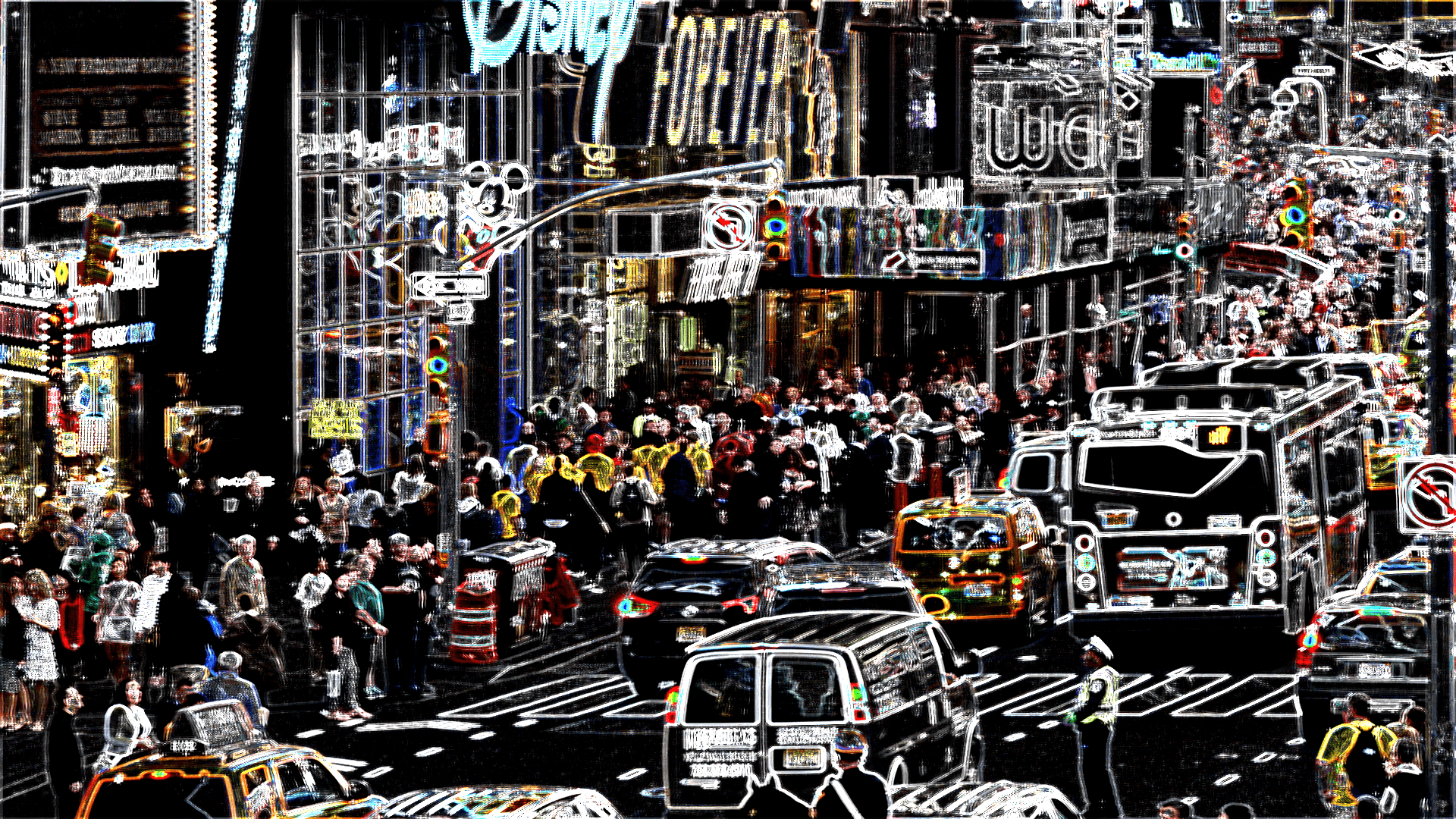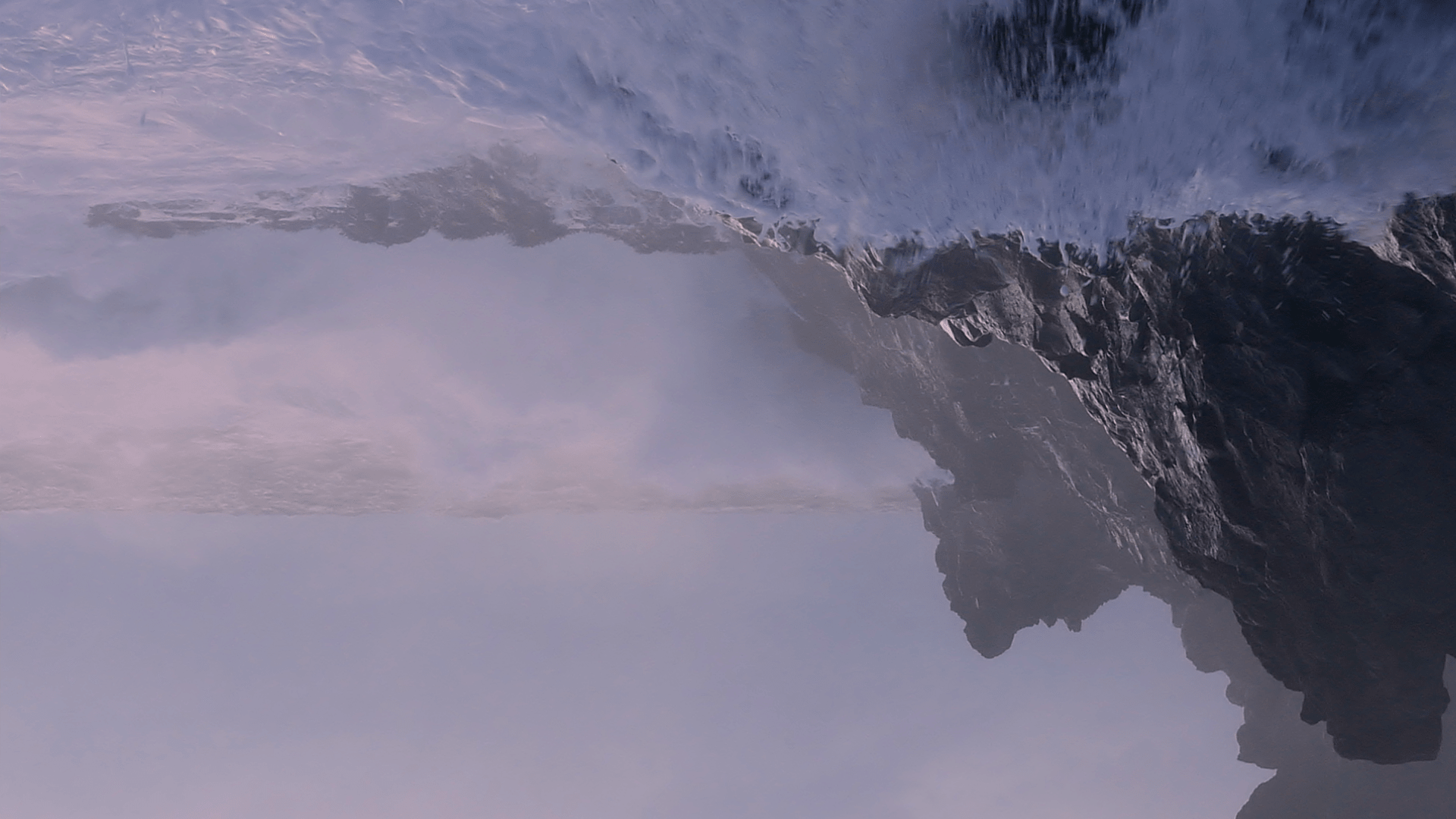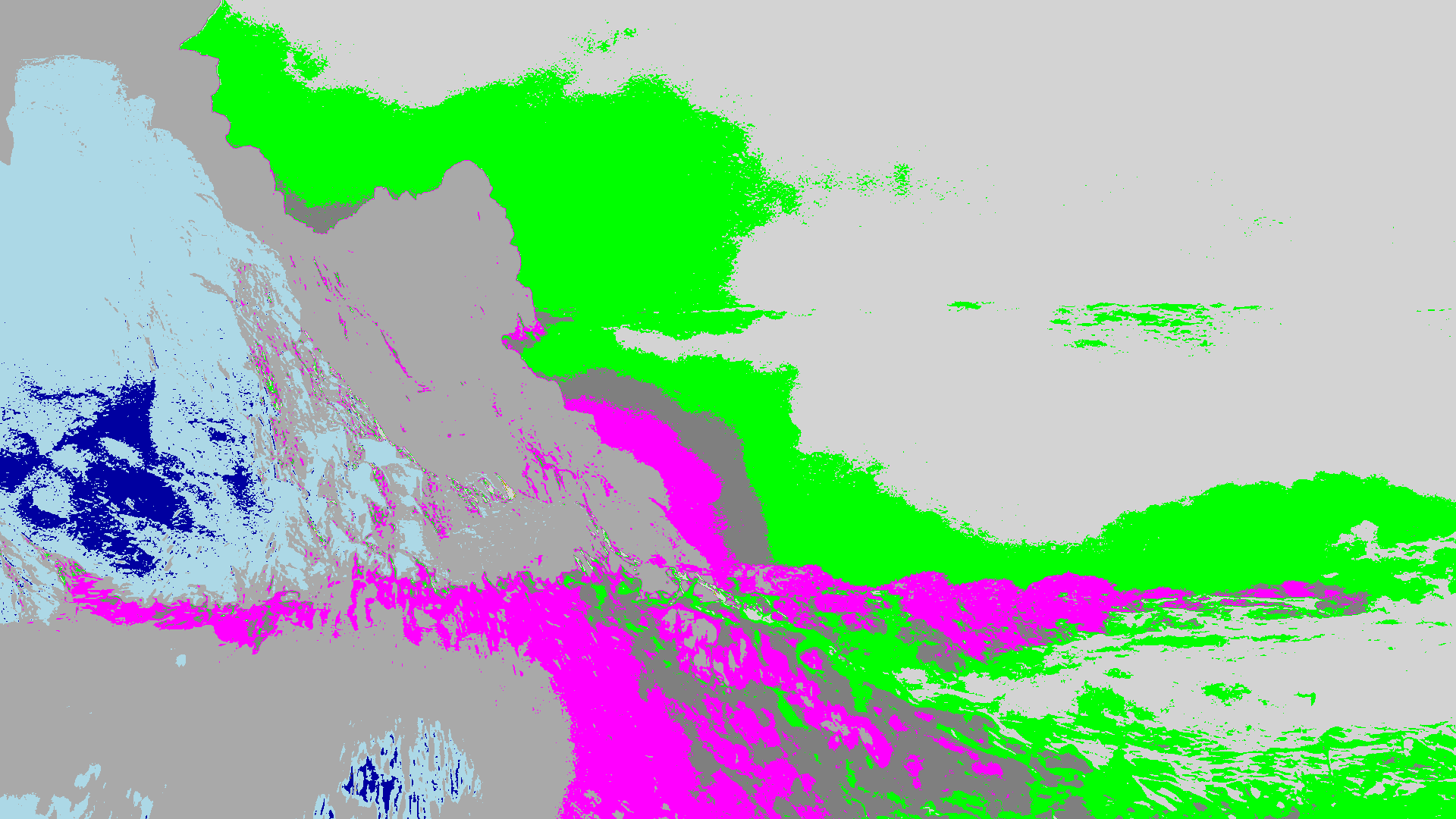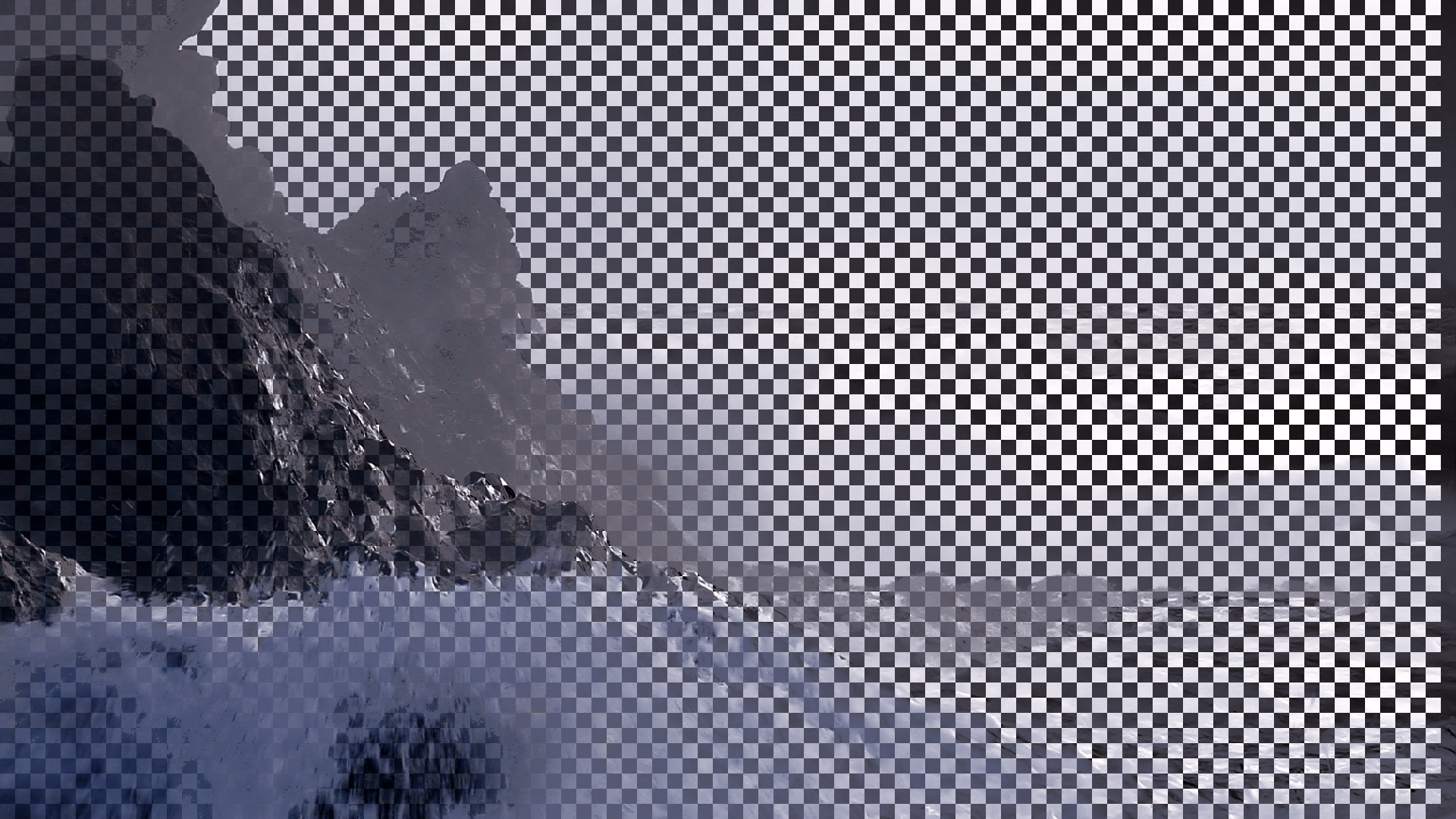videoQC - File/IP Quality Control
robust media player for consistent deliverables
videoQC is a robust media player, with support for time code, closed captions, metadata, clipping and export, display modes and much more. Compare your media to a template or file, and perform full reference analysis. It's easy to make sure the content conforms to your specs with audio and video scopes, wide file format support, and CSV/SQLite, HTML, and PDF reports.
 |
Windows 7 or greater |
 |
macOS 14 Sonoma - macOS 26 Tahoe |
| CentOS/Red Hat 7.4-7.8 |
videoQC can load and play a wide range of files, and provides a wealth of metadata information about the file. It supports detailed file analysis and comparison against a template. It includes metadata extraction, comparison and templating tools, intuitive charting of audio and video metrics, a full set of audio and video waveform/vectorscope/phase tools, db and PDF reporting, file to file visual comparison, and clipping and exporting tools. Each level of videoQC is designed to fill a particular level of the Quality Control workflow, from intern to master QC operators and even back end servers. The standard database format allows seamless and instant sharing of analysis results. Hot folders allow automation, optimizing those in the QC workflow.
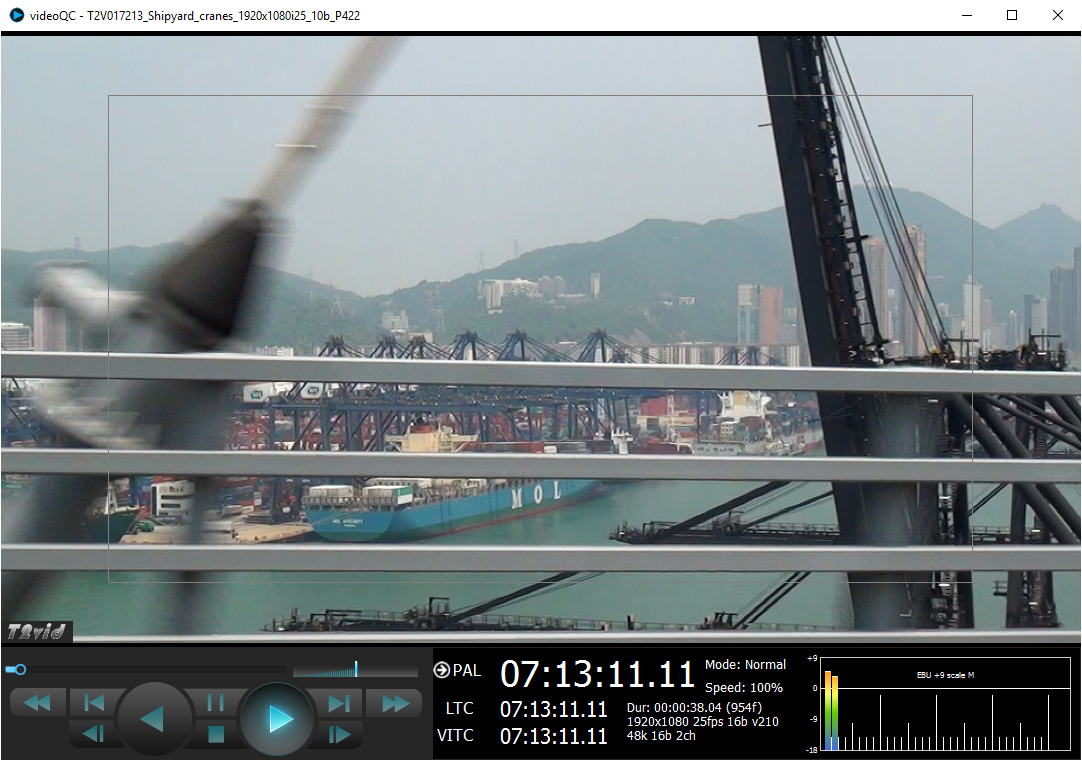
videoQC provides a complete toolset for quality control. There are several versions of videoQC, to accommodate differing use cases.
videoQC View provides a basic file viewer for visual QC:
- Real time video file playback to desktop
- File Format Support - supports an unparalleled range of file formats, including everything from broadcast to post production and raw file formats
- NTSC/PAL, HD, 2K, QHD, 4K, 8K standards
- HDR10, ST 2084, WCG, BT 2020 support for high dynamic range/wide color gamut workflows
- Looping, palindrome, and audio- or video- only playback modes
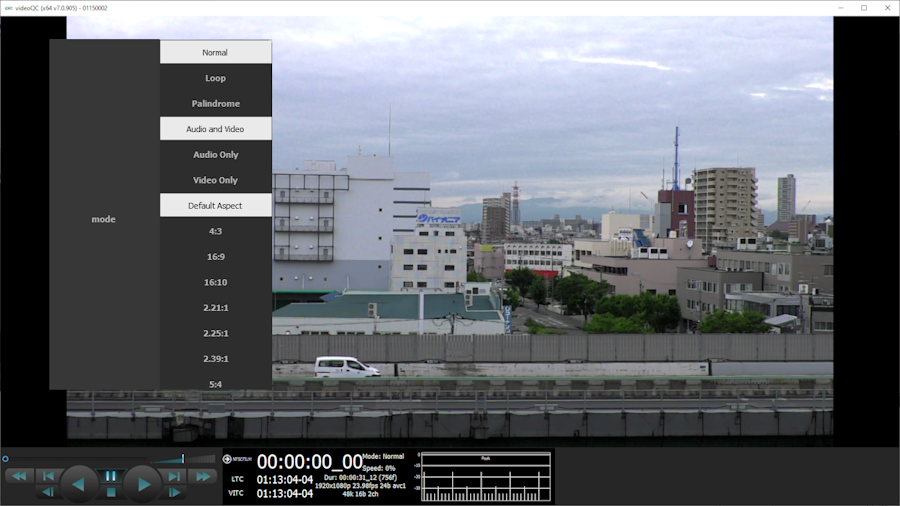
- Media Info window - shows basic track info on the main display, and provides a more detailed track info pop up. The track info includes the video parameters (width, height, bit depth, codec), the audio parameters (channels, bit size, frequency) and the basic metadata information (names, device names, aspect ratio, length, camera settings).
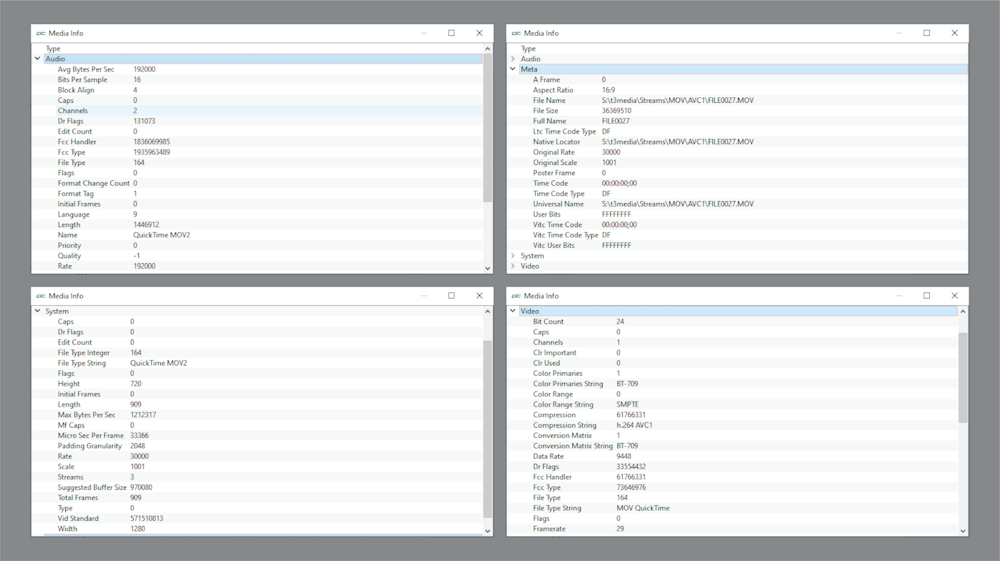
- Access Local, network (NFS, SMB, etc) and web/http(s) sources
- Audio meters - RMS/Peak audio meter display

- Time Code display and navigation - the user may enter a known time code location within a selected clip, and press Enter to cue that frame. In Full Screen mode, an optional time code display may be overlaid. The user may select between available time code sources by clicking on the time code source field. Copy and pasting of time code is also available by using +C and +V.
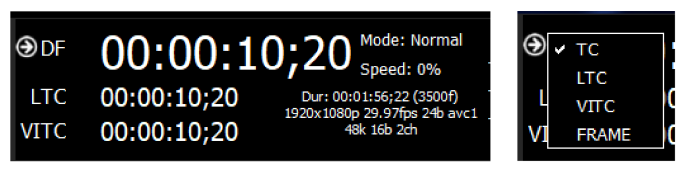
- Display Modes: Luma, R, G, B, Zebra Luma/Chroma, Clipping, Edge Difference, Focus assist, Flip/flop, False color, Luma key, Greenscreen/despill

- Zoom, pan, and full screen modes
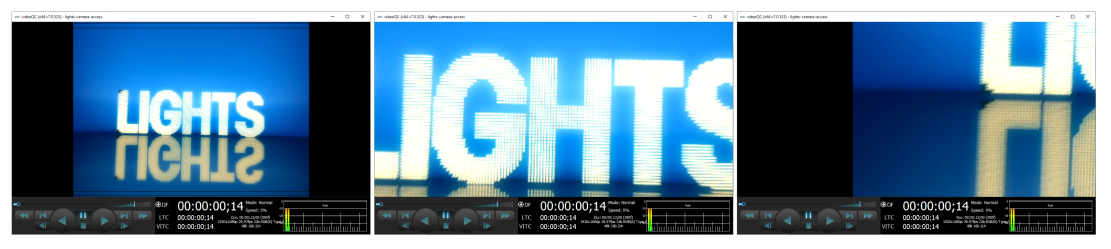
- Marks, Lines, Circles - add drawings to the image or scopes for shot framing, review and approval discussions.

videoQC Pro supports all the features of videoQC View, and adds a number of important features for visual analysis
- View RTP, RTMP, UDP, SRT, RTSP, RIST, WebRTC, WHIP, BLS, CDI, SMPTE-2110/2022, and NDI streams
- Output via HDMI/SDI - requires an AJA, Bluefish444, Matrox, Blackmagic or USB capture device
- Output via ST-2110 (requires optional 3rd party hardware/software)
- Full set of scopes for analysis including:
- Video Scopes: Waveform (YCbCr and RGB), Vectorscope, Histogram (YCbCr, RGB, Luma, and HSV), Chromaticity (601, 709, 2020)
- Audio Scopes: Vectorscope, Phase meter, Histogram, Waveform display
- Hue/Saturation Scope for ChromaDuMonde lighting calibration
- Real Time Status - displays Video Standard and frame rate information, Y, U, V, and S Minimum/Maximum, Low/High/Average, Gamut Under/Over, Color Range/Primaries/Matrix, Transfer Function, MaxCLL/MaxFALL for HDR10 mode, Line repetition, Broadcast illegal, Frame Rate Avg/Last Ms, and Audio Peak/RMS per channel pair.
- Graticules for video display: Action Safe, Title Safe, Graphic Safe, Picture Frame, Active Region
- EBU, R.128 Loudness audio meters
- Support for up to 16 channels of audio in specific video hardware, and up to 32 channels in certain IP stream types.
- 608/708/OP-47 Closed Caption display. The closed caption information will be displayed over the video frame when enabled. Supported sources include SMPTE 436, CEA-708, OP-47/RDD-08, CEA-608, MCC, AAF, SCC, STL, EBU, embedded and many other formats. See the CC section for more details.
- XDS [Extended Data Service] Data display [where valid data exists]
- Hex/Decimal video per-pixel data with real time Ancillary Data display
videoQC Inspect supports the above features, and adds reporting and control features for integration into content production and delivery workflows:
- Automated metadata generation, and comparison to a master file or template
- Export of results to PDF
- Audio routing
- RS-422 Serial Control - operate under control as a VTR, or control external VTRs for ingest under control
- File clipping and export, including wrapping or to standard broadcast formats
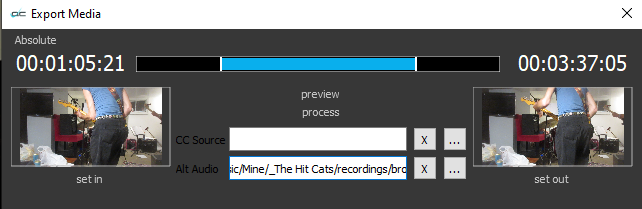
videoQC Inspect supports trimming the current clip, or clip list, and exporting it to standard file formats including:
-
MXF Sony XDCAM
-
MXF DPP (AVCi)
-
MXF HDF (XDCAM)
-
MXF OP1a (DVHD, MPEG-2, h.264, AVCi, Uncompressed)
-
MOV (DVHD, AVCi, ProRes, Uncompressed)
-
MP4 (h.264/AVC1)
The export also allows for the closed captioning or audio files to be replaced during the creation of the new file. For more details, please view this page on how to Export from videoQC.
videoQC Workstation provides all the features available in videoQC adding automation and reporting features for media validation and delivery.
- Compressed to original video comparison, including:
- Over under, side by side, difference with threshold, A-B, mirror butterfly, and more
- Flip sources, movable horizontal/vertical lines, alignment grid
- 3D viewing including interlaced, side by side, anaglyph
- For a full list of comparison types, see the Compare tab
- Export of results to CSV, SQLite, and HTML
- Single ended analysis - Audio and video metric generation (levels, broadcast legal, sizes, types, rep, etc.)
- Full Reference Analysis - compare compressed file to source file, with PSNR, SSIM, and MS-SSIM analysis
- HTTP remote control and monitoring
- MediaCmd REST API control
* videoQC is offered at specific version levels to suit a range of workflows. To check which features are in each version, please see the comparison chart located at: https://www.drastic.tv/productsmenu-56/videoiosoftwarelist
Audio Meters Popup
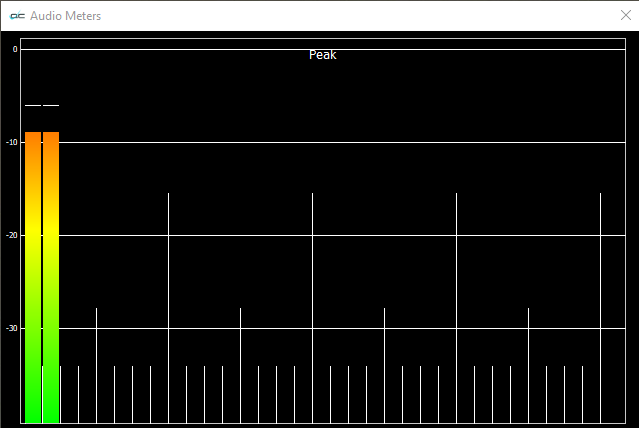
videoQC provides an independent set of audio meters, which is larger, and may be moved onto a second monitor so you can view videoQC in full screen mode in the first monitor.
Audio Routing
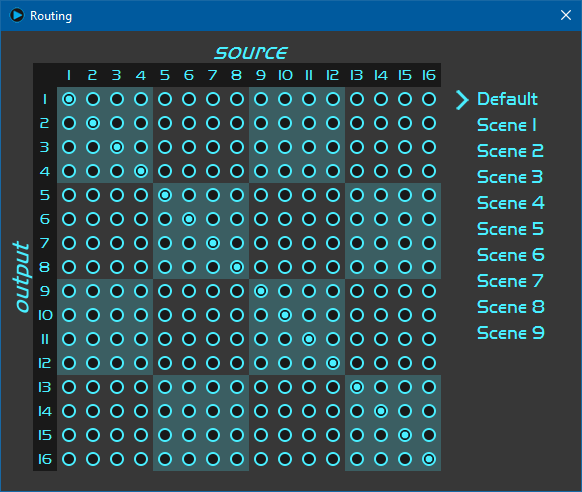
The audio routing panel provides up to 16 channels support for hardware output. This allows audio signals to be routed or joined from any channel in the file to any channel on the output. Various audio routing configurations for typical workflows can be saved and recalled for later use.
Please note: Specific features mentioned above are only available when running under a temporary or permanent license. Please contact Drastic for a license to enable the full feature set for your demo.
videoQC includes two main areas of automated analysis: Metadata and Metric.
Metadata Analysis looks at the incoming file, and determines as many qualities as it can about it. This includes, but is not limited to, file container, channel type and number, frame rate, video height/width/codec/bit depth/aspect ratio/compression/color matrix, audio frequency/bit size/codec/channels/type, and embedded metadata like source/copyright/description/source device/camera settings/reel/take/scene/source/slate/comments. Any of these may be used to create a template to compare incoming files against. One or more templates may exist on a videoQC system, and they can be exported/imported and shared. As well as a go/no go return on this comparison, a visual table will highlight any differences between the file and the expected settings, for easy operator identification.
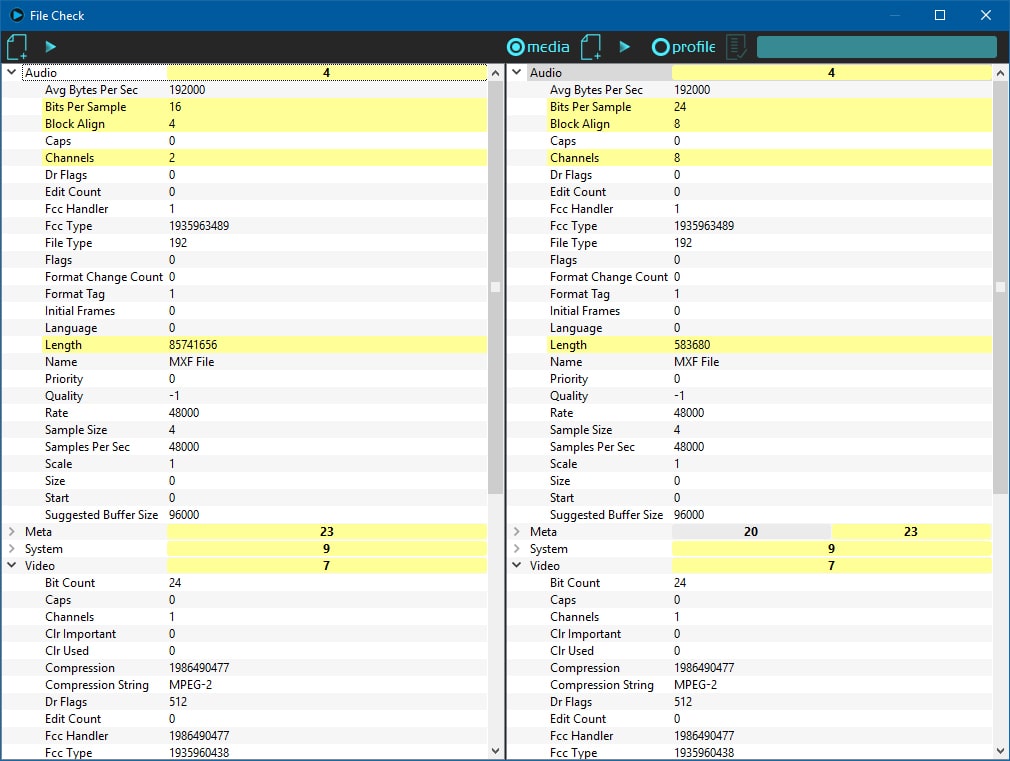
Metric Analysis - videoQC can also generate a full set of video metrics. These are stored in a SQLite database, so that other applications can access them, and do frame by frame checks including:
- Video size, and frame type (I, P or B)
- Luma, Chroma, Hue, Saturation Min, Max, High, Low, Average
- Vertical line repetition
- Broadcast legal
- Optional PSNR or MS-SSIM charting when pre-compressed source is available
- Audio loudness and RMS
The metric analysis can be manually or automatically started.
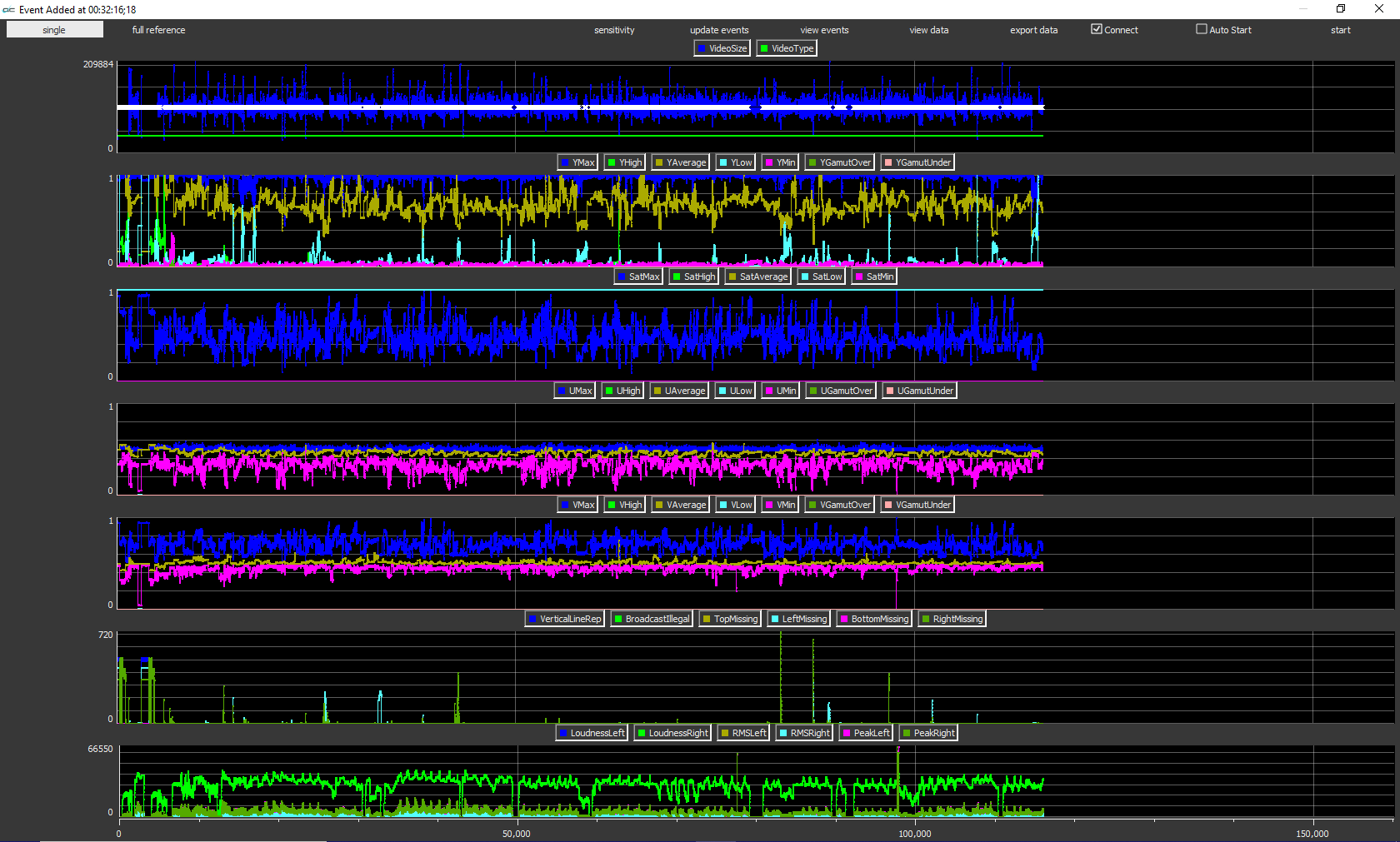
The parameters of the analysis can be customized, and the current setting is displayed.
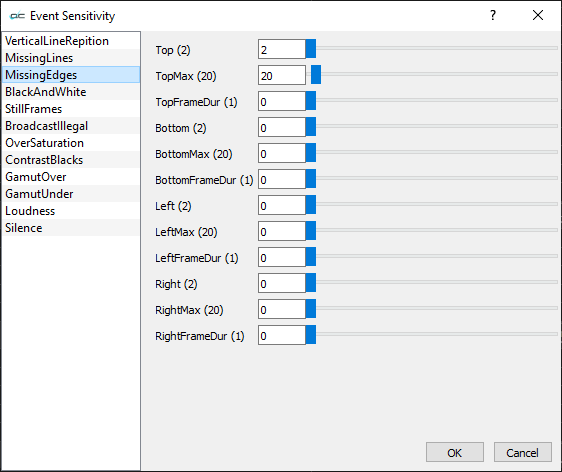
Adjustable parameters include:
- Vertical Line Repitition: lines, frame duration
- Missing Lines: lines, frame duration
- Missing Edges: (example above) top, top maximum, top frame duration, bottom, bottom maximum, bottom frame duration, left, left maximum, left frame duration, right, right maximum, right frame duration
- Black and White: chroma maximum, frame duration
- Still Frames: limit, difference maximum, PSNR check Y (38.0), frame duration
- Broadcast Illegal: broadcast illegal, frame duration
- Over Saturation: maximum, frame duration
- Contrast Blacks: minimum, frame duration
- Gamut Over: maximum, frame duration
- Gamut Under: maximum, frame duration
- Loudness: LKFS (24.0)
- Silence: limit, frame duration
View Data
Once the analysis has completed, you can click a button to view the data. Data tabs are maintained for: per-frame data, metadata, legend (settings/defaults), and events.
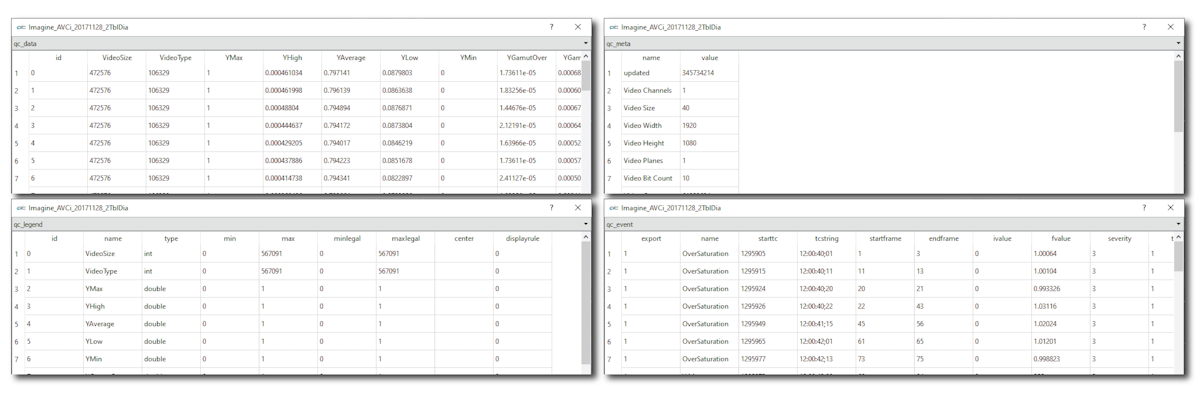
Export Results
You can export the results for later review.
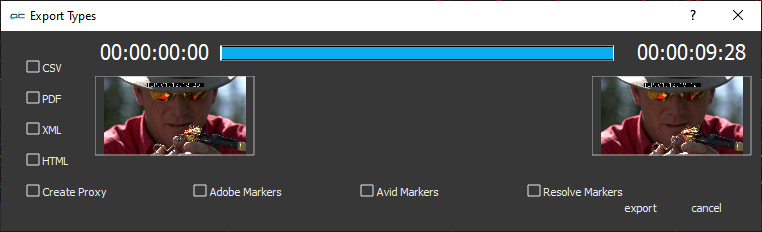
You can create a CSV, PDF, an XML, or an HTML document to have a look at the analysis in various MAM solutions. There is an option to create a proxy file from the original source or a portion thereof. Results can also be exported as markers to Adobe, Avid, and Resolve.
Full Reference Comparison
videoQC Workstation lets you load two files and compare them against each other for visual examination and measurement. When a compressed file is compared to its original, typically uncompressed source file, this is referred to as a full reference comparison.
You can visually confirm degradation, or other compression artifacts by playing the two files in various comparison modes to see any obvious differences. Here is an example of the 'mirror' comparison mode.
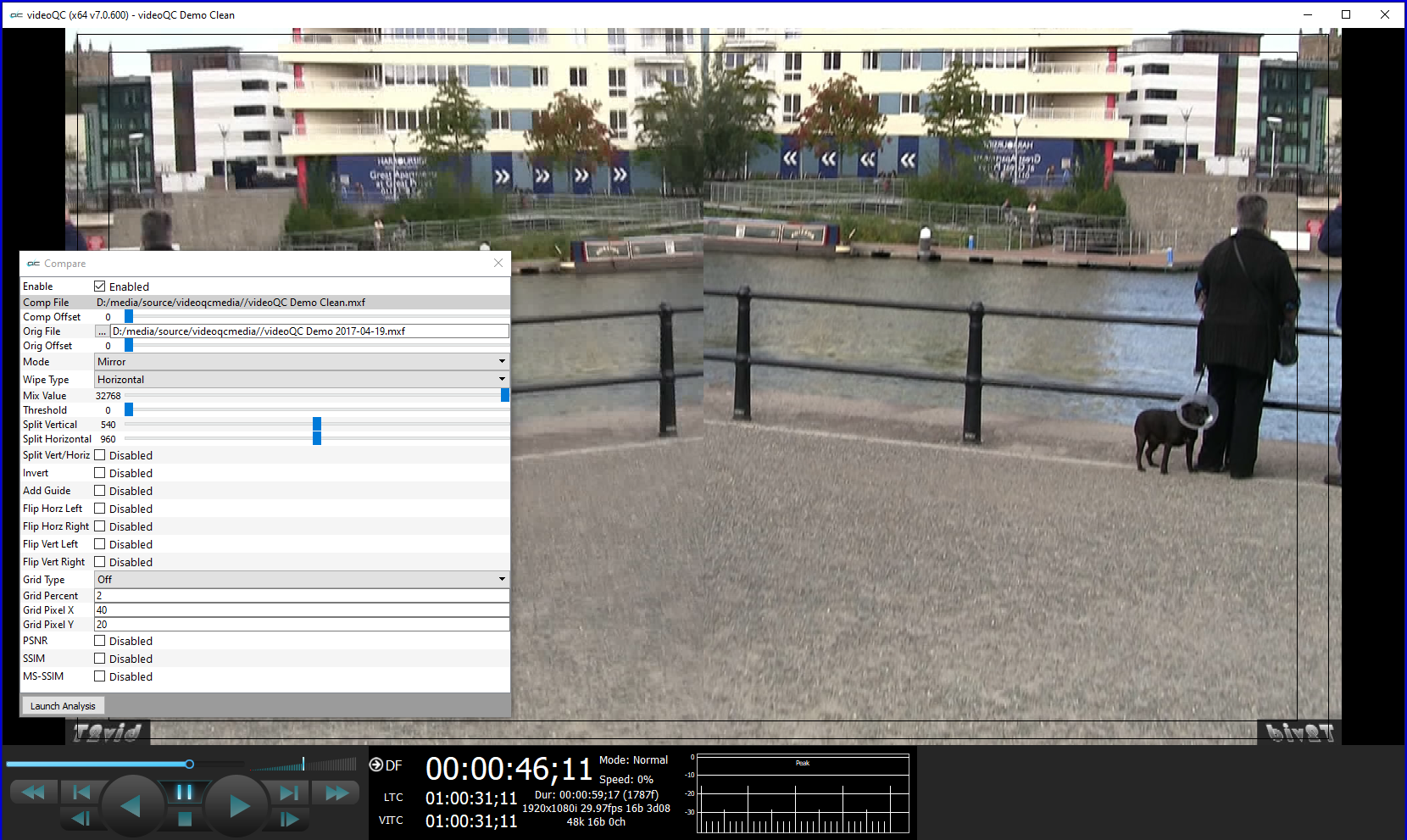
There are a wide variety of available comparison modes:
From the compare dialog, the user can also launch PSNR (Peak Signal to Noise Ratio), SSIM (Structured Similarity Indexing Method), and MS-SSIM (Multi-Scale Structured Similarity Indexing Method) analyses. Here are the steps to perform this analysis:
Open videoQC and load the compressed file.
Open the QC Analysis window and click full reference.
Open the Compare window and click the Disabled checkbox to enable Comparison mode. The checkbox will then display Enabled.
Use the Orig File button to browse to and select the full resolution source file that was used to create the deliverable content.
As described above, there are a number of visual comparison modes where you can show the two files side by side, over under, boxes mixed by size, and so on. The mixes can be adjusted to suit your workflow. Optionally a guide, or various grids may be overlaid. Flip modes are also available.
To perform PSNR, SSIM, and/or MS-SSIM analyses, click the checkbox(es) at the bottom of the Compare window and press the Launch Analysis button.
This launches the MRAnalyze exe, which performs the analysis. A percentage of completion is displayed.
Once the analysis has finished, videoQC will populate the database with the analysis data. At this point the user will be able to click on the full reference button in the QC Analysis window, and see the data in an intuitive graphical display.
Here is an example of a completed analysis:
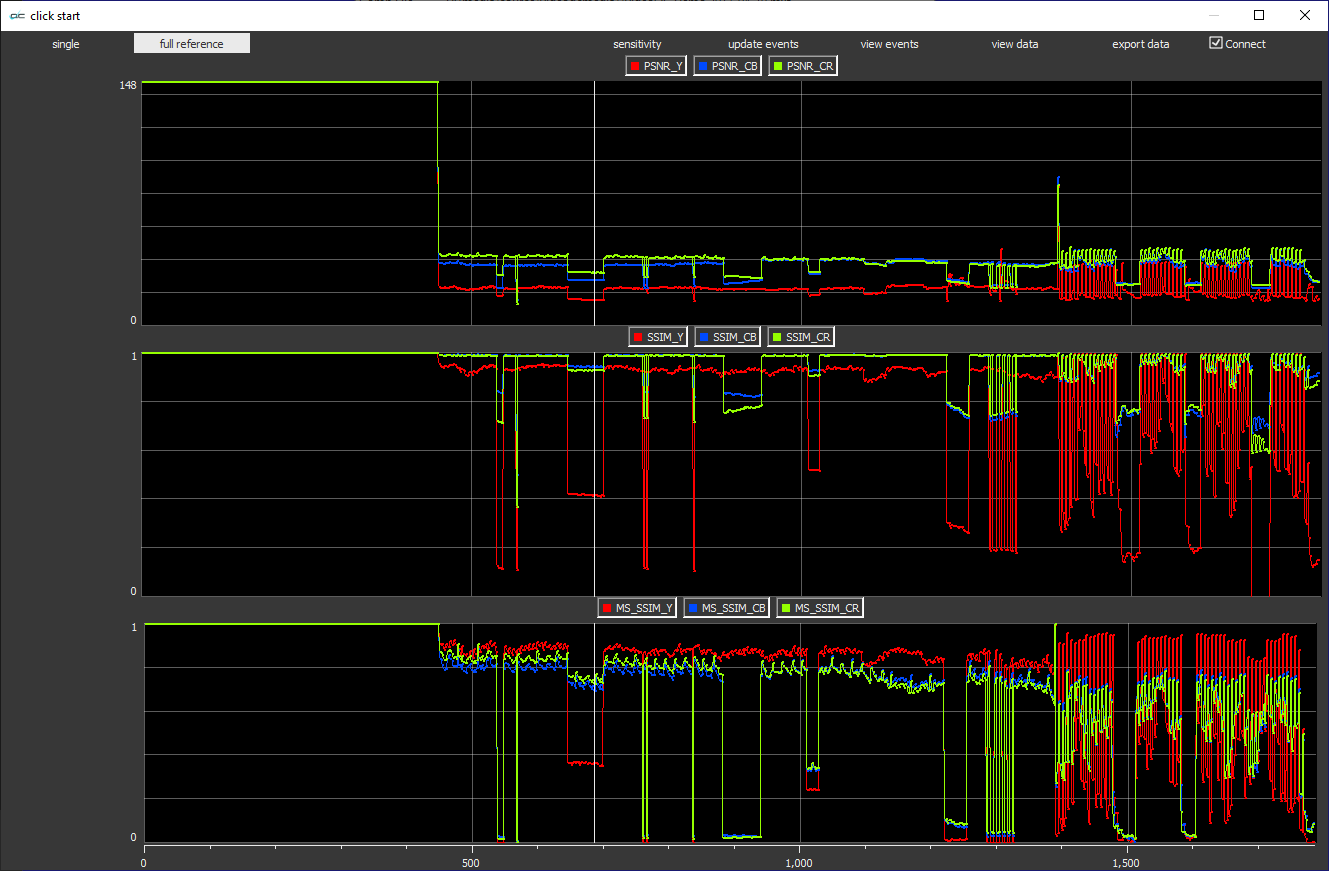
videoQC Pro, videoQC Inspect, videoQC Workstation, and videoQC Server all feature a full set of scopes. They can be viewed as a single large scope, or up to 6 scopes at one time. The scopes open in a second window, so a second monitor would improve the viewing experience.
The following scopes are provided:
The Picture view shows the video signal, to confirm the source is correct and to display time code location. Action Safe, Title Safe, Graphic Safe, Picture Frame, and Active Region graticules are optionally available. A number of display modes can be set using the Display Mode selector:
Closed Captions
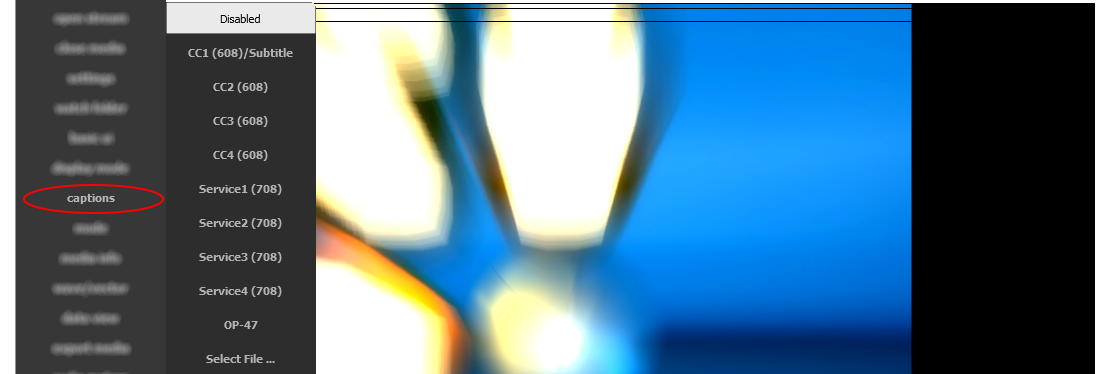
videoQC (Pro level and above) supports detection and display of a wide range of embedded/internal closed caption formats as well as external closed caption formats and subtitle formats. If any of these caption types are found in the same directory as the main file, with the same file name, they will automatically be loaded and displayed. An existing closed caption file can also be loaded and displayed over the video.
videoQC also supports playing XDS (extended data service) Data when closed captions are playing. XDS can provide information such as Time of Day, Program Details, Station ID, and V-Chip Content Ratings.
| Embedded Caption Formats |
|
| External Broadcast Caption Formats |
|
| Subtitle Caption Formats |
|
| XDS Data Elements |
|
90 Seconds With videoQC
Full videoQC demo / walkthrough
videoQC Full Reference Tutorial
SDK and APIs
videoQC Server can be run remotely, by script or using watch folders. videoQC also supports copy/cut/paste, keyboard/mouse and a full RESTful HTTP API. There is more information available on these control systems available here:
https://www.drastic.tv/support-59/supporttipstechnical/26-controlling-videoqc
and a sample web page that uses the REST API is included in the installer:
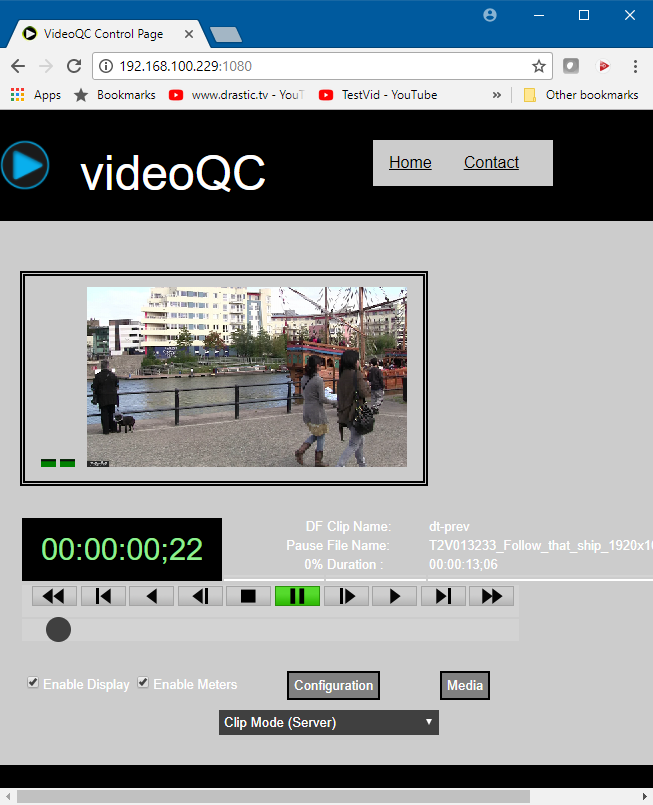
The analysis results are output as a standard SQLite database, PDF, and application return.
videoQC on a workstation can be loaded by command line/script, controlled by video keyboard or remote control, and cut/paste time code and can save uncompressed images as well as JPG grabs of the video. The workstation version also supports the REST API.
videoQC is also based on the DTMediaRead API, available to third party developers:
- DTMediaRead SDK - Integrate all the file types we read into your own application. Read uncompressed audio and compressed or uncompressed YCbCr 10, YCbCr 10, RGBA or RGB 10 frames. More information is available here.
File Formats
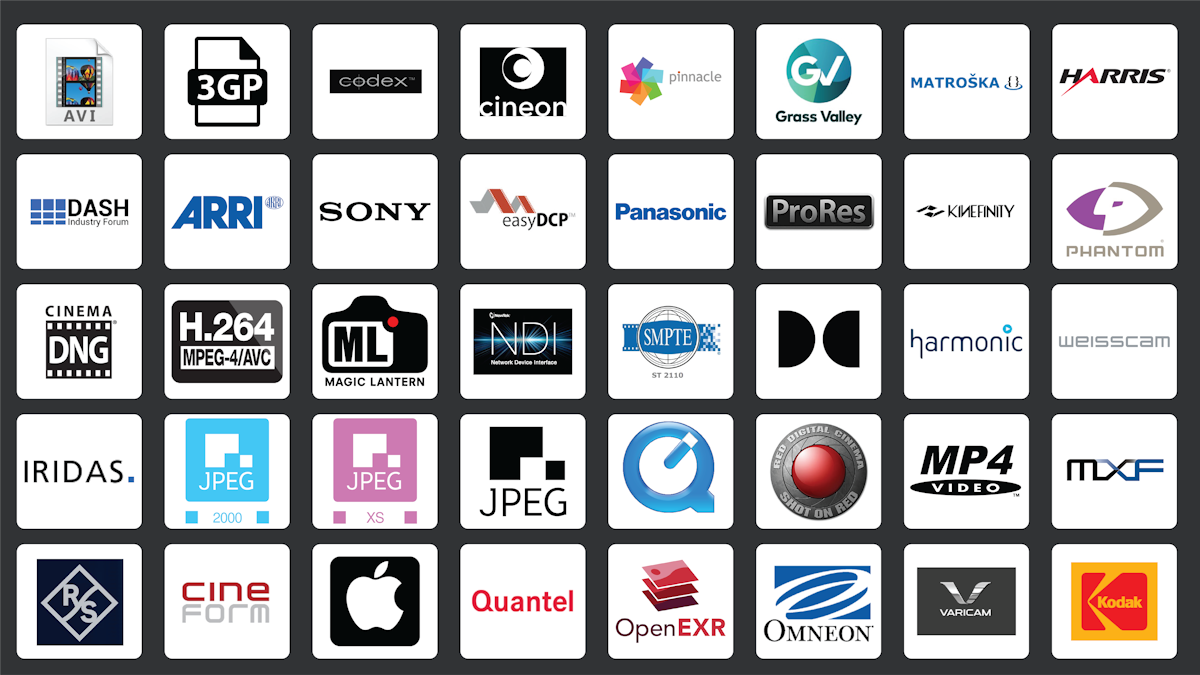
| Extension | File Format | Codec | Read | Export MRWS |
Export videoQC |
| 3GP | 3GP 26x | h 264, 263, 261 | MRWS videoQC | ||
| 4224 | 4224 | YCbCr 4:2:2:4 | MRWS videoQC | MRWS | |
| AIFF | Apple audio | 16/20/24/32 bit stereo pairs | MRWS videoQC | MRWS | |
| ARC | IFX Piranha | Audio/Video (YCbCr/RGB 8 only) | MRWS videoQC | ||
| ARI | ARRI | Raw 12 bit bayer | MRWS videoQC | ||
| Audio: BWF, 8SVX, AU, AVR, GSM, HCOM, IFF, PCM, SF, SMP, SND, VOC, WVE |
Audio files | 44.1/48/96 kHz 16, 20, 24 and 32 bit | MRWS videoQC | ||
| AVC, AVCHD, MTS | AVC-HD | MPEG-2 camera media | MRWS videoQC | ||
| AVI | Windows | DVSD, DV25, DV50, DVHD, CineForm, CineForm3D, YCbCr 8 & 10 SD/HD, standard codecs | MRWS videoQC | MRWS | |
| AVS | AVS | Video redirection (Windows only) | MRWS videoQC | ||
| BRAW | Blackmagic BRAW | BRAW 12 bit, 3:1, 5:1, 8:1 and 12:1 | MRWS videoQC | ||
| CDX | Codex | Codex raw bayer stills | MRWS LiteAvid LiteAdobe videoQC |
||
| CINE | Phantom | Phantom 10, 12 and 14 bit bayer | MRWS LiteAvid LiteAdobe videoQC |
||
| CRW | Canon | Canon camera raw stream | MRWS videoQC | ||
| DASH | h.264 | DASH Fragmented MP4 and Smooth Streaming | MRWS LiteAvid LiteAdobe videoQC |
MRWS | |
| DNG | CinemaDNG | 10, 12 and 16 bit bayer | MRWS videoQC | MRWS | |
| DPX | Cineon | RGB 8, RGB 10, YCbCr 4:2:2 | MRWS videoQC | MRWS | |
| DPX | Cineon | 10 bit | MRWS videoQC | MRWS | |
| DPX | CineForm | CineForm, CineForm3D | MRWS videoQC | MRWS | |
| DT3D | DT3D | XML 3D redirector | MRWS videoQC | ||
| DV/DIF | DV/DIF | Raw DV files | MRWS videoQC | ||
| DVS | DVS | Uncompressed YCbCr and RGB files | MRWS videoQC | ||
| EXR | OpenEXR | High dynamic range float stills | MRWS videoQC | ||
| fhgDI, fhgDP, fhgAP | fhgDI, fhgDP, fhgAP | Weisscam digimag format | MRWS videoQC | ||
| FLM | FLM | Adobe FilmStrip | MRWS videoQC | ||
| FTIDX | Index file | HAC partial file restore for Pinnacle FT MPEG-ES I-frame only files | MRWS videoQC | ||
| GEN | GEN | 4:2:2 YCbCr (Avid DSHD) | MRWS videoQC | MRWS | |
| GV | XML/N0/T/I/A | Grass Valley disk record native (K2) | MRWS videoQC | ||
| GXF | GXF SMPTE 360 | MPEG-2, DV25, DV50, DVHD | MRWS videoQC | ||
| H264 | h.264 | 4:2:0 SD/HD up to 80 mbits/sec | MRWS videoQC | ||
| HDR | YUV | DV25, DV50, DVHD, AVCi100, RGB, Uncompressed YCbCr 8 & 10 SD/HD | MRWS videoQC | MRWS | |
| HDR | YUV | YCbCr10, YCbCr16, DPX RGB, DNxHD* | MRWS videoQC | MRWS | |
| HDV | HDV | MPEG-2 camera files | MRWS videoQC | ||
| HLS | h.264 | HLS TS MultiRate | MRWS videoQC | MRWS | |
| IHSS | Iridas | RGB | MRWS videoQC | ||
| ISMV ISMA | Smooth Streaming | h.264, AAC, WMV | MRWS videoQC | ||
| JP2 | JPEG-2000 | Series of JPEG-2000 stills | MRWS videoQC | MRWS | |
| JS | Jaleo/Mistika | Sgo native 4:2:2 YCbCr | MRWS videoQC | MRWS | |
| KRW | Kinefinity | KineRAW Compressed Raw Stills and Stream | MRWS LiteAvid LiteAdobe videoQC |
||
| LUMA RMY BMY | LUMA RMY BMY | Uncompressed YCbCr | MRWS videoQC | ||
| LXF | Leitch/Harris | DVSD, DV25, DV50, DVHD, AVCi50, AVCi100, MPEG-2, h.264 | MRWS videoQC | ||
| M3U8 | HLS | h264, h265, TS or MP4 | MRWS videoQC | MRWS | |
| MKV | MKV | Matroska audio video, VPx, h.26x | MRWS videoQC | ||
| MLV | Magic Lantern | Raw 14 bit bayer with PCM audio | MRWS LiteAvid LiteAdobe videoQC |
||
| MOV | QuickTime | DVSD, DV25, DV50, DVHD, CineForm, CineForm3D, RGBA, RGB-10 (DPX), standard codecs | MRWS LiteAvid LiteAdobe videoQC |
MRWS | videoQC |
| MOV | QuickTime | DNxHD/HR 36/145/220* | MRWS LiteAvid LiteAdobe videoQC |
MRWS | |
| MOV | QuickTime | YCbCr 8 & 10 SD/HD | MRWS LiteAvid LiteAdobe videoQC |
MRWS | |
| MOV | QuickTime |
(FFMPEG) ProRes (ProRes, ProRes LT, ProRes HQ, ProRes Proxy), h264/AAC |
MRWS LiteAvid LiteAdobe videoQC |
MRWS | videoQC |
| MOV | Reference File | MOV reference file pointing at h264, ProRes, DV | MRWS LiteAvid LiteAdobe videoQC |
||
| MP1/MP2/MP3 | MP1/MP2/MP3 | MPEG audio | MRWS videoQC | ||
| MP4 | AVC1, h.264 | Apple h.264, h.264 AVC | MRWS LiteAvid LiteAdobe videoQC |
MRWS | videoQC |
| MP4 | HEVC, h.265 | HEVC/265 | MRWS LiteAvid LiteAdobe videoQC |
||
| MP4 | XAVC-S | Sony XAVC-S HD/4K Cameras | MRWS LiteAvid LiteAdobe videoQC |
MRWS | |
| MP4 | MPEG-2 | Sony/Canon camera | MRWS videoQC | ||
| MPEG | MPEG-1 | 4:2:0 up to 15 mbits/sec | MRWS videoQC | MRWS | |
| MPEG | MPEG-2 | 4:2:0/4:2:2 SD/HD up to 80 mbits/sec | MRWS LiteAvid LiteAdobe videoQC |
MRWS | |
| MPEG | MPEG-4 | 4:2:0 up to 50 mbits/sec | MRWS videoQC | MRWS | |
| MTS, M2TS | M2TS | AVC-HD camera files | MRWS videoQC | MRWS | |
| MXF | AMT3 | Avid Interplay/ISIS/Media Central | MRWS | ||
| MXF | AS-02 | AVCi, DNxHD*, DVHD | MRWS videoQC | ||
| MXF | AS-02 | JPEG-2000, MPEG-2 | MRWS videoQC | MRWS | |
| MXF | AS-11 DPP UK | AVCi100, IMX 50 | MRWS videoQC | MRWS | videoQC |
| MXF | Avid | DV25, DV50, DVHD, Uncompressed | MRWS videoQC | MRWS | |
| MXF | Avid | Native DNxHD 36/145/220 (licensable) | MRWS videoQC | MRWS | |
| MXF | Canon | MPEG-2 | MRWS videoQC | ||
| MXF | Digital Cinema | DCI JPEG-2000 Unencrypted, Uncompressed Audio | MRWS videoQC | MRWS | |
| MXF | EditCam | DV25, DV50, DVHD, DNxHD (licensable) | MRWS videoQC | ||
| MXF | Grass Valley | Grass Valley iCR | MRWS videoQC | MRWS | |
| MXF | Harmonic | MPEG-2 | MRWS videoQC | ||
| MXF | h.264/AVC | MPEG-2 | MRWS videoQC | ||
| MXF | HDF | MPEG-2 | MRWS videoQC | MRWS | |
| MXF | IMF | IMF JPEG-2000 YCbCr, Uncompressed Audio | MRWS videoQC | MRWS | |
| MXF | JPEG-2000 | Grass Valley Infinity | MRWS videoQC | MRWS | |
| MXF | MXF | JPEG-XS | MRWS videoQC | MRWS | |
| MXF | OP1a | AmberFin, EVS, MainConcept, MOG, OpenCube, Rovi | MRWS videoQC | ||
| MXF | OP1a/Omneon | DV25, DV50, DVHD, AVCi100, Uncompressed | MRWS videoQC | MRWS | videoQC |
| MXF | OP1a | YCbCr 8 bit | MRWS videoQC | MRWS | |
| MXF | OP1b | Panasonic AVCi 4K | MRWS videoQC | ||
| MXF | Panasonic-P2 | DV25, DV50, DVHD, AVCi100 | MRWS videoQC | MRWS | |
| MXF | Pinnacle | MPEG-2 SD/HD | MRWS videoQC | ||
| MXF | Snell & Wilcox | MPEG-2, IMX | MRWS videoQC | ||
| MXF | Sony | MPEG IMX | MRWS videoQC | MRWS | |
| MXF | Sony | XDCamHD, XDCamEX 4:2:0/4:2:2 | MRWS videoQC | MRWS | videoQC |
| MXF | Sony | HDCam SR 4:2:2 and 4:4:4 | MRWS videoQC | MRWS | |
| MXF | Sony | F65 raw bayer | MRWS videoQC | ||
| MXF | Sony | F5, F700 raw bayer | MRWS videoQC | ||
| MXF | XAVC | XAVC HD and 4K | MRWS videoQC | ||
| MXFIDX | Index file | HAC partial file restore for MXF | MRWS videoQC | ||
| OGG | OGG | OGG audio video | MRWS videoQC | ||
| OMF** | OMF | DV25, JPEG, Meridien, AVBV, CamCutter | MRWS videoQC | MRWS | |
| OMV | OMV | Uncompressed capture format | MRWS videoQC | ||
| QNT | Quantel | Raw uncompressed YCbCr images | MRWS videoQC | MRWS | |
| R3D | RED | Red camera files | MRWS videoQC | ||
| RAW | ML/IOI | Magic Lantern RAW, IOIndustries RAW bayer | MRWS videoQC | ||
| RBG | RED BLU GRN | Uncompressed RGB | MRWS videoQC | ||
| RMF | RMF | Canon C500 raw 10 bit bayer files | MRWS LiteAvid LiteAdobe videoQC |
||
| RTIN | RTINDEX | Real time replay of CBR and VBR records while still recording | MRWS videoQC | ||
| RTV | RTV | Uncompressed Video Toaster files (Windows only) | MRWS videoQC | ||
| SEQ | Bayer | Raw camera seq bayer files | MRWS LiteAvid LiteAdobe videoQC |
||
| SIV | Bayer | Raw camera siv bayer files | MRWS LiteAvid LiteAdobe videoQC |
||
| Stills | Series of stills | BMP, SGI, PSD, RAW, YUV10, YUV16, VSR, RAS, RAW, JP2, JPG - Series of stills (many others) | MRWS videoQC | ||
| STREAM | Various | Web assets on S3, http, or https storage, in the formats supported by the product licensed | MRWS LiteAvid LiteAdobe videoQC | ||
| TGA | Targa | RGB, RGBA (RLE Play Only) | MRWS videoQC | MRWS | |
| TIFF | TIFF | RGB, RGBA | MRWS videoQC | MRWS | |
| TR-01 | TS J2K | JPEG-2000, AES3 | MRWS videoQC | MRWS | |
| TS | TR-07 | JPEG-XS | MRWS videoQC | MRWS | |
| TS | Transport stream | MPEG-2, h.264, h.265/HEVC, JPEG-2000, AAC, AC-3, AES3 | MRWS videoQC | MRWS | |
| V210 | V210 | 4:2:2 10 bit YCbCr image sequence | MRWS videoQC | MRWS | |
| VC1 | VC-1 | WMV of raw wrapper | MRWS videoQC | ||
| VOB | VOB | Unencrypted | MRWS videoQC | ||
| VPB/QTL | Quantel | Quantel uncompressed YCbCr images | MRWS videoQC | ||
| VRW | Varicam Raw | Panasonic Varicam Raw | MRWS LiteAvid LiteAdobe videoQC |
||
| WAV | Wave audio | 16/20/24/32 bit mono/stereo pairs/extensible | MRWS videoQC | MRWS | |
| WEBM | WEBM | Youtube format | MRWS videoQC | ||
| WMV/ASF | WMV/ASF | Unencrypted/DRM Free only | MRWS videoQC | ||
| XAVC | X-AVC HD/4K | X-AVC 264 in MXF | MRWS videoQC | ||
| Y4M | Y4M | YCbCr raw stream | MRWS videoQC | ||
| YUV | YUV | 4:2:2 and 4:2:0 YCbCr image sequence | MRWS videoQC | MRWS | |
| Y U V | YUV | Multi file component YCbCr files | MRWS videoQC |
Notes:
- ** OMFs do not work in 64 bit. Ask us about our 32 bit version of videoQC.
- Support is Windows + macOS unless otherwise indicated
- MRWS = MediaReactor Workstation, LiteAvid = MediaReactor Lite for Avid, LiteAdobe = MediaReactor Lite for Adobe
- Avid DNxHD and DNxHR file formats requires an optional license.
- If the MediaReactor Workstation trial is installed on macOS, you will have to re-install the CSP to get those formats back after the trial. In Windows the CSP and trial can co-exist.
- MediaReactor Workstation for Autodesk is read-only, and does not provide additional write formats
videoQC Versions |
The following levels are available:
View a feature by feature comparison of the different versions of videoQC: Feature Comparison Chart
|
Recommended Hardware Environment |
ST-2110 BoardsNVIDIA for 2110NVIDIA BlueField 2/3/4 (requires a separate Rivermax software license under support) NVIDIA Connect-X 6/7/8/9 (requires a separate Rivermax software license under support) Temporary (duration limited) Rivermax licenses for testing can be made available on request. Matrox for 2110AJA for 21108K/SUHD BoardsWe have qualified AJA KONA 5 boards for 8K support. 4K/2K/SD BoardsFor 4K and below, we support a wide range of capture hardware, with varying capabilities at a range of price points. Please see our Supported Hardware List. The ComputerThe system itself depends on the workflow. Here are some general guidelines: HD 1080p60 4K/QHD |
Download videoQC
Download videoQC |
||
 |
Download videoQC V7 for Windows 64 - current version | 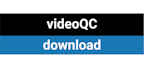 |
| Download videoQC V7 for Windows 32 - will play specific ancient files | 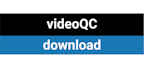 |
|
 |
Download videoQC V7 for macOS - current version | 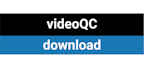 |
 |
Apple Pro hardware accelerated codec support is available for macOS installs of videoQC. You can get the latest version from the Apple Page. |
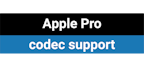 |
| Download videoQC V7 for CentOS/Red Hat - current version | 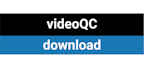 |
|
| videoQC installs in demo mode, with limited functionality. To unlock the full feature set of the software you will need at least a temp license. On first run there should be an automated option to obtain a temp license for testing. In any case you can generate a site code and send it to us at: authorization@drastictech.com. We will send back a site key which will remove the demo limitations. Prior to purchase, the key will be temporary. There is more detailed information on the licensing process here: http://license.drastictech.com | ||
Resources |
||
End User License Agreement |
||
| International | ||
| Canadian | ||
Drivers |
||
| AJA drivers For version 7 Drastic software, use the 16.x drivers For version 8 Drastic software, use the 17.x drivers [UVC/U-Tap drivers are in OS] |
||
| Blackmagic Design drivers (12.x) | ||
| Bluefish444 drivers (6.3.2.2) | ||
Documentation |
||
| videoQC manual | 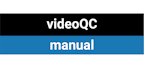 |
|
|
Download the API docs: videoQC REST API |
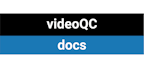 |
|
| Contour Designs Shuttle Window: Shuttle Pro, Pro2, Xpress | 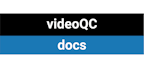 |
|
| Contour Designs Shuttle Pro2 macOS: Shuttle Pro2 | 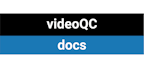 |
|
Sales Details |
||
| Here are sales details for videoQC. | 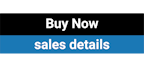 |
|
More great products from Drastic
Use www.flowcaster.live for real time group review of edit sessions anywhere in the world, with no render or upload required! Share audio/video/captions/time code from the editor's output in real time...
Net-X-Code Server provides a comprehensive and scalable set of tools for multichannel media ingest, clip/PFR/transcode, and output, and supports a wide range of industry standard file and IP stream formats.
4KScope provides a range of vectorscope/waveform tools for signal analysis. Review the output of your camera or live signal, as well as NDI streams...
Trademarks, Registered Trademarks, and CopyrightsTrademarks, Registered Trademarks, and Copyrights
AJA Video Systems, Inc. - AJA® is a registered trademark of AJA Video Systems, Inc. AJA™ is a trademark of AJA Video Systems, Inc. Corvid Ultra®, KONA®, IO®, KUMO®, U-Tap®, and T-Tap® are registered trademarks of AJA Video Systems, Inc.
Amberfin Limited - AMBERFIN is a trademark of Amberfin Limited.
Apple Inc. - Apple, the Apple logo, Final Cut, Final Cut Pro, Apple TV, iOS, iPad, iPhone, iPod touch, iTunes, Mac, Mac OS X, macOS, Shake, Final Cut Pro, ProRes, High Sierra, Mojave, M1, M2, and QuickTime are trademarks of Apple Inc., registered in the U.S. and other countries.
ARRI AG – ARRI, Arri T-Link, and Alexa are registered trademarks of the ARRI Group
Avid Technology, Inc. - Avid Media Composer®, Avid MediaCentral®, Avid Interplay®, and Avid NewsCutter® are either trademarks or registered trademarks of Avid Technology, Inc. or its subsidiaries in the United States and/or other countries.
Belle Nuit Montage - Matthias Bürcher August 2000-2016. All rights reserved. Written in Switzerland. Starting 2016 Belle Nuit Subtitler is released under the GNU Lesser General Public License
Blackmagic Design Pty. Ltd. - DaVinci Resolve, DaVinci Fusion, UltraStudio, DeckLink, Intensity Pro 4K, UltraScope, and RED are either trademarks or registered trademarks of Blackmagic Design Pty. Ltd. or its subsidiaries in the United States and/or other countries.
Bluefish Technologies - Bluefish444, IngeSTore, Symmetry, Kronos, Epoch, Epoch:Neutron, Fury, Lust, Vengeance HD, Deepblue, Envy SD, and Epoch:SuperNova are trademarks of Bluefish Technologies
CANON KABUSHIKI KAISHA - CANON is a trademark of CANON KABUSHIKI KAISHA
Corel Corporation - Pinnacle is a registered trademark of Corel Corporation
Drastic Technologies, Ltd. – trademarks specified here.
DSC Labs - DSC Labs' CamBook, CamAlign, and ChromaDuMonde charts are trademarks or registered trademarks of DSC Labs
Eastman Kodak Company - Cineon™ is a trademark of Eastman Kodak Company
EVS Broadcast Equipment - EVS is a registered trademark of EVS Broadcast Equipment
Google LLC – YouTube, Google, Google Cloud, Google.meet.com, and Android are registered trademarks of Google LLC
GoPro, Inc. - Cineform® is a trademark or registered trademark of GoPro, Inc.
Grass Valley USA, LLC - Grass Valley®, GV®, the Grass Valley logo, and EDIUS® are trademarks or registered trademarks of Grass Valley USA, LLC, or its affiliated companies in the United States and other jurisdictions.
Harris Corporation - Harris, and Leitch Technology Corp. are registered trademarks of Harris Corporation
Interactive Effects, Inc. - Piranha is a registered trademark of Interactive Effects, Inc.
Kinefinity Inc. - KINEFINITY is a trademark of Kinefinity Inc.
Magic Lantern - Magic Lantern is a registered trademark of Magic Lantern
MAINCONCEPT GMBH - MAIN CONCEPT is a trademark of MAINCONCEPT GMBH
Matrox Electronic Systems, Ltd - Matrox and Matrox product names are registered trademarks and/or trademarks of Matrox Electronic Systems, Ltd.
Microsoft Corporation – Microsoft: Windows®, Video For Windows (VFW), DirectShow, Microsoft, Skype, Microsoft Azure, Microsoft Teams, Wave Mapper, Microsoft, Windows NT|2000|XP|XP Professional|Server 2003|Server 2008 |Server 2012, Windows 7, Windows 8, Media Player, Media Encoder, Windows Defender, Microsoft Office, .Net, Internet Explorer, SQL Server 2005|2008|2012|2014, Windows Media Technologies and Internet Explorer are trademarks of Microsoft Corporation.
NVIDIA Corporation - NVIDIA, the NVIDIA logo, NVIDIA Quadro, Rivermax, BlueField2, PhysX, and NVIDIA RTX are trademarks and/or registered trademarks of NVIDIA Corporation in the U.S. and/or other countries
Panasonic Holdings Co., Ltd - Panasonic, and Varicam are trademarks of Panasonic Holdings Co., Ltd
Red Hat, Inc. - Red Hat, and the Red Hat logo are trademarks or registered trademarks of Red Hat, Inc. or its subsidiaries in the United States and other countries
Snell & Wilcox Limited - SNELL & WILCOX, and Quantel are trademarks owned by Snell & Wilcox Limited
Society of Motion Picture and Television Engineers - SMPTE is a trademark of Society of Motion Picture and Television Engineers.
SoftNI Corporation – SoftNI is a trademark of SoftNI Corporation
Sony Corporation – Sony, Sony DVD Architect, DVD, Catalyst, and Vegas are trademarks of Sony Corporation and/or its affiliates.
Truevision, Inc - TARGA is a registered trademark of Truevision, Inc
Vision Research, Inc - PHANTOM is a trademark of Vision Research, Inc
Weisscam GmbH - Weisscam is a trademark and brand of Weisscam GmbH
All other trademarks are the property of their respective owners.