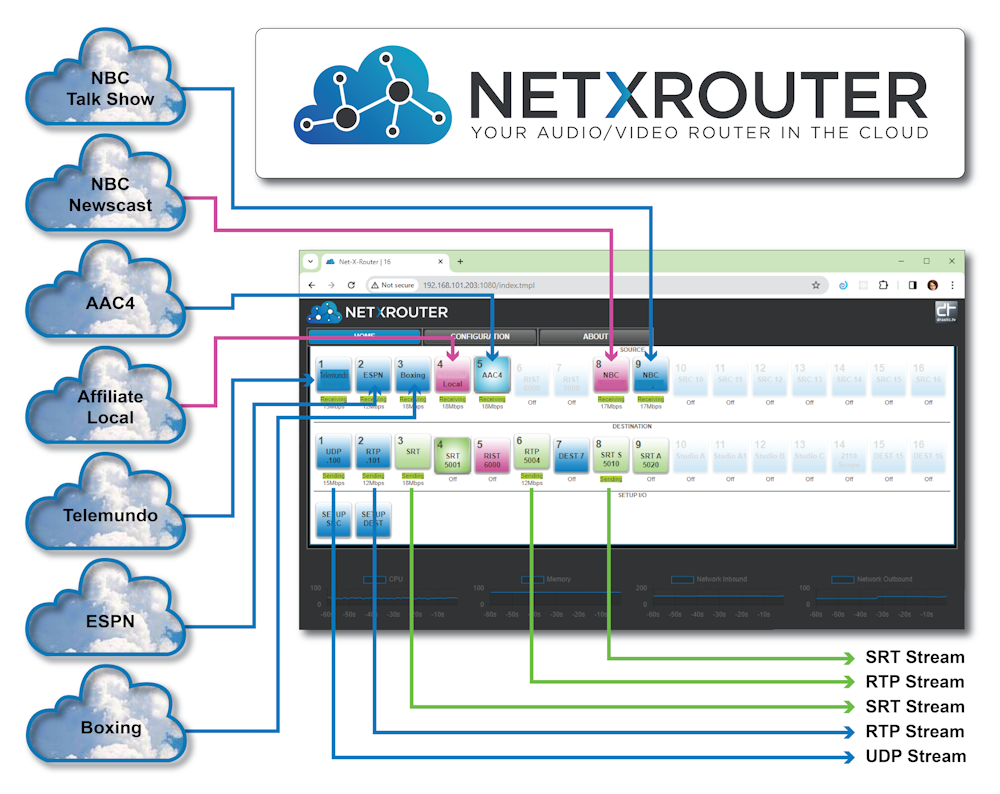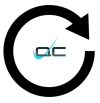NETXROUTER
Multichannel IP Routing with Transcoding
NETXROUTER can take up to 16 SRT, RIST, UDP, or RTP inputs and send them out as up to 16 SRT, RIST, UDP, or RTP outputs with on the fly transcoding as needed. Local or cloud based workflows supported.
| Windows 10, 11, Server 2019+ | |
| CentOS/Red Hat 7.4-7.8 |

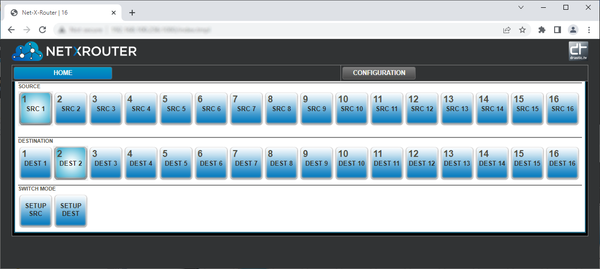
Secure, Flexible, Scalable IP Stream Router
NETXROUTER provides dependable, secure live video streaming to multiple destinations for content sharing, review and approval, production, broadcast, and distribution workflows.
NETXROUTER for Remote IP Video Workflows
Increasingly, video content creation and distribution workflows are migrating toward an IP backbone, with obvious cost and efficiency benefits. However, there are an ever growing number of streaming protocols, and each distribution endpoint may require a different protocol depending on a number of factors such as security, multiplexing/single endpoint, current setup, bandwidth, and so on.
Take your SRT, RIST, UDP, or RTP inputs and send them out via any combination of SRT, RIST, UDP, or RTP streams
Send SRT, RTP, UDP, or RIST stream or streams to multiple locations for redundancy, compliance, local monitoring, and distribution.
NETXROUTER can receive your feeds and route them as needed. NETXROUTER can convert from one type of stream to another in real time to accommodate distribution requirements.
NETXROUTER can distribute and multiplex your streams, so you can provide access to your stakeholders as needed. Each module provides multiple channels of output, and may be scaled up as needed by adding modules. NETXROUTER performs real time video routing and protocol conversion so you can send your streams to an unlimited number of users with varying network security and bandwidth capabilities.
NETXROUTER is the secure, robust media stream gateway that will simplify your content creation workflow. Quickly assign an input and output 'port', a UDP/RTP/SRT/RIST IP address, port and latency/encryption settings and go. NETXROUTER performs all the necessary protocol conversion with extremely low latency to optimize streams to specific networks without impacting video quality and latency. NETXROUTER can be deployed anywhere on a network so that devices behind the firewall can reach streams while maintaining network security policies. You can use NETXROUTER in one static configuration all the time, or change the setup every time a new source or destination is needed.
Main Use Cases
- Remote contribution
- Backhaul
- Return feeds
- Bi-directional interviews
- Content distribution for international syndication
- Sharing with affiliates
Technical Specifications
- IP Stream Inputs: 8 or 16 (depending on the license) SRT, RIST, UDP, or RTP inputs.
- each of the outputs may be viewed by up to 4 targets
- IP Stream Outputs: 8 or 16 (depending on the license) SRT, RIST, UDP, or RTP outputs.
- each of the outputs may be viewed by up to 4 targets
Configuring NETXROUTER
NETXROUTER is a software based router for IP streams. It assumes you need to access SRT, RTP, UDP, or RIST streams, and route them to various end points for distribution. As the signals are routed they can optionally be converted from one supported protocol to another.
Configure a Source
Run NETXROUTER. The user will open NETXROUTER in their browser, and use the web interface to access all the controls. Select the Home tab. The below image shows a few sources already set up.
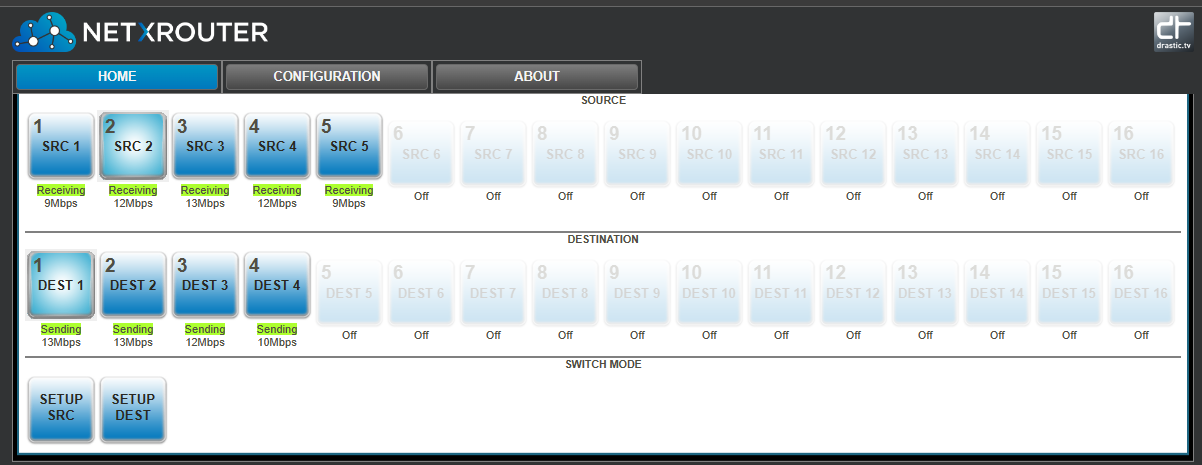
Click on a Source button to select it. It will be highlighted. The source buttons can be used in any order.
Click on the Setup SRC button on the lower left. This opens a configuration window to let you specify the stream's details.
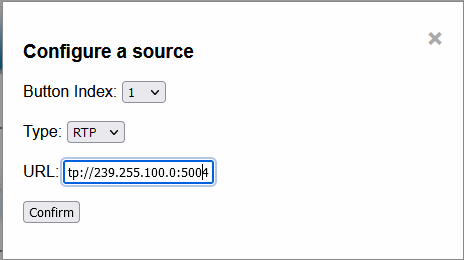
Use the Button Index pulldown menu to confirm which button you'd like to assign your source to.
Use the Type pulldown menu to set which of the supported IP stream protocols the stream is.
In the URL field, enter the URL string used to specify the stream type, and its settings. There is information on each protocol and how to specify them on the Protocols tab.
Press the Confirm button.
Source Button Settings
Click the Configuration tab. Click a Source button to review its settings.
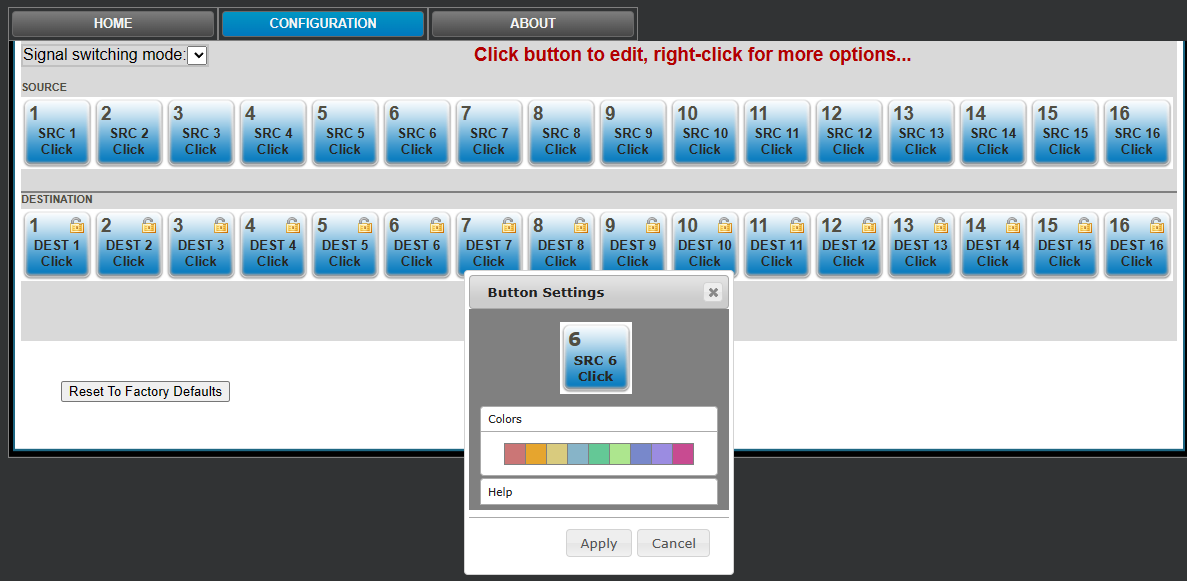
The button for each source can be customized to clarify your workflow. In the above image the user has clicked on button 6.
Clicking on the text fields lets you edit the text for easy identification. Clicking a color changes the color of the button so you can logically organize the streams by color.
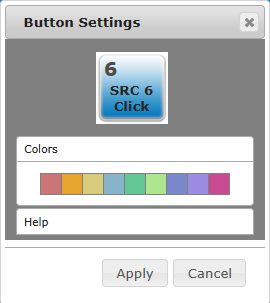
Pressing the Help button reveals a couple tips on how to customize each button.
Click Apply to save any changes.
Configure a Destination
On the Home tab, click on a Dest button to select it. The destination buttons can be used in any order.
Click on the Setup Dest button. This opens a configuration window to let you specify the stream's details.
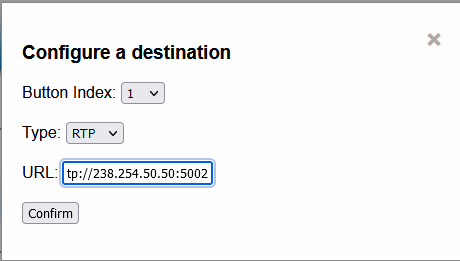
Use the Button Index pulldown menu to confirm which button you'd like to assign your destination to.
Use the Type pulldown menu to set which of the supported IP stream protocols the stream is.
In the URL field, enter the URL string used to specify the stream type, and its settings. There is information on each protocol and how to specify them on the Protocols tab.
Press the Confirm button.
Destination Button Settings
Click the Configuration tab. Click a Destination button to review its settings.
The button for each source can be customized to clarify your workflow. Clicking on the text fields lets you edit the text for easy identification. Clicking a color changes the color of the button so you can logically organize the streams by color.
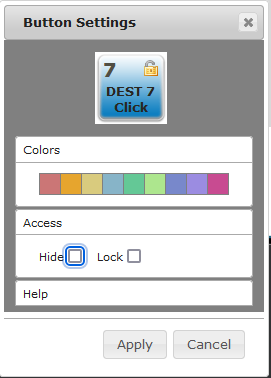
A Destination channel can be locked so no accidental changes can be made, and even hidden entirely in a 'set it and forget it' type of configuration.
Pressing the Help button reveals a couple tips on how to customize each button.
Press the Apply button to save any changes.
NETXROUTER as Switcher
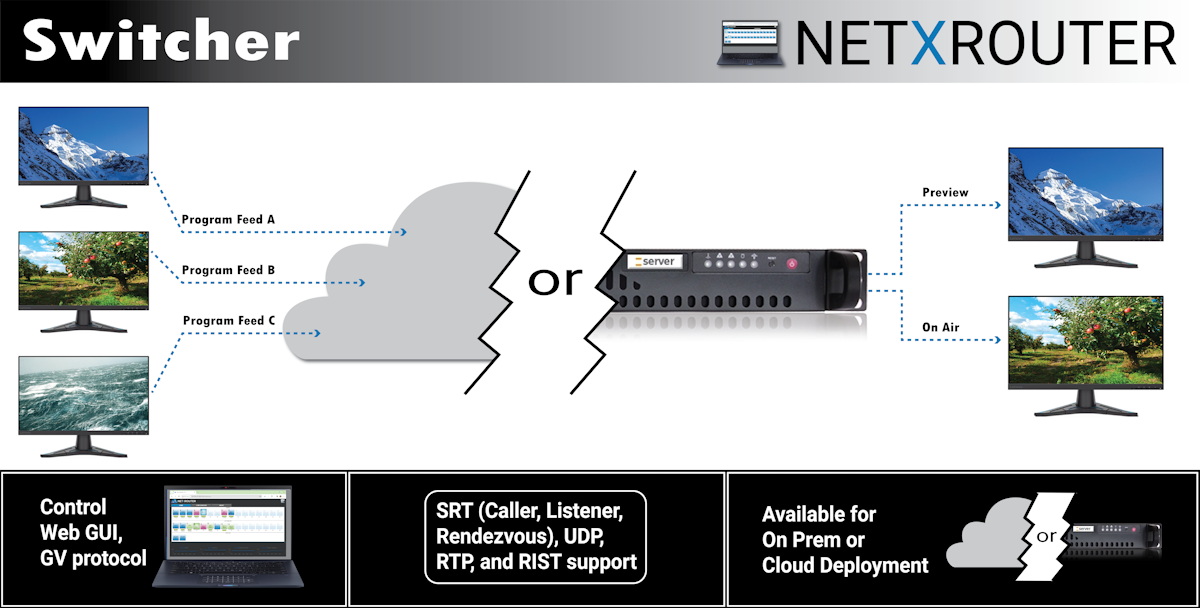
Use NETXROUTER as a switcher - receive and output multiple IP streams as preview and on air feeds for broadcasting workflows. Switch feeds when required, hitless crossover provides smooth transitions.
Each source stream can be sent to multiple destinations, in any of the supported protocols, until all of the outputs are used up.
NETXROUTER for Distribution
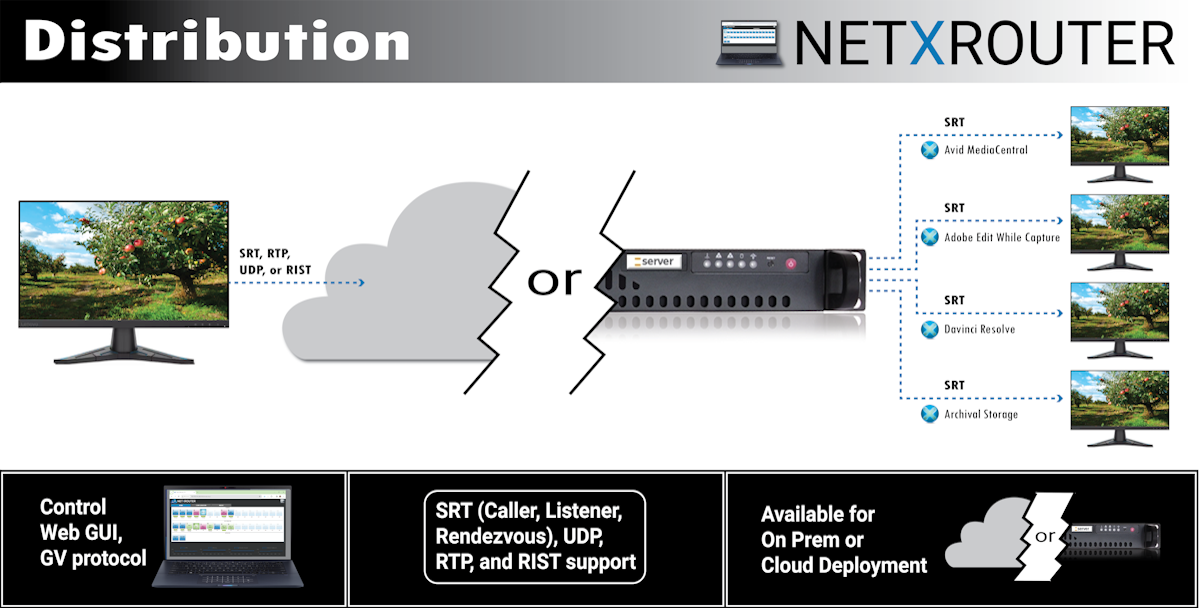
Use NETXROUTER for distribution. Take your UDP/RTP/SRT/RIST stream and send it out as multiple secure, dependable SRT streams for edit while capture workflows. SRT provides a secure signal with full encryption available. Use optional Net-X-Code Server to provide edit while capture for Adobe and Avid workflows.
NETXROUTER for Conversion
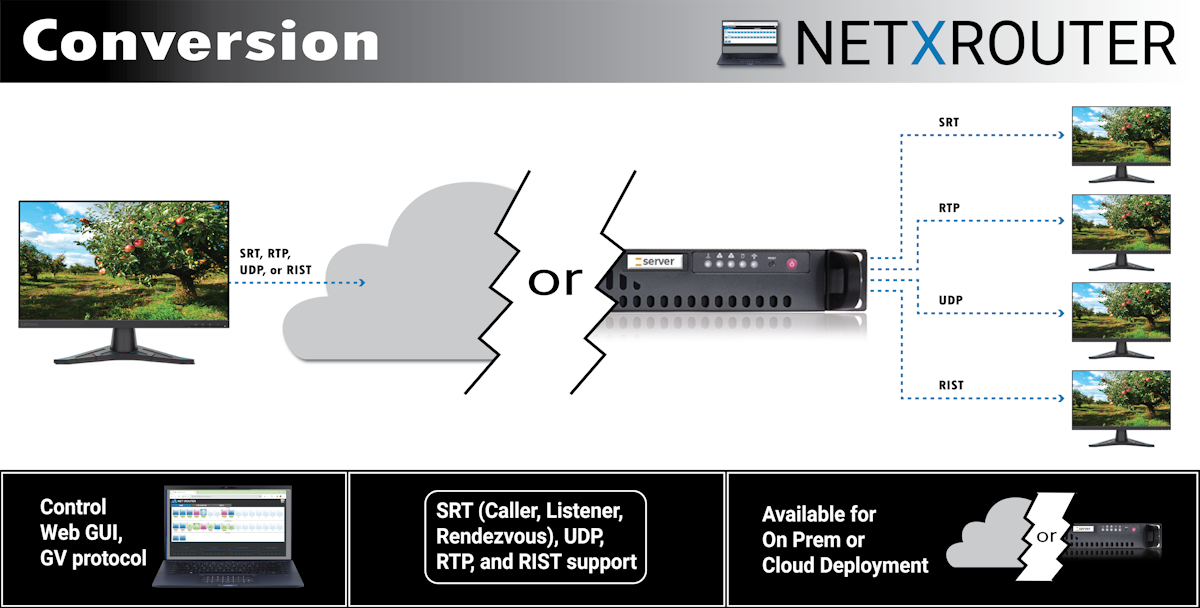
Use NETXROUTER for conversion. Take any input SRT/UDP/RTP/RIST stream and send up to 16 streams out as SRT, UDP, RTP, or RIST, to suit the capabilities of different target networks.
NETXROUTER for Long Haul Transmission/Satellite Replication
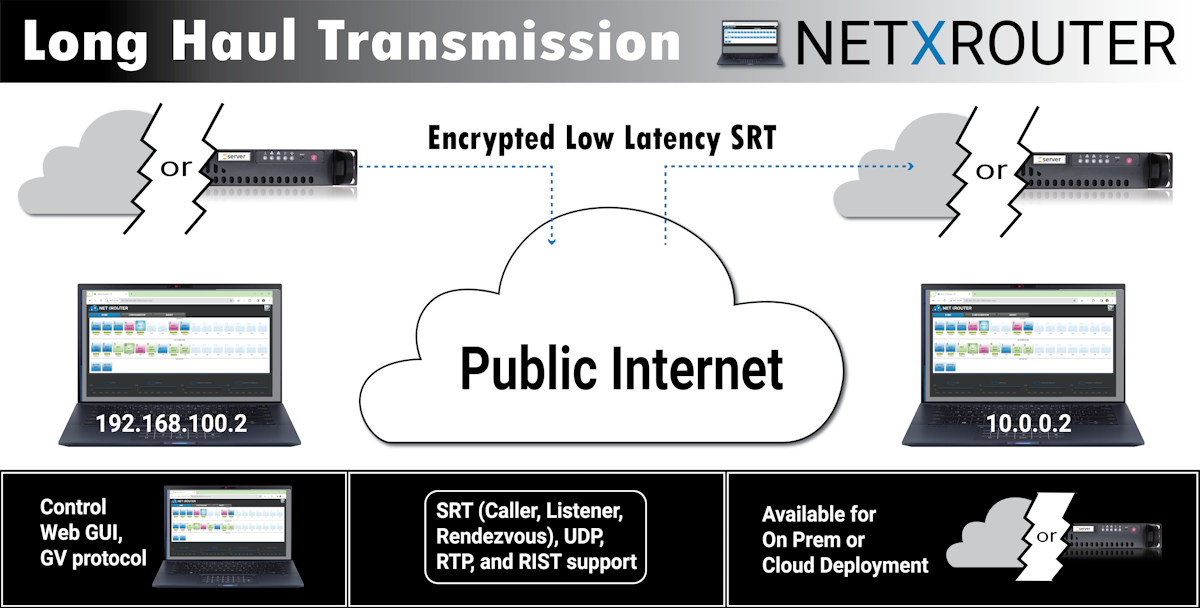
Use NETXROUTER for long haul transmission/satellite transmission. Send your stream as a fully encrypted, high quality/low latency SRT stream over the public internet, directly from one system to another.
Each stream type uses a URL style locator, specific to its protocol, to set up the stream. Please click the Protocols tab to view information on how to specify each stream type.
UDP and RTP
UDP [User Datagram Protocol] and RTP [Real-time Transport Protocol] streams can be elementary video or audio streams, or more commonly a transport stream with PMT/PAT (Program Association Table/Program Mapping Table) and a number of streams within it. For UDP and RTP, you can specify a TCP (direct) address, but normally it will be a multicast group address, and also a port is normally specified. Here are a few examples:
udp://239.254.40.40:5004
rtp://239.100.20.20:50004
rtp://239.100.30:31:1234
This is a server protocol on the receiver, and requires the selected port to be open to receive. On the send side, it should work without firewall adjustment.
SRT
SRT [Secure Reliable Transport] streams contain a transport stream with PMT/PAT and a number of streams within it. For SRT you can specify an address and a port. There are three modes for SRT: listener, caller and rendezvous. If you are a listener, you can only connect with a caller and vice versa. For Rendezvous, both the sender and receiver must be in rendezvous mode. A password for encrypted service can also be set. Here is some information on the modes:
Listener - this has to be one of your local IP addresses, and acts as a server waiting for a connection, so it must be directly visible to the caller (not behind a firewall)
Caller - this calls out to a remote IP that is running as a listener. You must be able to reach the IP directly (e.g. no firewall)
Rendezvous - this connects bi directionally, allowing it to connect through firewalls without extra configuration. Each side of the rendezvous uses the external (internet facing) IP address of their internet connection. This allows the signals to connect and pass through the firewall
Here are a few examples:
srt://239.254.40.40:5004?mode=listener
srt://172.12.25.20:5006?mode=caller
srt://239.100.30:31:1234?mode=caller&password=thisisapassword&user=thisisauser
Possible parameters include
mode=
caller
listener
rendezvous
password=<string>
keylen=16|24|32
username=<string>
streamid=#
latency=#
buffering=#
maxbw=#
When using the 'listener' mode, the port it is listening on must be open in the firewall. For Caller and Rendezvous, it should work without firewall adjustment.
RIST
RIST [Reliable Internet Stream Transport] streams are UDP based self correcting connections. RIST supports three profiles: Simple, Main, and Advanced. Both the sender and the receiver must be in the same mode. The receiver will be the server and listen for a connection. The sender will be the client and connect to the receiver to send the data. The protocol will use two ports, the lower of which is specified in the URL and the higher which is the lower plus one. The lower port must be even.
Here are a few examples:
rist://10.0.0.123:5000?mode=listener&profile=main
rist://192.168.1.22?mode=caller&profile=simple
Possible parameters include:
mode: listener (for server/receiver), caller (for client/sender) - Required
profile: simple. main or advanced
password: encryption key
buffering: amount of buffer in milliseconds
When using the 'listener' mode, the port it is listening on must be open in the firewall. For Caller, it should work without firewall adjustment.
NETXROUTER supports AJA and Grass Valley control protocols.
Grass Valley Control Protocols
NP Commands Supported
Background:
BK, I; Connect, heartbeat
BK, N; Gets system name
BK, T; Gets software title
BK, t; Gets protocol software
BK, R; Gets software version
BK, d; Gets device name
Queries:
QN, S; Gets all srcs by name
QN, IS; Gets all srcs, name & index
QN, D; Gets all dests, names
QN, ID; Gets all dests, name & indx
AJA Control Protocols
KUMO SDI Routers and Control Panels v4.3 45 www.aja.com
QN, L; Gets levels (hard coded as “Kumo_Lev0”)
QD, {destname}; Gets: protect {On/Off}, chop{=OFF}, {sourceName}, level{=lev0}
Qd, {destname}; Gets: protect {On/Off}, chop{=OFF}, {sourceName}, level{=lev0}
Control:
TD,{destname,srcname};Takes by name
TI,{destIndx,srcIndx}; Takes by index
PR,{destname, levelmask} Sets lock for given dest
UP,{destname, levelmask} Unsets lock for given dest
To Access a Demo of NETXROUTER, please contact us directly
End User License Agreement: International Canadian
Available for Windows 10, 11, Server 2019+, CentOS/Red Hat 7.4-7.8
Download the Manual
NETXROUTER Manual
Get the most out of NETXROUTER with these Drastic tools
videoQC provides a robust player for all the IP streams NETXROUTER generates, and also includes a full set of scopes, comparison modes, clipping, reports, and more.
Net-X-Code Server can be integrated with one or more NETXROUTER systems to add multichannel media ingest, clipping/PFR/transcode/output, and supports a wide range of industry standard file and IP stream formats.
FlowCaster can send the output of your AJA/Bluefish444/Blackmagic/Matrox hardware, or Adobe/Avid/Resolve/OpenFX creative software out to NETXROUTER in a range of IP stream types for remote collaboration.
Trademarks, Registered Trademarks, and CopyrightsTrademarks, Registered Trademarks, and Copyrights
AJA Video Systems, Inc. - AJA® is a registered trademark of AJA Video Systems, Inc. AJA™ is a trademark of AJA Video Systems, Inc. Corvid Ultra®, KONA®, IO®, U-Tap®, and T-Tap® are registered trademarks of AJA Video Systems, Inc.
Apple Inc. - Apple, the Apple logo, Final Cut, Final Cut Pro, Apple TV, iOS, iPad, iPhone, iPod touch, iTunes, Mac, Mac OS X, macOS, Shake, Final Cut Pro, ProRes, High Sierra, Mojave, and QuickTime are trademarks of Apple Inc., registered in the U.S. and other countries.
ARRI AG – ARRI, Arri T-Link, and Alexa are registered trademarks of the ARRI Group
Avid Technology, Inc. - Avid Media Composer®, Avid MediaCentral®, Avid Interplay®, and Avid NewsCutter® are either trademarks or registered trademarks of Avid Technology, Inc. or its subsidiaries in the United States and/or other countries.
Blackmagic Design Pty. Ltd. - DaVinci Resolve, DaVinci Fusion, UltraStudio, DeckLink, Intensity Pro 4K, UltraScope, and RED are either trademarks or registered trademarks of Blackmagic Design Pty. Ltd. or its subsidiaries in the United States and/or other countries.
CANON KABUSHIKI KAISHA - CANON is a trademark of CANON KABUSHIKI KAISHA
CineSys LLC – CineSys is a registered trademark of CineSys LLC.
Drastic Technologies, Ltd. – trademarks specified here.
DSC Labs - DSC Labs' CamBook, CamAlign, and ChromaDuMonde charts are trademarks or registered trademarks of DSC Labs
Matrox Electronic Systems, Ltd - Matrox and Matrox product names are registered trademarks and/or trademarks of Matrox Electronic Systems, Ltd.
Microsoft Corporation – Microsoft: Windows®, Video For Windows (VFW), DirectShow, Microsoft, Skype, Microsoft Azure, Microsoft Teams, Wave Mapper, Microsoft, Windows NT|2000|XP|XP Professional|Server 2003|Server 2008 |Server 2012, Windows 7, Windows 8, Media Player, Media Encoder, Windows Defender, Microsoft Office, .Net, Internet Explorer, SQL Server 2005|2008|2012|2014, Windows Media Technologies and Internet Explorer are trademarks of Microsoft Corporation.
NewTek, Inc. - NDI, TriCaster, 3Play, TalkShow, Video Toaster, LightWave 3D, and Broadcast Minds are registered trademarks of NewTek, Inc.
NVIDIA Corporation - NVIDIA, the NVIDIA logo, NVIDIA Quadro, Rivermax, BlueField2, PhysX, and NVIDIA RTX are trademarks and/or registered trademarks of NVIDIA Corporation in the U.S. and/or other countries
Panasonic Holdings Co., Ltd - Panasonic, and Varicam are trademarks of Panasonic Holdings Co., Ltd
Red Hat, Inc. - Red Hat, and the Red Hat logo are trademarks or registered trademarks of Red Hat, Inc. or its subsidiaries in the United States and other countries
Society of Motion Picture and Television Engineers - SMPTE is a trademark of Society of Motion Picture and Television Engineers.
Sony Corporation – Sony, Sony DVD Architect, DVD, Catalyst, and Vegas are trademarks of Sony Corporation and/or its affiliates.
All other trademarks are the property of their respective owners.