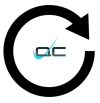Drastic DDR HTML AJAX Control
The Drastic DDR HTML/AJAX SDK provides complete access to all the functions for controlling all of Drastic's DDRs. An abstraction of the MediaCmd SDK, commands can be sent from any web browser or web page. The HTML/AJAX version supplies all the same commands as the Drastic DDR MediaCMD SDK used by all Drastic applications. This means that it is possible to provide the exact same functionality from a web browser as is available in user interfaces like videoQC, DrasticDDR and Net-X-Code.

To fully understand the MediaCMD SDK it is best to start with the direct link version of the API, which can be found here. The commands for VVW may be sent via HTTP by the commands below (play, stop, etc.) from a user web page. To have the page displayed again after the command it must be 'passed through' the command interpreter. This is done using the VVW virtual passthrough page 'VVWPassThrough'. Following this command should be a '?' separator, the page name 'page=XXX.html' and then any other commands separated by the '&' sign.
page=%s··· · Next page to load
channel=%ld··· · Channel for this command, overrides current channel
mode=%ld··· · Clip=0, VTR=1, Single=2
type=%ld··· · General type number
setchannel=%ld··· Set a new current channel
load=%s··· · Load a new clip (server and single mode)
delete=%s··· · Delete a clip
remove=%s··· · Remove clip from list, but leave on disk
insert=%s··· · Add a new clip
recstop=%s··· · Record-Stop with new clip name (8 characters)
Transport
play··· · Play mode (normal play speed)
play=%ld··· · Play mode at speed where
65520 = play
-65520··· ·= reverse play
32760··· ·= half speed play
655200··· ·= 10 times play speed
stop··· · Stop mode
pause··· · Pause mode
record··· · Begin Record
speed=%ld··· · Set Play speed (requires play)
seek=%s··· · Seek to a time code location
+5:00··· ·= move forward five seconds from current position
-01:00:00:00··· = move backward one hour from current position
1:21:00:00··· ·= go to one hour, twenty one minutes
setin=%ld··· · Set a new in point
setout=%ld··· · Set a new out point
setpos=%ld··· · Set a new position
To get the current status as a small web page:
http://localhost/VVWStatus=#
Where # is 0, 1 or 2
0:··· ·Page with title
1:··· ·Horizontal status
2:··· ·Vertical status
To get the current list of media (in clip or single mode) or the edit list (VTR mode).
http://localhost/VVWMedia=#
Where # is 0, 1, or 2
0: List with channel select, mode and mini control
1: List with mini control (play, pause, etc)
2: List by itself
Other internal pages are:
http://localhost/VVWSystem
– Lists available channels with name, type, presets, mode and time code type
http://localhost/VVWAudio
– Lists number of audio channels, input and output type, and input and output levels
http://localhost/VVWVideo
– Lists inputs and outputs as well as reference settings
http://localhost/VVWControl*
– Simple control panel (HTTP buttons), media listing and status
http://localhost/VVWMisc
– VVW / MR Versions, downloads for Java applications, external links/contact
http://localhost/VVWChannels
– Horizontal table of all available channels' state, position and current clip (auto refreshing)
Internal responses (mostly used for secondary php/perl servers). These are text-only responses. They do not include any HTML tags of any sort and are normally used when another web server used Perl or PHP to integrate our control and response into another page.
http://localhost/VVWGetState
– returns state as a word, e.g. Play, Pause, Stop, etc
http://localhost/VVWGetPosition
– returns position as a time code, e.g. 00:00:04;28
http://localhost/VVWGetFrame
– returns position as a frame number, e.g. 148
http://localhost/VVWGetLastChangeMs
– returns the ms time of the last change of the current clip bin or VTR TC Space
http://localhost/VVWGetErrorLogMs
– returns the ms time of the last change of the error log
XML Returns. These are to be used with AJAX/DOM pages.
http://localhost/VVWXMLGetStatus
– Returns an XML package including state, speed, position start and end points
http://localhost/VVWXMLNextClip
– Returns an XML package with all the clip information. Used to retrieve the clip bin information
http://localhost/VVWXMLClipInfo
– Returns an XML package with all the clip information. Used to retrieve information on a specific clip
http://localhost/VVWXMLEDLState
– Used in conjunction with VVWXMLEDLInfo to retrieve the time code space edits. The command will always be VVWXMLEDLState?position=#&videochannels=#&audiochannels=#&infochannels=#
http://localhost/VVWXMLEDLInfo
– Used in conjunction with VVWXMLEDLState to retrieve the time code space edits
Here is a basic EDL retrieval session:
Call··· ·Position··· ·Start··· ·End ··· ·V ··· ·A ··· ·I ··· ·File Name··· ·Comment
VVWXMLEDLInfo··· ·0···
0··· ·0··· ·0···
Restart list at 0
return info··· ·0··· ·0··· ·300··· ·1··· ·2··· ·0··· ·file1.mov··· ·10 sec VA2 from file1
VVWXMLEDLState··· ·0···
0··· ·0··· ·0···
First state sent in above
return state··· ·0···
1··· ·2··· ·0···
Used clip channels to pass back into Info
VVWXMLEDLInfo··· ·0···
1··· ·2··· ·0···
Copy of the return of VVWXMLEDLState above
return info··· ·0··· ·0··· ·150··· ·0··· ·1··· ·0··· ·file2.wav··· ·5 sec A1 from file2
VVWXMLEDLState··· ·0···
1··· ·2··· ·0···
Use the return of the last VVWXMLEDLState
return state··· ·0···
1··· ·3··· ·0···
These are the channels used so far
VVWXMLEDLInfo··· ·0···
1··· ·3··· ·0···
Copy of the return of VVWXMLEDLState above
return info··· ·150··· ·150··· ·210··· ·0··· ·1··· ·0··· ·file3.wav··· ·2 sec A1 from file3
VVWXMLEDLState··· ·0···
1··· ·3··· ·0···
Use the return of the last VVWXMLEDLState
return state··· ·150···
0··· ·1··· ·0···
All edits completed before 150
Take the MEDIACMD struct returned from VVWXMLEDLState and find the next active clip. For the first clip in the time line, send all zeroes. Other than the first call, all calls should include the position/channel bits from the previous VVWXMLEDLState call and (other than first call) VVWXMLEDLState should be called immediately before VVWXMLEDLInfo .
http://localhost/VVWXMLNextDirEntry
– Used to retrieve the directory structure.
Takes 2 parameters:
The base directory you are getting the listing for
The last directory entry returned
Assuming you had a directory structure that looked like this:
\Record\
\Record\Test.wav
\Record\Test.avi
\OfflineMedia\
\OfflineMedia\EmptyDir\
\OfflineMedia\retry.doc
\OfflineMedia\big.tga
\LocalMedia\AnotherDir\
\LocalMedia\test.aiff
The first call would only include the parameter '\'
http://localhost/VVWXMLNextDirEntry?\
Returns: <locator>\Record</locator>
This will return the first FileDir XML structure that will include the first locator. To get the next item, return the same base path plus the new locator.
http://localhost/VVWXMLNextDirEntry?\?\Record
Returns: <locator>\OfflineMedia</locator>
http://localhost/VVWXMLNextDirEntry?\?\OfflineMedia
Returns: <locator>\LocalMedia</locator>
http://localhost/VVWXMLNextDirEntry?\?\LocalMedia
Returns: <locator>END OF LIST</locator>
To descend into a sub directory, use the sub directory as the base path. To see what is in \Record
http://localhost/VVWXMLNextDirEntry?\Record\
Returns: <locator>\Record\..</locator>
http://localhost/VVWXMLNextDirEntry?\Record\&\Record\..
Returns: <locator>\Record\Test.wav</locator>
http://localhost/VVWXMLNextDirEntry?\Record\&\Record\Test.wav
Returns: <locator>\Record\Test.avi</locator>
http://localhost/VVWXMLNextDirEntry?\Record\&\Record\Test.avi
Returns: <locator>END OF LIST</locator>
http://localhost/VVWXMLFileInfo
– Used to retrieve information on a specific file.
http://localhost/VVWXMLGetErrorMsg&#
– Used to return one error message from the current list. The first call will not include an error number (just VVWXMLGetErrorMsg). This will return an ErrorNumber to use to get the next message (VVWXMLGetErrorMsg&202 for instance), as will each subsequent call. When all the error messages have been returned, it will return an ErrorNumber of -1.
Dealing with picon images
Server Mode, clip: Kroatien, file: KroatienMovie.mov
http://localhost/VVWXMLMediaCmd?SetValue&cmdalt=1000000&clipid=Kroatien&position=200
– Make a new picon from frame 200 of the clip Kroatien
– result name: KroatienMovie.picon.jpg
http://localhost/VVWXMLMediaCmd?GetValue&cmdalt=1000000&clipid=Kroatien&position=ffffffff
– Return the actual file name of the picon file (char elem 9)
– result name: Kroatien.picon.jpg
http://localhost/VVWXMLMediaCmd?GetValue&cmdalt=1000000&clipid=Kroatien&position=4294967295
– Return the size of the picon file in the Position elements
– result: dwPosition = 7900
http://localhost/VVWXMLMediaCmd?GetValue&cmdalt=1000000&clipid=Kroatien&position=1
– Return the actual bytes of data for the JPEG picon frame in arbID
– result: Not available in HTTP, have to use C/C++
http://localhost/VVWXMLMediaCmd?SetValue&cmdalt=1000000&filename=V:\Media\KroatienMovie.mov&position=100
– Make a new picon from frame 100 without associating it with the clip
– result name: KroatienMovie.picon.jpg
(not normally used, conflicts with VTR tape mode picon)
VTR Tape Mode, Time line 00:00:01:00 Kroatien.mov?
http://localhost/VVWXMLMediaCmd?SetValue&cmdalt=1000000&filename=V:\Media\Kroatien.mov&position=1000
– Make a new picon from the frame at position 1000, default for file
– result name: Kroatien.picon.jpg
http://localhost/VVWXMLMediaCmd?GetValue&cmdalt=1000000&filename=V:\Media\Kroatien.mov&position=ffffffff
– Return the actual file name of the picon file (char elem 9)
– result name: Kroatien.picon.jpg
http://localhost/VVWXMLMediaCmd?GetValue&cmdalt=1000000&filename=V:\Media\Kroatien.mov&position=4294967295
– Return the size of the picon file in the Position elements
– result: dwPosition = 7900
http://localhost/VVWXMLMediaCmd?GetValue&cmdalt=1000000&filename=V:\Media\Kroatien.mov&position=1
– Return the actual bytes of data for the JPEG picon frame in arbID
– result: Not available in HTTP, have to use C/C++
http://localhost/VVWXMLMediaCmd?<mediacmd>
– Allows user to send an arbitrary media cmd. It must be followed by at least 1 parameter.
The first parameter must be be one of the following words
Stop – Full stop/all stop/e to e
Pause – Pause on current frame, seek or load
Play – Play, either at normal speed or shuttle speeds. May also load and seek.
Record – Record to the disk or tape
RecStop – Prepare for a record
Eject – Eject the current tape or media
Transfer – Transfer between (to or from) an internal channel and an external channel
Insert – Insert media into the clip bin or time code space
Blank – Remove media from the clip bin or time code space
Delete – Delete media from the storage and blank it
Trim – Alter a clip or time code space edit
ChanSelect – Change the currently selected channels
GetState – Get the current channel state
SetState – Set the current channel state
GetValue – Get a setup value
ValueSupported – See if a setup value is supported
SetValue – Change a setup value
Error – Report an error
Terminate – Kill the current operation
Abort – Abort the current operation
This may be followed by any combination of the following parameters:
channel=
# the channel number to send the command to
position=
# frame or number to set position to
0:00 time code to set the position to
+# positive offset frame
+1:00 positive offset time code
-# negative offset frame
-1:00 negative offset time code
start=
# frame or number to set
0:00 time code to set
+# positive offset frame
+1:00 positive offset time code
-# negative offset frame
-1:00 negative offset time code
end=
# frame or number to set
0:00 time code to set
+# positive offset frame
+1:00 positive offset time code
-# negative offset frame
-1:00 negative offset time code
speed=
Standard VVW speeds where
65520 = Normal Play
0 = Pause
-65520 = Reverse Play
655200 = Ten times normal play
-32760 = Reverse half speed play
timems=
# millisecond time to set
cmdalt=
# to set cmd alt to
videochannels=
audiochannels=
infochannels=
ClipID
ClipID to use as a string
FileName
FileName to use as a string
String
String to place in the Clip ID and File Name area
Flags
Deferred
OverideDeferred
AllIDs
NoClipFiles
NoTCSpaces
IsShuttle
UsingCurrent
UseFrameCount
Fields
Ripple
Trigger
Preview
Invert
Test
NoReturn
– This command will return an XML MediaCmd with the results
Here are a few VVWXMLMediaCmd example commands:
VVWXMLMediaCmd?play
– Normal play
VVWXMLMediaCmd?play&speed=32760
– Play at 50% forward speed
VVWXMLMediaCmd?play&speed=-65520
– Play at 100% reverse play speed
VVWXMLMediaCmd?play&start=1:00&end=4:00&loop
– Play from one second to four seconds in a loop
VVWXMLMediaCmd?pause
– Pause the channel
VVWXMLMediaCmd?stop
– Stop (e to e passthrough) the channel
VVWXMLMediaCmd?pause&position=1:00:00
– Seek to one minute
VVWXMLMediaCmd?record&clipid=newrec&end=5:00
– Record a new file name 'newrec' which will be five seconds long
Please see the supplied HTML files and the generated files for more information.
Pricing for this SDK is offered in the form of a quote, based on the product you are making, its application and market, and projected quantities. All information provided will be treated as confidential.
More great products from Drastic
videoQC will take the media coming into your facility and perform a series of automated tests on video, audio and metadata values against a template, then analyze the audio and video. It includes...
Net-X-Code is a group of IP capture, control, convert and output applications designed to run on one or more servers on your LAN, in the cloud, or as a hybrid....
Drastic's Net-X-Code system includes a partial file restore system, that is available as a standalone server system. The partial file restore system inclu...
Trademarks, Registered Trademarks, and CopyrightsTrademarks, Registered Trademarks, and Copyrights
The Perl Foundation - Perl and the Perl logo are trademarks of The Perl Foundation
All other trademarks are the property of their respective owners.