 FlowCaster creates an Open I/O board in Avid creative software like Media Composer. As a virtual video board, it can send the same high quality audio, video and captions from a real or virtual machine to wherever you are doing your creative work for output on a 'third monitor'. This article demonstrates configuring FlowCaster in Avid Media Composer.
FlowCaster creates an Open I/O board in Avid creative software like Media Composer. As a virtual video board, it can send the same high quality audio, video and captions from a real or virtual machine to wherever you are doing your creative work for output on a 'third monitor'. This article demonstrates configuring FlowCaster in Avid Media Composer.
OpenIO board
The FlowCaster OpenIO board lets you send the output of your Avid Media Composer editor to free software, like VLC and the Haivision Pro Player, or by dedicated Drastic receivers for more features, like FlowCaster for IOS and Android, videoQC for Windows, macOS and Linux, or a variety of hardware decoders from AJA, Haivision and others.
Avid Media Composer
To configure FlowCaster in Avid Media Composer, you first have to enable it on the timeline. Find the Open IO output button just above the timeline.

To enable it, right click on it and select FlowCaster. If FlowCaster is already selected, you can just left click on the button.
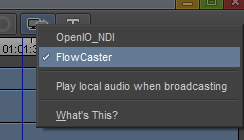
Once enabled, the button will flash a red double arrow to indicate it is sending to FlowCaster.

When enabled, a new menu under Tools will be available called Video Output Tool.
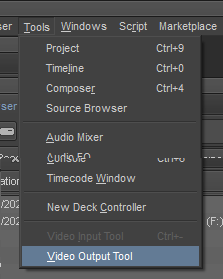
Click on this to bring up the FlowCaster Configuration Dialog.
FlowCaster Configuration Dialog
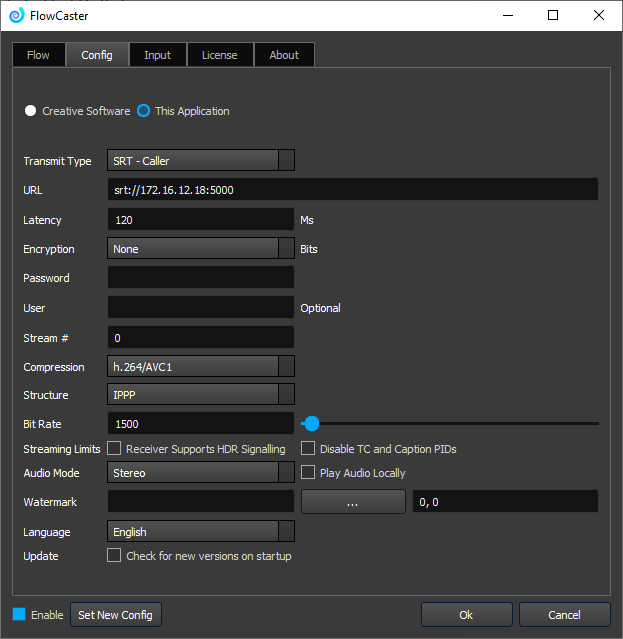
Transmit Type
SRT Caller - this uses SRT to call out to a remote device. The IP and port for this protocol in URL should be the remote device's IP address and selected port.
SRT Listener - this uses SRT to listen on your local machine. The IP must be one of the IPs on your machine, and you must select a port to receive on.
SRT Rendezvous - this mode uses the external, internet IP to connect through local NAT routers. Here it should be the internet facing IP of the remote device. On that device's config, it should be your internet facing remote IP. To determine each computer’s IP address: (Windows Terminal: ipconfig, Mac/Linux Terminal: ifconfig or Control Panel)
RTP - the IP and Port for this mode can be the remote device, or a multicast address (239.x.x.x) that both the sender and receiver are set to.
UDP - the IP and Port for this mode can be the remote device, or a multicast address (239.x.x.x) that both the sender and receiver are set to.
RTMP - the URL for this mode will consist of the remote server, followed by the remote key For instance, with YouTube.com, the address would be rtmp://a.rtmp.youtube.com/live2, and the key would be provided by YouTube and look something like this j2br-3t45-b6ck-s9h9-5dcy, so the URL would be rtmp://a.rtmp.youtube.com/live2/j2br-3t45-b6ck-s9h9-5dcy.
NDI - for NDI, the URL would be a unique name, that NDI will combine with the computer name, to create a fully qualified name you can use to connect to the stream.
WHIP - uses WebRTC to call out to the Whip server that sends out WebRTC sessions to all the clients
WebRTC/FlowCaster.live - integrates one or more FlowCaster signals into a group chat
BLS - provides an HTTP server/file that allows a browser to directly display the audio and video
URL
Normally the IP and Port or a fully qualified URL, depending on the Transmit Type setting. Below are some typical examples
SRT Caller: 10.0.0.60:5000
SRT Listener: 10.0.0.238:5000
SRT Rendezvous: 108.174.19.198:5000
RTP: 239.254.30.30:1234
UDP: 10.0.0.60:5004
RTMP: rtmp://a.rtmp.youtube.com/live2/j2br-3t45-b6ck-s9h9-5dcy
NDI: FlowCaster1Out
WHIP: director.millicast.com/api/whip/kwky3g6g?auth=48ce3daa09cd8355f80fc0d37005f9422a62bebf9b6411b61cfb1cfb2fa
FlowCaster.live: https://flowcaster.live/?meetingID=gclp-ljtd-ucow
Bliss: 10.0.0.238:5000
Latency
Latency is the number of milliseconds to give the signal to recover packets. This is for SRT. The lower this number, the closer to real time the monitor will be. The larger, the more room it will have to recover any lost packets. It is recommended this be the RTT (round trip time) between the two devices plus 20 milliseconds
Encryption
SRT supports end to end encryption. Setting this to 128 or 256 will cause all the data to be encrypted, use the Password below.
Password
If encryption above is set to 128 or 256, then this password will be used to encrypt the signal, and it must be used on the receiving device for it to be able to decrypt the signal.
User
If your protocol/transmit type require authentication, this is the user name that will be used in that authentication.
Stream #
If your protocol/transmit type supports multiple stream sets, this will specify which one you are sending.
Compression
What compression to use to send the stream. FlowCaster supports h.264, h.265/HEVC and JPEG 2000, but the receiver must also support them for the monitor to work. If you are unable to see the signal in the receiver, start with h.264 8 bit 4:2:0 and then work up from there to see what the receiver supports. videoQC supports all the codecs.
Structure
This is the internal structure of the compression. Three modes are supported.
- IBBP - this has the highest quality, but the longest latency
- IPPP - this has the best compromise between quality and latency
- IIII - this has the shortest latency, but the worst quality
Bit Rate
The kilobit rate to encode the video within. For instance, 2 mbs (megabits) would be 2000 kbs (kilobits).
Receiver Supports HDR Signalling
If your receiving software supports HDR Signalling, checking the checkbox will enable sending any local HDR signalling to the remote monitor.
Audio Mode
FlowCaster supports 5 audio modes
- Stereo - just the first stereo pair
- Stereo Mix - mix all available channels to a stereo pair
- 4 channels - send the first four channels
- 8 channels - send the first eight channels
- 16 channels - send the first sixteen channels
Watermark
A path and filename to a file to place on the output as a watermark. This would normally be a 32 bit PNG file with Alpha. The "..." button will bring up a file browse dialog to allow you to select a file from your local file system. The two numbers separated by a comma and the x and y start position of the watermark on the output signal in pixels.
Once the OK button is clicked, FlowCaster will reset its output to match the new setup. This may take a few seconds before you see the changes on the receiver.
There is a Quick Overview video located here.
Trademarks, Registered Trademarks, and CopyrightsTrademarks, Registered Trademarks, and Copyrights
Apple Inc. - Apple, the Apple logo, Final Cut, Final Cut Pro, Apple TV, iOS, iPad, iPhone, iPod touch, iTunes, Mac, Mac OS X, macOS, Shake, Final Cut Pro, ProRes, High Sierra, Mojave, M1, M2, and QuickTime are trademarks of Apple Inc., registered in the U.S. and other countries.
Avid Technology, Inc. - Avid Media Composer®, Avid MediaCentral®, Avid Interplay®, and Avid NewsCutter® are either trademarks or registered trademarks of Avid Technology, Inc. or its subsidiaries in the United States and/or other countries.
Dolby Laboratories – Dolby, the double-D symbol, and Millicast are registered trademarks of Dolby Laboratories.
Drastic Technologies, Ltd. – trademarks specified here.
Google LLC – YouTube, Google, Google Cloud, Google.meet.com, and Android are registered trademarks of Google LLC
HaiVision Systems, Inc. - Haivision is a registered trademark of HaiVision Systems, Inc.
Linus Torvalds - Linux® is the registered trademark of Linus Torvalds in the U.S. and other countries.
Microsoft Corporation – Microsoft: Windows®, Video For Windows (VFW), DirectShow, Microsoft, Skype, Microsoft Azure, Microsoft Teams, Wave Mapper, Microsoft, Windows NT|2000|XP|XP Professional|Server 2003|Server 2008 |Server 2012, Windows 7, Windows 8, Media Player, Media Encoder, Windows Defender, Microsoft Office, .Net, Internet Explorer, SQL Server 2005|2008|2012|2014, Windows Media Technologies and Internet Explorer are trademarks of Microsoft Corporation.
NewTek, Inc. - NDI, TriCaster, 3Play, TalkShow, Video Toaster, LightWave 3D, and Broadcast Minds are registered trademarks of NewTek, Inc.
VideoLAN Non-profit Organization - VideoLAN, VLC, VLC media player and x264 are trademarks internationally registered by the VideoLAN non-profit organization
All other trademarks are the property of their respective owners.

