 When using Drastic software on Windows, for some operations system settings must be altered to allow for the performance necessary for the workflow. This includes Net-X-Code Server, videoQC, sdiScope, 4KScope, HDRScope, FlowCaster and NetXScope. By default, Windows is designed for multiple, low performance loads and UI experience. The suggested changes allow Drastic software to get the required resources and performance required for consistent operation.
When using Drastic software on Windows, for some operations system settings must be altered to allow for the performance necessary for the workflow. This includes Net-X-Code Server, videoQC, sdiScope, 4KScope, HDRScope, FlowCaster and NetXScope. By default, Windows is designed for multiple, low performance loads and UI experience. The suggested changes allow Drastic software to get the required resources and performance required for consistent operation.
Optimizing Windows
The following list contains suggestions for optimizing system performance when working with Drastic Software on Windows:
- Disable CPU throttling
- In Control Panel > Hardware and Sound > Power Options, select High Performance.
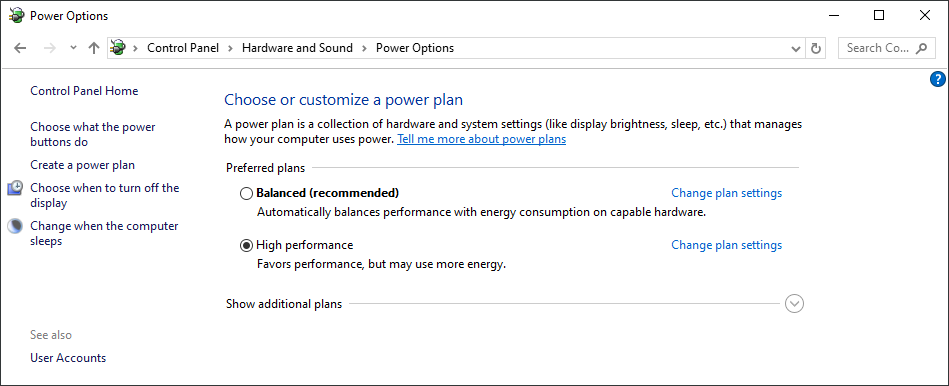
- Disable UAC (User Account Control)
- UAC must be disabled to allow proper access (see Microsoft knowledge base article KB969417).
- Disable NUMA (Non-Uniform Memory Access) processor support
- NUMA support needs to be disabled in the BIOS.
- Disable Real Time Virus detection
- Ideally, do not install any Anti Virus software. However, if Anti Virus software must be installed, disable real time features and make sure scans are done when the server is not in use.
- Do not enable the Windows Display setting “Show window contents while dragging.” This setting hinders redraw performance if you are using any Drastic GUI interfaces.
- In Settings | Advanced Settings | Performance Options Settings | Show window contents while dragging, deselect Show window contents while dragging.
- Enable setting to adjust for best performance
- In Control Panel > System and Maintenance > System > Advanced System Settings > Performance Settings, select Adjust for best performance.
- Disable Desktop compositing
- In Control Panel > System and Maintenance > System > System Protection > Advanced tab > Performance Setting, deselect Enable desktop composition.
- Disable Windows Defender
- In Control Panel > Security > Windows Defender > Tools > Options > Administrator Options, deselect Use Windows Defender > Save.
- Disable Sidebar
- Right-click the Sidebar or Sidebar icon on your desktop > Properties > Deselect Start Sidebar when Windows starts > Right click icon and select Exit.
- Disable Hibernation in the Power options
- In Control Panel > System and Maintenance > Power Options > Change when the computer sleeps > Put the computer to sleep, select Never.
- Set automatic updates to Notify you but don’t automatically download
- In Control Panel > System and Maintenance > Windows Updates > Change settings, select Notify me but don’t automatically download them or install them.
- Turn off the firewall if you are within a secure network. Do not do this if your machine has direct internet access.
- In Control Panel > Security > Windows Firewall, select Turn Windows Firewall on or off.
- Disable, if possible, the following Windows features
- Simple file sharing
- Offline files and folder
- NTFS last access time
- Network 1394 (if your system has a 1394/firewire port)
- SuperFetch/ReadyBoost
- Desktop composition
- HP Velocity (if installed on an HP machine)
- Disable, if possible, the following Windows services
- Browser
- Messenger
- IIS FTP and WEB
- Remote registry
- Shared Access
- System Restore
- Security Center
- Fast User Switching
- Error Reporting
- Remote Desktop Help
- Help and Support
- Indexing
- Do not leave other applications open. The performance of your system can slow considerably when the Console window, internet browsers, email application, etc. are open.
- Do not leave other applications running. Some applications, such as Microsoft Office, run background processes.
- Do not run any application that includes prescheduled or automatically scheduled activities, such as a calendar program.
- Do not run any application that periodically “wakes up” and performs an action.
- Do not allow virus scans to run when Drastic software is operating.
- Disable screen savers.
- Do not name files with special characters (/ \ : ? ” < > | *). Windows does not recognize special characters in file names.
- Do not schedule automatic backups at times when your system might be in use.
- Do not allow the Find Fast background process (find.exe) to run. The process tries to update its cache of file and folder locations. Check your Startup folder, and delete the file if it is there. To locate the find.exe, select Start > Search > find.exe.
- These applications/services should NOT be run on systems with Drastic software where performance is important
- PowerAlert Agent
- Altiris Virtualization Agent
- Internet Explorer enhanced security
- VNC Graphic Options
- Microsoft Messenger
- Symantec Firewall
- Sygate Firewall
- Autorun for network shares
- Symantec Endpoint
- TrendMicro System Protection
- Adobe Acrobat Reader launcher/manager
- Java automatic update
- QuickTime automatic update
- If you are on an isolated (not internet connected) network:
- Disable DNS probing/intenet connection check
- HKLM\system\currentcontrolset\services\nlasvc\parameters\internet\EnableActiveProbing = 0
- Make sure your time server is pointed at a local, accessible (NTP) time server
- Disable DNS probing/intenet connection check
Trademarks, Registered Trademarks, and CopyrightsTrademarks, Registered Trademarks, and Copyrights
Apple Inc. - Apple, the Apple logo, Final Cut, Final Cut Pro, Apple TV, iOS, iPad, iPhone, iPod touch, iTunes, Mac, Mac OS X, macOS, Shake, Final Cut Pro, ProRes, High Sierra, Mojave, M1, M2, and QuickTime are trademarks of Apple Inc., registered in the U.S. and other countries.
Drastic Technologies, Ltd. – trademarks specified here.
Eaton Corporation plc - Eaton, Tripp Lite, and PowerAlert are registered trademarks of Eaton Corporation plc
Gen Digital Inc. (formerly Symantec Corporation and NortonLifeLock) - Symantec, Symantec Endpoint Virtualization Suite, Sygate, Altiris, and Altiris Virtualization Agent are registered trademarks of Gen Digital Inc.
Hewlett Packard Group LLC - HP is a trademark of HP Hewlett Packard Group LLC.
Oracle Corporation - Oracle®, Java, and MySQL are registered trademarks of Oracle Corporation and/or its affiliates.
Microsoft Corporation – Microsoft: Windows®, Video For Windows (VFW), DirectShow, Microsoft, Skype, Microsoft Azure, Microsoft Teams, Wave Mapper, Microsoft, Windows NT|2000|XP|XP Professional|Server 2003|Server 2008 |Server 2012, Windows 7, Windows 8, Media Player, Media Encoder, Windows Defender, Microsoft Office, .Net, Internet Explorer, SQL Server 2005|2008|2012|2014, Windows Media Technologies and Internet Explorer are trademarks of Microsoft Corporation.
Trend Micro Inc. - TrendMicro, and TrendMicro System Protection and registered trademarks of Trend Micro Inc.
All other trademarks are the property of their respective owners.

