 Drastic signal analysis products support both command line parameters and keyboard control. This command line parameters can be used to allow them to open automatically on startup in the mode and size required. The keyboard commands can be used to capture compressed and uncompressed frames directly from the incoming signal.
Drastic signal analysis products support both command line parameters and keyboard control. This command line parameters can be used to allow them to open automatically on startup in the mode and size required. The keyboard commands can be used to capture compressed and uncompressed frames directly from the incoming signal.
Command Line Parameters
Scopes -f -m -s D H P R W V |
||
| -f | Open in full screen mode | |
| -m | Open in maximized mode | |
| -s | Open in standard mode | |
| D | Show Data view on open | |
| H | Show Histogram view on open | |
| P | Show Picture view on open | |
| R | Show Waveform RGB on open | |
| W | Show Waveform YCbCr on open | |
| V | Show Vectorscope on open | |
Keyboard Commands
Display Modes |
||
| <ALT>-A | Display mode alpha only | |
| <ALT>-B | Display mode blue only | |
| <ALT>-C | Display mode clipping | |
| <ALT>-D | Display Mode flip flop | |
| <ALT>-E | Display mode edges | |
| <ALT>-F | Display mode focus assist | |
| <ALT>-G | Display mode green only | |
| <ALT>-H | Display mode HDR false color [shows greater than SDR and less than 64] | |
| <ALT>-I | Display mode calibrate | |
| <ALT>-J | Display mode luma key | |
| <ALT>-K | Display mode chroma key | |
| <ALT>-L | Display mode luma only | |
| <ALT>-M | Display mode false color | |
| <ALT>-N | Display mode none (off) | |
| <ALT>-O | Display mode opacity | |
| <ALT>-P | Display mode chroma key despill | |
| <ALT>-R | Display mode red only | |
| <ALT>-S | Display mode green screen | |
| <ALT>-T | Display mode neutral | |
| <ALT>-V | Display mode buffer weighted [not implemented] | |
| <ALT>-W | Display mode weighted RGB [not implemented] | |
| <ALT>-X | Display mode edge difference | |
| <ALT>-Y | Display mode zebra chroma | |
| <ALT>-Z | Display mode zebra luma | |
Set Scopes |
||
| <CTRL>-A | Set to vectorscope | |
| <CTRL>-D | Show data view | |
| <CTRL>-E | Show scope view | |
| <CTRL>-G | Set to chromaticity | |
| <CTRL>-H | Set to histogram | |
| <CTRL>-I | Set to audio phase | |
| <CTRL>-P | Set to picture | |
| <CTRL>-Q | Set to audio vectorscope | |
| <CTRL>-R | Set to waveform RGB | |
| <CTRL>-S | Set to status | |
| <CTRL>-T | Set to timing [NetXScope required] | |
| <CTRL>-V | Set to vectorscope | |
| <CTRL>-W | Set to waveform | |
| <CTRL>-X | Set to audio histogram | |
| 1 | set first scope for flags and type | |
| 2 | set second scope for flags and type | |
| 3 | set third scope for flags and type | |
| 4 | set fourth scope for flags and type | |
| 5 | set fifth scope for flags and type | |
| 6 | set sixth scope for flags and type | |
Set Layout |
||
| <ALT>-1 | set to single scope | |
| <ALT>-2 | set to two scopes | |
| <ALT>-4 | set to four scopes | |
| <ALT>-6 | set to six scopes | |
Save JPG Image |
||
| <CTRL>-1 | Capture a full size JPG image (in 8 bit YCbCr only) | |
| <CTRL>-2 | Capture a 50% size JPG image (in 8 bit YCbCr only) | |
| <CTRL>-3 | Capture a 25% size JPG image (in 8 bit YCbCr only) | |
| <CTRL>-4 | Capture a 10% size JPG image (in 8 bit YCbCr only) | |
| <CTRL>-5 | Capture a full size JPG image (in 8 bit YCbCr only) | |
| <CTRL>-6 | Capture a full size JPG image (in 8 bit YCbCr only) | |
| <CTRL>-7 | Capture a full size JPG image (in 8 bit YCbCr only) | |
| <CTRL>-8 | Capture a full size JPG image (in 8 bit YCbCr only) | |
Save Raw Image |
||
| <CTRL>-9 | Capture uncompressed frames as YUV (8 bit), v210 (10 bit), RGB10 (10 bit) | |
| <CTRL>-0 | Capture uncompressed frames as YUV (8 bit), v210 (10 bit), RGB10 (10 bit) | |
| These are headerless frames, with only the raw data in them. They can be viewed or read in Drastic software like videoQC, DTMediaRead, Net-X-Code Server, etc. Please contact Drastic for the bit format of these files. | ||
Other Features |
||
| D | Show the frozen frame | |
| F | Toggle full screen | |
| M | Show mix of live and frozen signal | |
| S | Show the live signal | |
| <CTRL><ALT><SHIFT> 0..9 | Save a preset to Documents\4kScope\0..9.ini | |
| <CTRL><ALT> 0..9 | Load a preset from Documents\4kScope\0..9.ini | |
| <CTRL><SHIFT>-D | Set the interface dimming for HDR display screens | |
| <CTRL>-F | Freeze and thaw | |
| <ESC> | Leave full screen mode | |
| <SPACE> | Freeze/Thaw data view | |
Mouse Control |
||
| sdiScope/4KScope/HDRScope/NetXScope also feature extended mouse controls. These include: | ||
| <MouseWheel> | zoom in and out symmetrical | |
| <MouseWheel><Alt> | zoom X axis | |
| <MouseWheel><Ctrl> | zoom Y axis | |
| <RightClick> | reset zoom to view all | |
| <LeftClick>Drag | pan and scan the video image in the app | |
| <MiddleClick> | zoom 1:1 | |
| <DoubleLeftClick> | enter and exit full screen mode | |
| <T> | enable or disable time code display in full screen mode | |
Making Marks and Guides
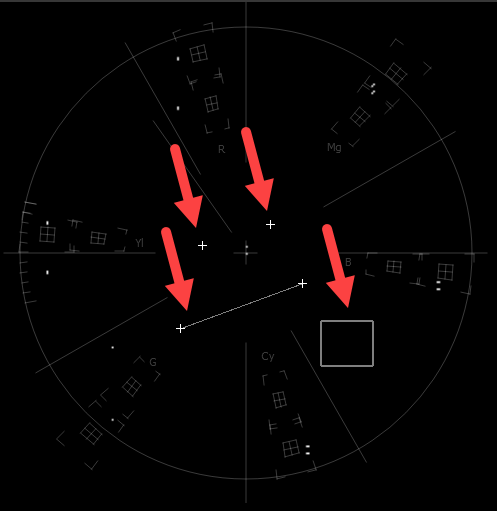
Making Marks/Guides (cross, line, box, ellipse)
-
- <SHIFT><LeftClick> - Make a point/cross
- <SHIFT><ALT><LeftClick> - Undo last
- <SHIFT><CTRL><LeftClick> - Drag to make a line
- <SHIFT><CTRL><ALT><LeftClick> - Drag to make a box
- <CTRL><ALT><LeftClick> - Drag to make an ellipse
- <SHIFT><RightClick> - Clear all markers/guides
VPID Decode
sdiScope/4KScope/HDRScope/NetXScope software can display the VPID (video payload identifier) of the input on the main interface. Holding your mouse over it will cause a tooltip to come up with detailed information on the VPID, as shown here:
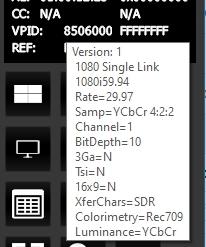
Configuring Graticules
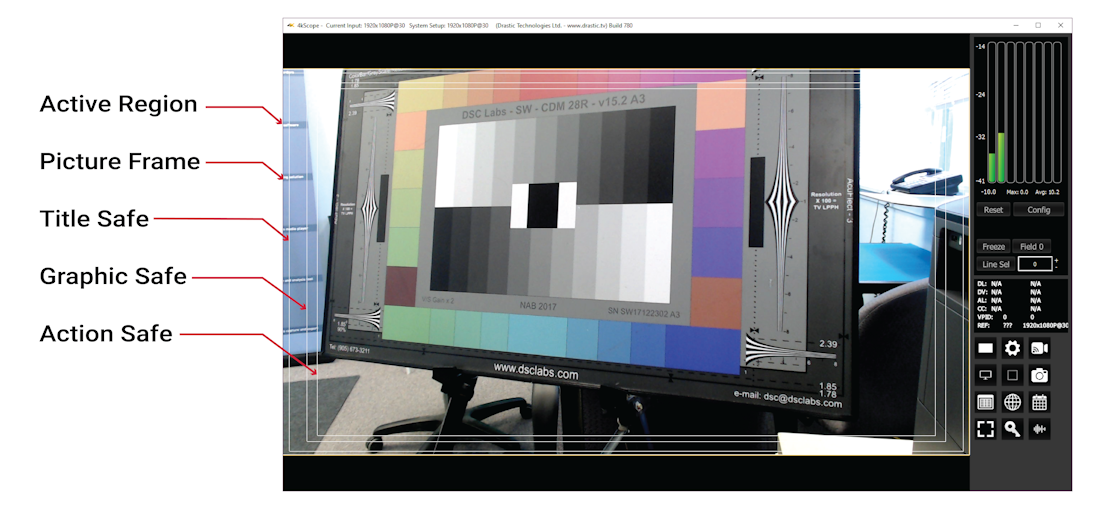
The Action Safe, Graphic Safe, and Title Safe graticules can be configured to custom sizes. All sizes are based on a percentage of the video active picture, and are expressed as a value between 0.0 and 1.0. They are saved in the registry (Windows), 4kscope.plist (macOS) and 4kscope.conf (Linux). For each (SafeAction, SafeGraphic, SafeTitle), there is a group of settings: left, right, top, bottom. If the settings and group are deleted, the setting will be recreated with the default/SMPTE/EBU values. To move the graticule in 10% on all sides, you would set top/bottom/right/left to 0.1.
Configuring Logging Limits
When using the 4KScope/HDRScope logging feature, there are some default limits used to trigger events in the log. If you wish to change them, they are available in the main config.xml file, which can be edited with the included (Windows/Linux) DDRConfig tool:
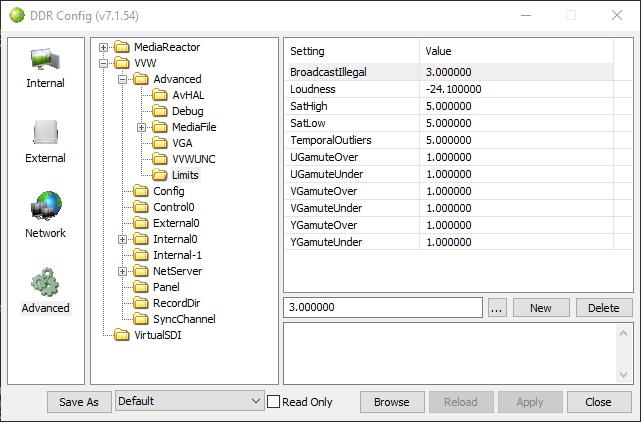
RESTful API
4KScope, HDRScope, and NetXScope include an HTML/REST API and HTML UI pages. Below is an image of this web GUI.
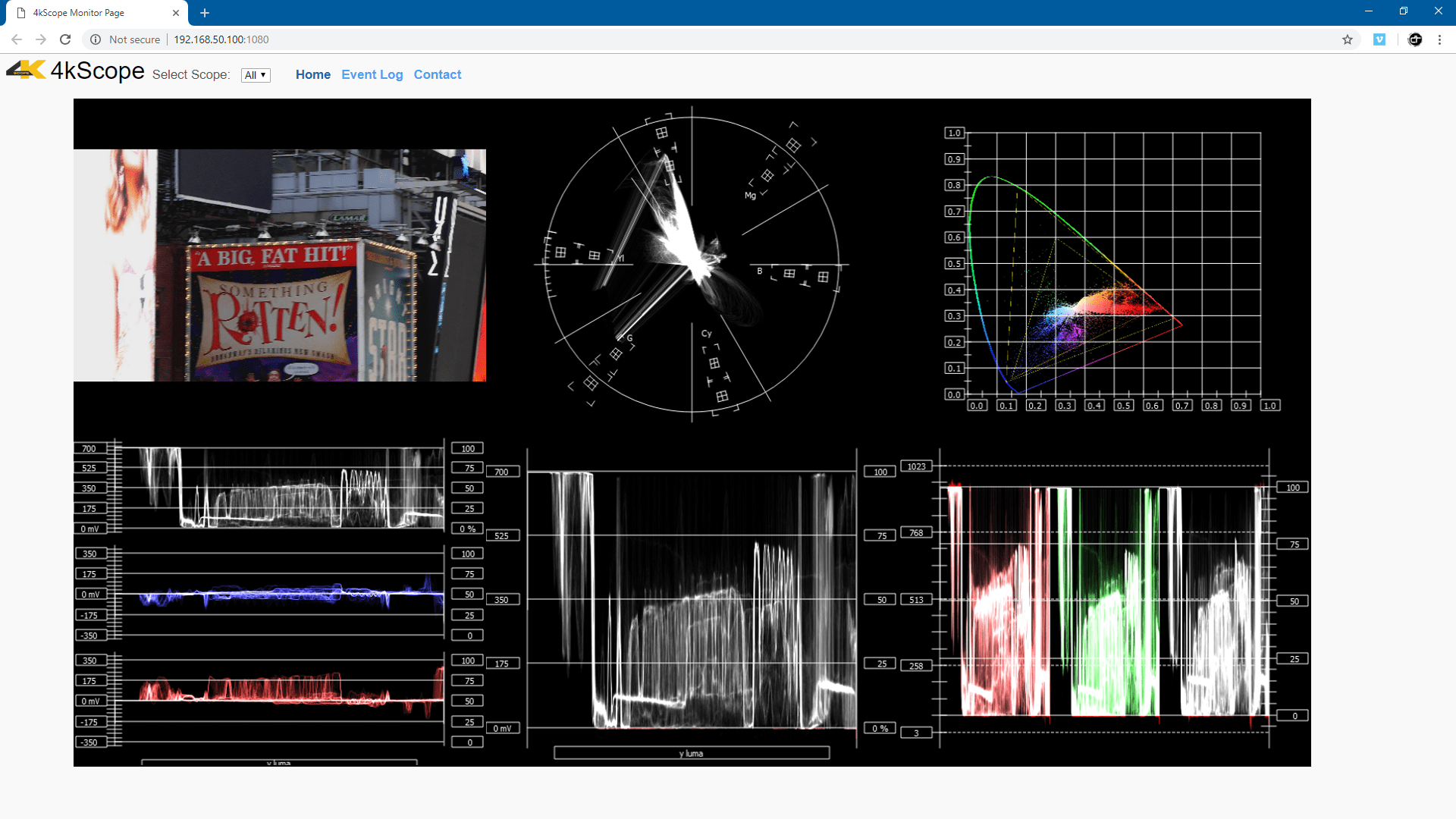
The web GUI lets you set up the scopes, and view the signal levels remotely.
Trademarks, Registered Trademarks, and CopyrightsTrademarks, Registered Trademarks, and Copyrights
Drastic Technologies, Ltd. – trademarks specified here.
Linus Torvalds - Linux® is the registered trademark of Linus Torvalds in the U.S. and other countries.
Microsoft Corporation – Microsoft: Windows®, Video For Windows (VFW), DirectShow, Microsoft, Skype, Microsoft Azure, Microsoft Teams, Wave Mapper, Microsoft, Windows NT|2000|XP|XP Professional|Server 2003|Server 2008 |Server 2012, Windows 7, Windows 8, Media Player, Media Encoder, .Net, Internet Explorer, SQL Server 2005|2008|2012|2014, Windows Media Technologies and Internet Explorer are trademarks of Microsoft Corporation.
Society of Motion Picture and Television Engineers - SMPTE is a trademark of Society of Motion Picture and Television Engineers.
All other trademarks are the property of their respective owners.

