 videoQC can analyze a video file, and produce PDF, CSV, XML, and HTML reports, along with marker files for editors, and proxy files for viewing. Here are details on the process.
videoQC can analyze a video file, and produce PDF, CSV, XML, and HTML reports, along with marker files for editors, and proxy files for viewing. Here are details on the process.
videoQC file analysis results can be made available in the form of an exported PDF, CSV, XML, and/or HTML report. There are also options to export markers for Avid and Adobe editors, and to export a proxy file for low bandwidth viewing. Here are details on the export process.
Run videoQC
Open a file - go to the menu, and click open file. Navigate to your file using the load media window. Once you find it, select it and press Open.
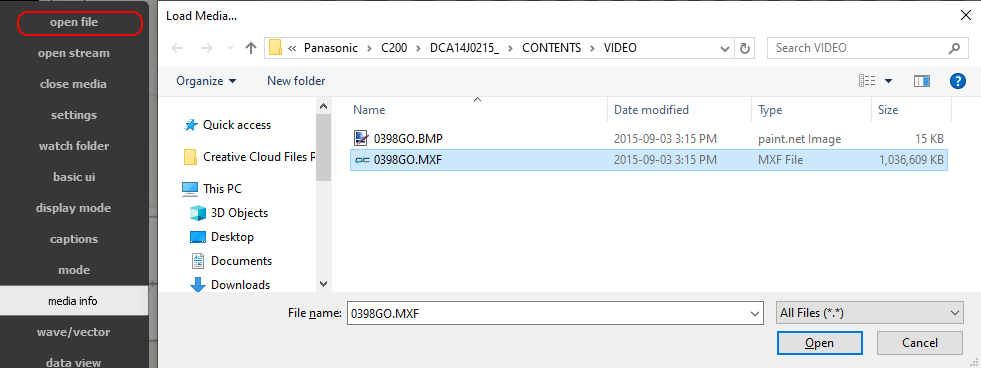
With your media loaded, go to menu | qc analysis.
![]()
This opens the QC Analysis window.
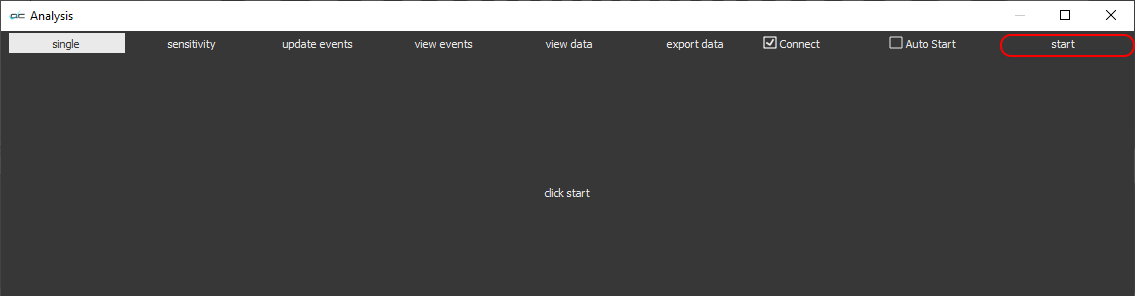 Confirm that Single is selected. Click Start in the upper right hand corner of the interface. You should see the analysis window processing the file
Confirm that Single is selected. Click Start in the upper right hand corner of the interface. You should see the analysis window processing the file
![]() Once analysis has completed, you will see the full readout in the analysis window.
Once analysis has completed, you will see the full readout in the analysis window.
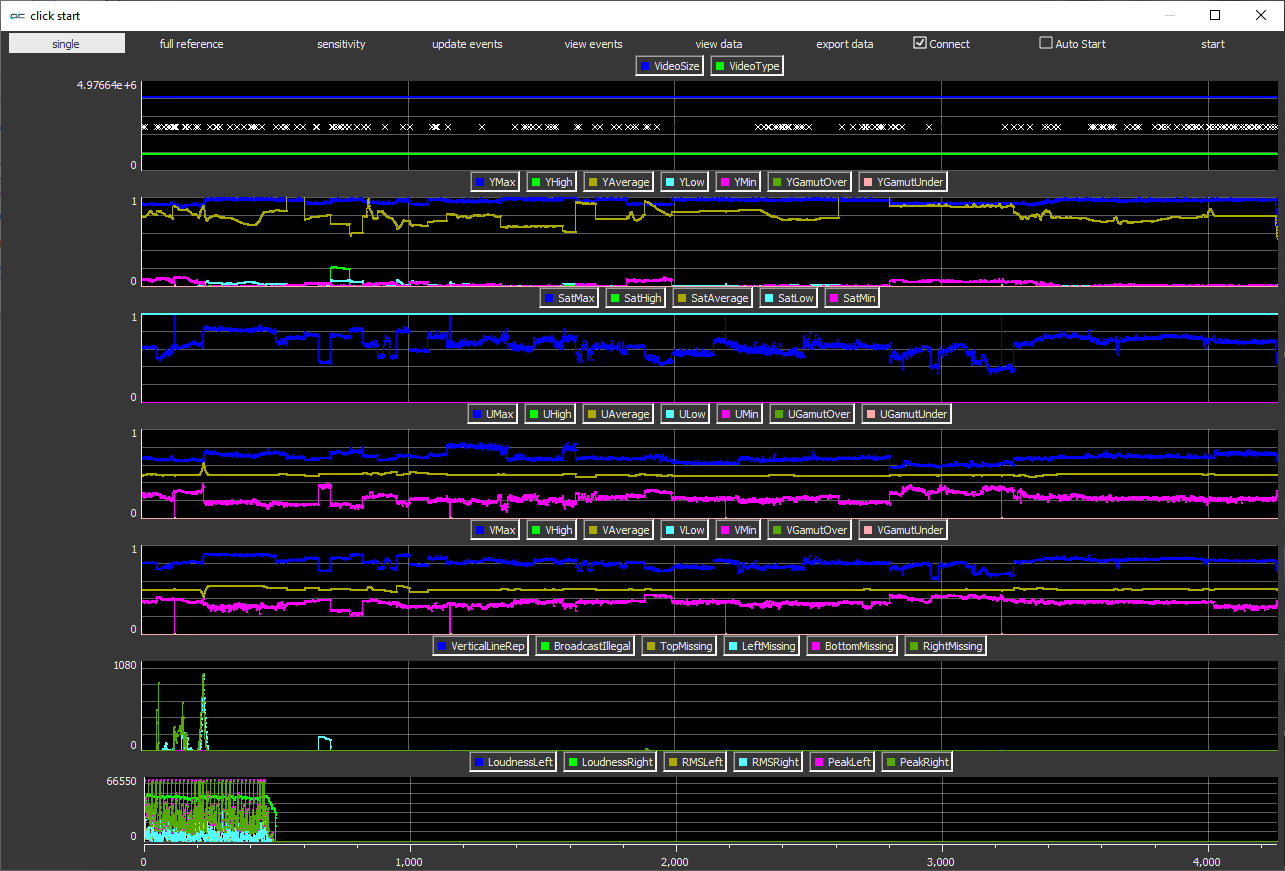
To produce a report or other export, click the Export Data control.
![]()
This opens the Export Types window.
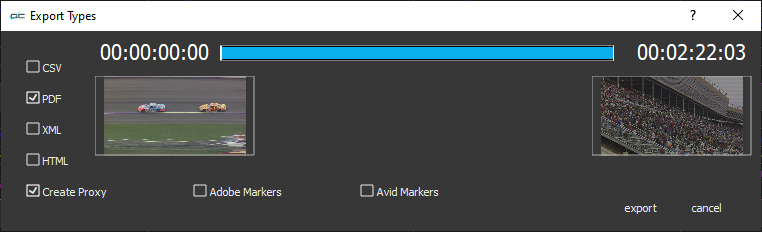 Click the available checkboxes to select the type of report you want to produce. Details of the analysis can be output as any or all of the following types: PDF, CSV, XML, or HTML. videoQC can export a proxy file for low bandwidth review and as a reference file for the analysis. Markers can also be created for Avid, Adobe, and Resolve/OpenFX editors.
Click the available checkboxes to select the type of report you want to produce. Details of the analysis can be output as any or all of the following types: PDF, CSV, XML, or HTML. videoQC can export a proxy file for low bandwidth review and as a reference file for the analysis. Markers can also be created for Avid, Adobe, and Resolve/OpenFX editors.
Create Proxy will export a low resolution MP4 so you can include it along with any reports as a reference. (If you would like to export your clip to other formats, or create subclips, make data requests etc. please view the following page: Exporting from videoQC)
Press the Export button
The reports, proxy files, and editor marker files will be created in the same directory as the file being analyzed. If you have selected a proxy file, a progress window is displayed to mark the progress of the proxy file creation.
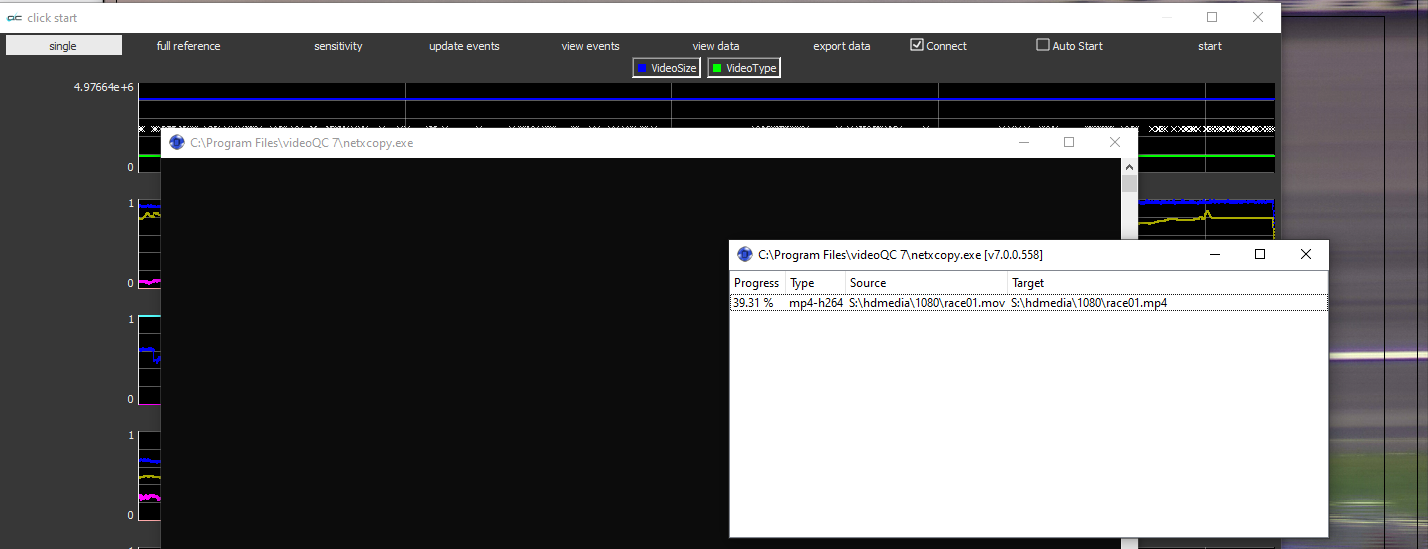
Database files generated by pressing the analysis button
filename.qc.db - Database file
filename.qc.db-shm - [temp file]
filename.qc.db-wal - [temp file]
Files that can be created in the Export Dialog
If the related checkbox is checked, clicking the Export button will export the following files:
CSV docs for MAM integrationfilename.csv - CSV spreadsheet of per event analysis results |
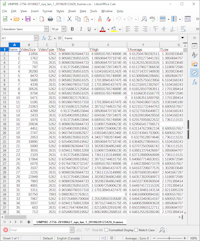 |
||
|
filename.pdf - PDF of analysis results |
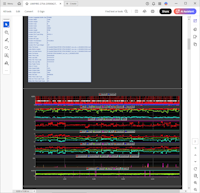 |
||
XML docs for MAM integrationfilename.xml - XML document of per event analysis results |
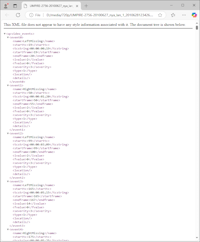 |
||
HTMLfilename.html - html file (web page) of analysis results |
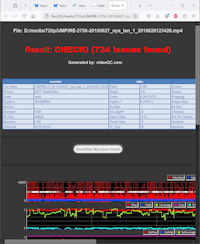 |
||
Create Proxyfilename.mp4 [Note: if the source file is an mp4, a proxy will not be created since videoQC figures it already exists] |
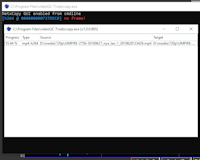 |
||
Adobe Markersfilename_Adobe.csv - CSV spreadsheet of Adobe markers |
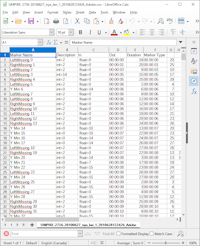 |
||
Avid Markersfilename_Avid.txt - text file of Avid markers |
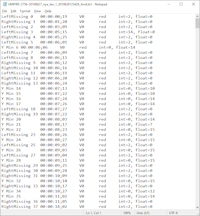 |
||
Resolve Markersfilename_Resolve.edl - Resolve markers file |
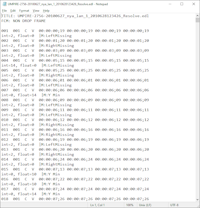 |
||
For every export:filename.ack - acknowledgment file |
|||
Trademarks, Registered Trademarks, and CopyrightsTrademarks, Registered Trademarks, and Copyrights
Avid Technology, Inc. - Avid Media Composer®, Avid MediaCentral®, Avid Interplay®, and Avid NewsCutter® are either trademarks or registered trademarks of Avid Technology, Inc. or its subsidiaries in the United States and/or other countries.
Blackmagic Design Pty. Ltd. - DaVinci Resolve, DaVinci Fusion, UltraStudio, DeckLink, Intensity Pro 4K, UltraScope, and RED are either trademarks or registered trademarks of Blackmagic Design Pty. Ltd. or its subsidiaries in the United States and/or other countries.
Drastic Technologies, Ltd. – trademarks specified here.
Oracle Corporation - Oracle®, Java, Front Porch Digital, and MySQL are registered trademarks of Oracle Corporation and/or its affiliates.
All other trademarks are the property of their respective owners.

