 In addition to an unparalleled range of vectorscope/waveform tools, 4KScope, HDRScope, and NetXScope also feature advanced multichannel audio meters, loudness meters, and surround sound audio monitoring and analysis. This article provides details.
In addition to an unparalleled range of vectorscope/waveform tools, 4KScope, HDRScope, and NetXScope also feature advanced multichannel audio meters, loudness meters, and surround sound audio monitoring and analysis. This article provides details.
Multichannel and Surround Sound Monitoring
Version 8 of sdiScope provides a standard set of 8 audio meters with channel pair selectors, as well as Audio Peak and Audio RMS values in the real time status page.
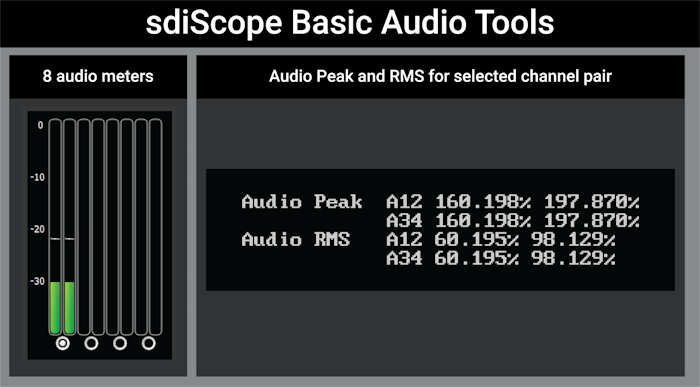
4KScope, HDRScope, and NetXScope also feature an Audio Vectorscope, Audio Phase, Audio Histogram, and Audio Waveform. These audio displays use the selected channel pair.
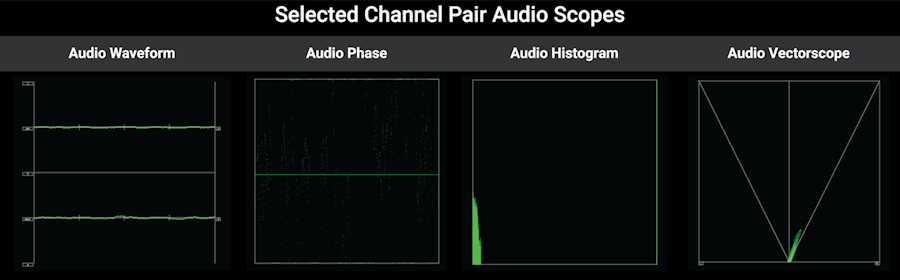
In DrasticScope version 8 we have added several advanced audio meters. These are: the audio spectrum display, multichannel audio levels, loudness meters, and 5.1/7.1 surround sound audio monitoring and analysis. Here are details on these features:
Audio Spectrum
Audio Spectrum
For monitoring and analysis of the levels at each point in the audio spectrum, an audio spectrum is available. This scope can be selected in the Scope Config, by choosing a layout, selecting a scope location, and pressing the Audio Spectrum button.
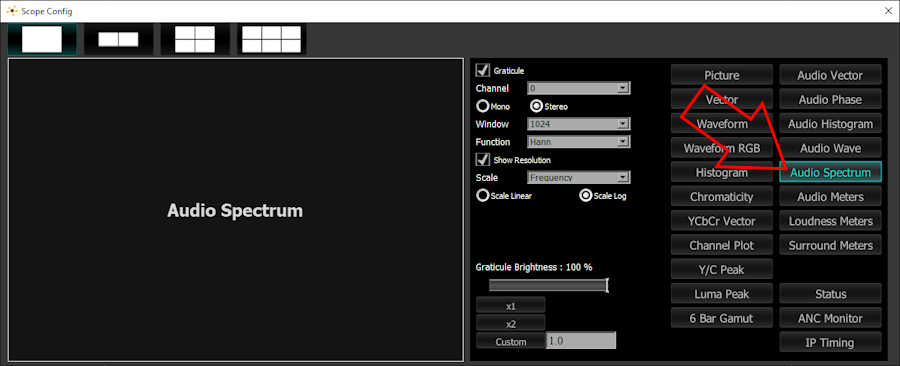
The user can select to monitor either a mono (channel pair) or stereo (channel pair).
The number of lines, or resolution, of the spectrum bands can be adjusted. Select between 256, 512, 1024, or 2048.
There are functions available to set the type of audio spectrum windowing that will be used.
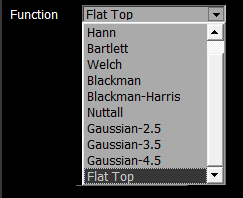
Functions include:
Hann - The function is named in honor of von Hann, who used the three-term weighted average smoothing technique on meteorological data. It is also known as raised cosine, because the zero-phase version, w 0 ( n ), is one lobe of an elevated cosine function. Smooth taper, moderate resolution.
Bartlett - Triangular, moderate taper. General use, low complexity.
Welch - Parabolic taper. Reducing spectral leakage, good for large windows
Blackman - Strong taper, high side-lobe suppression. High precision, lower spectral leakage, faster calculations with high side-lobe suppression.
Blackman-Harris - for low spectral leakage if you can afford a wider main lobe, the Blackman-Harris window is suitable.
Nuttall - for low spectral leakage if you can afford a wider main lobe, the Nuttall window is suitable.
Gaussian-2.5 - shaped according to a Gaussian function, providing smooth transitions. The Gaussian window is known for providing a good balance between main-lobe width (frequency resolution) and side-lobe height (spectral leakage).
Gaussian-3.5 - shaped according to a Gaussian function, providing smooth transitions. The Gaussian window is known for providing a good balance between main-lobe width (frequency resolution) and side-lobe height (spectral leakage).
Gaussian-4.5 - shaped according to a Gaussian function, providing smooth transitions. The Gaussian window is known for providing a good balance between main-lobe width (frequency resolution) and side-lobe height (spectral leakage).
Flat Top - designed to provide the least spectral distortion. It has very flat main lobes and significantly reduced side lobes, making it useful for applications requiring high precision in amplitude measurements.
Show Resolution displays the resolution value above the scope.
Scale pulldown menu – select between Frequency, and Octave.
Octave uses musical notes (based on A 440) of the C tones across a standard piano. In this scale C4 is middle C. Here is the audio spectrum in Octave mode.
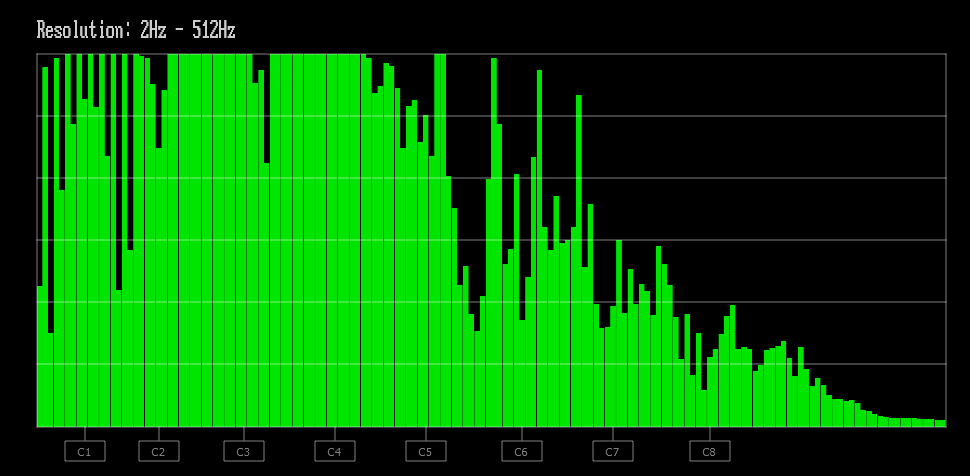
Choose either the Scale Linear or Scale Log radio button to set how the levels are spaced across the window. Selecting one button will deselect the other. Octave mode and Frequency mode can both be set to either linear or logarithmic.
Linear provides even spacing between levels. Here is the frequency scale set to linear.
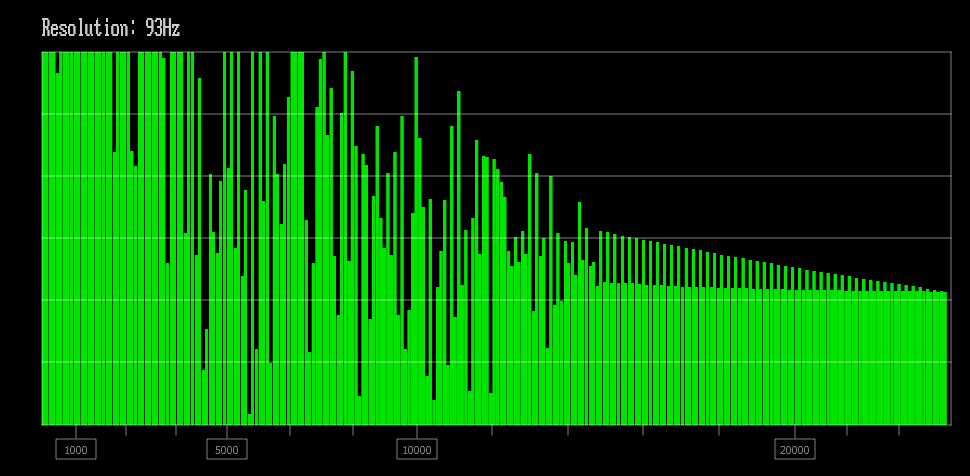
Logarithmic provides a curve roughly corresponding to human hearing, which is great in certain ranges, and weak in others. Here is the frequency scale set to logarithmic.
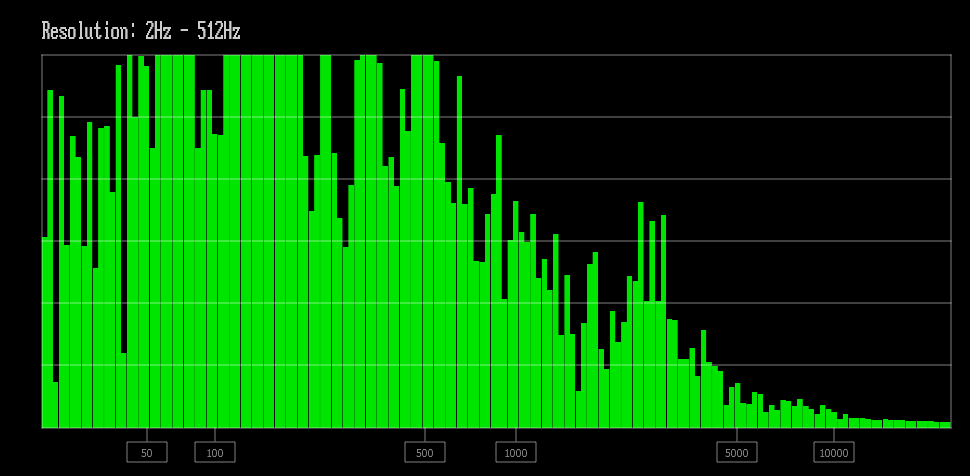
Audio Meters
Audio Meters
For monitoring and analysis of multichannel audio, a full set of up to 16 audio meters is provided. These can be selected in the Scope Config, by choosing a layout, selecting a scope location, and pressing the Audio Meters button.
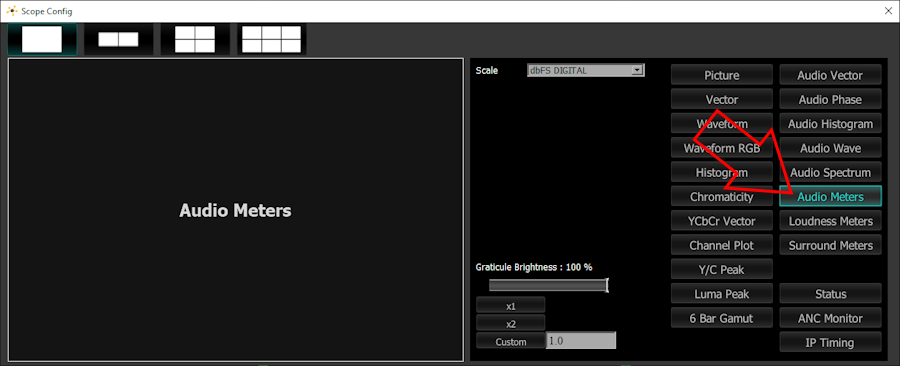
The meter is designed to gauge the capabilities of the system and provide a set of up to 16 meters. In a system with only two channels available, the display would offer two meters. Channels with no audio present are shown as muted.
There is a pulldown menu to select between audio scales for the display. Currently these choices include: dbFS Digital, SMPTE dbVU, and EBU dbVU.
Here is an image of the Audio Meters scope.
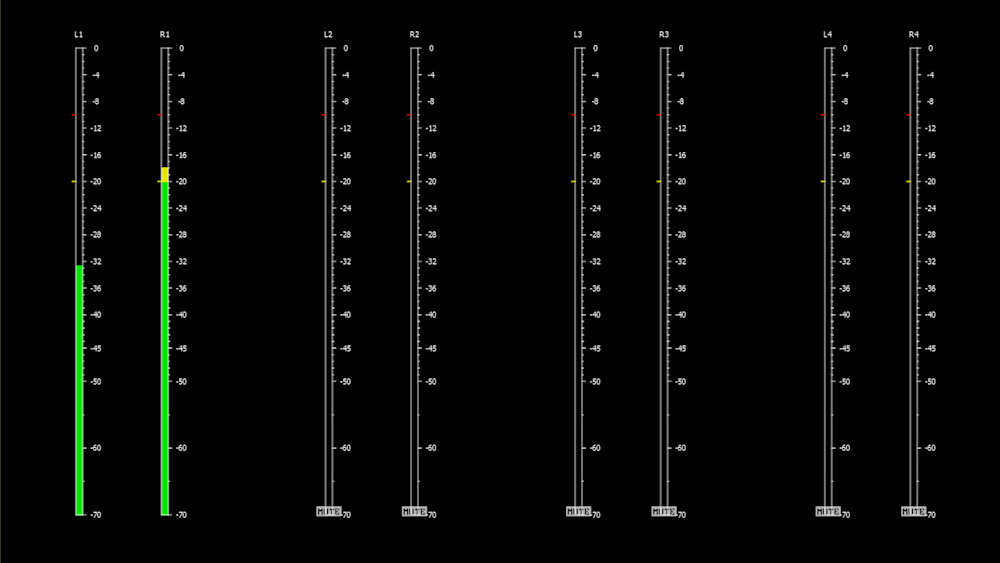
Loudness
Loudness Meter
For monitoring and analysis of loudness, a full set of loudness meters is provided. These can be selected in the Scope Config, by choosing a layout, selecting a scope location, and pressing the Loudness Meters button.
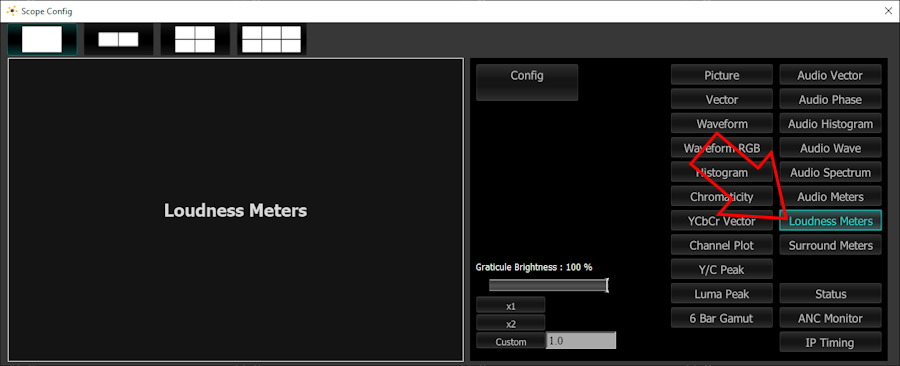
The meter is designed to gauge the capabilities of the system and provide a set of up to 16 loudness meters.
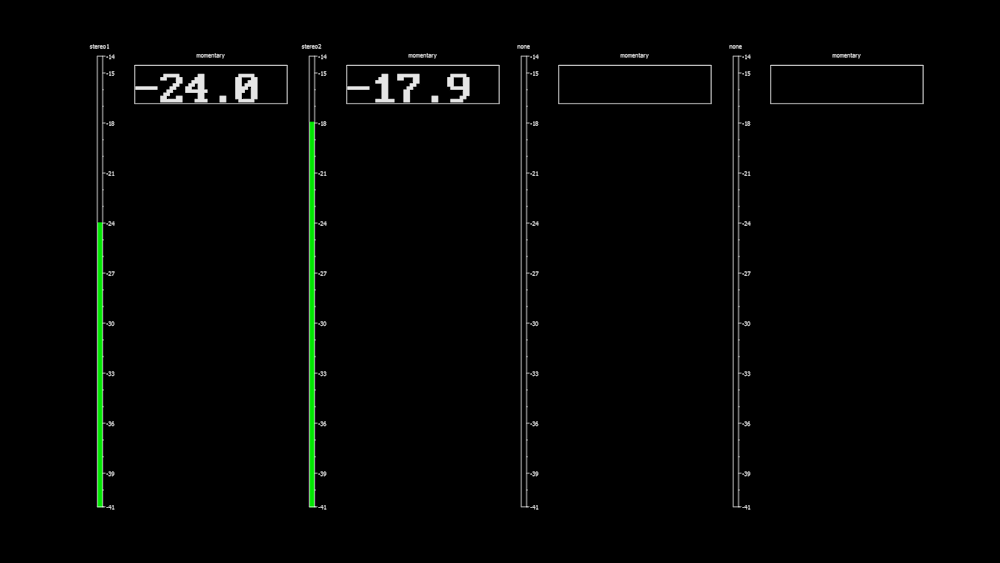
Surround Sound
Surround Sound Meters
For monitoring and analysis of 5.1 or 7.1 audio, a set of dedicated surround sound meters are provided. The Surround Meter can be selected in the Scope Config, by choosing a layout, selecting a scope location, and pressing the Surround Meters button.
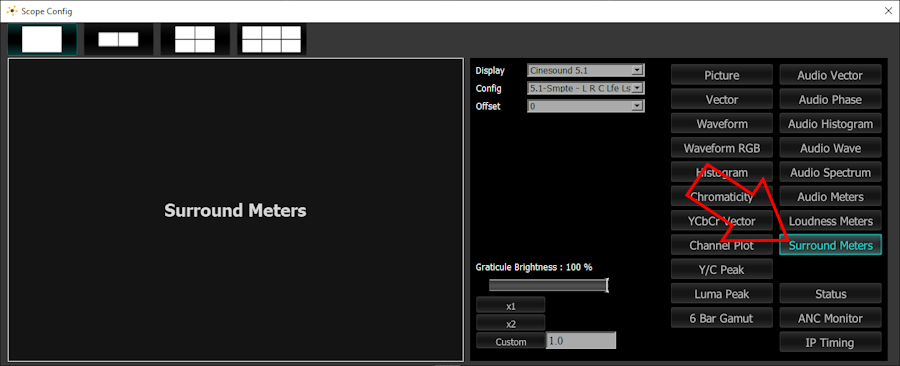
To specify which surround sound type will be used, the following controls are offered:
Display pulldown menu – choose between Cinesound 5.1 or Cinesound 7.1.
Config pulldown menu – choose the type of surround sound that is being monitored. The Type sets the channel order per various manufacturers' specs. The available options depend on whether 5.1 or 7.1 is selected.
Offset pulldown menu – use the offset menu to offset the first channel, for monitoring signals where the surround sound channels start at a channel other than channel 0.
Since various manufacturers developed their surround sound setups independently, they have have different channel ordering. Here are the channel identifiers we refer to when specifying channel ordering:
L = Left
R = Right
C = Center
Ls = Left Surround
Rs = Right Surround
Lfe = Low Frequency Effects
Lss = Left Side Surround
Rss = Right Side Surround
Lsr = Left Surround Rear
Rsr = Right Surround Rear
Bsl = Back Surround Left
Bsr = Back Surround Right
5.1 Surround Sound Window
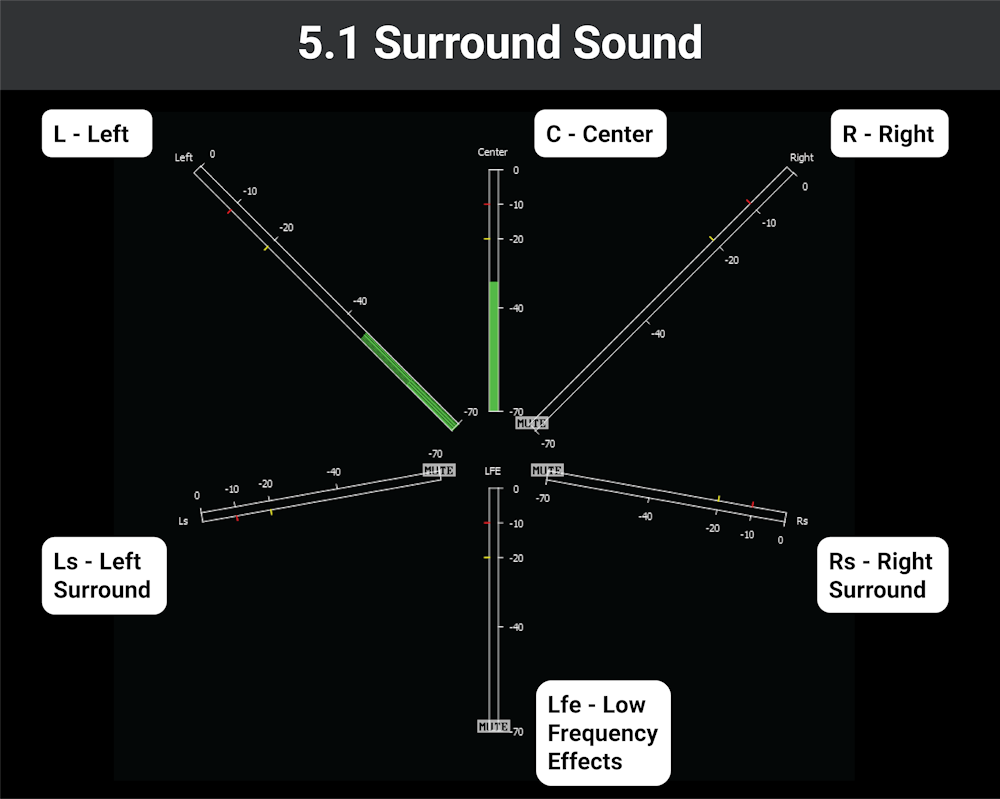
The Surround Sound window has 4 modes for setting up 5.1 inputs. Switching between modes changes the order of the channel assignment to match specific manufacturers' layout.
Smpte - L R C Lfe Ls Rs
Protools - L C R Ls Rs Lfe
AAC - C L R Ls Rs Lfe
DTS - L R Ls Rs C Lfe
7.1 Surround Sound Window
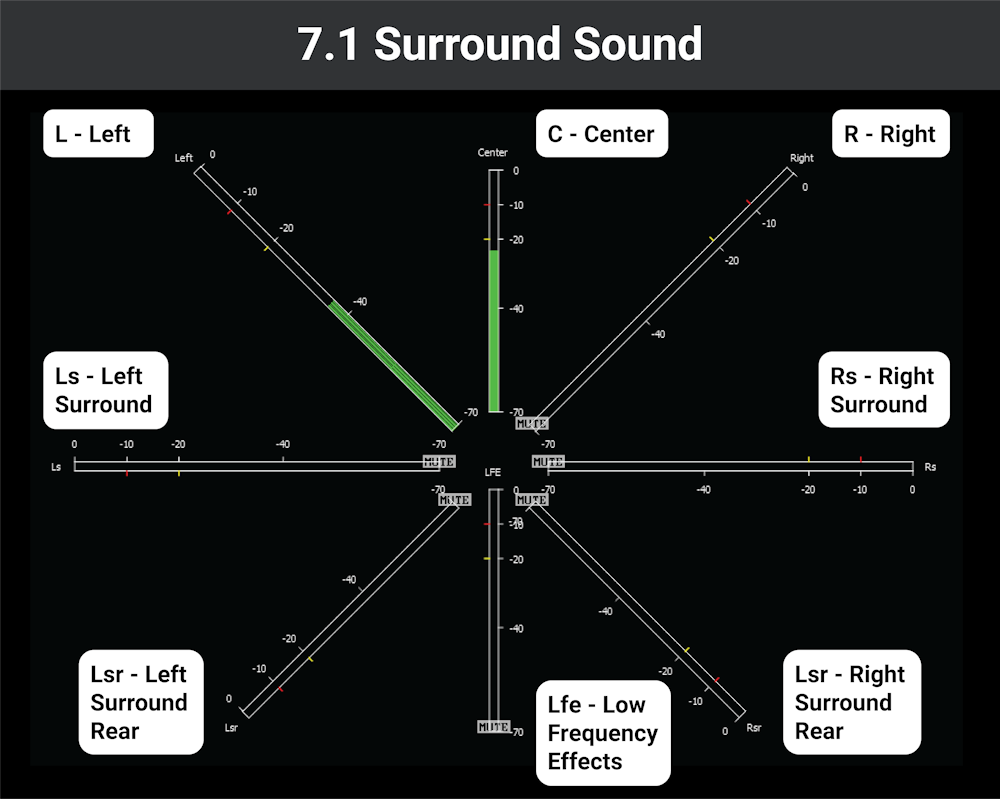
The Surround Sound window has 4 modes for setting up 7.1 inputs. Switching between modes changes the order of the channel assignment to match specific manufacturers' layout.
Smpte - L R C Lfe Lss Rss Lsr Rsr
Protools - L C R Lss Rss Lsr Rsr Lfe
EXT - L R C Lfe Lsr Rsr Lss Rss
Dolby - L C R Ls Rs Lfe Bsl Bsr
Multichannel audio and surround monitoring are available in 4KScope, HDRScope, and NetXScope.
Trademarks, Registered Trademarks, and CopyrightsTrademarks, Registered Trademarks, and Copyrights
Dolby Laboratories – Dolby, Dolby Vision, the double-D symbol, and Millicast are registered trademarks of Dolby Laboratories.
Drastic Technologies, Ltd. – trademarks specified here.
DTS - DTS, the Symbol, and DTS and the Symbol together are registered trademarks of DTS, Inc.
Society of Motion Picture and Television Engineers - SMPTE is a trademark of Society of Motion Picture and Television Engineers.

