 Drastic conversion and capture software support single rate and multirate file recording and conversion. Up to 10 different bitrate/fps/size variants are supported per multirate output. The actual files may be TS, MP4 or DASH/Fragmented MP4 with associated MDP and HLS files for live replay of recording files, and automatic adaptation to varying connection conditions. The outputs are not set up by default, but can be added manually.
Drastic conversion and capture software support single rate and multirate file recording and conversion. Up to 10 different bitrate/fps/size variants are supported per multirate output. The actual files may be TS, MP4 or DASH/Fragmented MP4 with associated MDP and HLS files for live replay of recording files, and automatic adaptation to varying connection conditions. The outputs are not set up by default, but can be added manually.
Low level setup
To set up the various levels of an adaptive bit rate set for HLS or DASH, use the DDRConfig application included with the videoQC install.
Right click on DDRConfig and select Run As Administrator.
Select the Advanced tab. In the config tree, go to
/MediaReactor/PlugIns
Select the Plugins folder. Click the New button, and use the Type pulldown menu to select Sub Key.
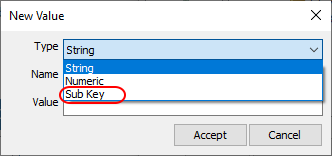
Type "MultiRate" into the Name field, and press Accept.
Under the MultiRate key, there are 3 settings, all numeric. They are added by selecting the MultiRate folder, pressing the New button, and selecting Numeric as the Type.
|
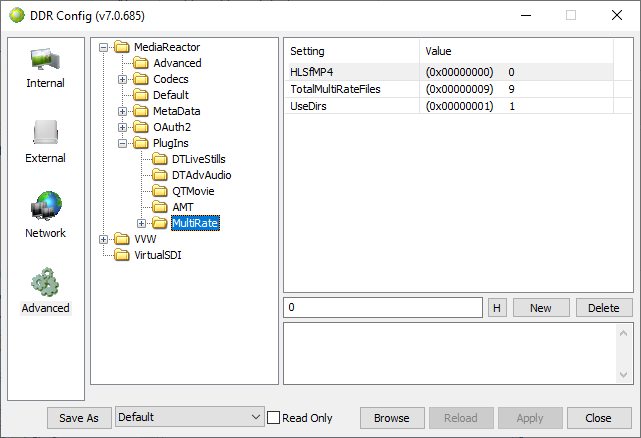 |
Output Folders
For each of the active multirate outputs, as specified by TotalMultiRateFiles, a File# sub key must be made, starting with File0 and going up to File# where the # is the TotalMultiRateFiles - 1
Making New File# Folders
Here is how to create a folder for each output type.
Select the MultiRate folder.
Click the New button, then use the Type pulldown menu to select Sub Key.
Type "File0" into the Name field, and press Accept. This will create the first output folder.
Repeat this procedure to create additional folders.
Within each File# directory you will set up the bitrate/fps/size for that adaptation. These are numeric settings.
Setting Up the Output for Each Folder
Here is how to assign the necessary values for each output folder.
Select the folder.
Click the New button.
Type in the Name of the Value.
Click Numeric.
Enter the value as specified.
Click Accept.
Here are brief descriptions of the values that are required.
- AudioBitRate - AAC audio bit rate as kilobits per second (e.g. 128k == 128 decimal)
- BitRateAvg - the average bit rate in kilobits per second (e.g. 5mbs == 5000kbs)
- BitRatePeak - the highest allowable peak bit rate in kilobits per second
- FPSDivisor - 1 == original frames per second, 2 == half, 3 == one third
- Height - the target height (ideally a multiple of the input height)
- Level - the h.264 level for the target compression (e.g. 100 == 100 decimal)
- Profile - the h.264 profile for the target compression (e.g. 4.1 == 41 decimal)
- Width - the target width (ideally a multiple of the input width)
Example Settings
These settings assume a 1920x1080 source stream/SDI:
File0AudioBitRate = 128; BitRateAvg = 7800; BitRatePeak = 8600; FPSDivisor = 1; Height = 1080; // 4:3 - 1440 Level = 41; // Profile = 100; // High Width = 1920; |
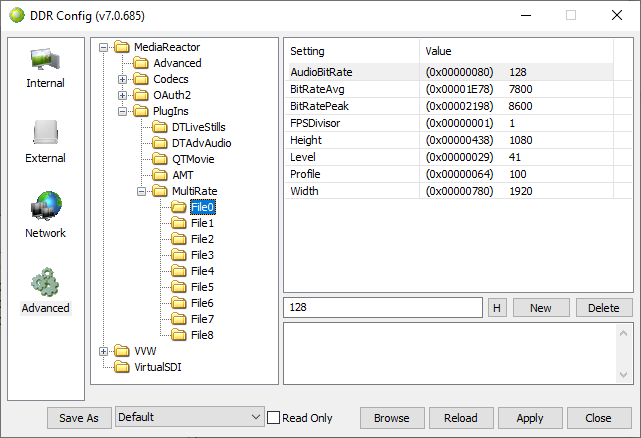 |
File1AudioBitRate = 128; BitRateAvg = 6000; BitRatePeak = 6500; FPSDivisor = 1; Height = 720; // 4:3 - 960 Level = 40; // Profile = 100; // High Width = 1280; |
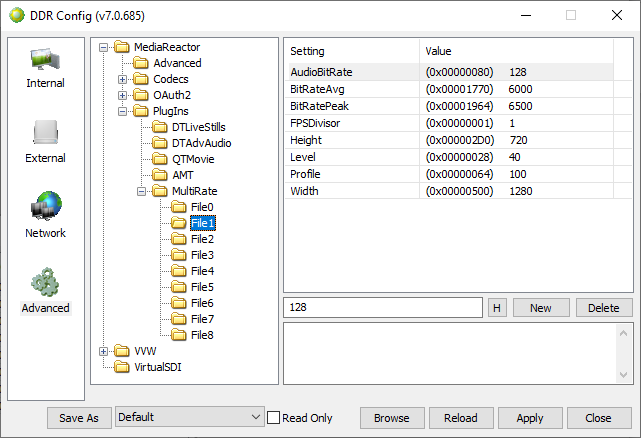 |
File2AudioBitRate = 128; BitRateAvg = 4500; BitRatePeak = 5000; FPSDivisor = 1; Height = 720; // 4:3 - 960 Level = 41; // Profile = 100; // High Width = 1280; |
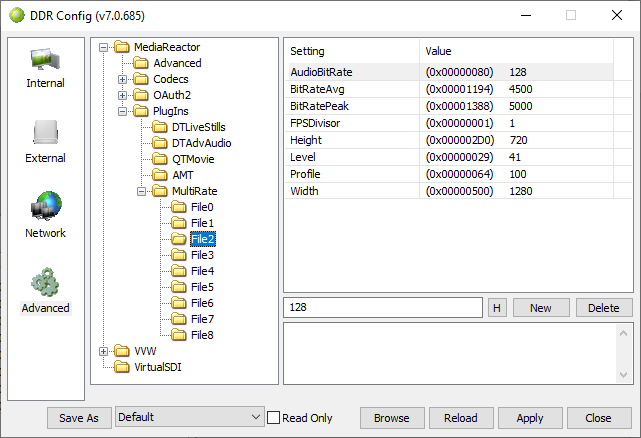 |
File3AudioBitRate = 96; BitRateAvg = 3000; BitRatePeak = 3300; FPSDivisor = 1; Height = 720; // 4:3 - 960 Level = 40; // Profile = 77; // Main Width = 1280; |
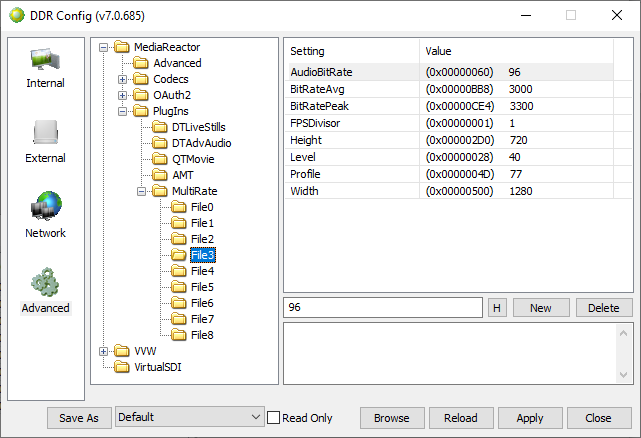 |
File4AudioBitRate = 96; BitRateAvg = 2000; BitRatePeak = 2200; FPSDivisor = 1; Height = 540; // 4:3 - 720 Level = 40; // Profile = 77; // Main Width = 960; |
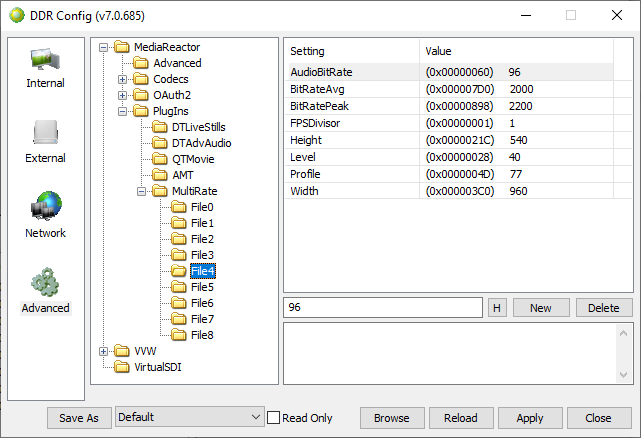 |
File5AudioBitRate = 96; BitRateAvg = 1100; BitRatePeak = 1200; FPSDivisor = 1; Height = 432; // 4:3 - 480 Level = 30; // Profile = 77; // Main Width = 768; |
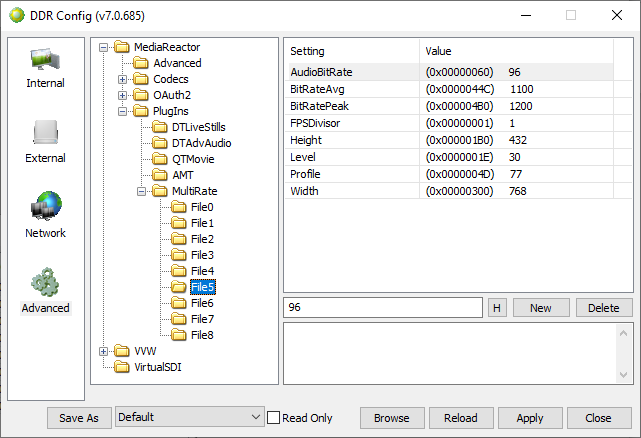 |
File6AudioBitRate = 64; BitRateAvg = 730; BitRatePeak = 800; FPSDivisor = 1; Height = 360; // 4:3 - 480 Level = 31; // Profile = 77; // Width = 640; |
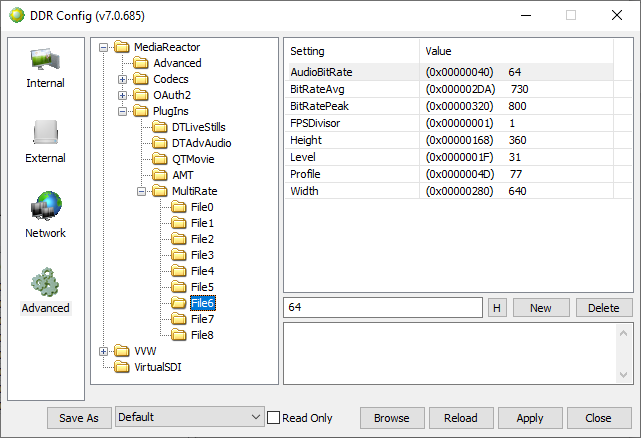 |
File7AudioBitRate = 64; BitRateAvg = 365; BitRatePeak = 400; FPSDivisor = 2; Height = 270; // 4:3 - 360 Level = 31; // Profile = 77; // Main Width = 480; |
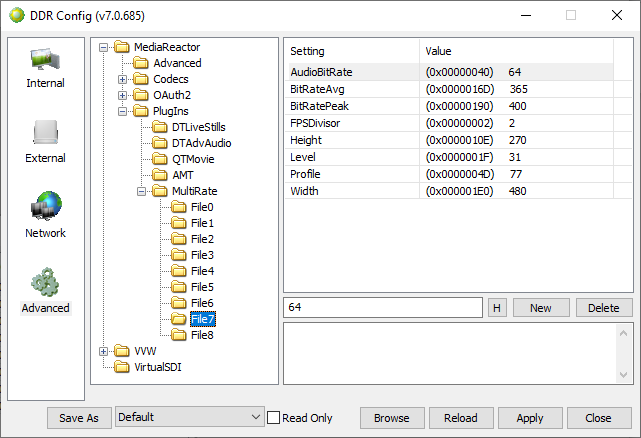 |
File8AudioBitRate = 64; BitRateAvg = 145; BitRatePeak = 200; FPSDivisor = 3; Height = 234; // 4:3 - 300 Level = 30; // Profile = 77; // Main Width = 416; // 4:3 - 400 |
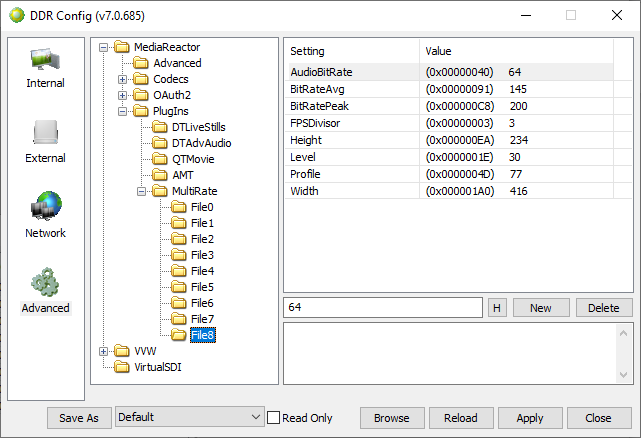 |
Trademarks, Registered Trademarks, and CopyrightsTrademarks, Registered Trademarks, and Copyrights
MPEG LA - MPEG LA licenses patent pools covering essential patents required for use of the MPEG-2, MPEG-4, IEEE 1394, VC-1, ATSC, MVC, MPEG-2 Systems, AVC/H.264 and HEVC standards.
All other trademarks are the property of their respective owners.

