 Avid MediaCentral provides a convenient method to share media and projects among a group of Media Composer stations or other Avid products. Drastic's Net-X-Code Server supports direct communication with Avid MediaCentral servers, include checkin, direct write and edit while capture (EWC) when using the Net-X-Convert module (file to file) or Net-X-SDI (SDI/IP to file).
Avid MediaCentral provides a convenient method to share media and projects among a group of Media Composer stations or other Avid products. Drastic's Net-X-Code Server supports direct communication with Avid MediaCentral servers, include checkin, direct write and edit while capture (EWC) when using the Net-X-Convert module (file to file) or Net-X-SDI (SDI/IP to file).
Setting Up Net-X-Code Server for MediaCentral
Supported Platforms: Windows 64 bit
(we may add support for macOS in the future, if there is enough demand)
Interplay Requirements
- MediaCentral Server installed and configured (note: Avid Interplay has been rebranded as MediaCentral, but many of the commands etc. below mention Interplay still)
- MediaCentral Web Services installed and configured
- If run on the main server, the ports must be changed from 80/443 to 81/444
- This change must be reflected in the config below (IPWS_Notify_EndPoint)
- The Firewall on the server must be configured to allow the server on these ports
- Shared database on separate drive
- Currently, the "project" folder must exist on Interplay
- Shared storage setup, usually via UNC path
- The MediaCentral server must be able to access the storage
- The Net-X-SDI/Net-X-Code instance must be able to access the storage
- Any Media Composer stations must be able to access the storage
- The storage must be fast enough for the format being captured
- Time of day on all systems must match. We recommend the use of Network Time Protocol (NTP)
Net-X-Code Requirements
Net-X-Code supports both converting directly into MediaCentral from any supported file format as well as recording directly into MediaCentral with support for Edit While Capture (EWC). This requires selecting the Drastic AMT writer, and configuring the settings to match your MediaCentral environment.
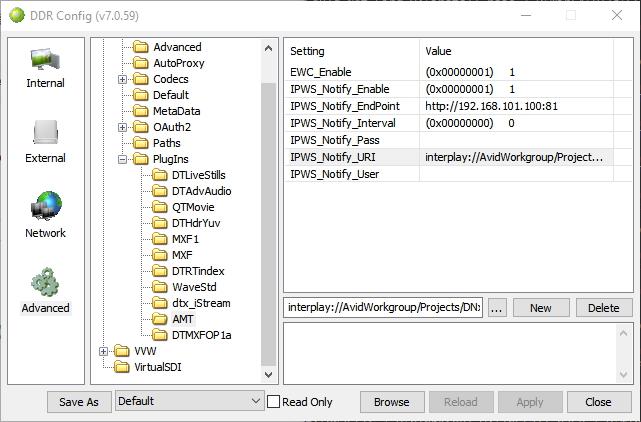
The setup variables are:
EWC_Enable - Enabled edit while record
IPWS_Notify_Enable - Notify a MediaCentral server (otherwise just write the MXF/AAF locally)
IPWS_Notify_EndPoint - The Name/IP and port of the Web service for Interplay
IPWS_Notify_Interval - How often to send the notifications in milliseconds (default: 5000)
IPWS_Notify_URI - (interplay://AvidWorkgroup/) Where the interplay database web notification exists. It will always starts with your interplay:// followed by the workgroup you want to use (e.g. interplay://AvidWorkgroup/). To this, the default project string below, or the project set from the Web UI, will specify where the file is to be added. Please note, this project must exist, or the add will fail.
- interplay:// this is the URL and must start the string
- AvidWorkgroup/ this has to be an existing workgroup on the server
IPWS_DefaultProject - (Projects/Drastic) Where to place the new clips in the database. We automatically include the IPWS_Notify_URI and this setting specifies the project and bin strings. The project specified here must exist on the MediaCentral before recording starts. The format is
- Projects/ this is the name of the projects folder on the server, it is made by default
- <project> the string following the projects folder is the user project name. It must exist on the server.
So the final example URL that gets used would be the combination of IPWS_Notify_URI and IPWS_DefaultProject
interplay://AvidWorkgroup/Projects/Drastic
IPWS_Notify_User - User name to access MediaCentral
IPWS_Notify_Pass - Password to access MediaCentral
Setting Up Automatic Proxy
Net-X-Code can also generate and automatically check in a proxy file to MediaCentral, whenever you record or convert into it. The auto proxy values are set up in the main config.xml/DDRConfig under VVW/Internal0. They are are very specific and must match Avid's recommendation exactly to be accepted.
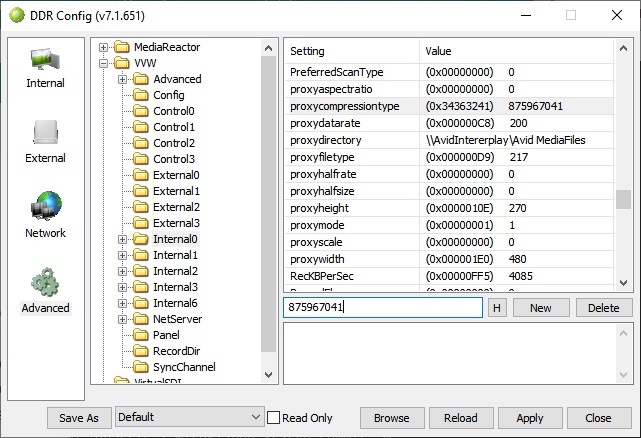
These settings must be followed exactly:
Trademarks, Registered Trademarks, and CopyrightsTrademarks, Registered Trademarks, and Copyrights
Avid Technology, Inc. - Avid Media Composer®, Avid MediaCentral®, Avid Interplay®, and Avid NewsCutter® are either trademarks or registered trademarks of Avid Technology, Inc. or its subsidiaries in the United States and/or other countries.
Drastic Technologies, Ltd. – trademarks specified here.
Microsoft Corporation – Microsoft: Windows®, Video For Windows (VFW), DirectShow, Microsoft, Skype, Microsoft Azure, Microsoft Teams, Wave Mapper, Microsoft, Windows NT|2000|XP|XP Professional|Server 2003|Server 2008 |Server 2012, Windows 7, Windows 8, Media Player, Media Encoder, .Net, Internet Explorer, SQL Server 2005|2008|2012|2014, Windows Media Technologies and Internet Explorer are trademarks of Microsoft Corporation.
All other trademarks are the property of their respective owners.

