 (Legacy information)
(Legacy information)
Most Drastic DDR and video I/O products (like MediaNXS, DTReplay, SyncControl Pro) support a variety of GPI (General Purpose Interface) interfaces. Because of the variety of hardware and usage types, the GPI setup requires a special configuration. This document describes the setup and use of GPI devices with DrasticDDR, MediaNXS and other Drastic software.
GPI Control
GPI configuration is only available via the DDRConfig application shipped with Drastic software. To set up and change what the GPI does, run DDRConfig and select the Advanced icon on the left. Open the /VVW/SyncChannel branch of the tree. In that part of the config you will find the settings as described below:
Selecting the GPI hardware
The various supported GPI hardware can be enabled by enabling GPI generally by setting the GPIEnable to 1, and then setting the hardware configuration variable to 1, and then setting any secondary control settings.
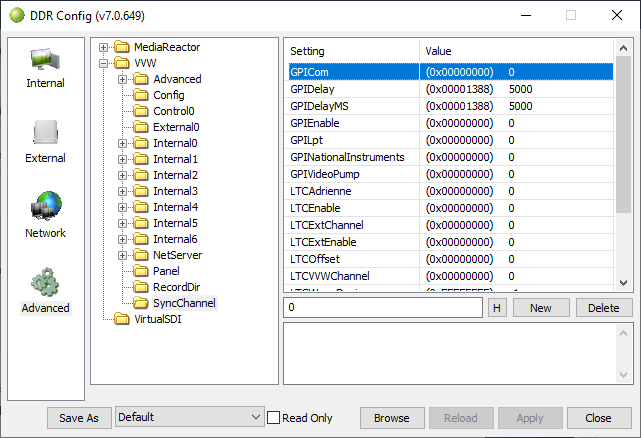
Supported hardware includes:
- GPICom - Use a COM port's pins as a GPI device. 1 input/1 output. Special setup only.
- GPIOnTrak - Use an OnTrak device for GPI O/O. Up to 8 inputs/8 outputs depending on device.
- GPILpt - Use the parallel port as a GPI device. 8 inputs/8 outputs on data TTL data lines. 32 bit only.
- GPINationalInstruments - Use the National Instruments board. Legacy, ISA bus no longer available.
- GPIVideoPump - Use the VideoPump GPI signals. Legacy, board no longer available.
OnTrak

Supported devices include: ADU200
Configuration: There are no configuration variables for this hardware
Hardware Inputs: GPI 0..8 follow the hardware markings PA0..PA8
Hardware Outputs: GPI 0..8 follow the hardware markings K0..K8
LPT

Supported devices include: The first LPT parallel port (Windows Only)
Configuration: There are no configuration variables for this hardware
Hardware Inputs: GPI 0..8 follow the data pins 0..8
Hardware Outputs: GPI 0..8 follow the data pins 0..8
COM

Supported devices include: The first COM port (Windows Only)
Configuration: There are no configuration variables for this hardware
Hardware Inputs: GPI in is the DSR line
Hardware Outputs: GPI out is the DTR line
VideoPump
Supported devices include: None available - Please see your original VVW documentation for details
National Instruments
Supported devices include: None available - Please see your original VVW documentation for details
Using GPIs
There are two ways GPI signals are controlled in Drastic software: Application GPI and System GPI.
Application GPI
Applications like QuickClip, DTReplay and HDReplay have application level configurations that control the meaning of GPIs that are sent and received. In the case of QuickClip, they are used for playlist and routing changes. For HDReplay, they receive commands from operator buttons and signal pagers and timers. When these applications are running they override the standard GPI configuration. For more information, see your application documentation.
System GPI
If there is no specific application running the GPI, the commands are interpreted as 'System GPI' commands. This is a standard set of commands targeting the primary DDR channel that provide basic control functionality for switchers and automation systems. This functionality can be disabled by setting the GPIEnableSystemGPI to 0 (the default is 1). Disabling the system GPI is recommended if you are using Application GPI so there is no transitional interference to the signals. The commands and triggers available are as follows:
Input GPIs
0. Send timed play command
1. Send pause
2. Send timed record command
3. Send full stop e/e
4. Send re seek to start of clip
5. Play forward at speed
6. Play backward at speed
7. Loop clip
Output GPIs
0. In play or record
1. In play
2. In record
3. In stop e/e
4. In pause
5. In loop mode
6. Playing forward
7. Playing backward
Depending on how many inputs or outputs the hardware has, not all of these will be available. The most important have been placed in the first few GPI signals so they are available on as many systems as possible. Also, the voltage and amperage level required, and the device's tolerances must be taken into account when connecting hardware to it. Please see the individual device manuals for details.
For timed play and record, the amount of time to wait is set in the GPIPlayDelay and GPIRecordDelay. This is the number of video frames delay from the time the GPI is received to the start of the actual play or record. This value should always be greater than 6 frames of video to guarantee frame accuracy.
For the play at speed commands, the speed is set by the configuration variable GPISpeed. The GPISpeed uses an internal speed representation from Drastic's MediaCMD architecture. Basically, normal play speed is equal to 65520. Other speeds are represented by integers on a linear scale. Here are a few examples:
| Speed | Meaning |
| 0 | Pause |
| 32760 | 50 % normal play speed |
| 43680 | 66 % play speed |
| 65520 | Normal play speed |
| 98280 | 150 % play speed (1.5 times) |
| 655200 | 10 times play speed |
The play speed should be a positive integer. The reverse speed will automatically set it to negative.
The GPIDelayMS can be used to 'de-bounce' noisy incoming GPI signals.
Trademarks, Registered Trademarks, and CopyrightsTrademarks, Registered Trademarks, and Copyrights
Microsoft Corporation – Microsoft: Windows®, Video For Windows (VFW), DirectShow, Microsoft, Skype, Microsoft Azure, Microsoft Teams, Wave Mapper, Microsoft, Windows NT|2000|XP|XP Professional|Server 2003|Server 2008 |Server 2012, Windows 7, Windows 8, Media Player, Media Encoder, .Net, Internet Explorer, SQL Server 2005|2008|2012|2014, Windows Media Technologies and Internet Explorer are trademarks of Microsoft Corporation.
All other trademarks are the property of their respective owners.

