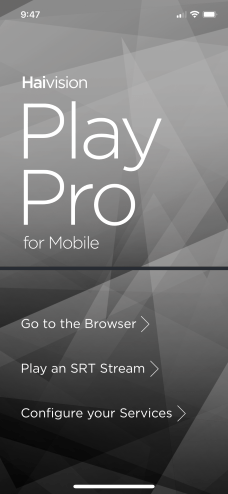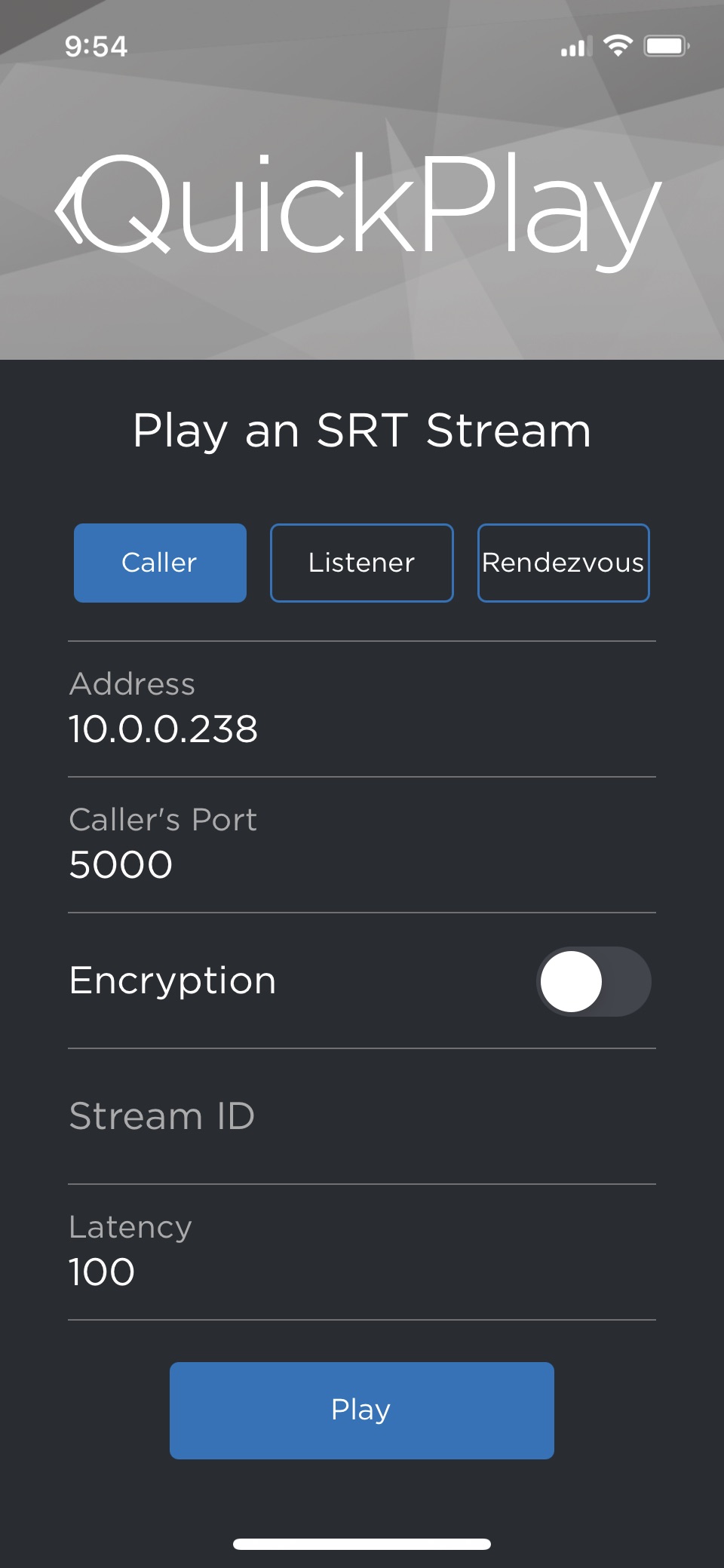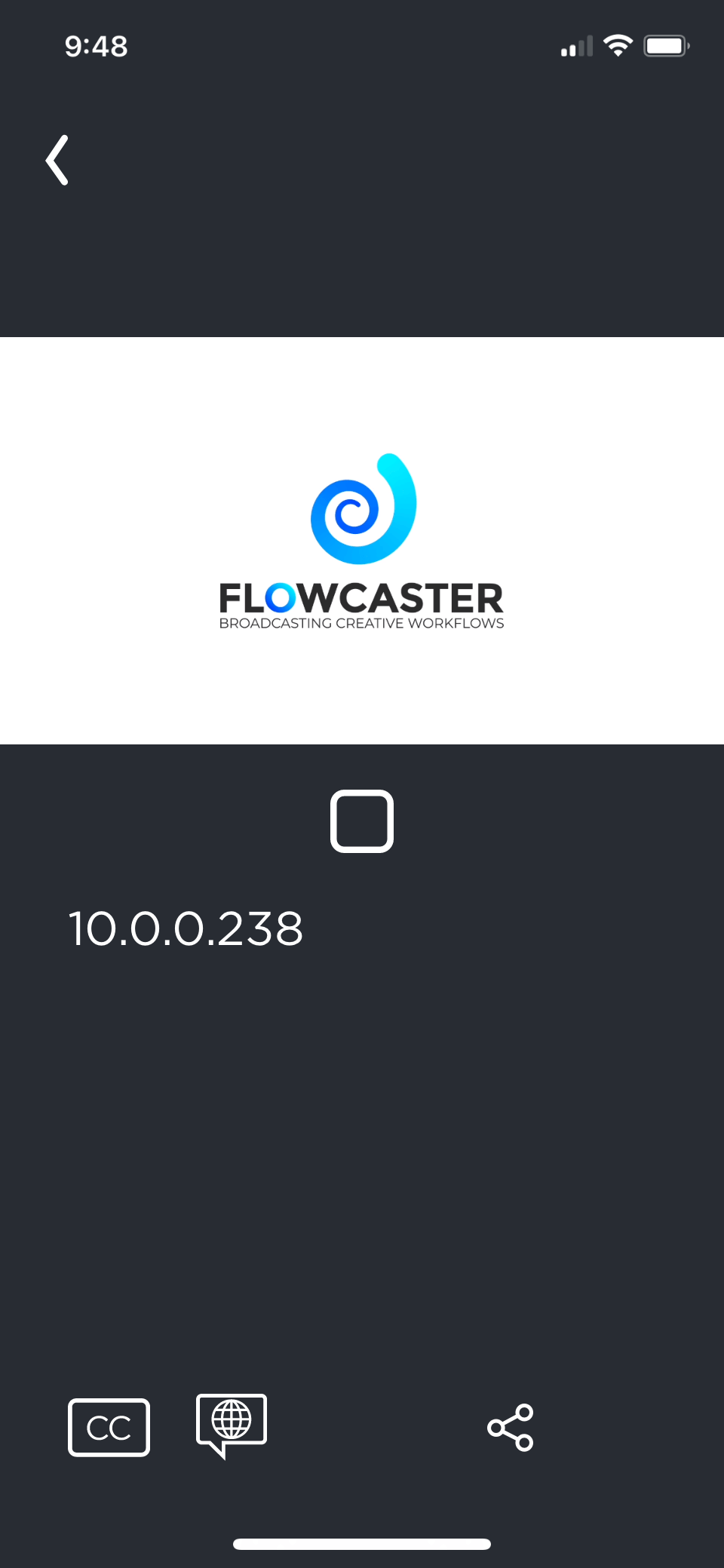FlowCaster Quick Start for SRT (Secure Reliable Transport). This article explains how to set up and test the FlowCaster output with freely available player tools.
FlowCaster Quick Start for SRT (Secure Reliable Transport). This article explains how to set up and test the FlowCaster output with freely available player tools.
FlowCaster Quick Start - SRT
Here is a quick start guide on how to enable FlowCaster’s SRT output:
Download and install FlowCaster
Download and install VLC (on the same machine to start with)
Optional: Install FlowCaster on your iPhone/iPad, Android or AppleTV
Determine your computer’s IP address (Windows Terminal: ipconfig, macOS/Linux Terminal: ifconfig or Control Panel)
Run your creative software
FlowCaster SRT for Adobe Premiere
Testing FlowCaster SRT out in Adobe Premiere Pro
Run Adobe Premiere and open a project.
Click on the Preferences | Playback menu.
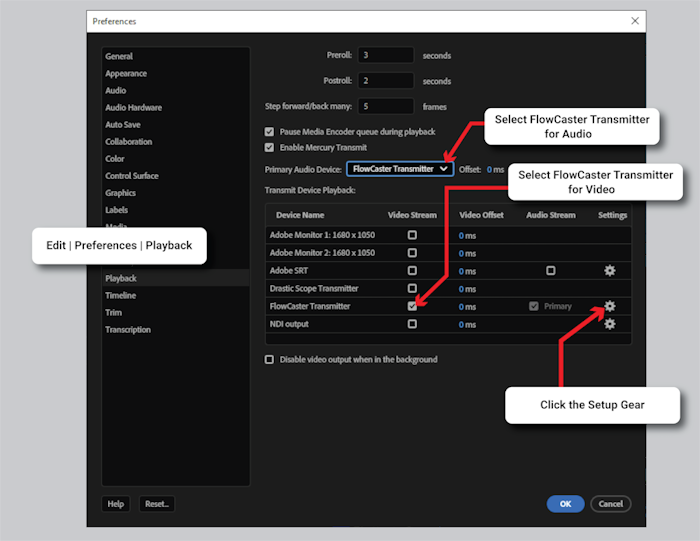
In the Adobe Preferences dialog, enable the checkbox next to FlowCaster Transmitter, and select FlowCaster Transmitter as your Audio Device. Click the Setup link next to FlowCaster Transmitter to bring up the FlowCaster configuration dialog.
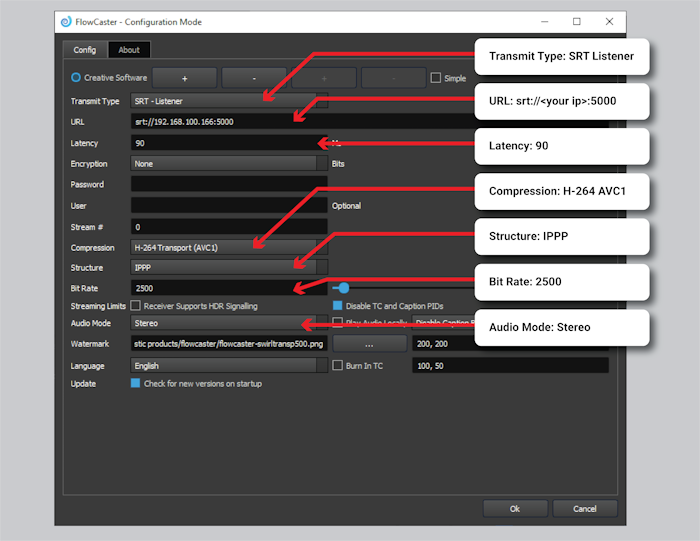
Set up the dialog as shown above
- Transmit Type: SRT Listener
- URL: srt://<your ip>:5000
- Latency: 90
- Encryption: None
- Password: Empty
- User: Empty
- Stream: 0
- Compression: h.264/AVC1
- Structure: IPPP
- Bit Rate: 2500
- Audio Mode: Stereo
Click Ok on the FlowCaster Config and Adobe Preferences and you will be transmitting Premiere’s output.
These settings are just to get the initial output tested. You can modify them as you need for your final workflow, once these tests are complete.
There are a plethora of devices and software that support SRT. Maybe you already have a target? Set your device up as a caller, and look for or enter "srt://<the sender's IP>:5000" without the quotation marks.
Another great (free) way to test the SRT Output is VLC media player. You will need VLC version 3.0.12 or greater to support SRT. Run VLC and select the menu Media | Open Network Stream.
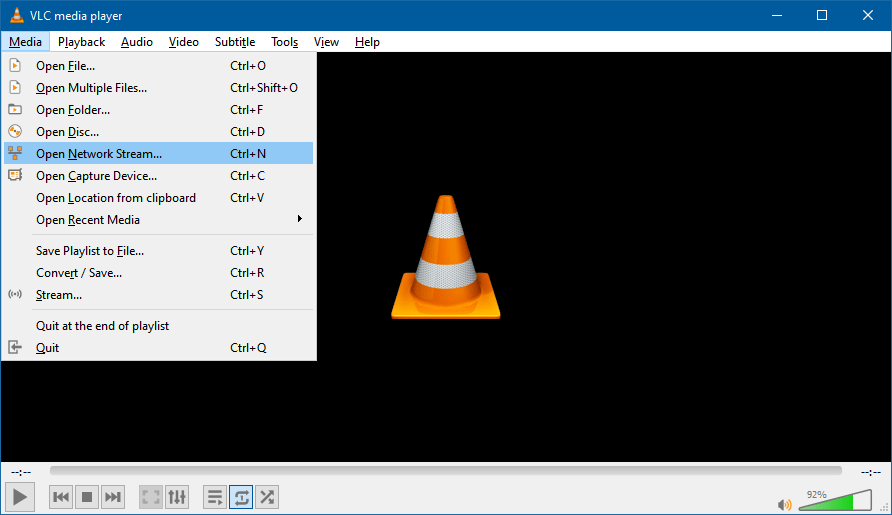
This will bring up the Network Open Media dialog
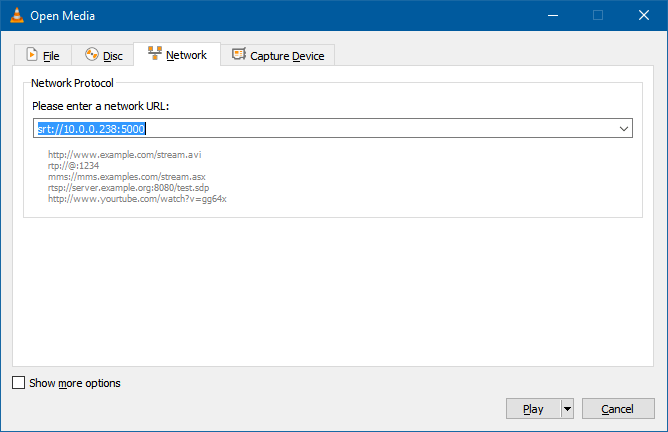
Enter
srt://<your ip>:5000
in the network URL text box and click Play and VLC will start receiving the SRT stream from Premiere.
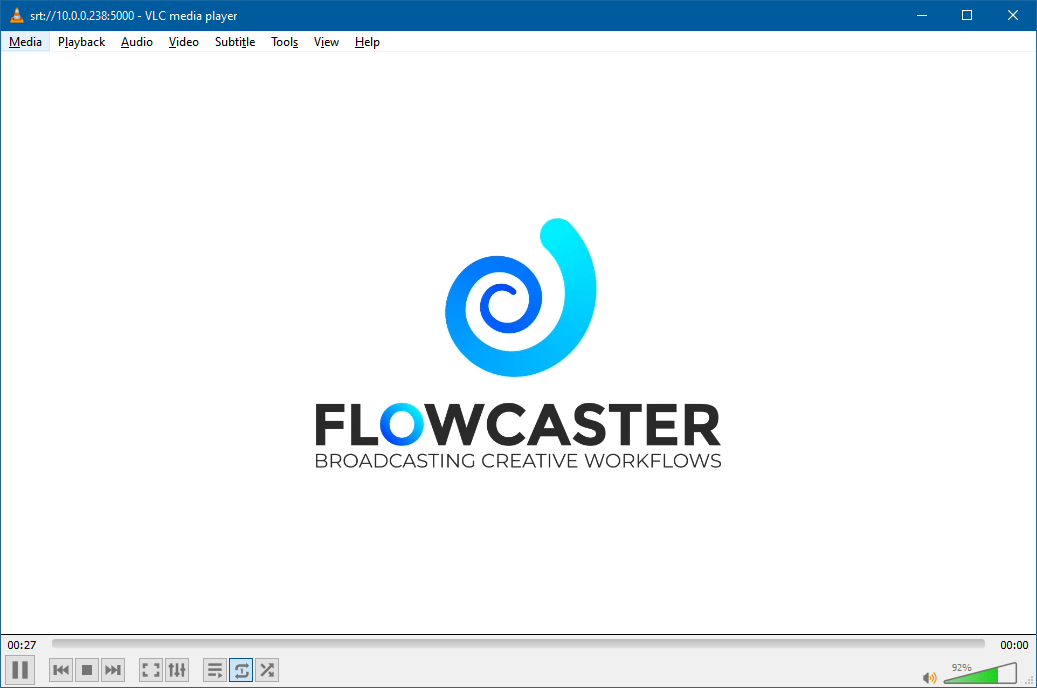
If you have the FlowCaster App installed on your phone you can receive the SRT there as well. Close VLC and open FlowCaster on your phone. After logging in, select Play an SRT Stream.
This will bring up the configuration screen.
Select Caller and set the Address to <your ip> and the Caller’s Port to 5000. Click Play to start receiving the SRT stream
Once you have FlowCaster set up, configuring it for various scenarios will be a combination of transmission type, address and port, to match the sender and receiver. Here are some of the basic rules to follow:
- If FlowCaster is a Listener, then the receiver must be a Caller
- If FlowCaster is a Caller, then the receiver must be a Listener
- If FlowCaster is in Rendezvous mode, the receiver must also be in Rendezvous mode, and the internet facing IP addresses must be used
- To get the internet facing IP address, go to https://www.netxfer.com/action.php?action=getmyip&format=human on both machines
- VLC only supports Caller mode (so FlowCaster must be a Listener)
- Whoever is the Listener must use a local address on the machine to listen on, not the internet facing address
- The Caller’s address and port should match the Listener’s address and port
- Rendezvous address will be the ones outside your firewall, on the actual network/internet
FlowCaster SRT for Media Composer
Testing FlowCaster SRT out in Avid Media Composer
In Avid Media Composer, find the HW/SW icon on the Timeline window.

Right-click it, and check that “Flowcaster” and “Play local audio when broadcasting” are enabled.
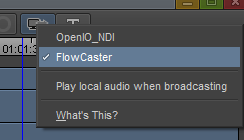
Left click the HW/SW button. The arrow blinks red to indicating an active stream.
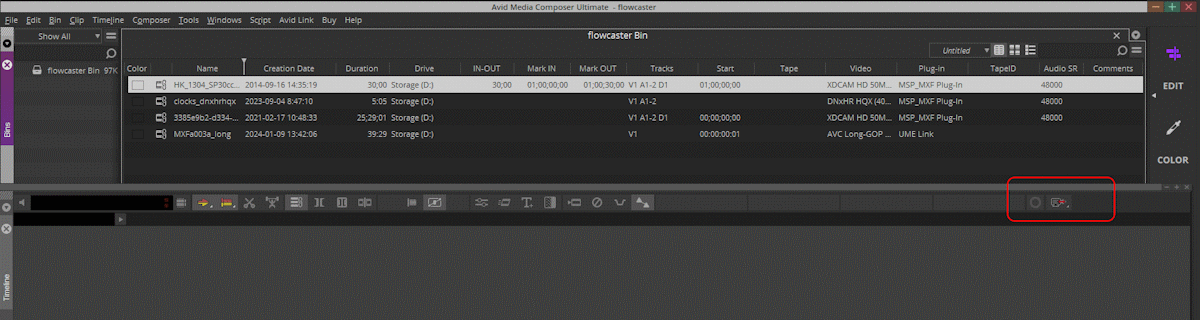
Open the Video Output Tool (Tools | Hardware Output) to open the Flowcaster configuration dialog.
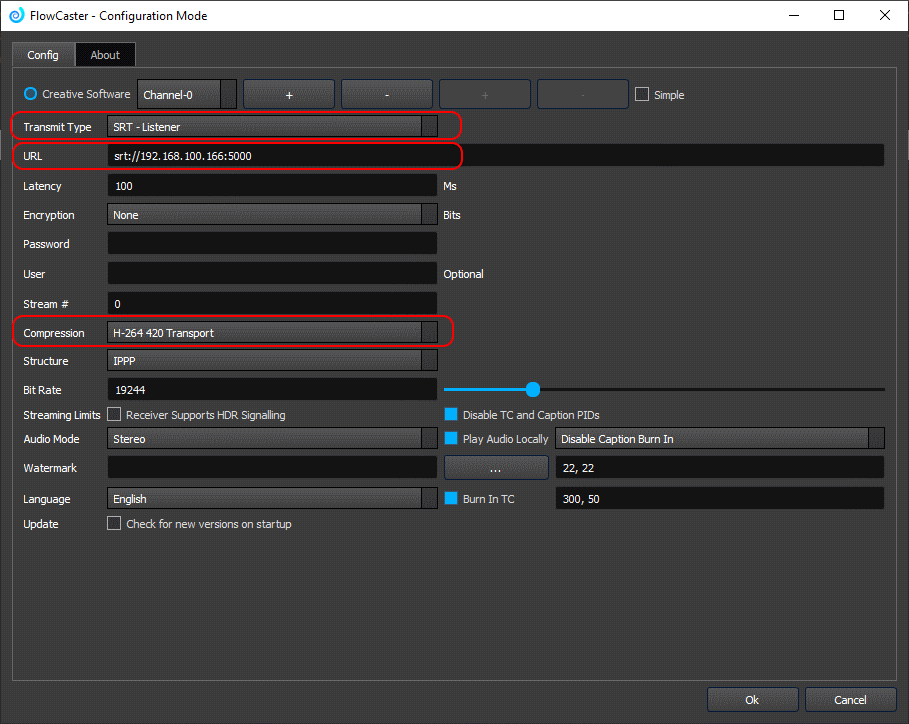
Set the Transmit Type to SRT Listener.
Enter the URL (local address:port).
Select the Compression
You can use any video player like VLC or Drastic's videoQC to receive the stream and confirm playout. You will need VLC version 3.0.12 or greater to support SRT.
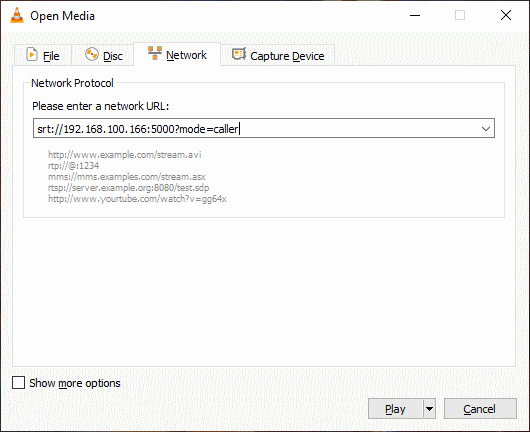
In VLC (File | Open Network Stream) enter the URL and press Play. VLC is a great free tool to quickly confirm your stream is being properly sent.
Once you have FlowCaster set up, configuring it for various scenarios will be a combination of transmission type, address and port, to match the sender and receiver. Here are some of the basic rules to follow:
- If FlowCaster is a Listener, then the receiver must be a Caller
- If FlowCaster is a Caller, then the receiver must be a Listener
- If FlowCaster is in Rendezvous mode, the receiver must also be in Rendezvous mode, and the internet facing IP addresses must be used
- To get the internet facing IP address, go to https://www.netxfer.com/action.php?action=getmyip&format=human on both machines
- VLC only supports Caller mode (so FlowCaster must be a receiver)
- Whoever is the Listener must use a local address on the machine to listen on
- The Caller’s address and port should match the Listener’s address and port
- Rendezvous address will be the ones outside your firewall, on the actual network/internet
Trademarks, Registered Trademarks, and CopyrightsTrademarks, Registered Trademarks, and Copyrights
Apple Inc. - Apple, the Apple logo, Final Cut, Final Cut Pro, Apple TV, iOS, iPad, iPhone, iPod touch, iTunes, Mac, Mac OS X, macOS, Shake, Final Cut Pro, ProRes, High Sierra, Mojave, M1, M2, and QuickTime are trademarks of Apple Inc., registered in the U.S. and other countries.
Avid Technology, Inc. - Avid Media Composer®, Avid MediaCentral®, Avid Interplay®, and Avid NewsCutter® are either trademarks or registered trademarks of Avid Technology, Inc. or its subsidiaries in the United States and/or other countries.
Drastic Technologies, Ltd. – trademarks specified here.
HaiVision Systems, Inc. - Haivision is a registered trademark of HaiVision Systems, Inc.
Linus Torvalds - Linux® is the registered trademark of Linus Torvalds in the U.S. and other countries.
Microsoft Corporation – Microsoft: Windows®, Video For Windows (VFW), DirectShow, Microsoft, Skype, Microsoft Azure, Microsoft Teams, Wave Mapper, Microsoft, Windows NT|2000|XP|XP Professional|Server 2003|Server 2008 |Server 2012, Windows 7, Windows 8, Media Player, Media Encoder, .Net, Internet Explorer, SQL Server 2005|2008|2012|2014, Windows Media Technologies and Internet Explorer are trademarks of Microsoft Corporation.
VideoLAN Non-profit Organization - VideoLAN, VLC, VLC media player and x264 are trademarks internationally registered by the VideoLAN non-profit organization
All other trademarks are the property of their respective owners.