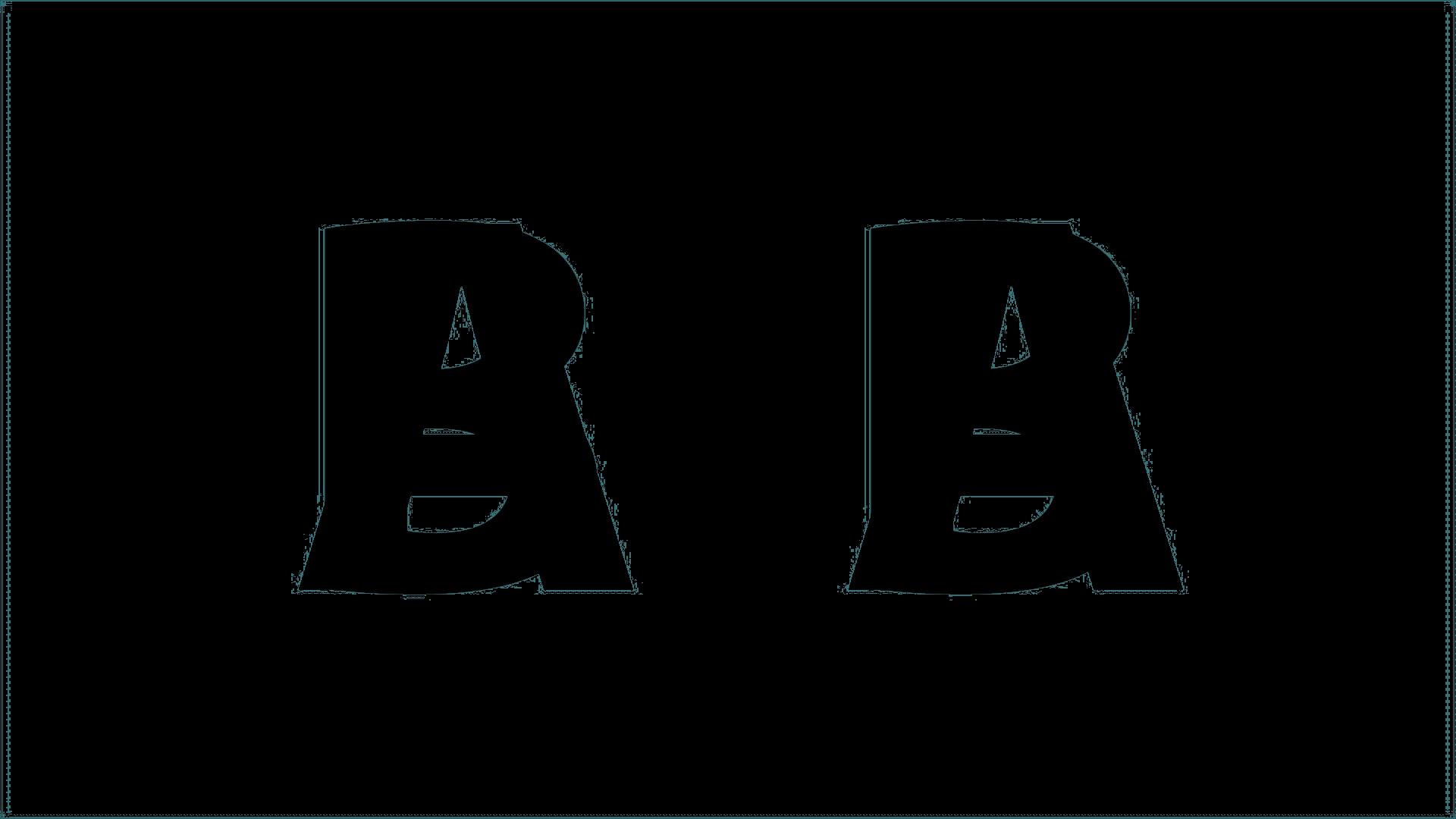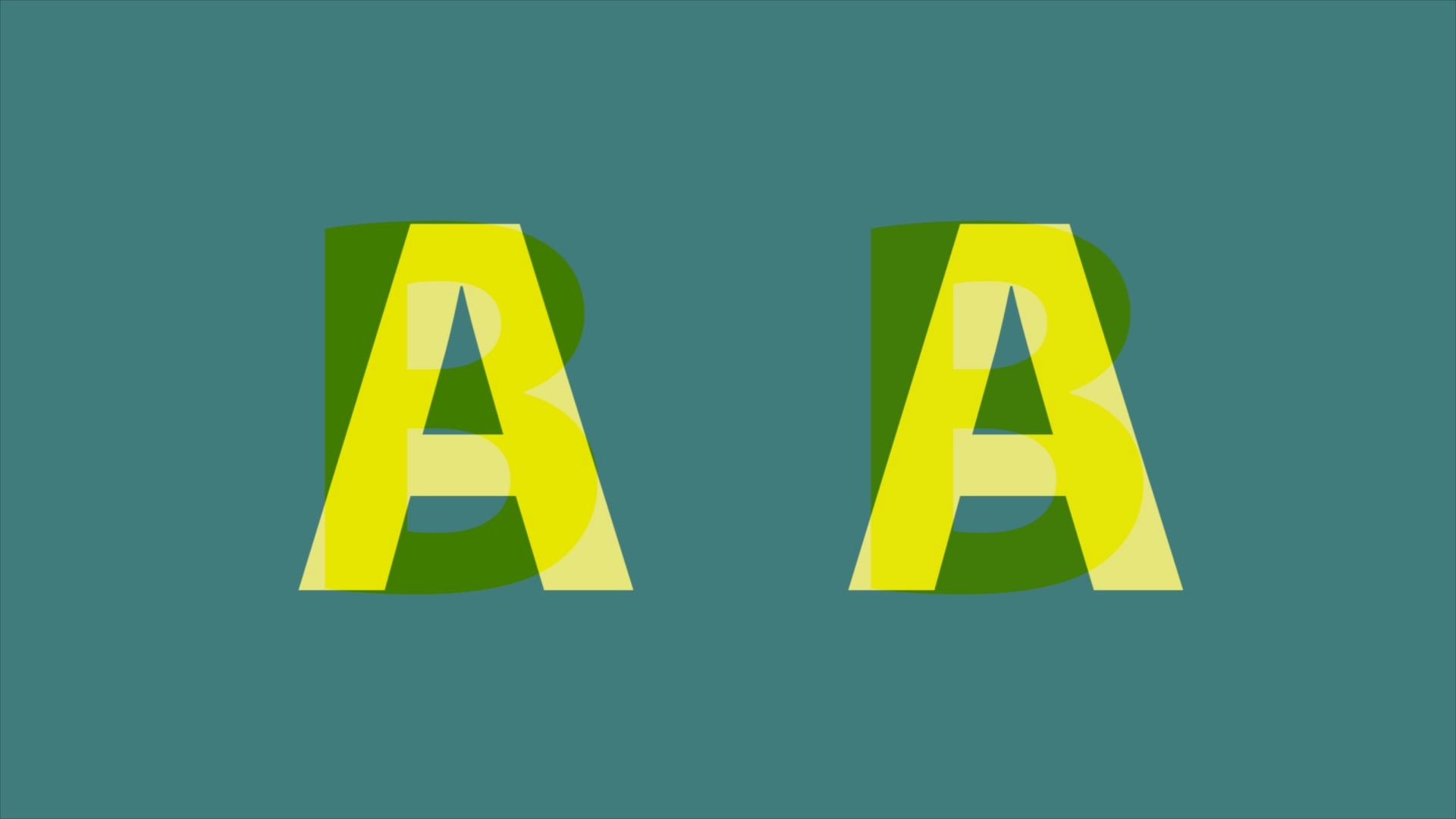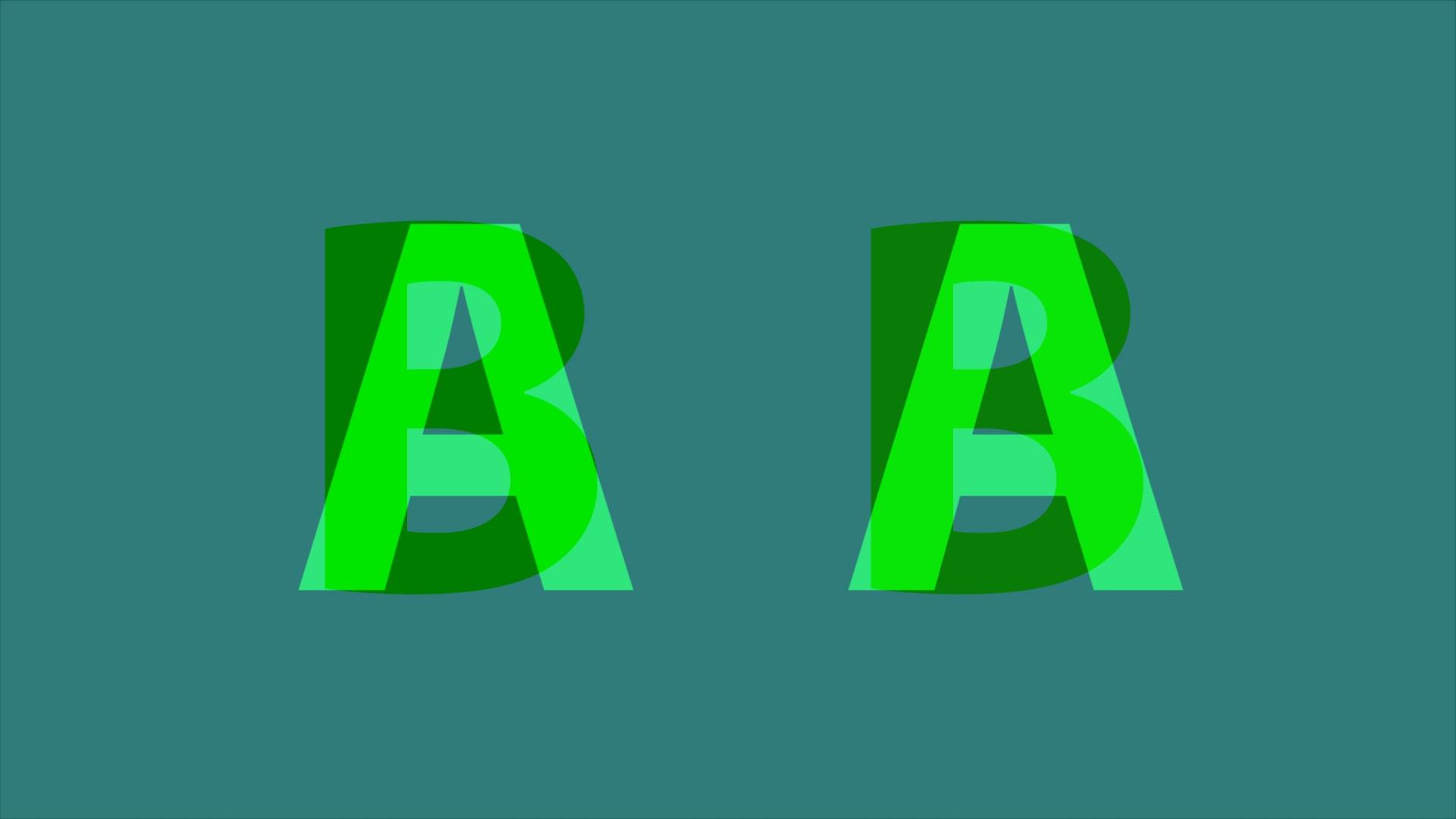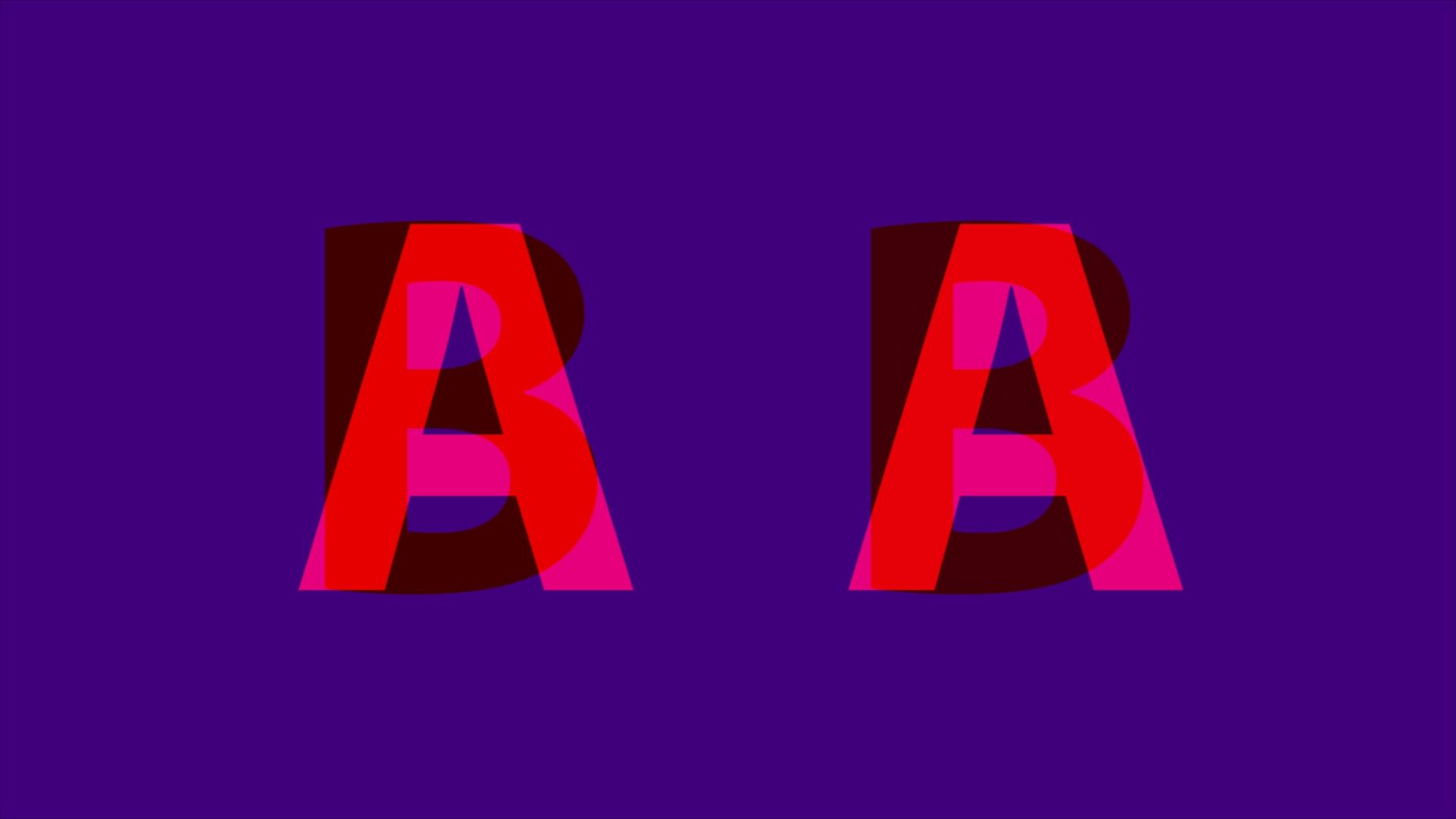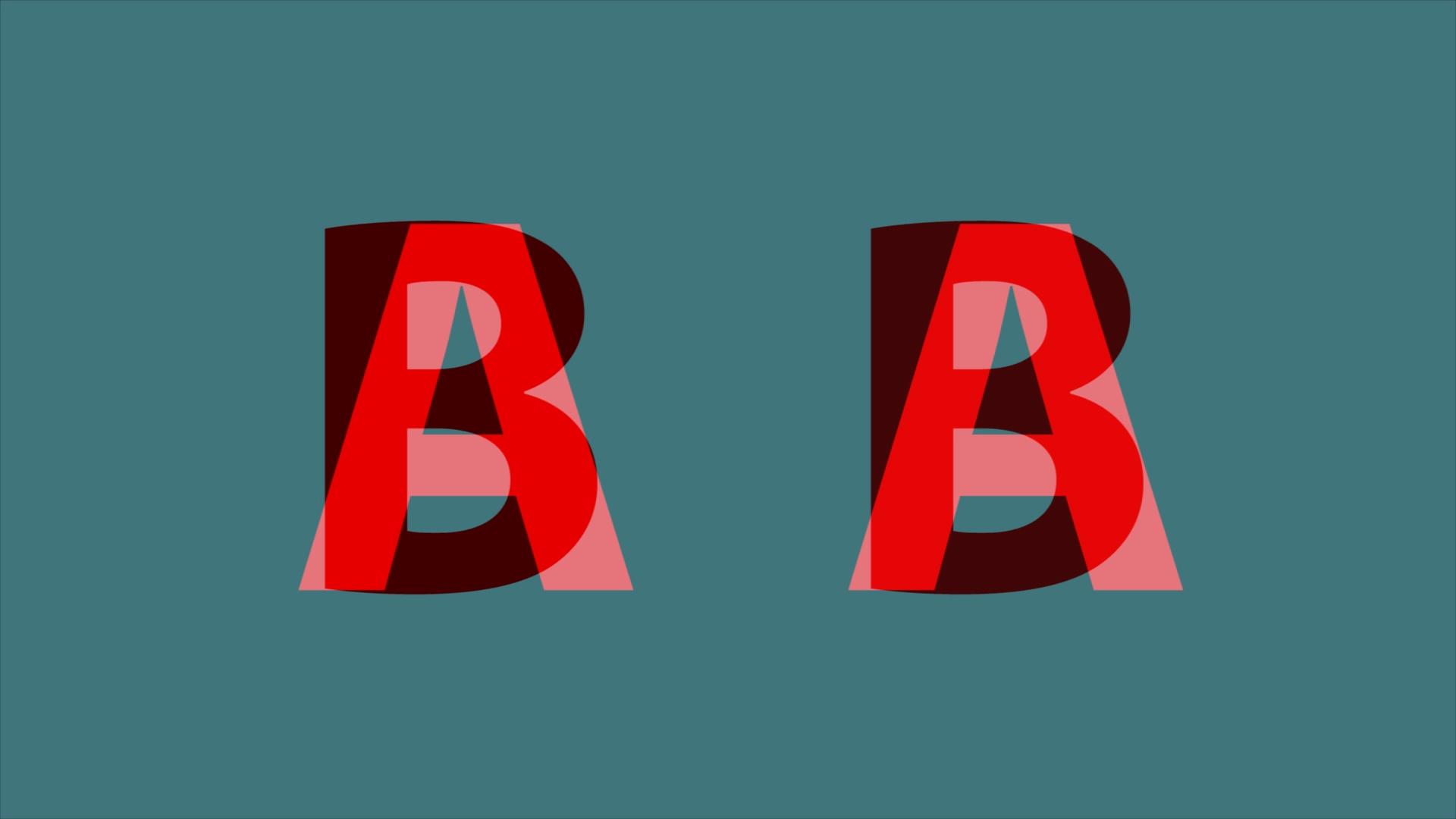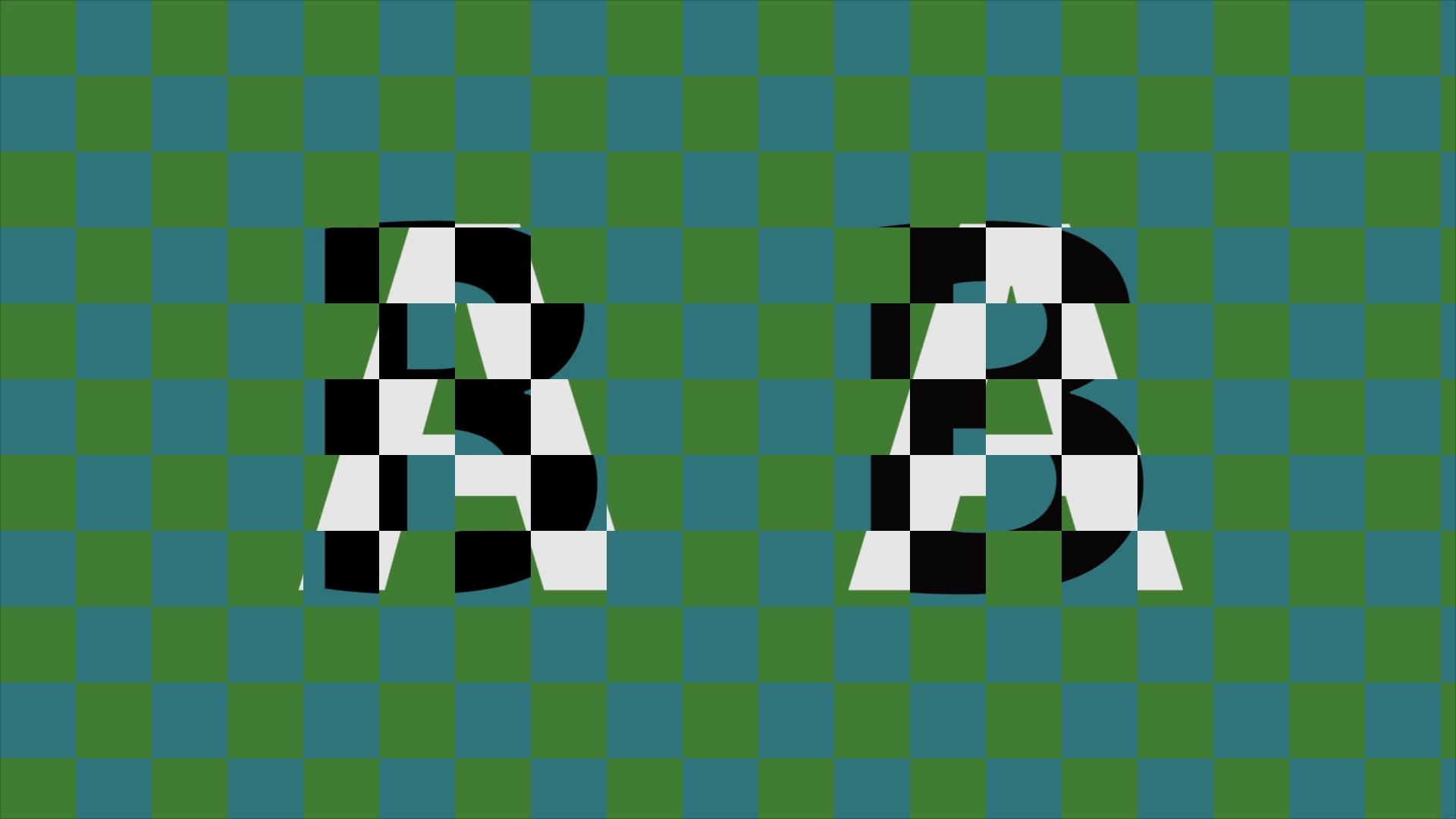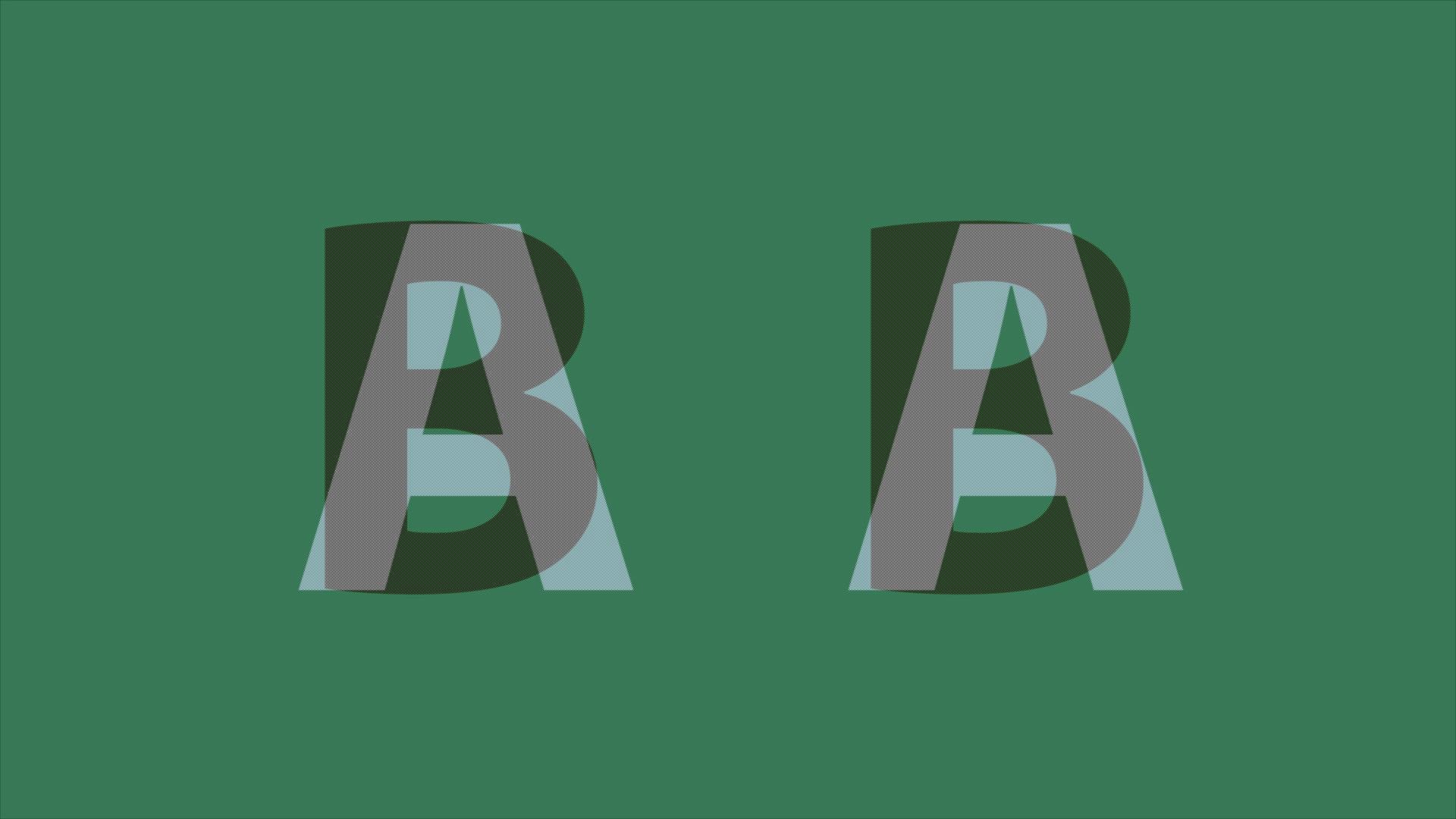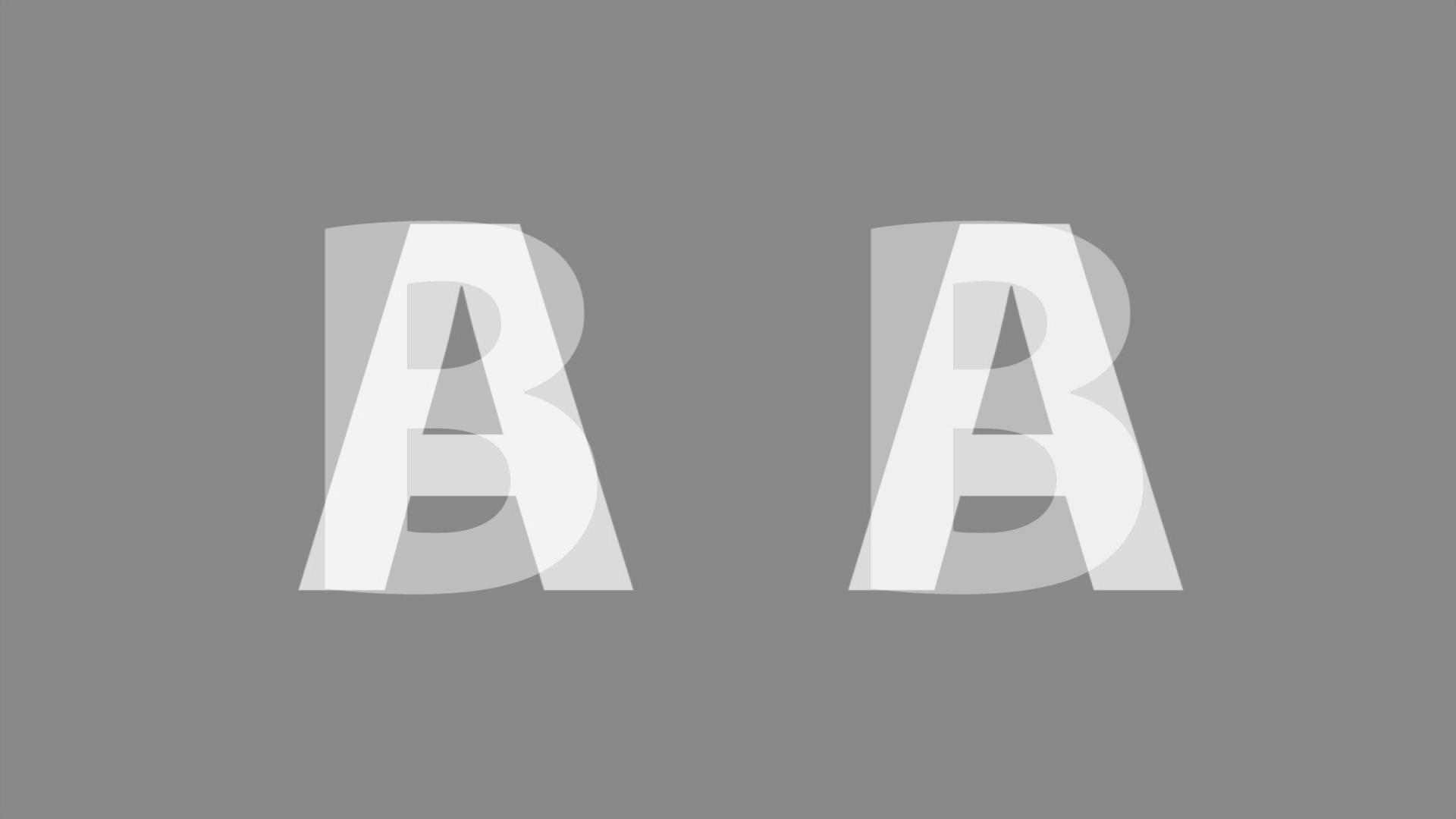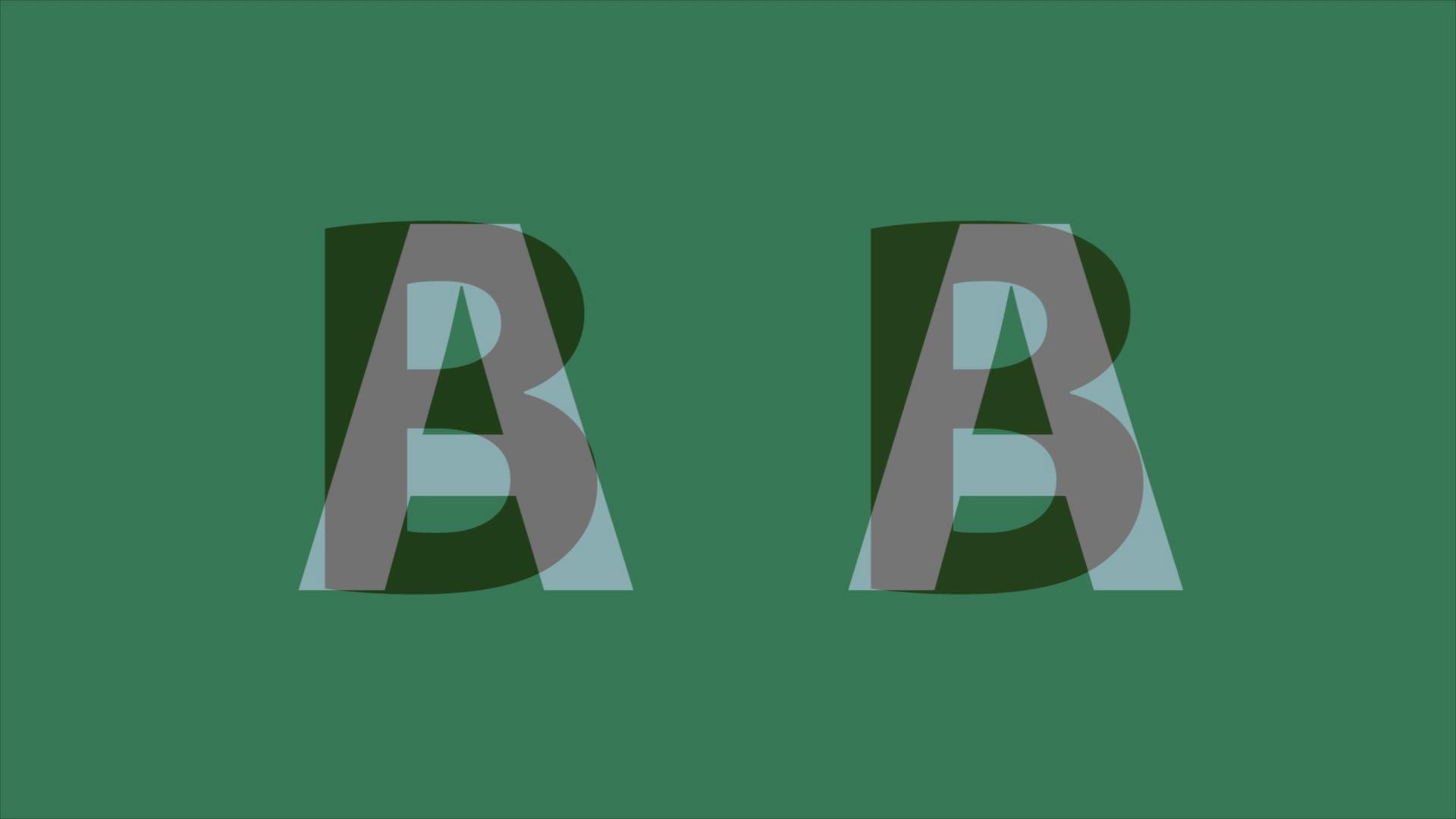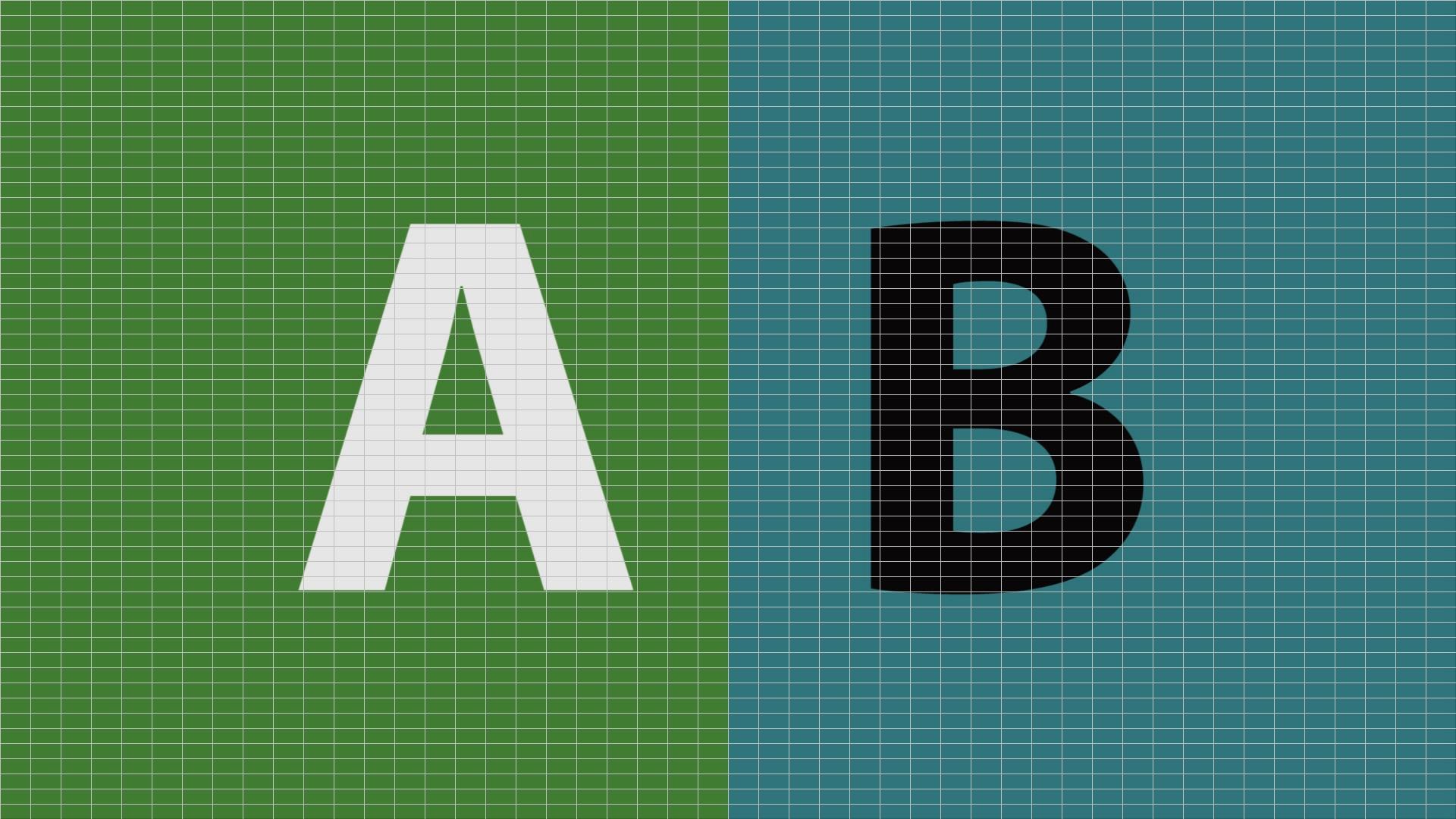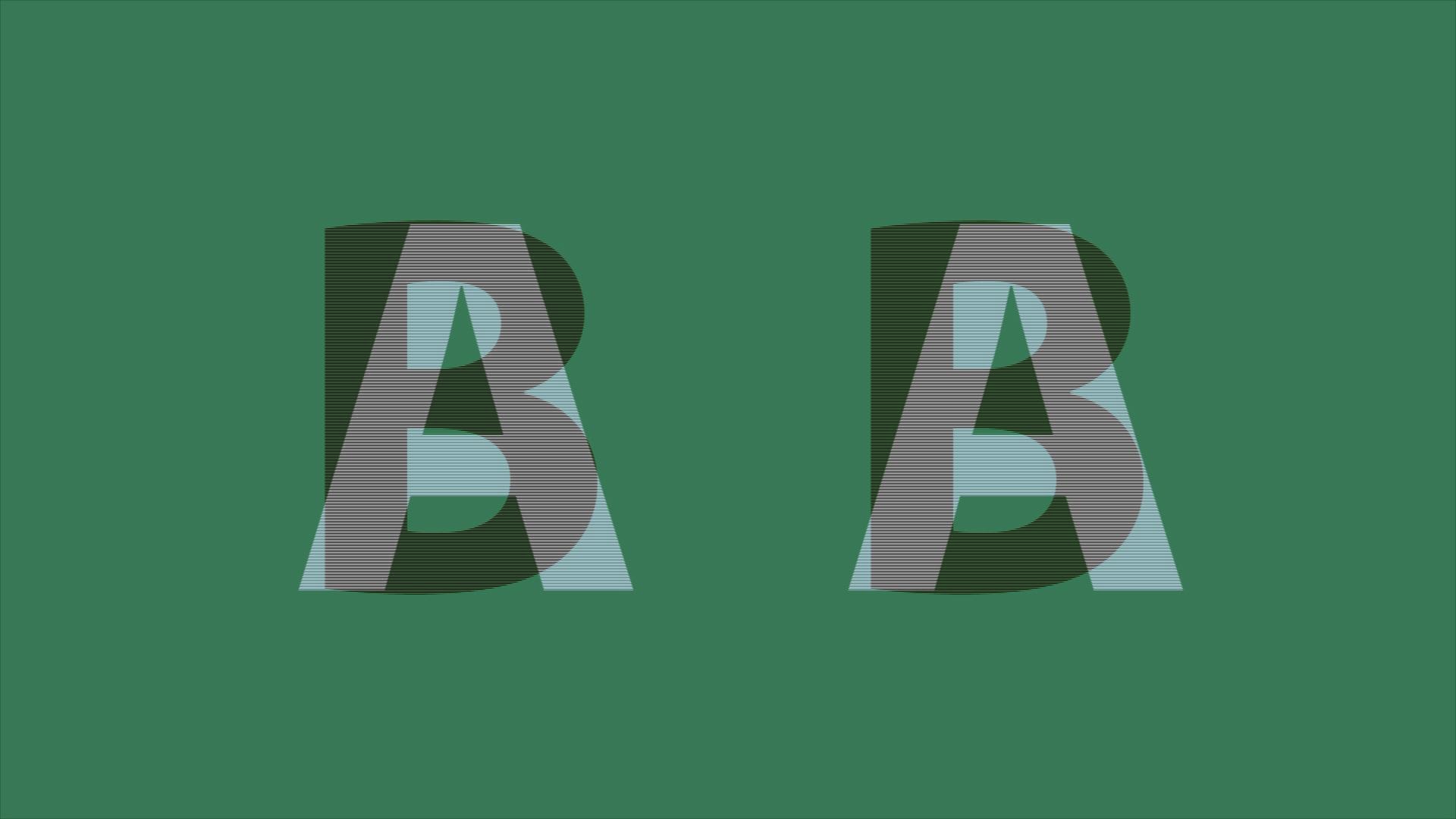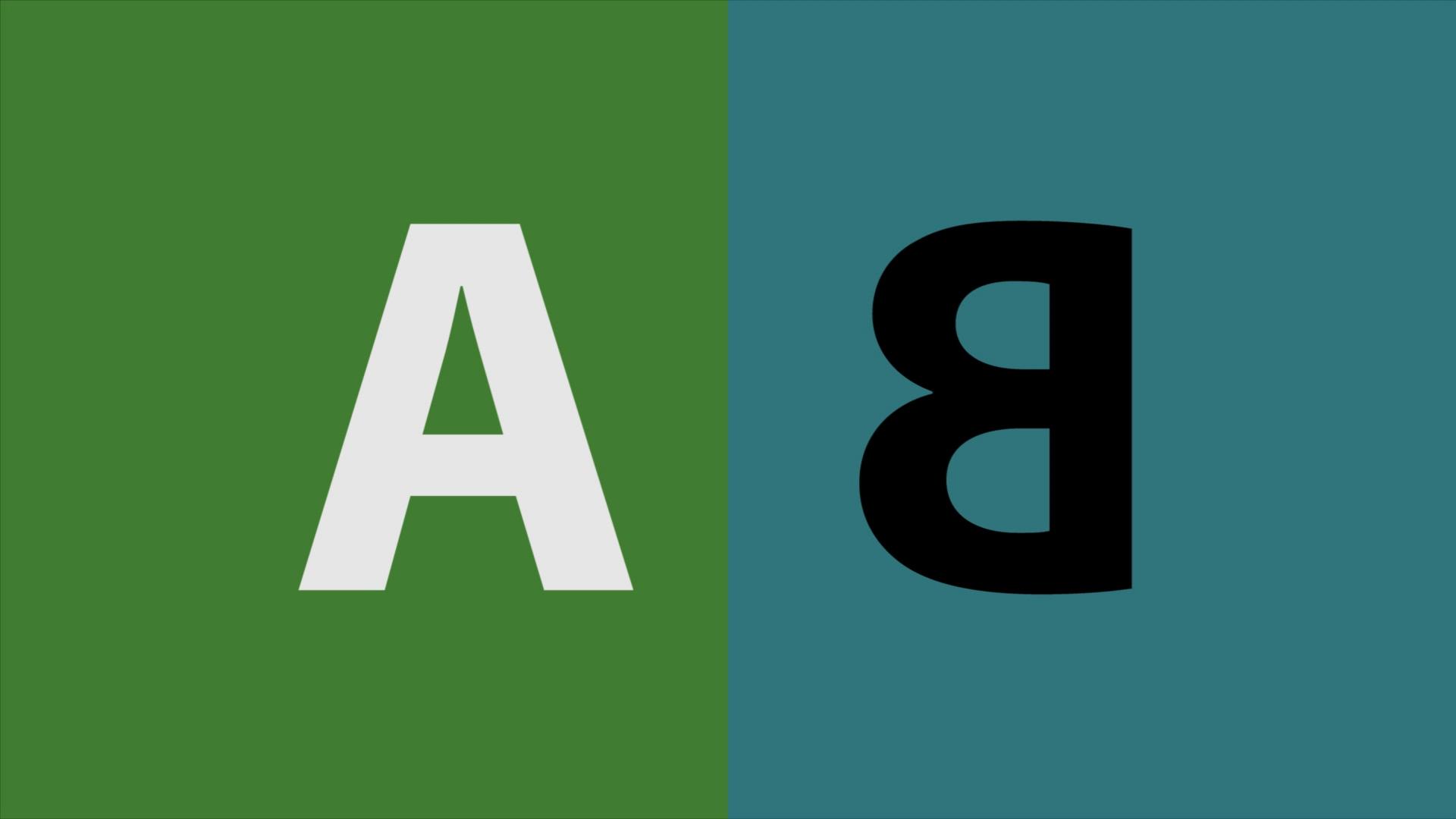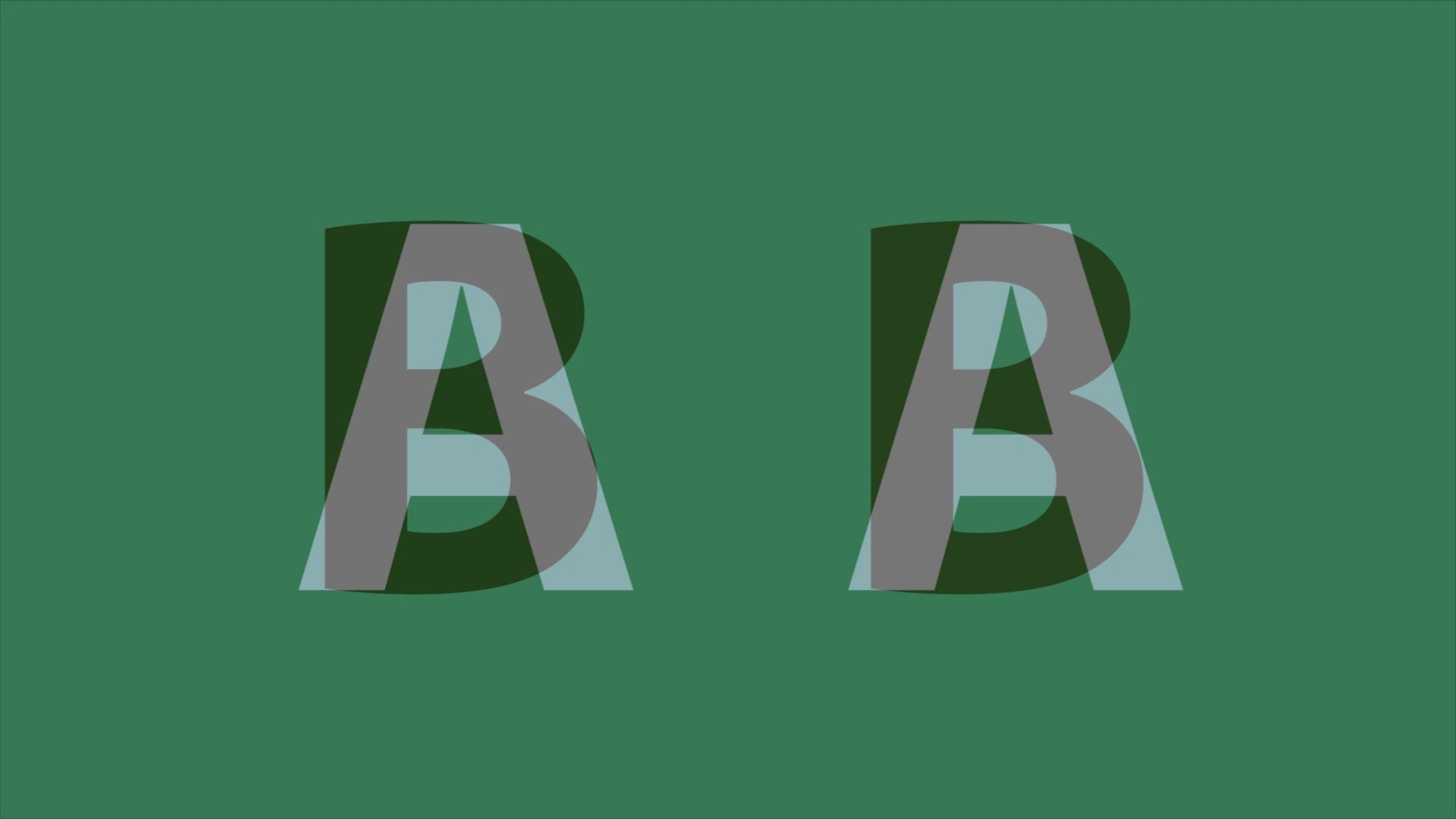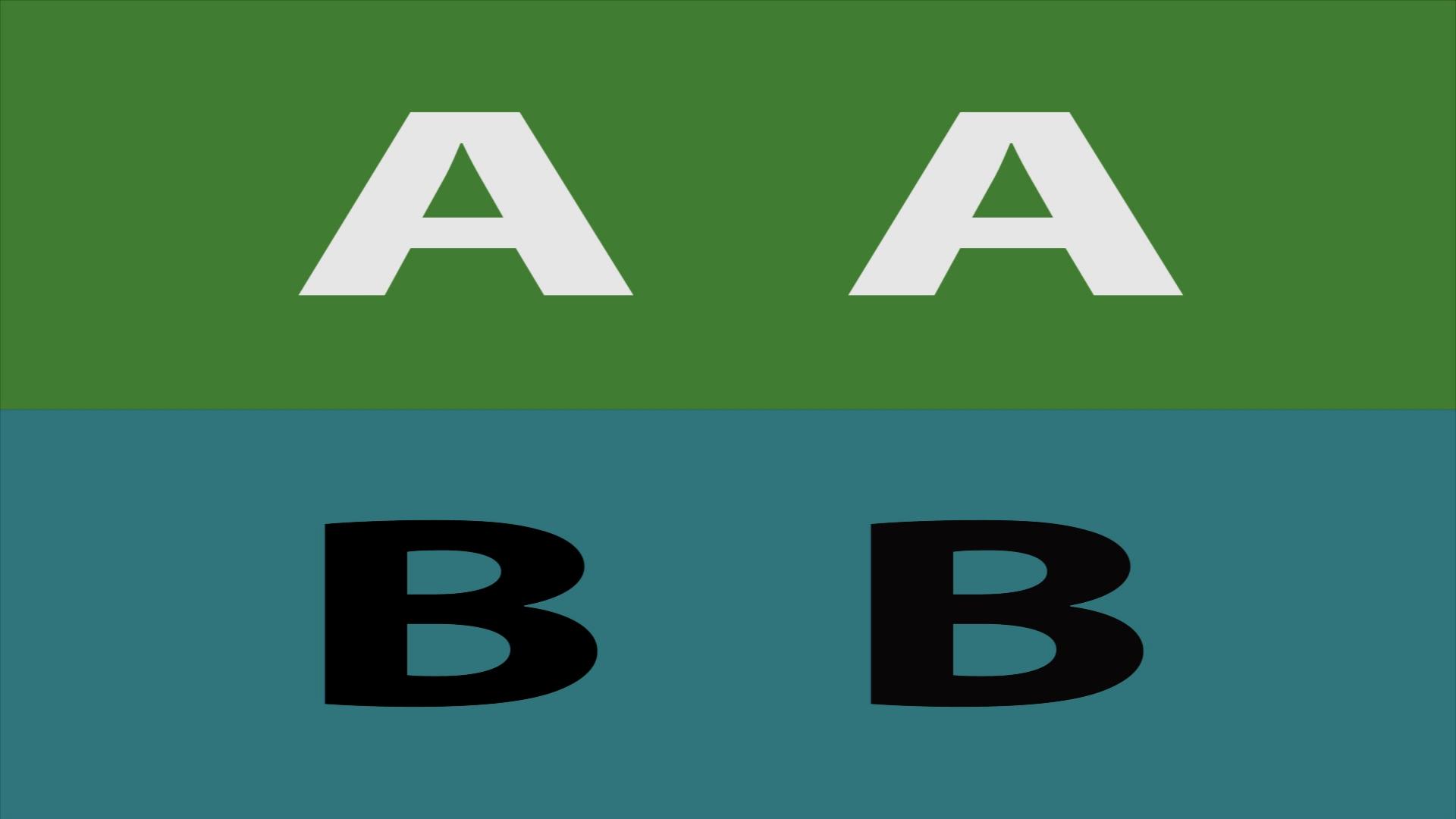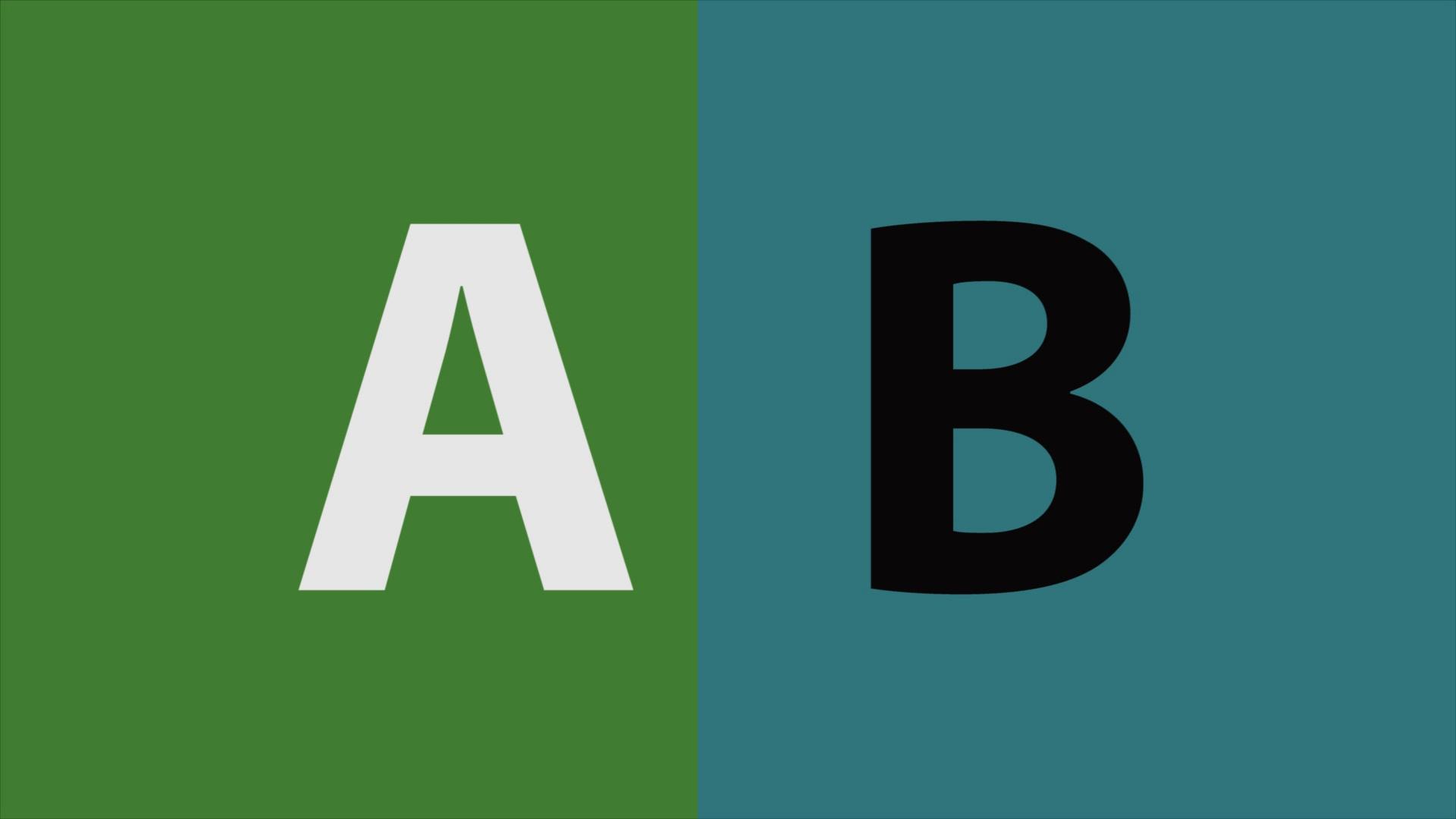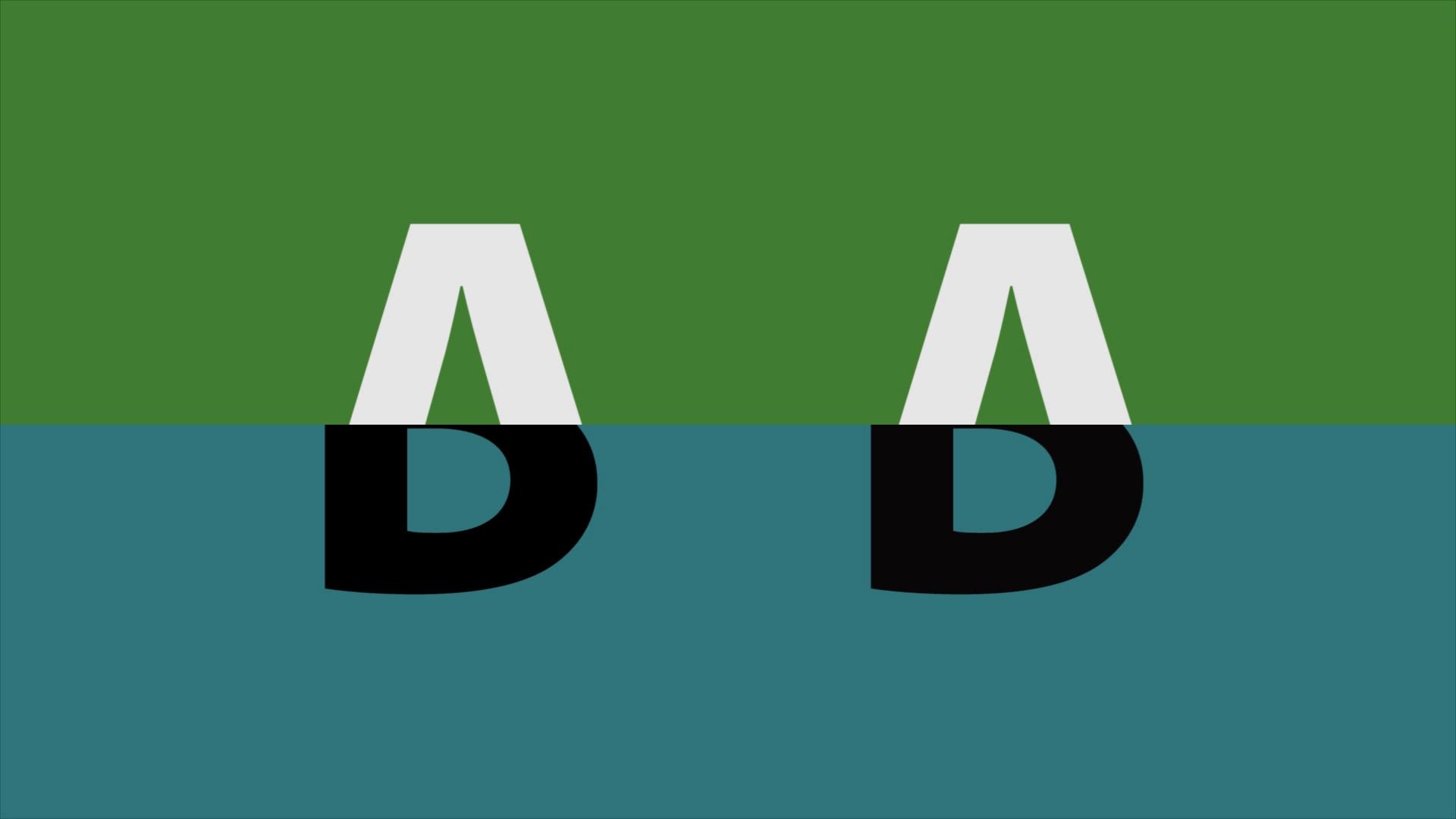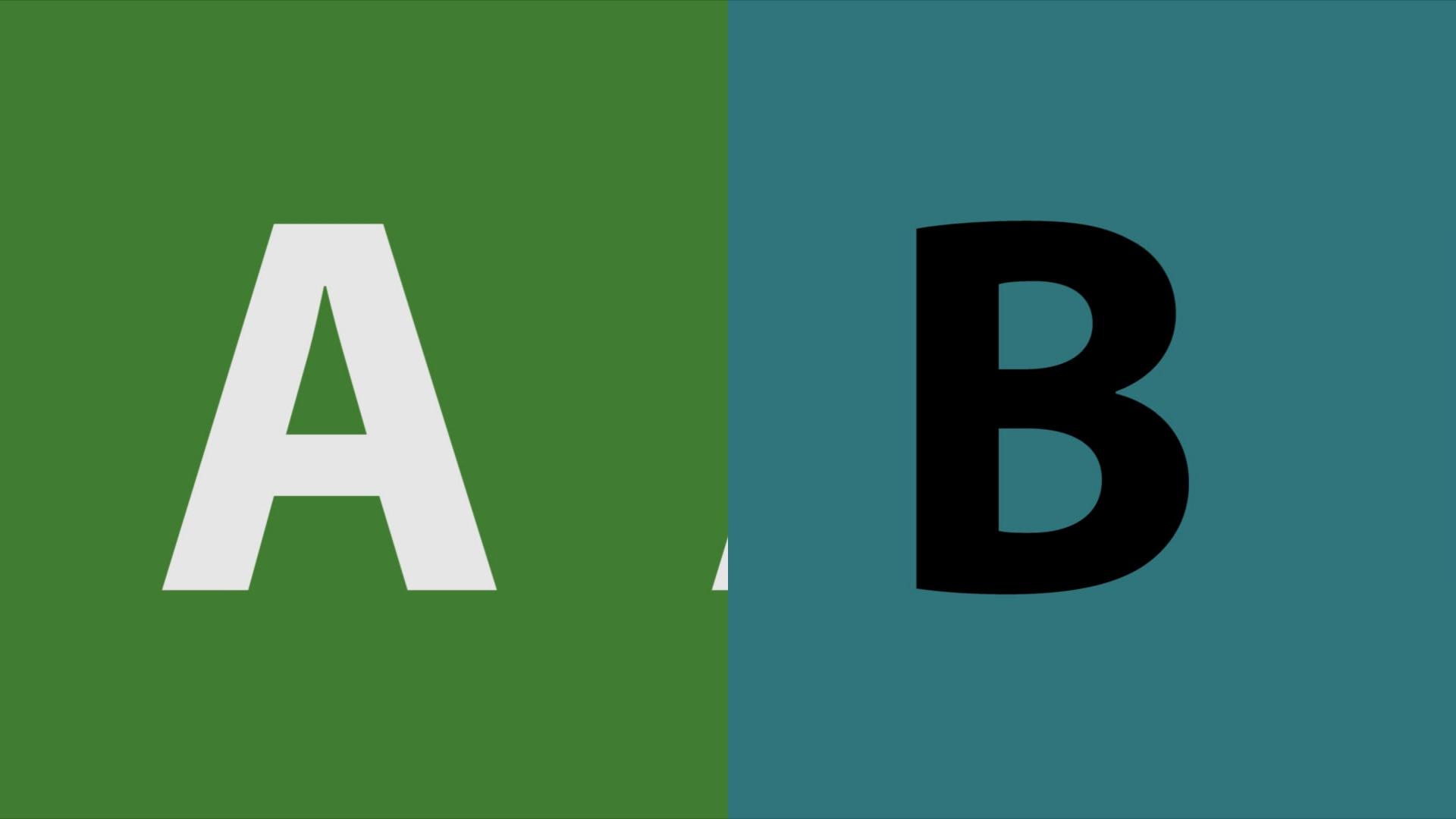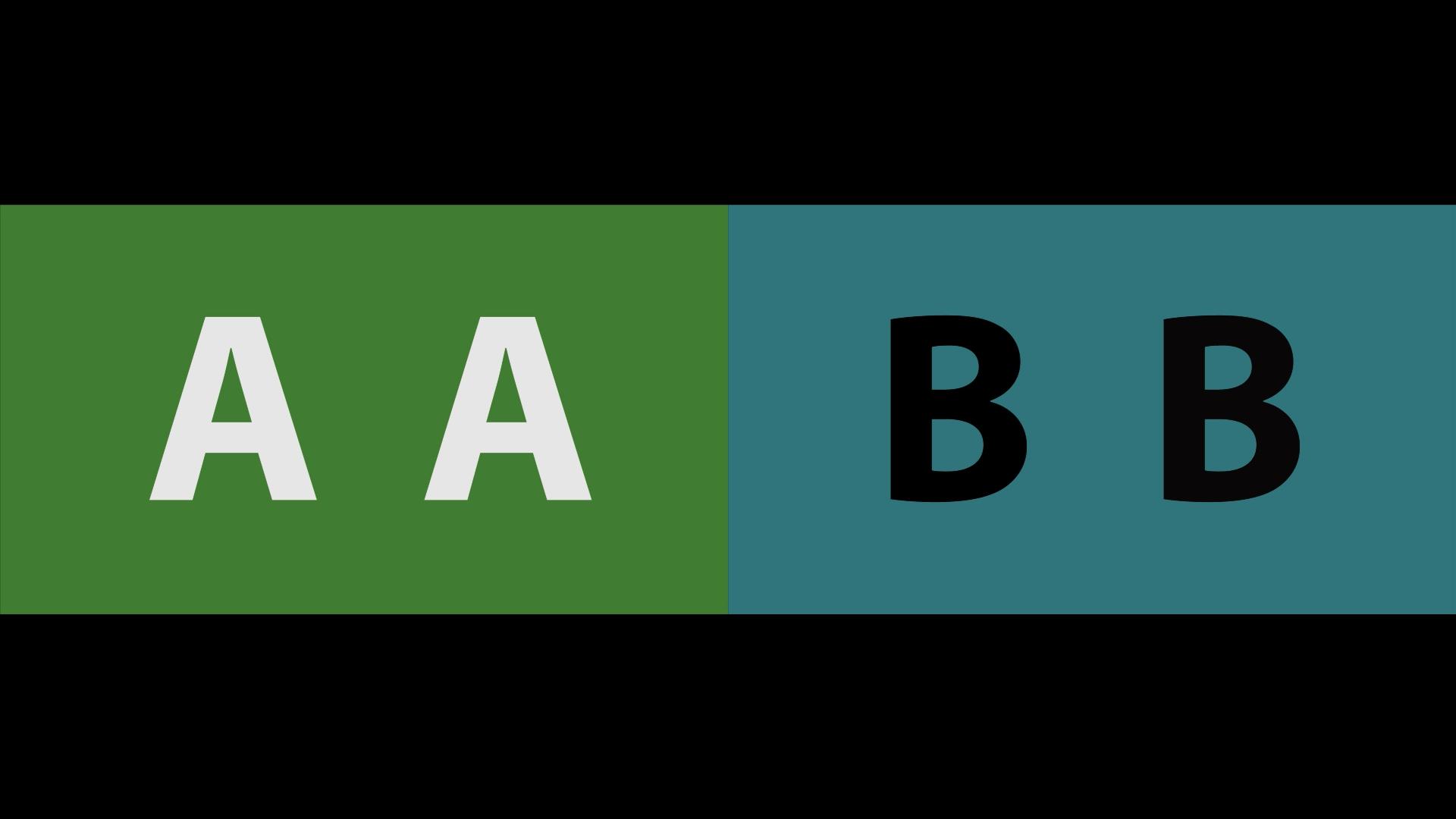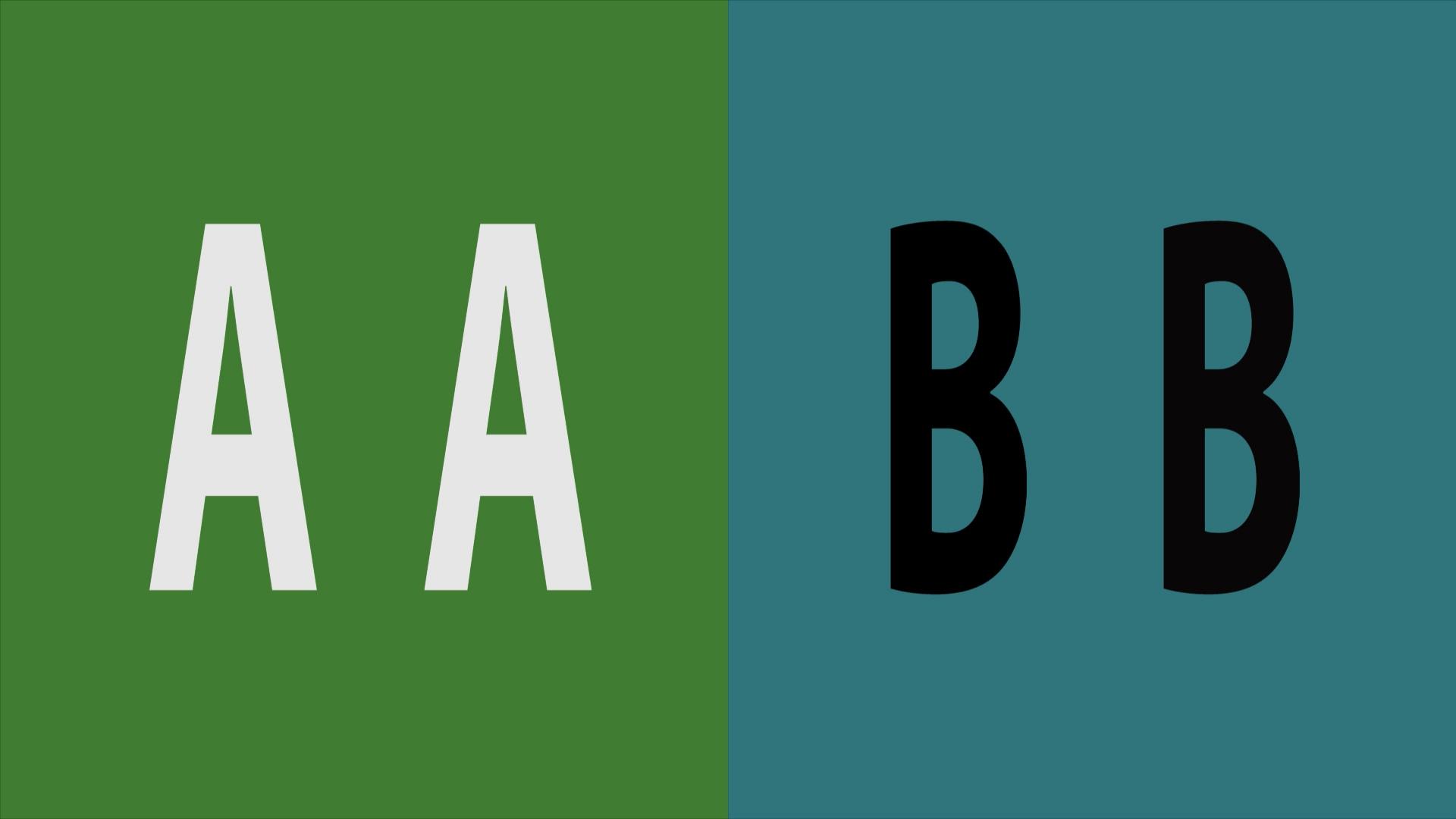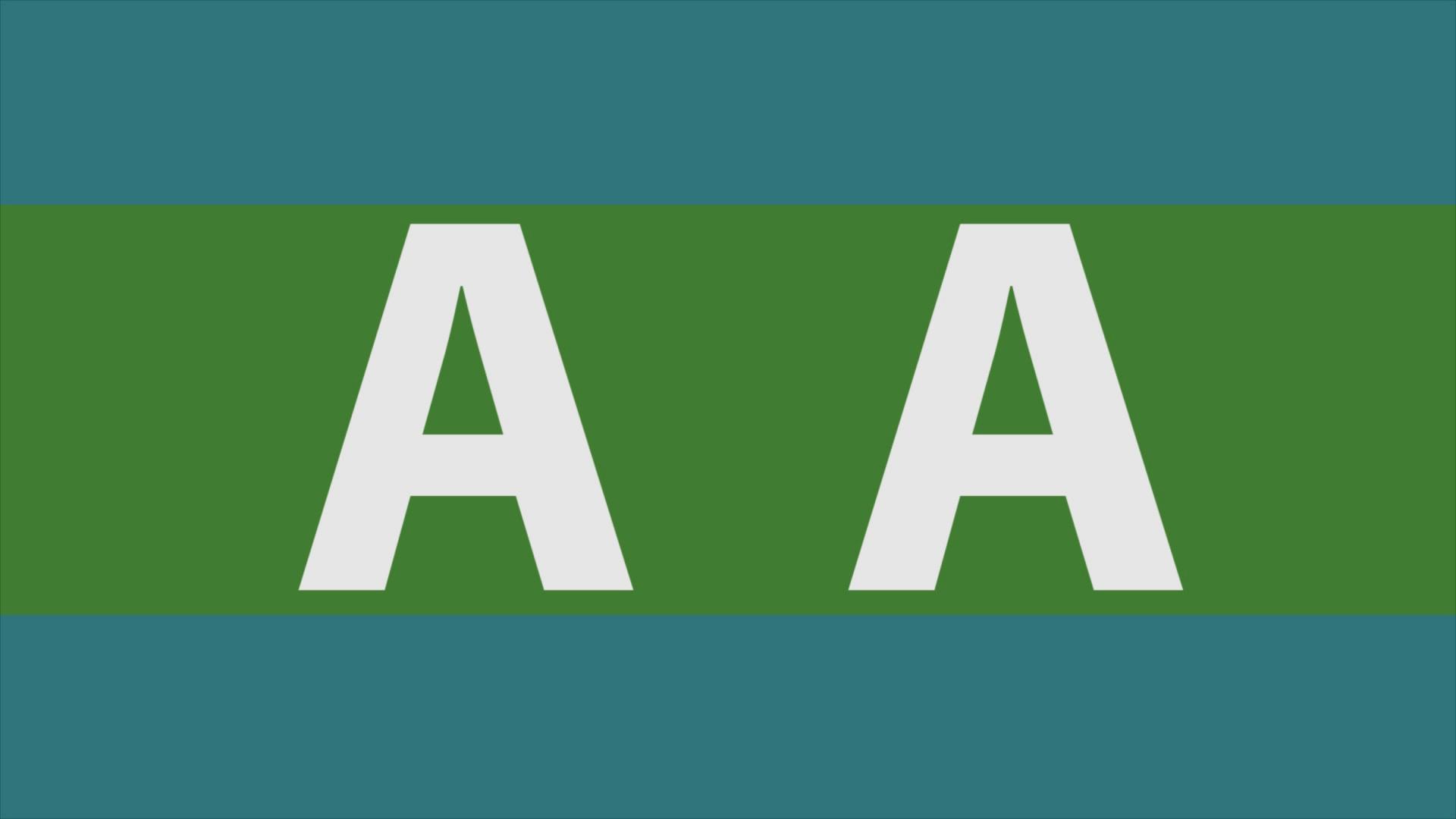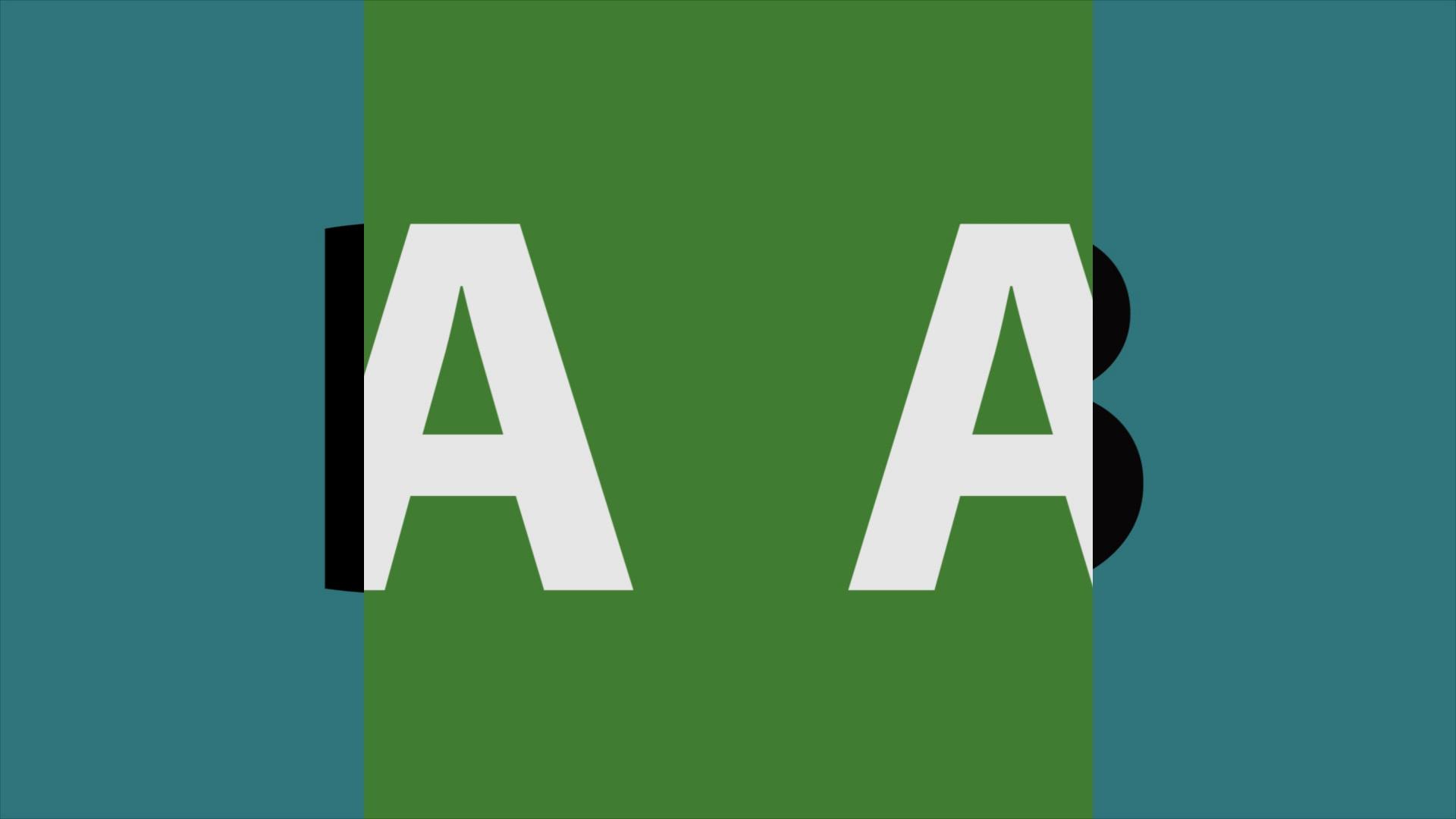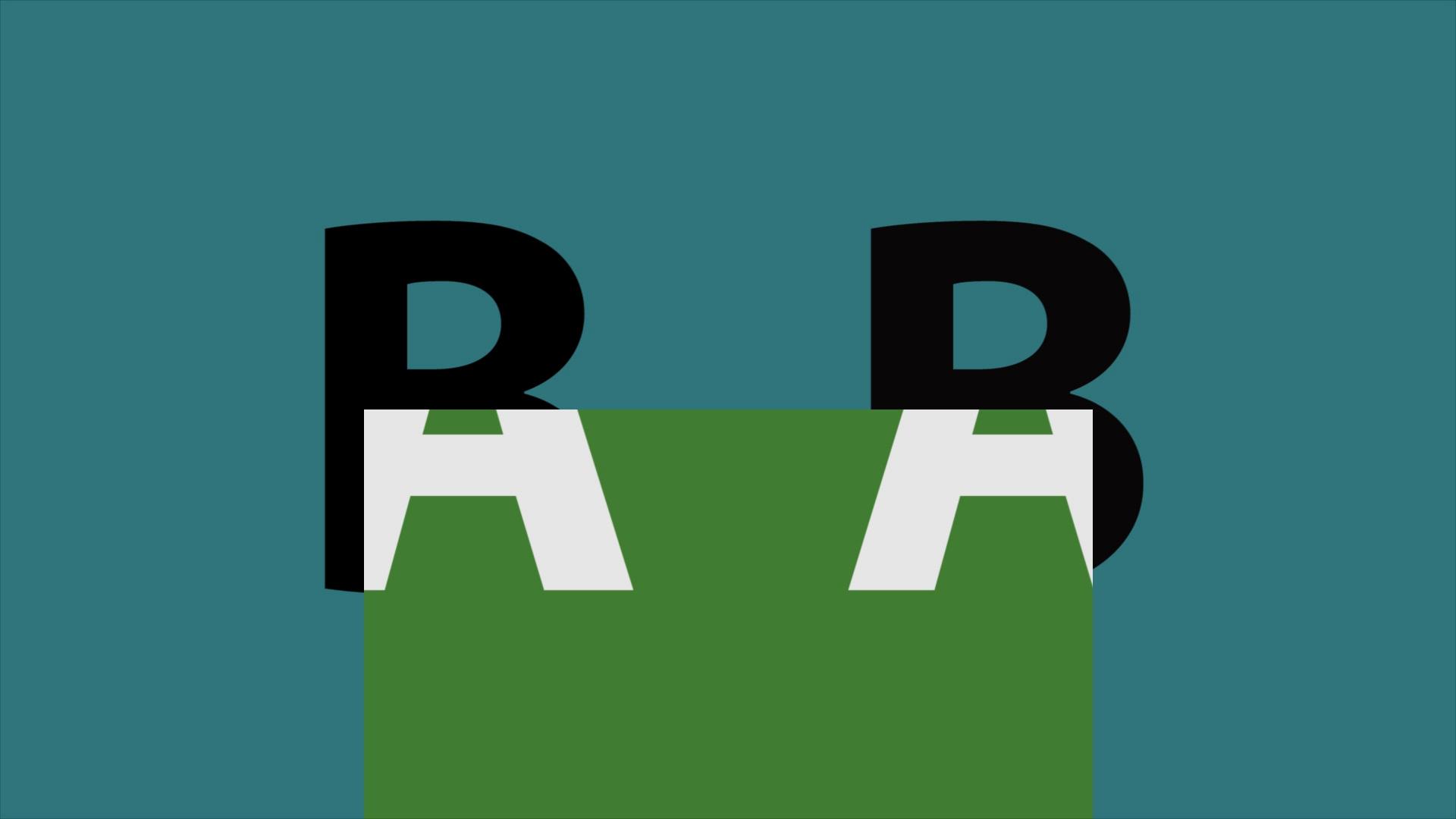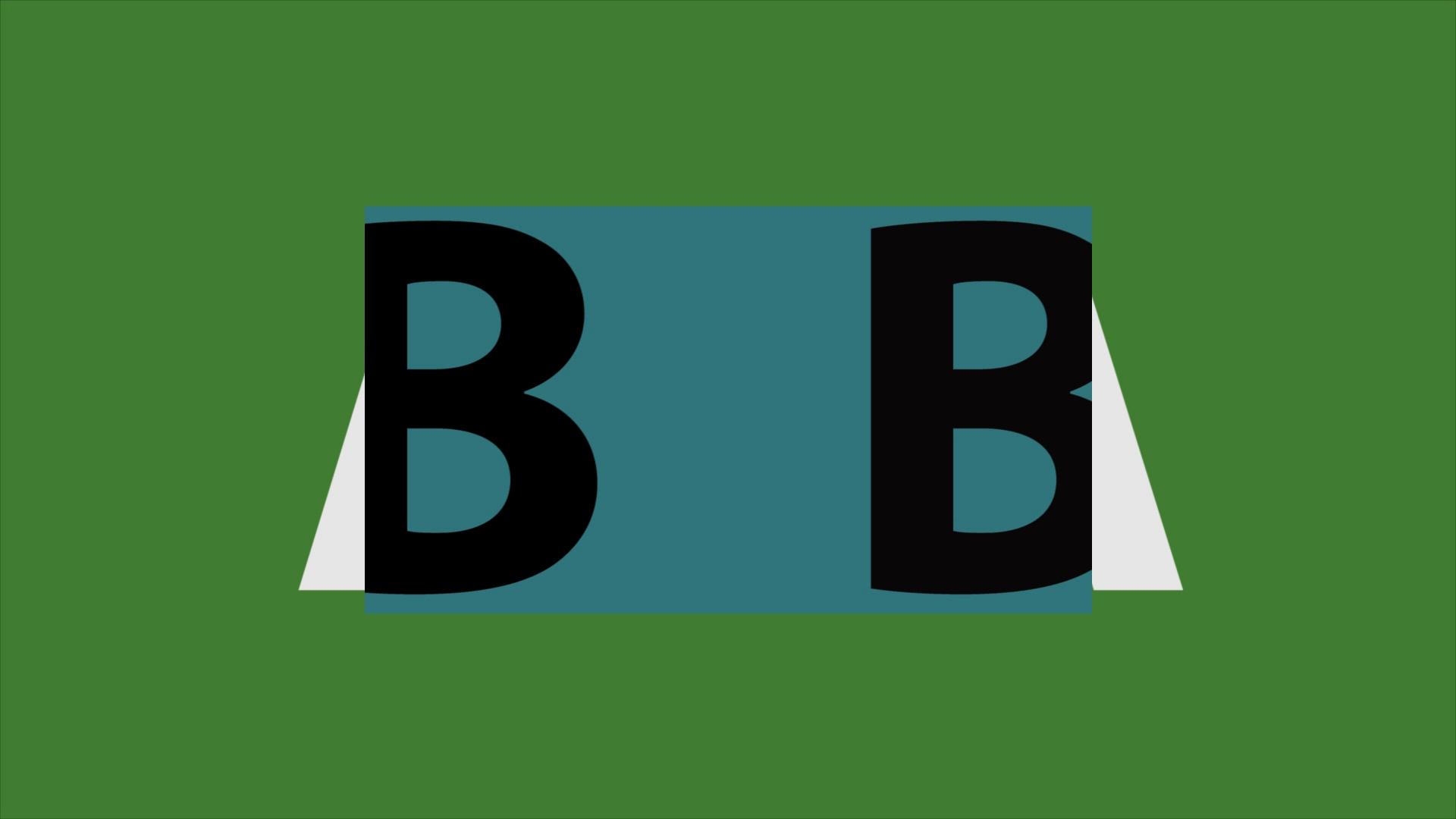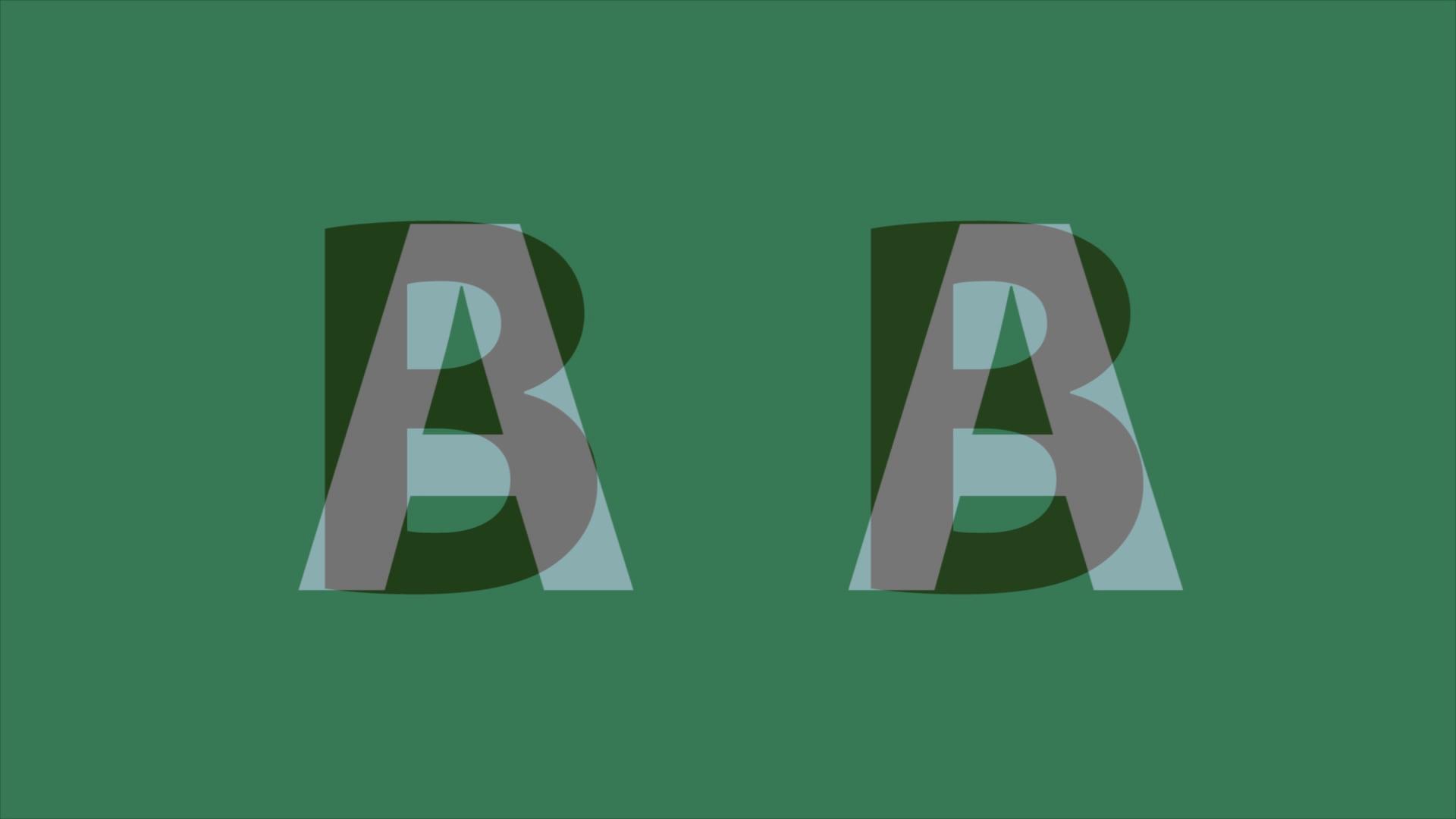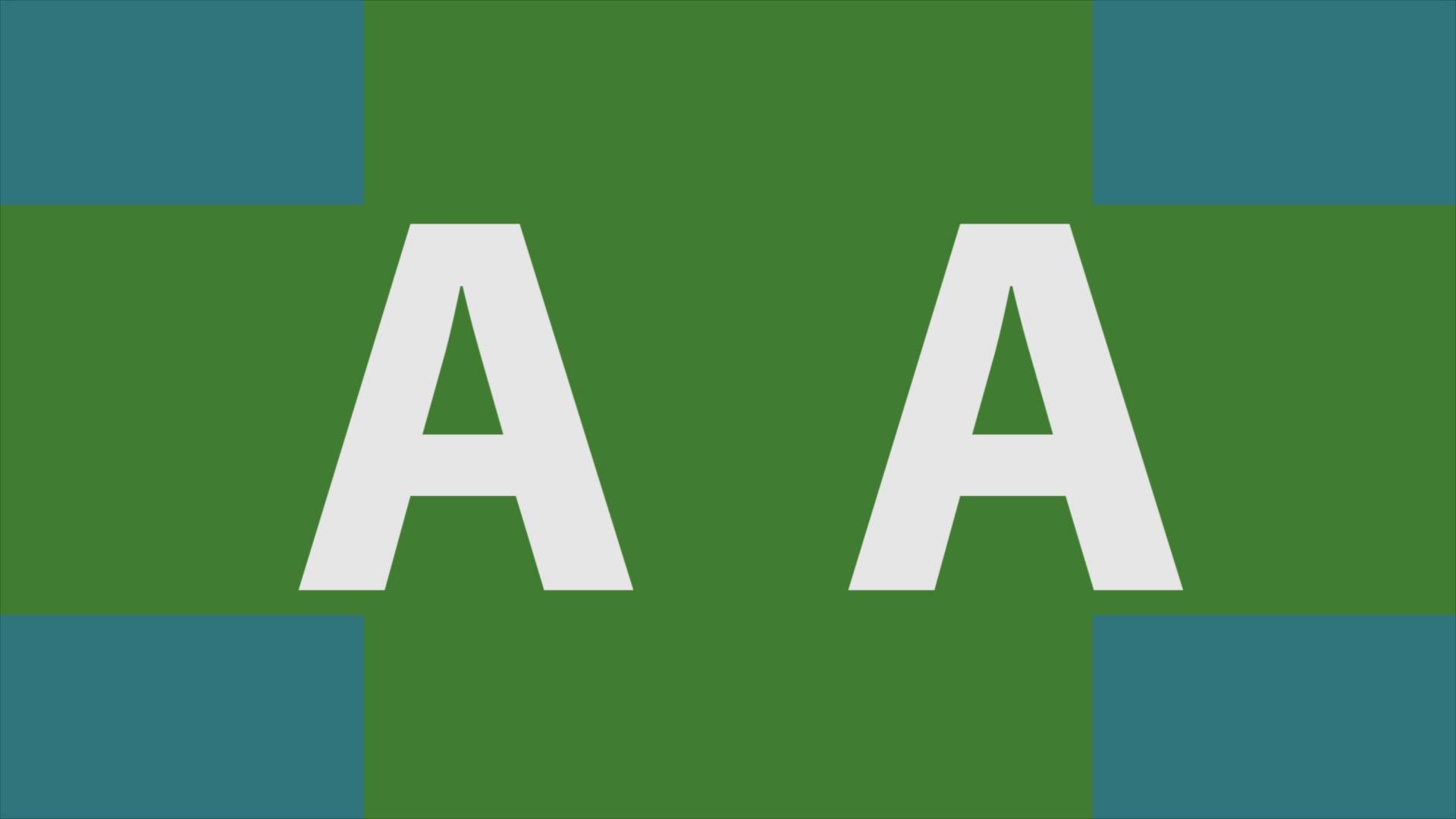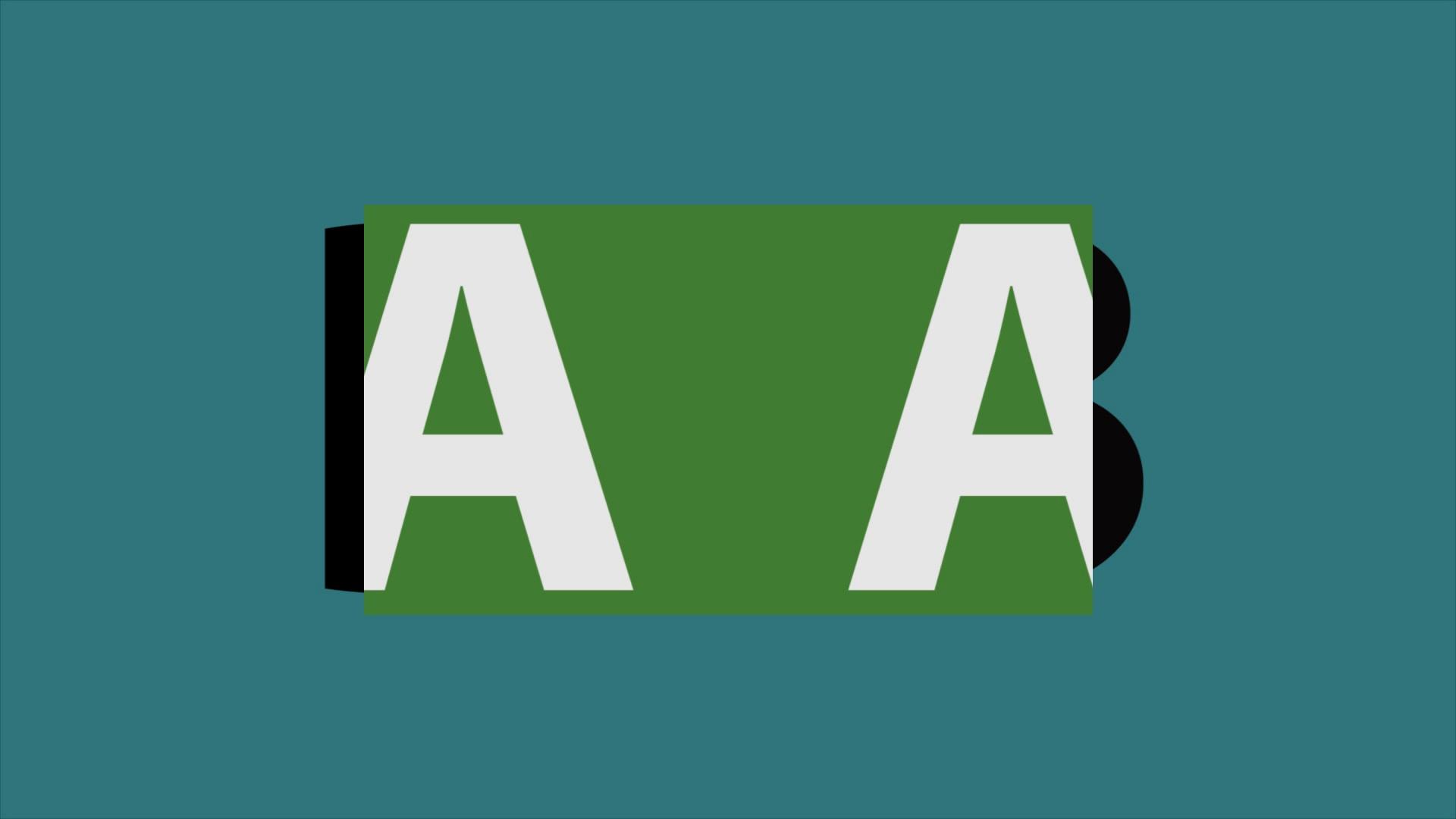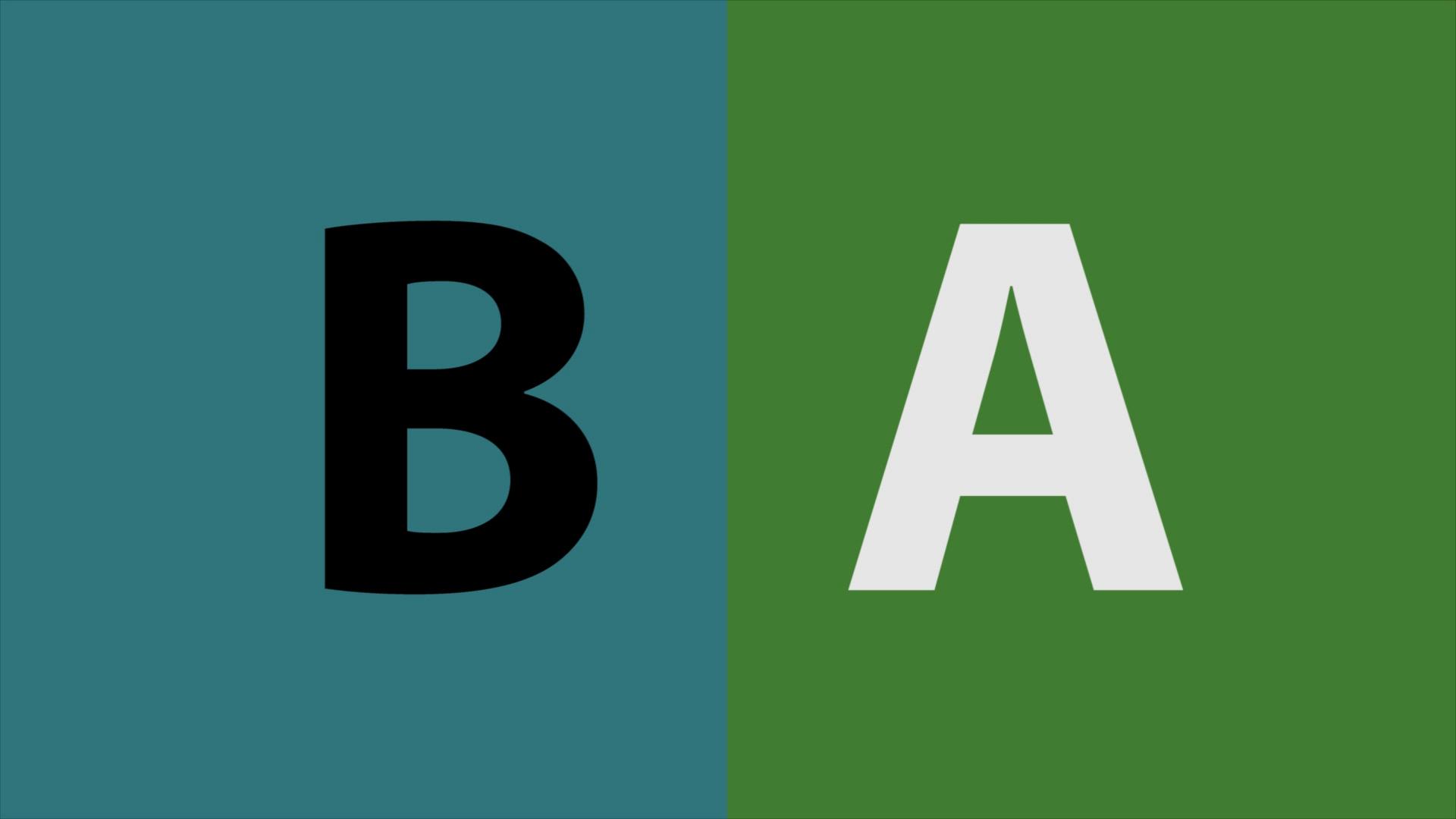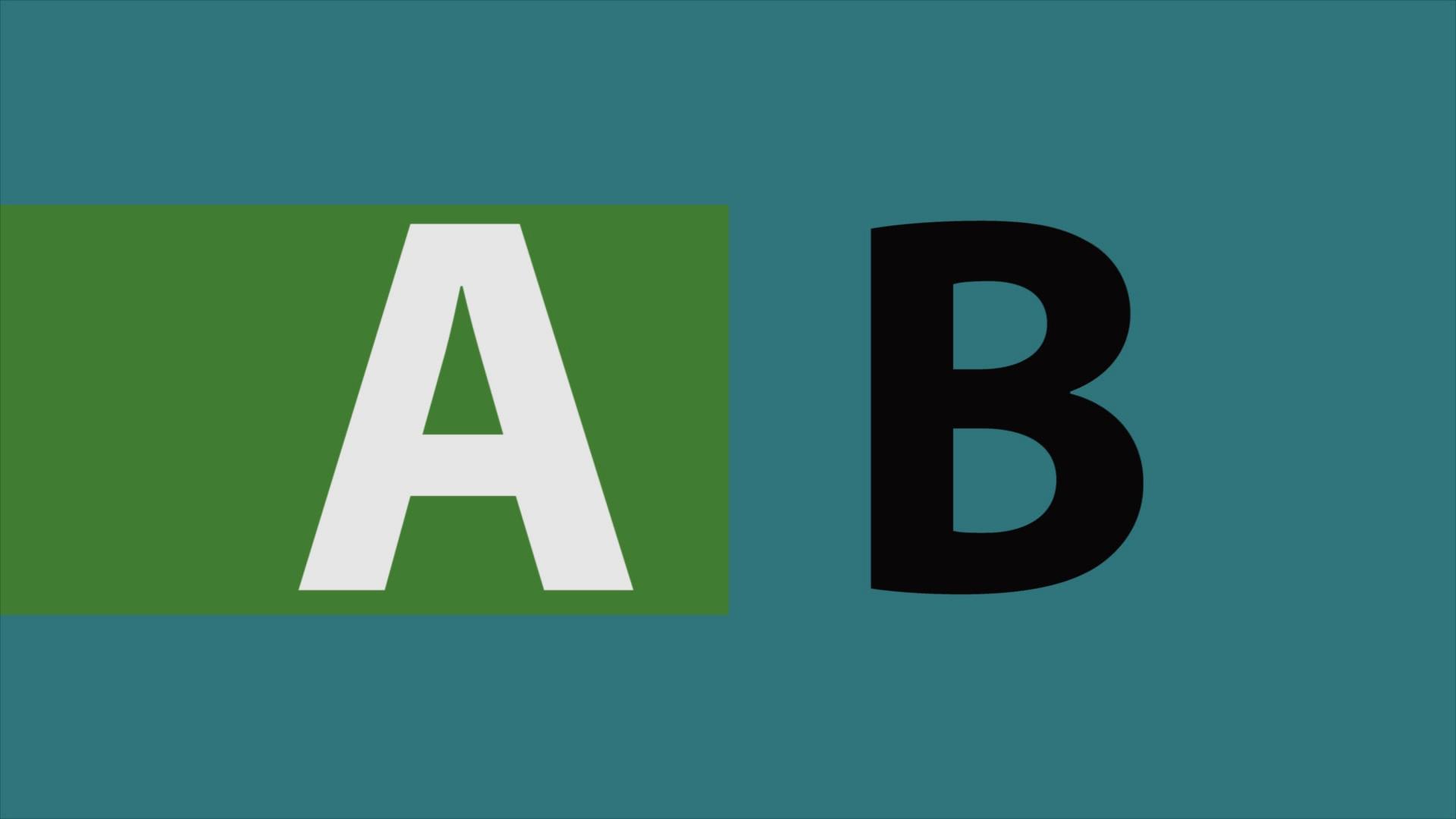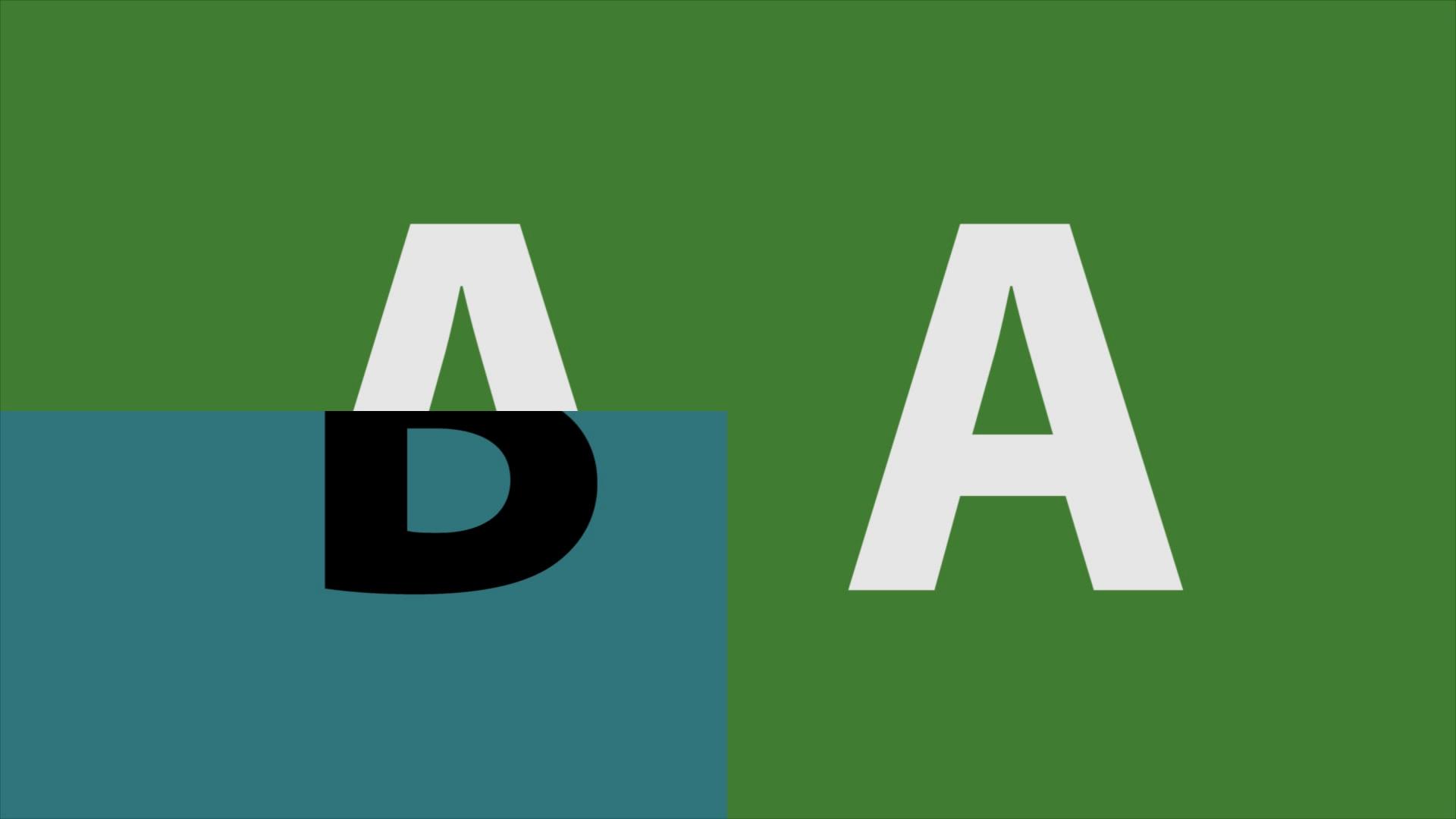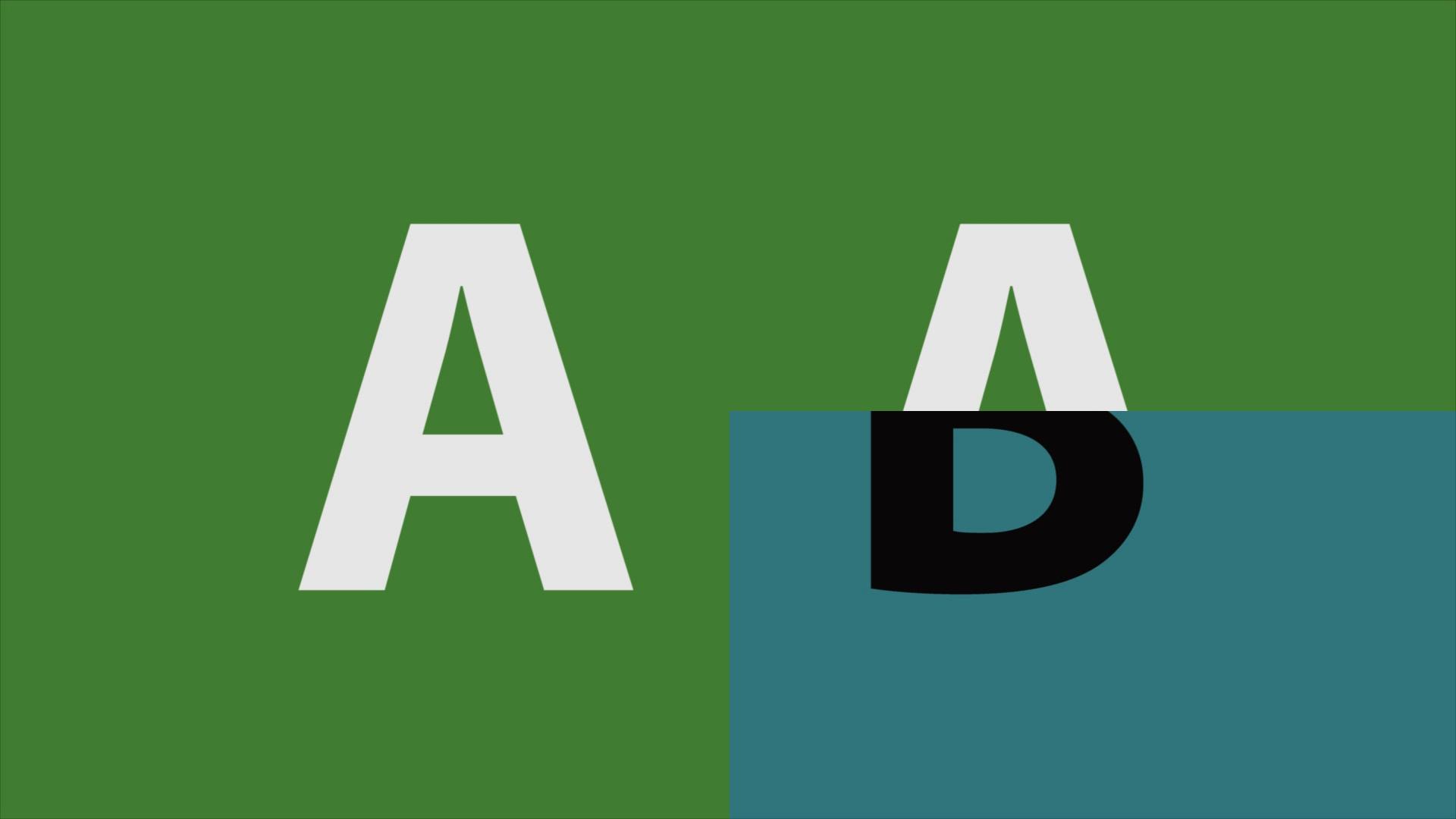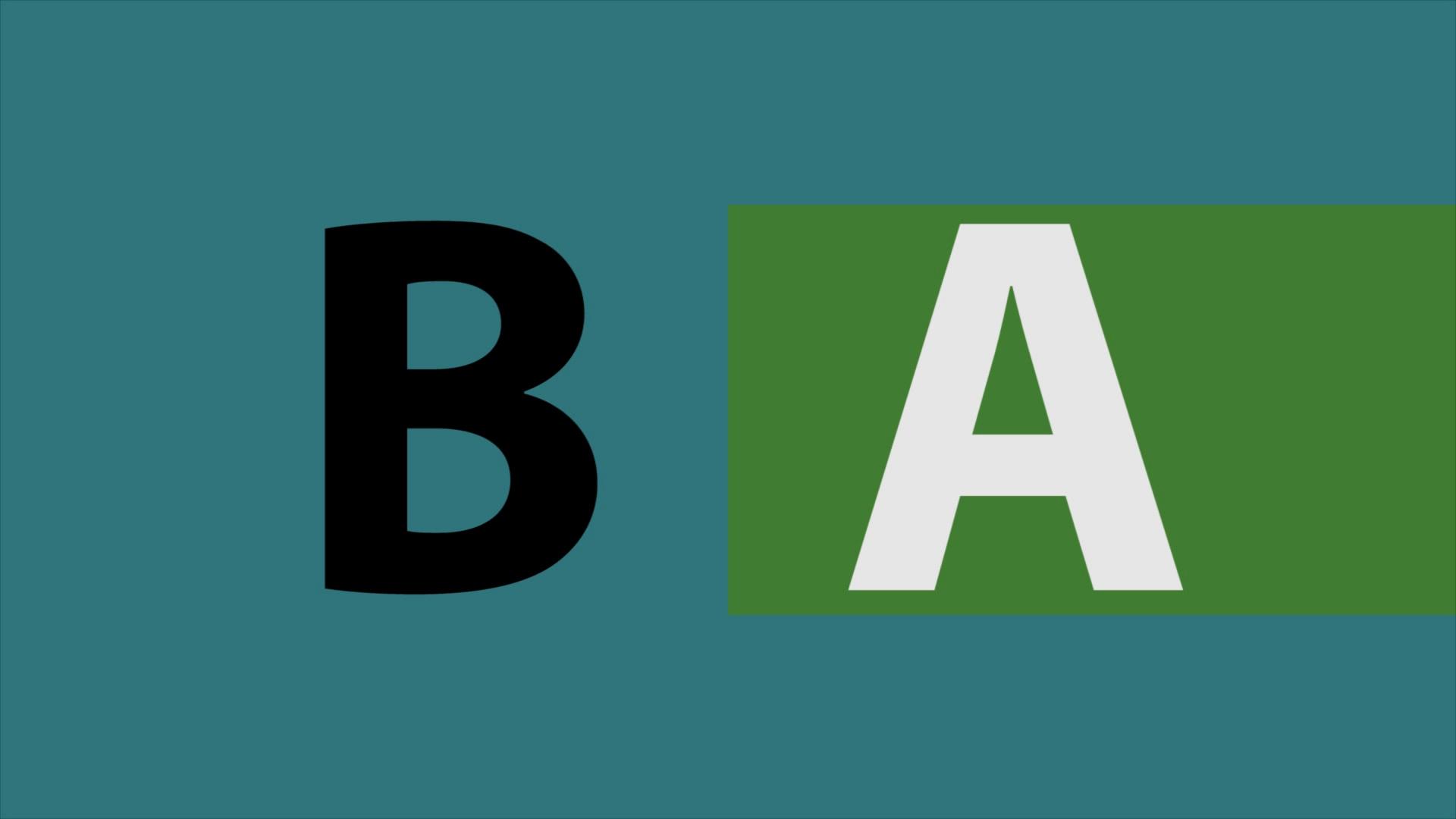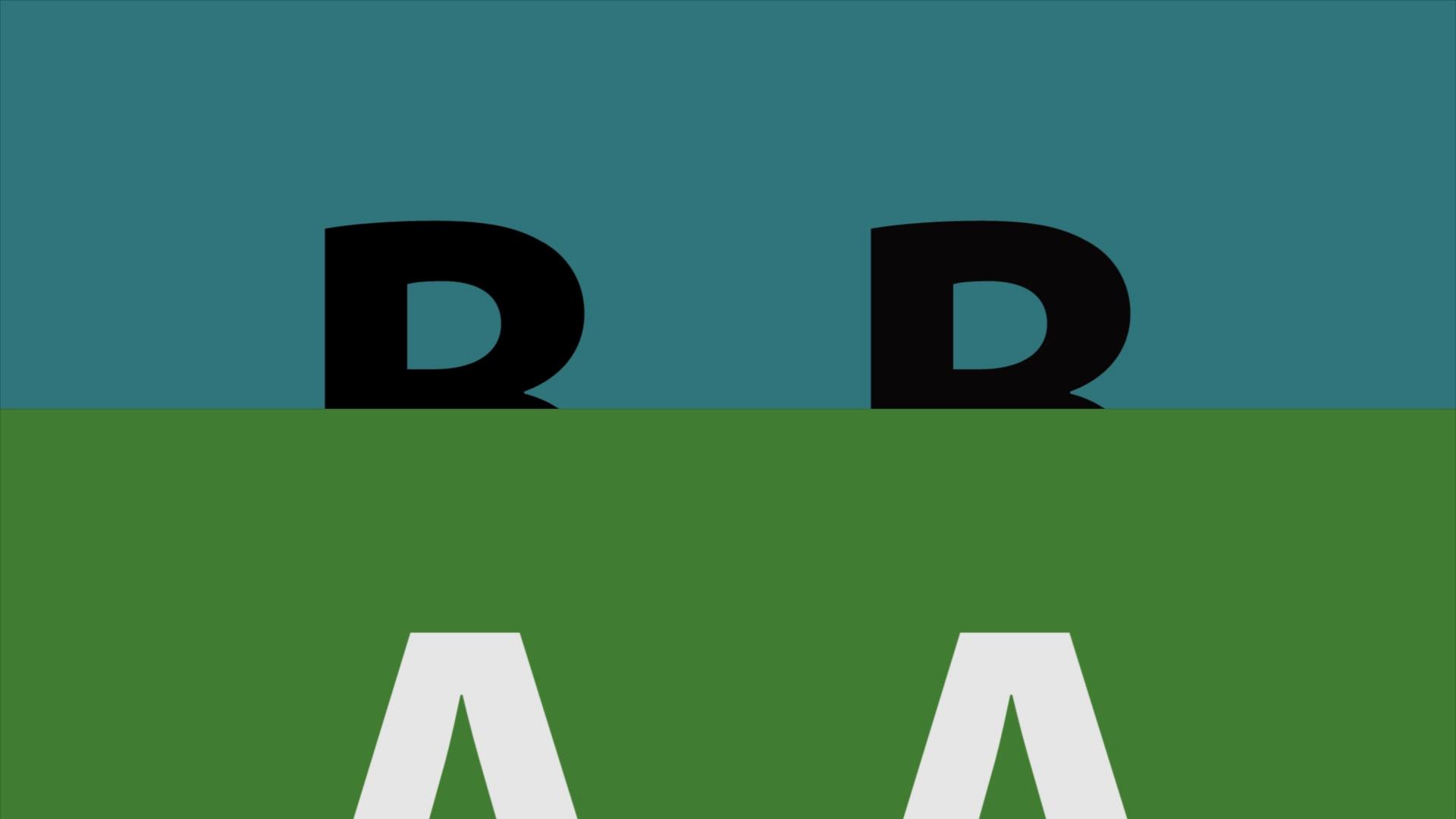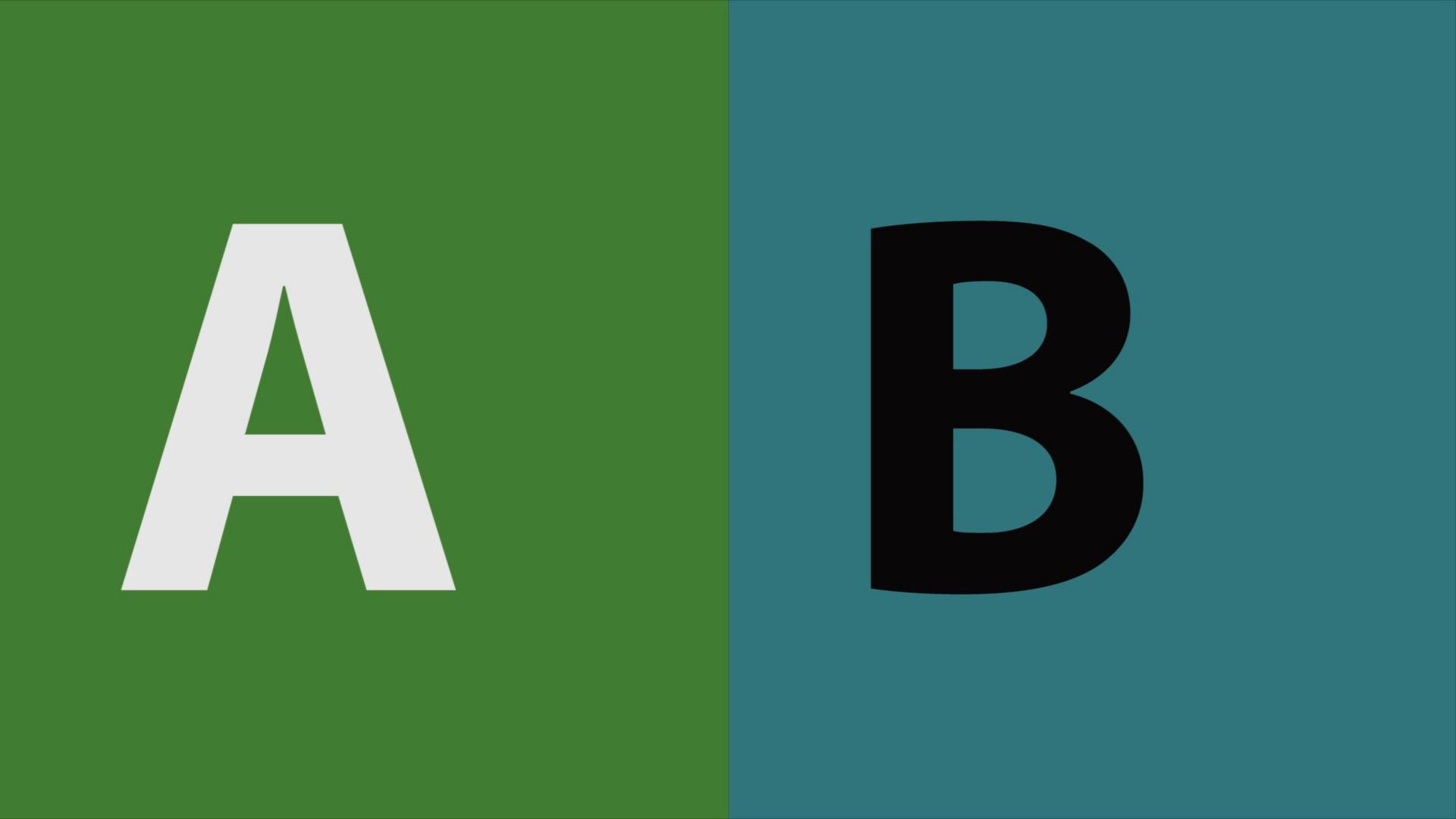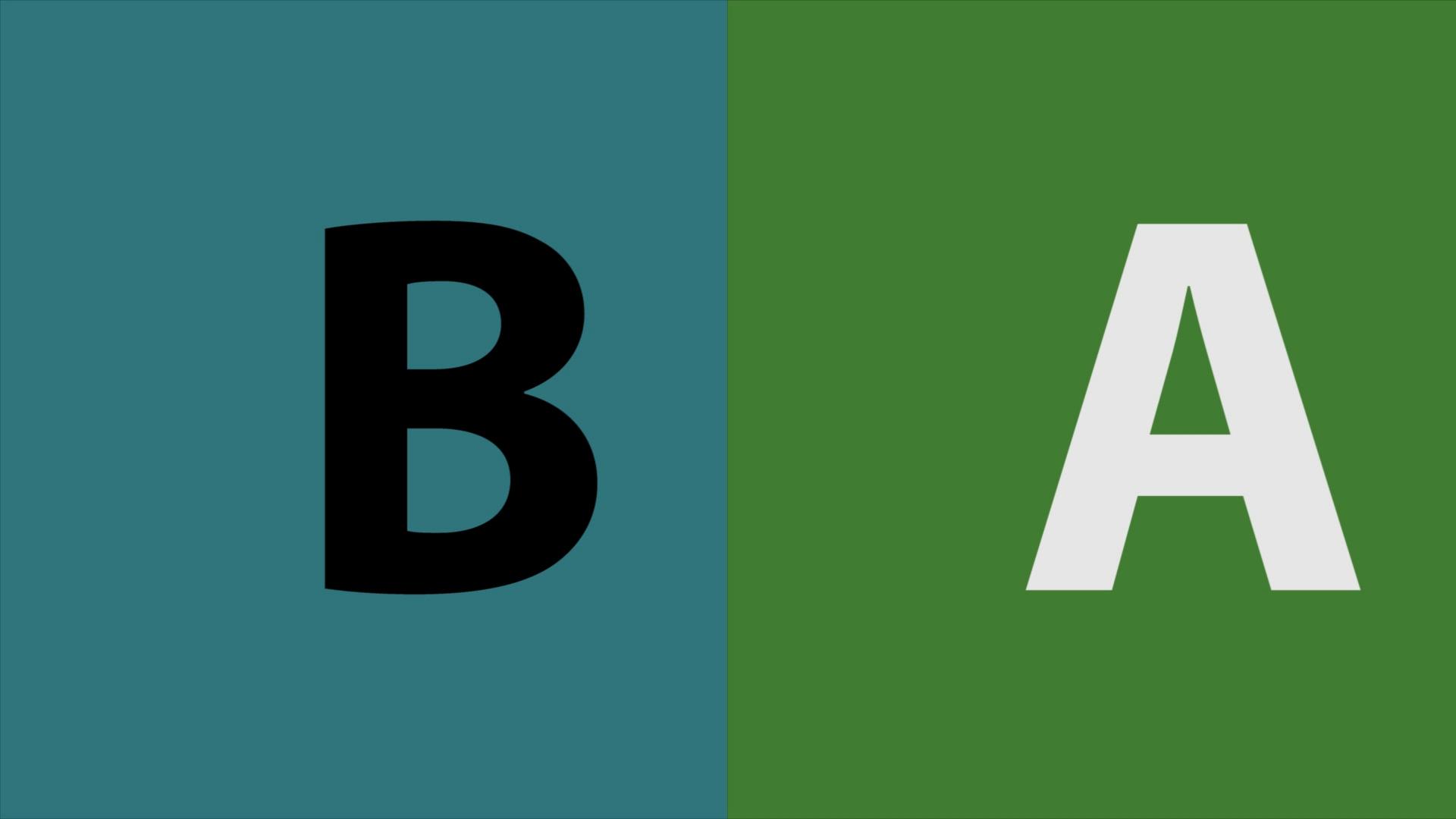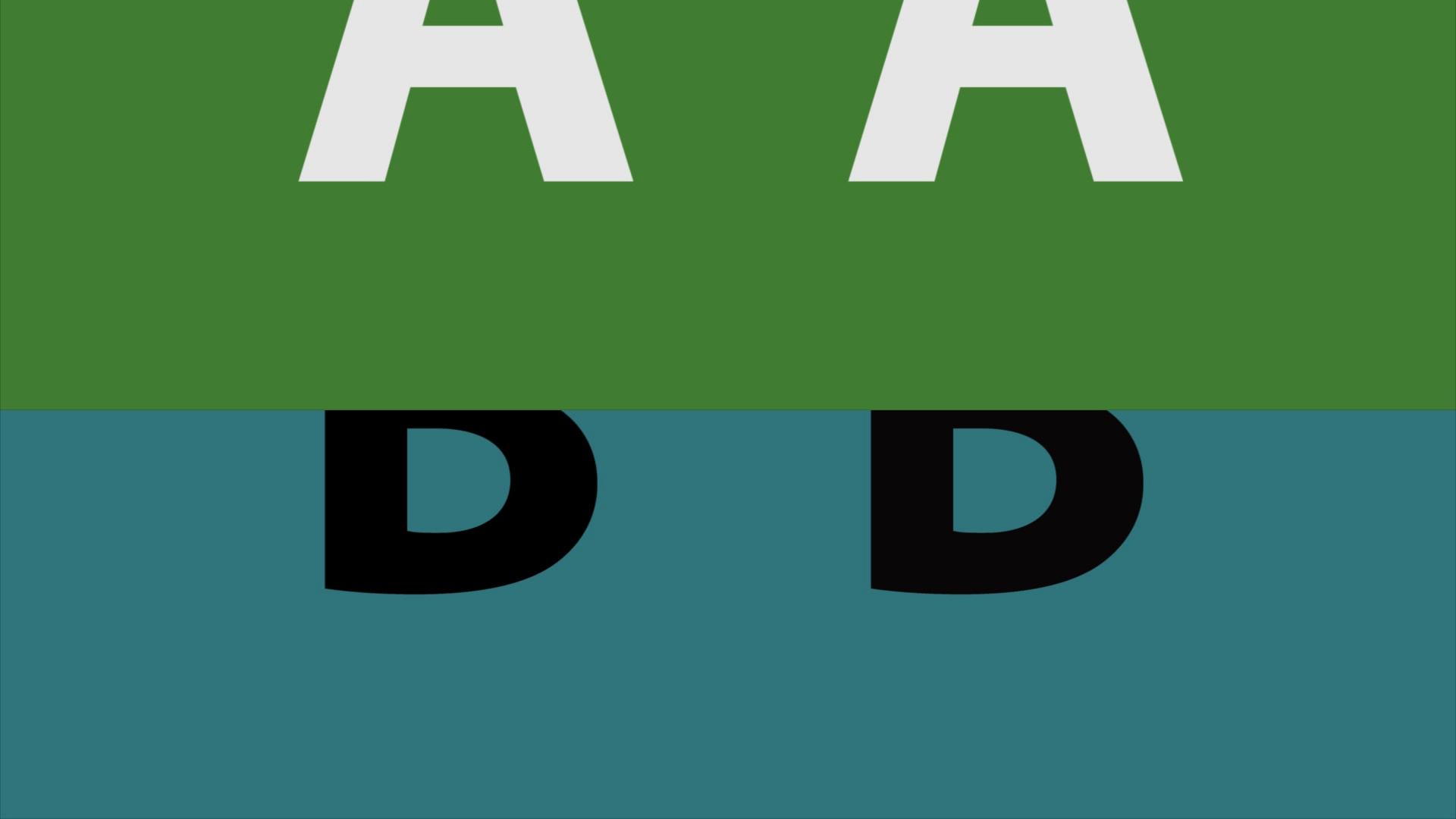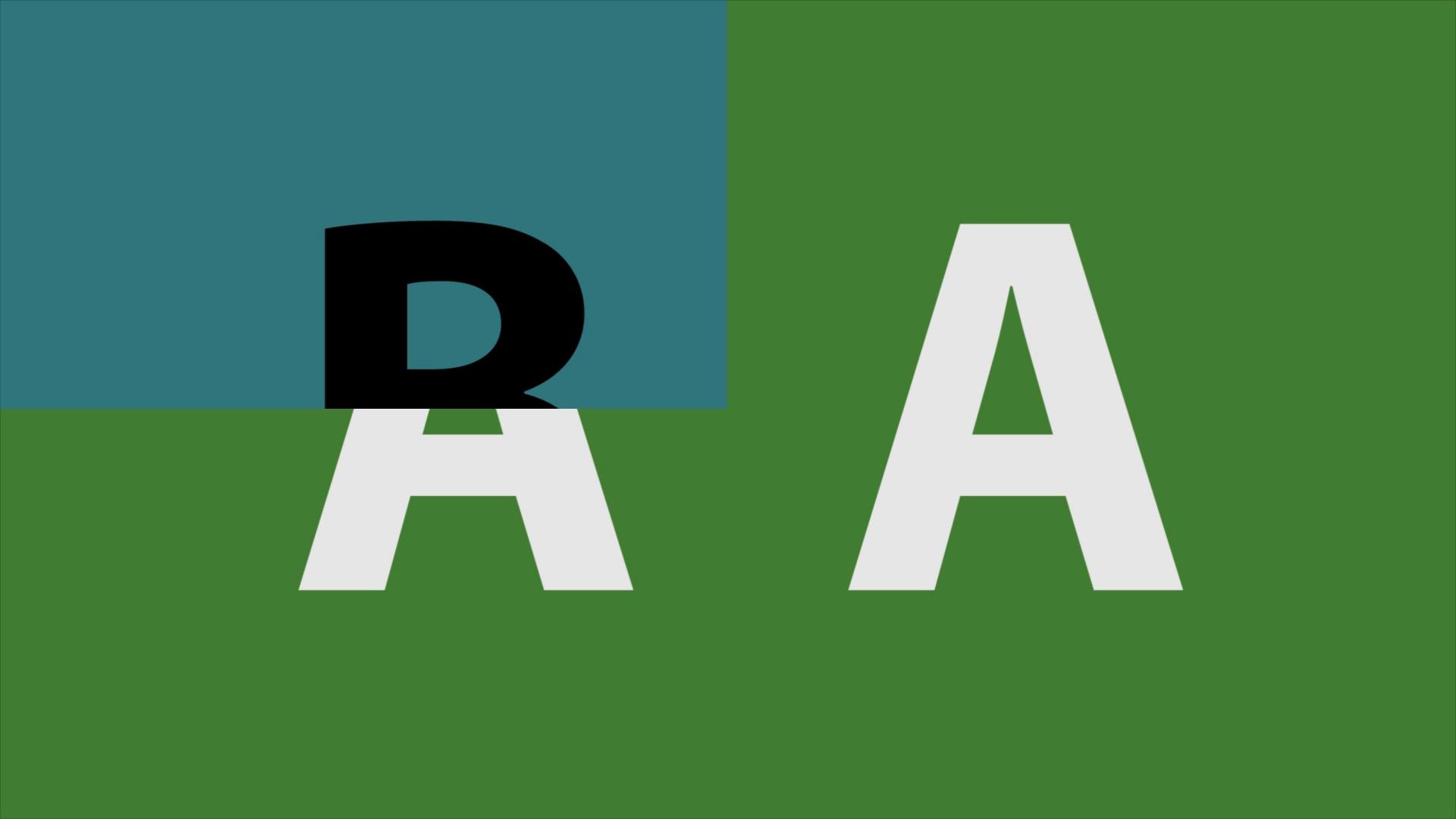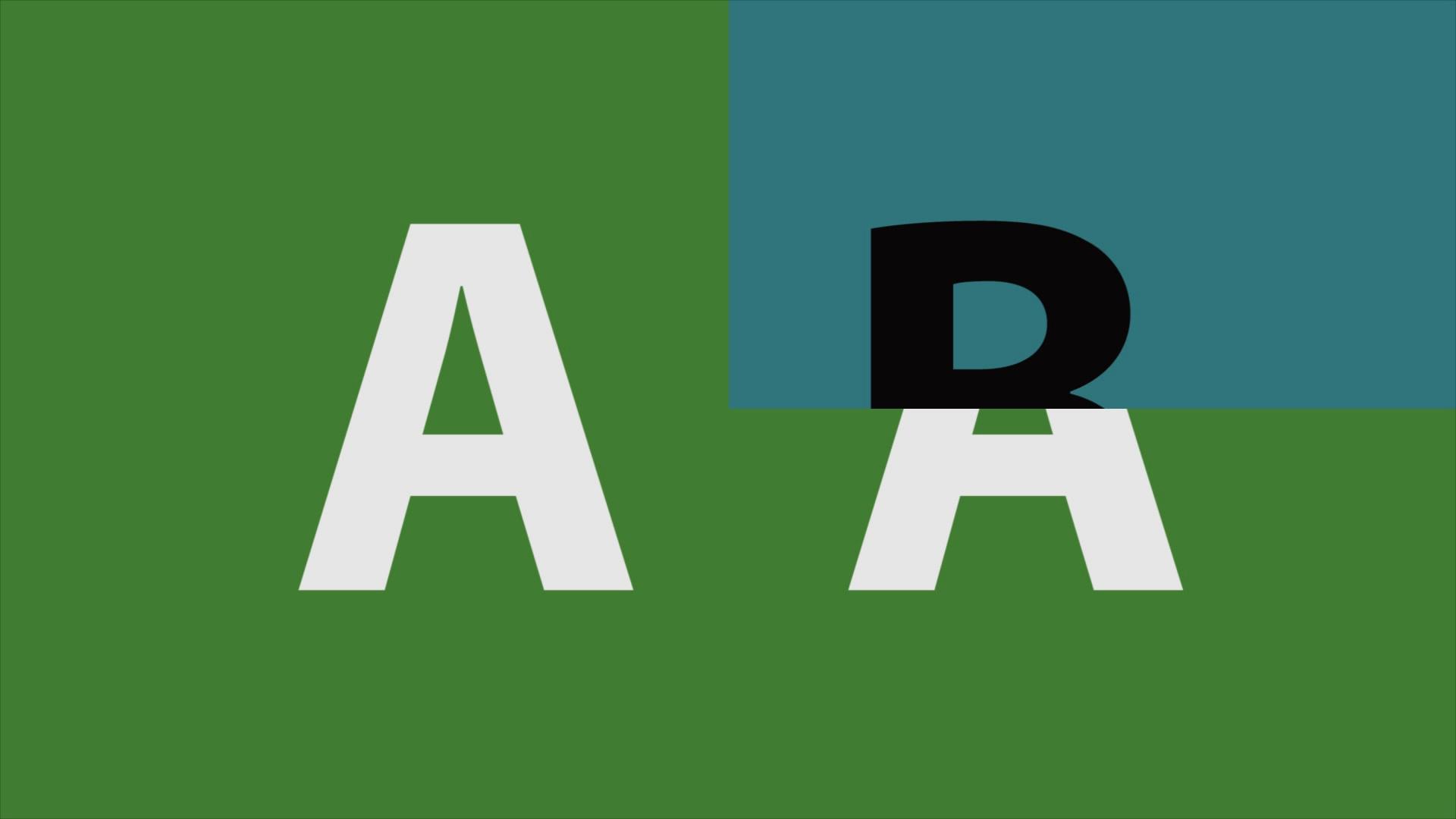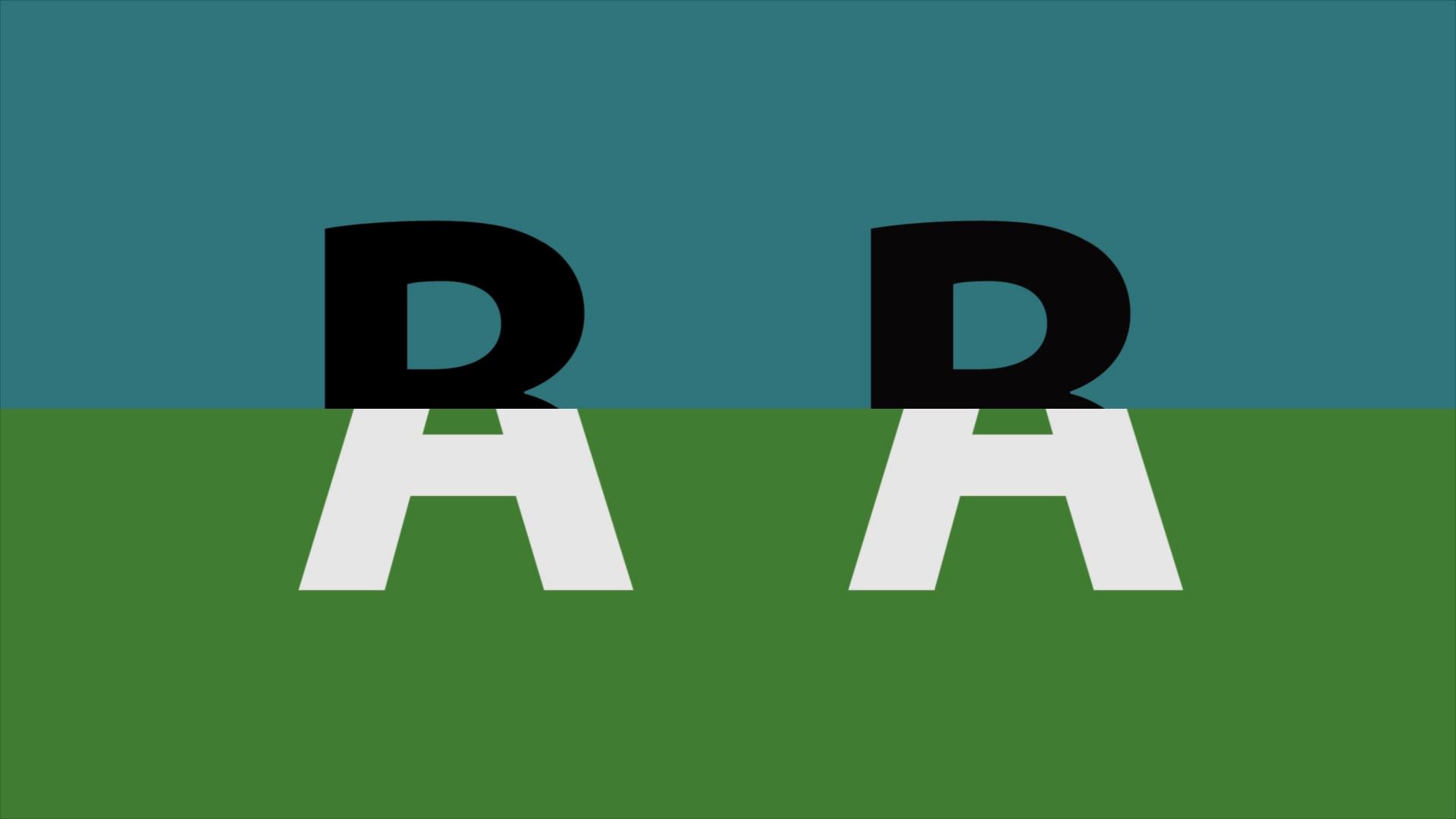Compare two files with visual viewing and comparison modes in videoQC. Seamless split, dissolve, 3D modes and more.
Compare two files with visual viewing and comparison modes in videoQC. Seamless split, dissolve, 3D modes and more.
videoQC viewing modes
videoQC includes a full reference analysis and and viewing system. Two files can be loaded into the comparison dialog, and they can be played back together in a variety of ways, as well as having PSNR, SSIM and MS-SSIM comparisons charted between them. The viewing modes are perfect for comparing a high resolution source file and a compressed version of the same file to determine whether the compressed file is of an acceptable quality.
Below are the available visual comparison modes.
Left Eye Only:
This shows only the left, or the compressed, video signal.
Right Eye Only:
This shows only the right, or original, video signal.
Anaglyph Red-Blue:
For 3D glasses.
Anaglyph Red-Cyan:
For 3D glasses.
Anaglyph Amber-Blue:
For 3D glasses.
Anaglyph Green-Magenta:
For 3D glasses.
Interlaced Eyes:
Show both signals on alternate lines, good for some 3D monitors.
Onion Skin:
Show 50% of each signal.
Difference with Threshold Multiplier:
Compare each pixel and show 50% gray when they are the same, and bright/dark where different. Threshold can be set by the threshold slider.
Over Under:
Show the compressed video and original scaled vertically.
Side by Side:
Show the compressed video and original scaled horizontally.
Seamless Split – Vertical:
Show one half of the compressed and the other half of the original video.
Seamless Split – Horizontal:
Show one half of the compressed and the other half of the original video.
Side By Side – Full Picture:
Show both compressed and original video full image scaled to fit.
Side By Side – Same Side:
Show the same side of the compressed and original signal, movable.
Mirror:
Mirror the compressed and original so they meet in the middle (vert or horiz)
A-B with Threshold:
Subtract the two videos and show only the differences within a threshold.
Dissolve with Mix:
Dissolve back and forth between the compressed and original video.
Checkerboard 3D:
Show every other pixel from each video, useful for some 3D displays.
Boxes Sized by Mix:
Create sizable, interleaving boxes with both videos.
Wipe with Mix Settings:
The wipes provide less common ways of showing both video signals that may be useful under special circumstances.
Dissolve Wipe:
Dissolve between the two video signals depending on the mix slider.
Horizontal Wipe:
Horizontal wipe between the two video sources based on the mix slider position.
Vertical Wipe:
Vertical wipe between the two video sources based on the mix slider position.
Upper Left Wipe:
Upper left wipe between the two video sources based on the mix slider position.
Upper Right Wipe:
Upper right wipe between the two video sources based on the mix slider position.
Lower Right Wipe:
Lower right wipe between the two video sources based on the mix slider position.
Lower Left Wipe:
Lower left wipe between the two video sources based on the mix slider position.
Four Corners Wipe:
Four corners wipe between the two video sources based on the mix slider position.
Four Square Wipe:
Center square wipe between the two video sources based on the mix slider position.
Barn Doors Vertical Wipe:
Barn doors vertical wipe between the two video sources based on the mix slider position.
Barn Door Horizontal Wipe:
Barn doors horizontal wipe between the two video sources based on the mix slider position.
Top Center Wipe:
Top center wipe between the two video sources based on the mix slider position.
Right Center Wipe:
Right center wipe between the two video sources based on the mix slider position.
Bottom Center Wipe:
Bottom center wipe between the two video sources based on the mix slider position.
Left Center Wipe:
Left center wipe between the two video sources based on the mix slider position.
Box Wipe:
Box wipe between the two video sources based on the mix slider position.
Slide Up Wipe:
Slide up wipe between the two video sources based on the mix slider position.
Slip Left Wipe:
Slide left wipe between the two video sources based on the mix slider position.
Slide Down Wipe:
Slide down wipe between the two video sources based on the mix slider position.
Slide Right Wipe:
Slide right wipe between the two video sources based on the mix slider position.
Trademarks, Registered Trademarks, and CopyrightsTrademarks, Registered Trademarks, and Copyrights
All other trademarks are the property of their respective owners.