 FlowCaster Quick Start for RTMP. This article explains how to set up and test the FlowCaster output with streaming services like flowcaster.live, youtube.com and twitch.tv.
FlowCaster Quick Start for RTMP. This article explains how to set up and test the FlowCaster output with streaming services like flowcaster.live, youtube.com and twitch.tv.
FlowCaster Quick Start - RTMP
FlowCaster supports local and internet based RTMP sharing sites like flowcaster.live, youtube.com, twitch.tv and many others. This quick start will connect Avid Media Composer’s output to YouTube.com.
Start by logging into YouTube and selecting Go Live from the upper right
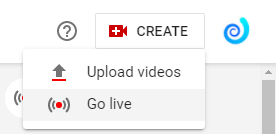
That will bring up the time to stream dialog
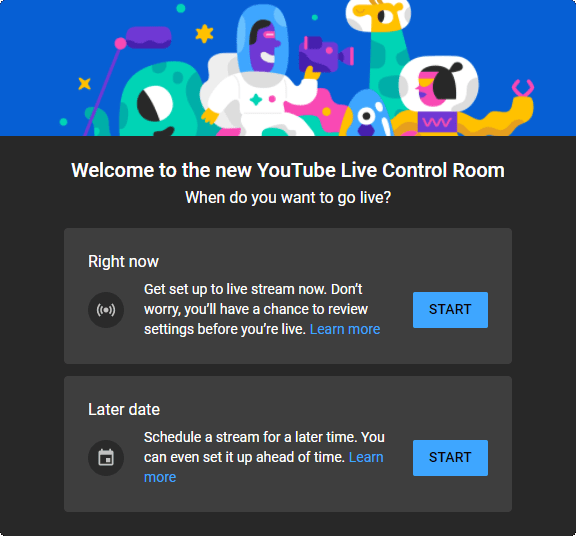
Select Right now’s START button. That will bring up the source selection dialog.
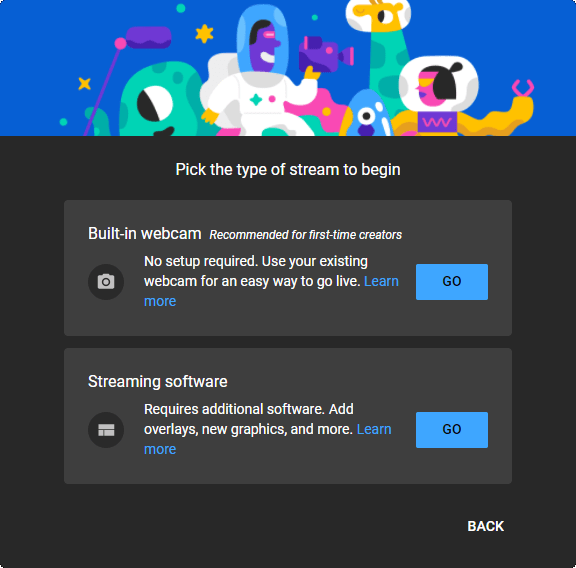
Select Streaming software and click GO. This will bring up the live streaming page.
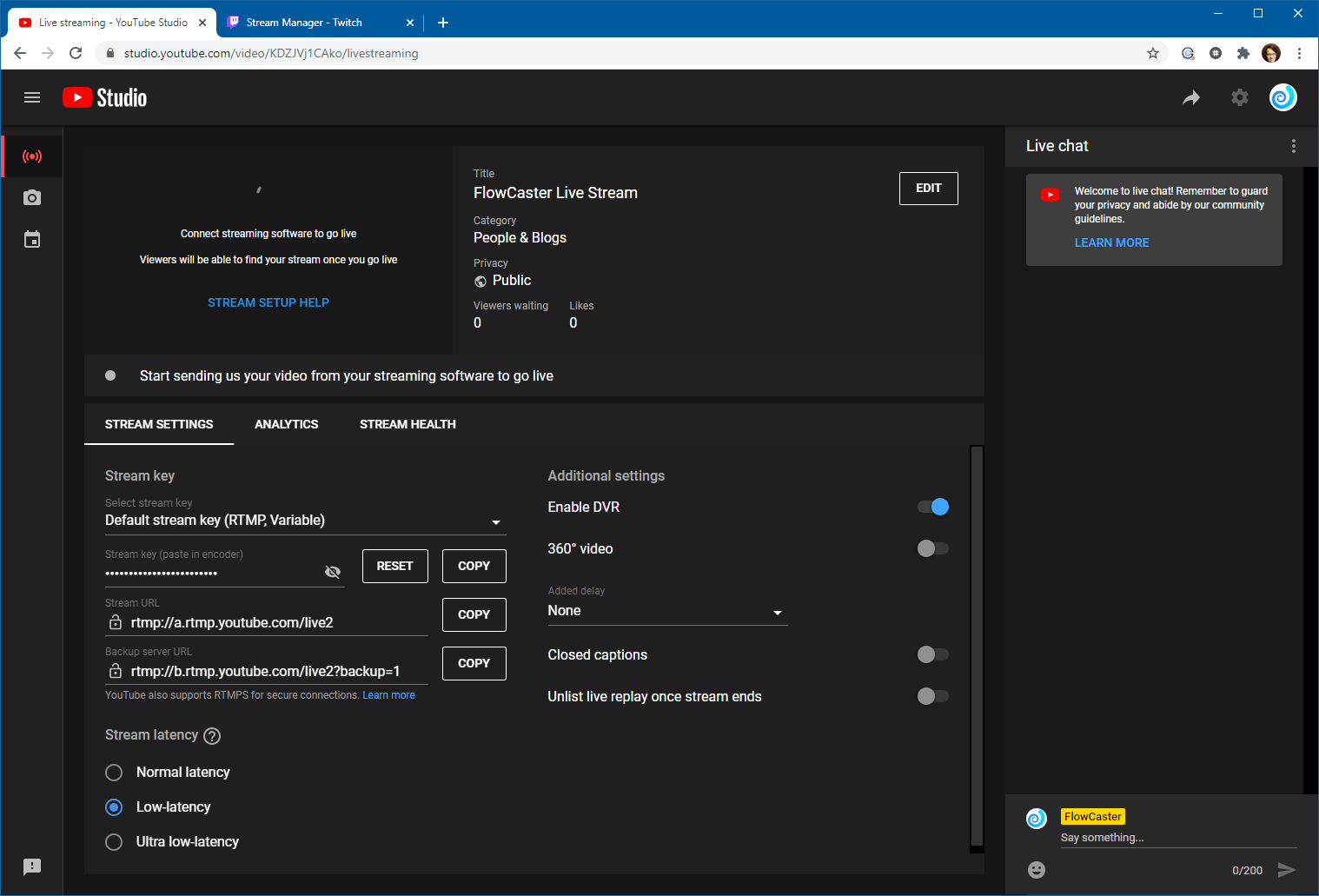
To connect your stream, you will need two things
1. The server URL (rtmp://a.rtmp.youtube.com/live2)
2. The secret Stream Key (hidden under the dots)
To create the URL for FlowCaster, take the server URL, add a / to it, and append the stream key, for something like this:
rtmp://a.rtmp.youtube.com/live2/z746-80k2-2vxd-vcv8-0pzx
To start streaming, run Media Composer and load your project. To enable digital outputs, click on the button in the red box, so that it flashes red.
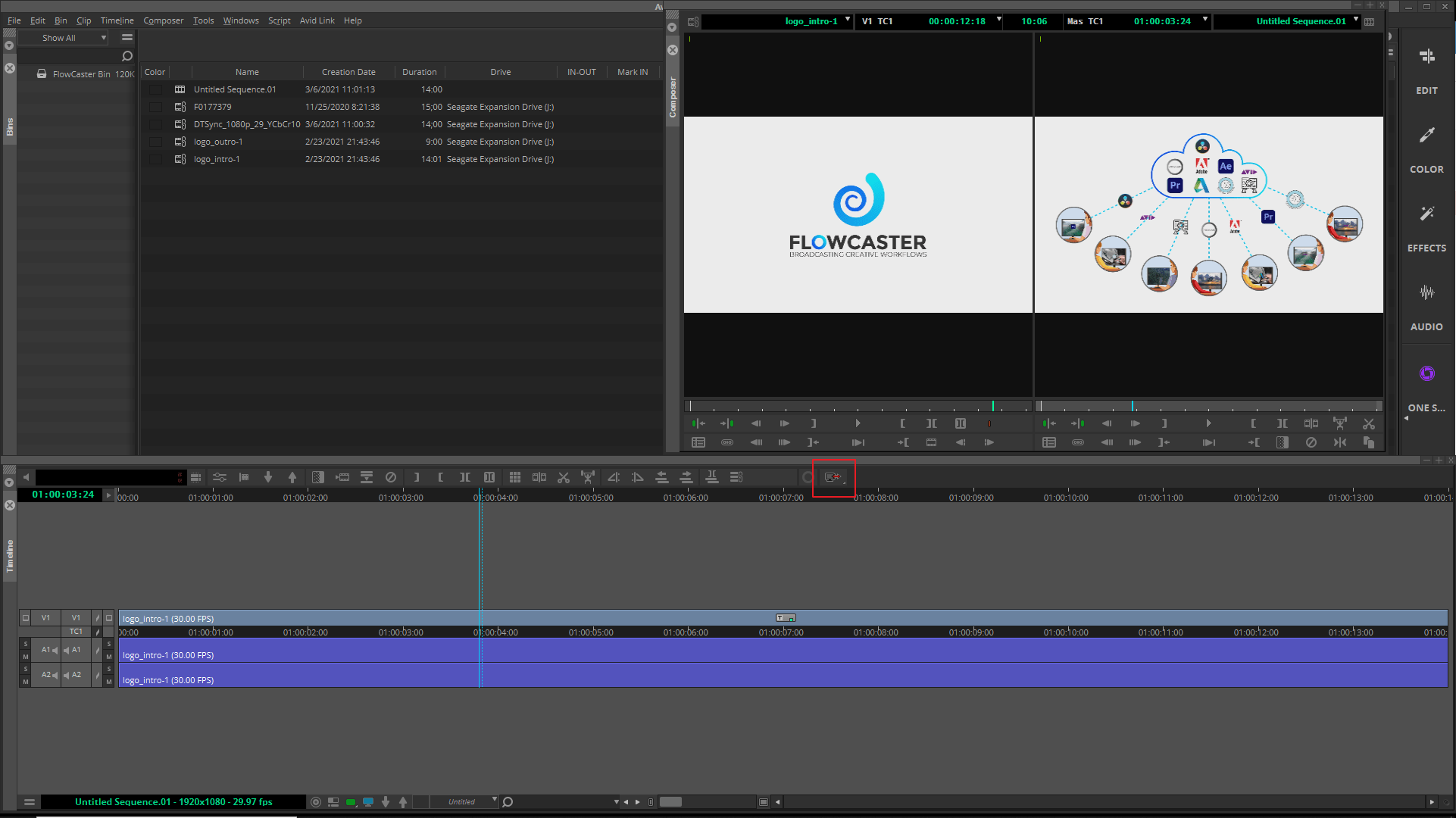
To make sure you are transmitting using FlowCaster, left click on that same button and make sure FlowCaster is selected in the pop up menu.
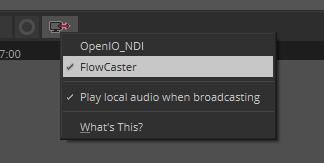
To configure FlowCaster, select the menu Tools | Video Output Tool (please note, this menu is only present when the video output is enabled with the button shown).
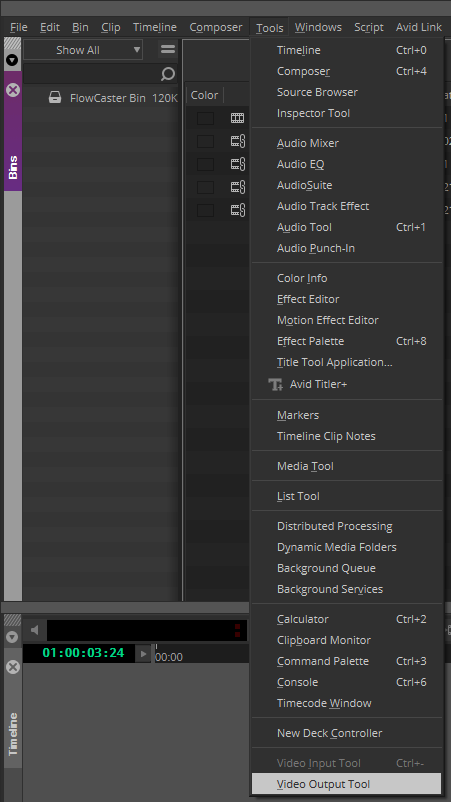
This will bring up the FlowCaster configuration dialog.
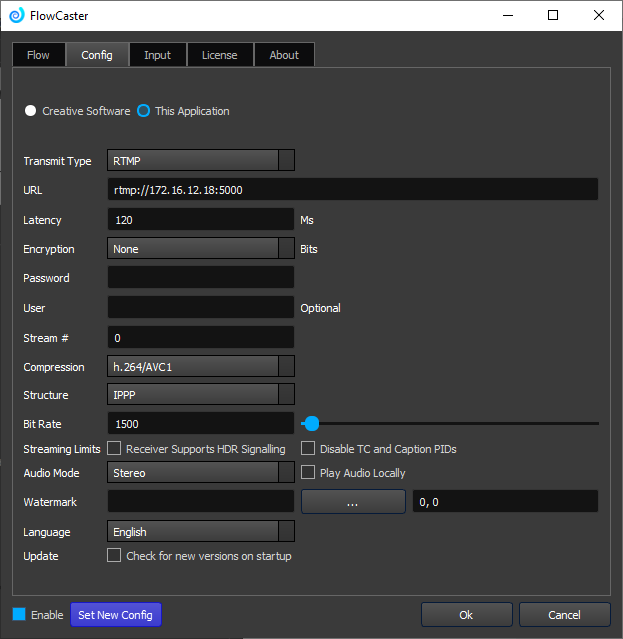
Set the following settings:
Transmit Type: RTMP
URL: rtmp://a.rtmp.youtube.com/live2/<your secret key>
Compression: h.264/AVC1
Structure: IPPP
Bit Rate: 2500
Audio Mode: Stereo
Click Ok to close the configuration dialog, and then click

twice (off and then back on) to pick up the new configuration. After a short while, the stream should appear on youtube.
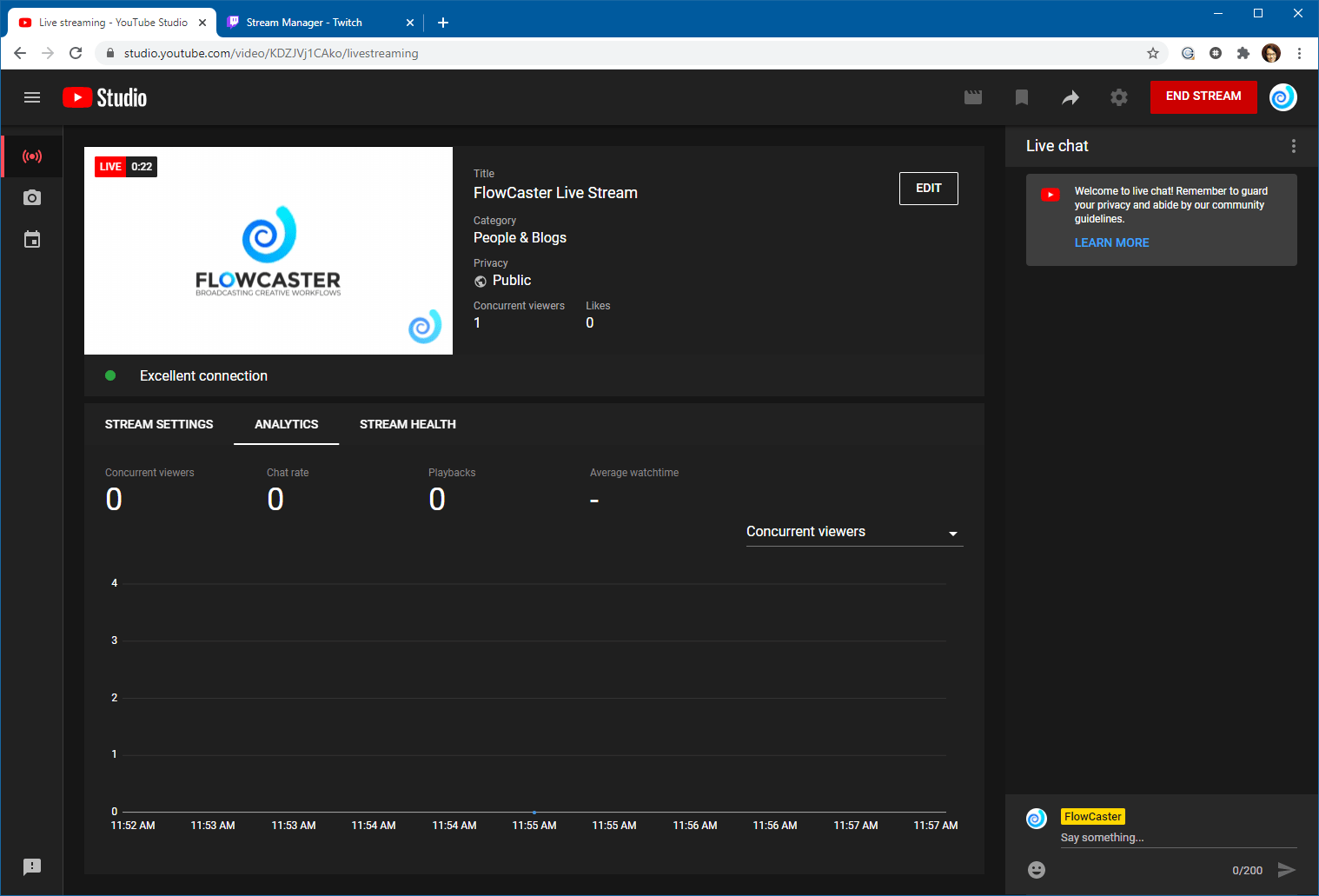
...and can be shared publicly or privately to as many people as you wish.
To transmit to Twitch.tv is similar, except they have dedicated servers for each region that you can find here:
https://stream.twitch.tv/ingests/
to be combined with your secret twitch key as described above.
Trademarks, Registered Trademarks, and CopyrightsTrademarks, Registered Trademarks, and Copyrights
Drastic Technologies, Ltd. – trademarks specified here.
Google LLC – YouTube, Google, Google Cloud, Google.meet.com, and Android are registered trademarks of Google LLC
MPEG LA - MPEG LA licenses patent pools covering essential patents required for use of the MPEG-2, MPEG-4, IEEE 1394, VC-1, ATSC, MVC, MPEG-2 Systems, AVC/H.264 and HEVC standards.
Twitch Interactive, Inc - TWITCH, the TWITCH Logo, the Glitch Logo, and/or TWITCHTV are trademarks of Twitch Interactive, Inc. or its affiliates.
All other trademarks are the property of their respective owners.

