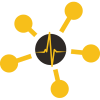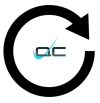DrasticPreview Pro - HD-SDI Player
DrasticPreview Pro Professional Media Player
DrasticPreview Pro is a media player designed to support the majority of media formats used in the broadcast and production industries. DrasticPreview Pro can play many, many different flavors of media files. It supports today's most important file types, and includes a number of others we've added over the years. This innovative software allows the user to view their files on a VGA/DVI monitor and the HD-SDI outputs of supported video cards, without tying up the native, or even compatible (typically in high demand) production or broadcast device or application. Play media for collaborative and review applications, scene marking and EDL construction. Play media stranded by failed or unavailable legacy devices or applications. Play all your files from one station, using one application.
90 Seconds with DrasticPreview
The main GUI offers a full range of transport controls for forward and reverse playing and cueing, displays time code and audio levels, playback mode, and file name, and shows a slider to indicate the current position within the clip. The on-screen viewer window may be scaled to effectively accommodate varying viewing requirements, including a full-screen mode.
Media can be selected through a standard browse approach, or dragged and dropped onto the display window. Once loaded, the clips may be played or viewed in various playback modes, including normal, looping, and palindromic. DrasticPreview Pro provides a full range of keyboard/number pad commands for transport control and other settings, and window resizing including zoom and pan controls. Cut, copy and paste (CTRL+X/C/V) of time code is also available for moving time codes to text documents, spreadsheets or TcCalc. Pasting a time code will automatically seek the file to that point.
Supported hardware includes AJA's Kona and Corvid series, Bluefish444's Epoch|SuperNova and Blackmagic's DeckLink, MultiBridge and Intensity series video boards.
Transport/Playback Section
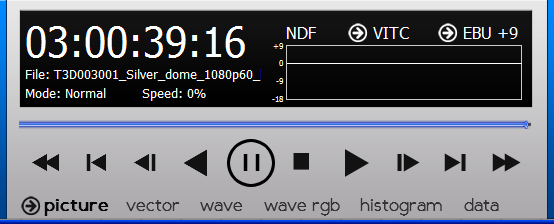
The Transport/Playback Section offers the following functionality:
Time Code Controls - The current time code location is displayed, and the user may click on the time code and enter a time code location by the keyboard, and press enter to cue up that location.
File Name Display - The current file name is displayed.
Mode Display - The current playback mode is displayed (Normal, Palindrome or Loop playback modes are supported).
Speed Display - The current playback is displayed, 100% being normal playback speed. A negative percentage is indicated for reverse playback.
Video Standard Display - The video standard of the current clip is displayed.
Time Code Source Control - The selected time code source is displayed, and the user may select between available time code sources by clicking on this control and selecting from the popup menu.
EBU Control - The selected EBU mode is displayed and the user may select between available EBU modes by clicking on this control and selecting from the popup menu.
Audio Meters - Audio meters are displayed for up to 16 channels of audio.
Picture - Select Picture to view the normal video output.
Vector - Select Vector to see the output through the Vectorscope.
Wave - Select Wave to view the output through the YCbCr Waveform Monitor.
Wave RGB - Select Wave RGB to view the output through the RGB Waveform Monitor.
Histogram - Select Histogram to view the output through the Histogram.
Data - Select Data to view the hex or decimal value associated with each pixel in the image.
Position Bar and Slider - Click on any point on the slider to instantly cue that relative point in the file, or 'grab' the pointer and drag it to quickly scrub through to find a particular scene
- Fast Reverse - Play the file in reverse at the fastest possible speed
- 5 Seconds Back - Cue the frame 5 seconds before the current location (or the beginning if less than 5 seconds from the first frame)
- 1 Frame Back - Cue the frame immediately before the current frame, useful for finding a specific location
- Reverse Play - Play at -100%, or normal speed in reverse
- Pause - Stop playback and display the frame at the current location
- Stop - Stop playback and cue the first frame
- Play - Play at 100%, or normal speed
- 1 Frame Forward - Cue the frame immediately after the current frame, useful for finding a specific location
- 5 Seconds Forward - Cue the frame 5 seconds after the current location (or the end if less than 5 seconds from the last frame)
- Fast Forward - Play the file (forward) at the fastest possible speed
Track Info Data
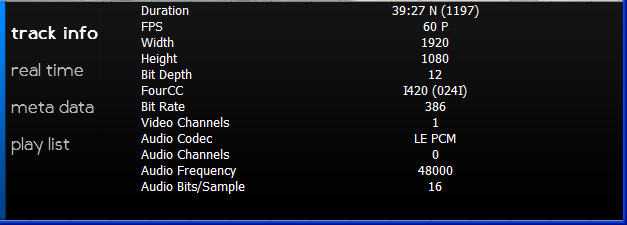
The Track Info data window may be selected by pressing the Track Info button on the GUI - this section displays:
- Duration - both in current time code type (HH:MM:SS:FF) and as a total number of frames
- FPS - frames per second to two decimal places
- Width - in pixels
- Height - in lines (for both fields if interlaced)
- Bit Depth - per pixel or per component
- FourCC - video codec information
- Bit Rate - overall rate of the file in bits
- Video Channels - video channels bit array
- Audio Codec - audio fourcc descriptor
- Audio Channels - audio channels bit array
- Audio Frequency - samples per second
- Audio Bits/Sample - how many bits in an audio sample
Time Code Data
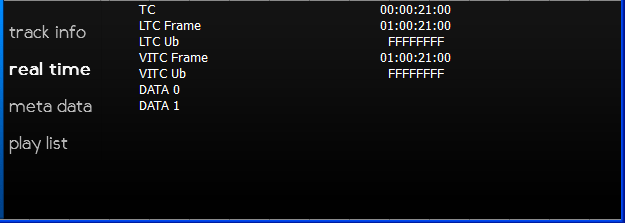
The Time Code data window may be selected by pressing the Time Code button on the GUI - this section displays:
- TC (time code) - Absolute position
- LTC Frame - Longitudinal (SMPTE) time code
- LTC Ub - Longitudinal (SMPTE) user bits
- VITC Frame - Vertical interval time code
- VITC Ub - Vertical interval user bits
- DATA 0 - user data or size (4 bytes)
- DATA 1 - user data or pointer (4 bytes or greater) Basic Elements
Time code type is specified by the last separator:
- : (colon) = Non drop frame
- ; (semicolon) = Drop frame
- - (dash) = 24 FPS (FILM)
- . (period) = 25 FPS (PAL)
Metadata
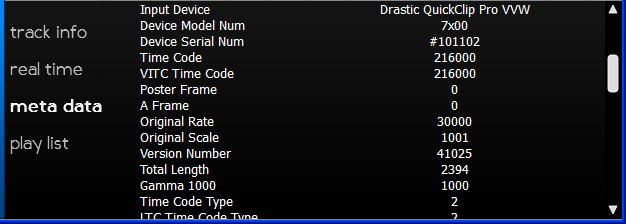
The Metadata window may be selected by pressing the Metadata button on the GUI - this section displays over a hundred metadata elements with information addressing the many facets of each media file's existence, and in some cases the attributes of a selected track, or stream. For a complete list of metadata fields, see the Drastic Metadata page.
Play List
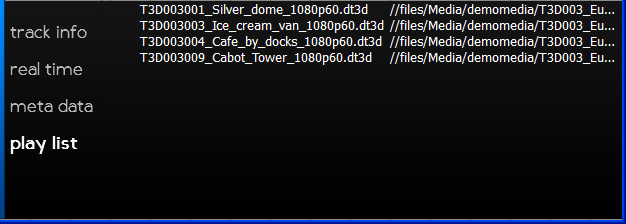
The Play List window may be selected by pressing the Play List button on the GUI - this section allows the user to set up a list of clips to be played in sequence. The Play List is not as full featured as the timeline in DrasticDDR and MediaNXS, but it will play through a simple list of clips.
Visual Comparison Modes
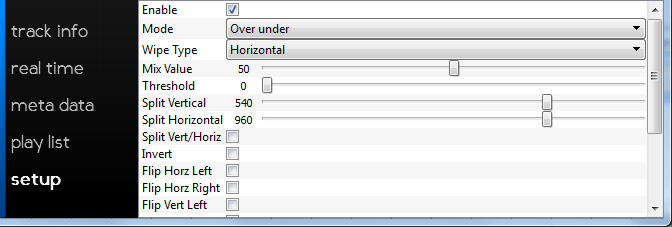
DrasticPreview Pro can compare two files (two 3d stereo eyes, or an original and compressed file) using an XML .DT3D file to specify them. Once loaded, visual comparisons can be made including:
- Left eye only (first source)
- Right eye only (second source)
- Anaglyph Red-Blue
- Anaglyph Red-Cyan
- Anaglyph Amber-Blue
- Anaglyph Green-Magenta
- Interlaced eyes
- Checkerboard 3D
- Onion skin
- Difference with threshold multiplier (0..64)
- Over under
- Side by side
- Seamless split used Split Vert/Horiz and Split Vertical, Split Horizontal
- Mirror
- A-B with threshold and black/white invert
- Dissolve with mix
- Boxes sized by mix
- Wipe (used the Wipe drop down) with mix
Channels may be inverted, flipped vertically and horizontally and swapped as needed. Most wipes may also be inverted. More information can be found here.
Zoom and Pan
Video playback in the application fully supports zooming and panning the video in still or playback. Using the scroll wheel of the mouse the image can be zoomed out to cover a small part of the screen, or zoomed in to closely check individual pixels. Left clicking and dragging will move the image to view different parts while zoomed in. Clicking the right mouse button will fill the application with video, and clicking the middle button will set the image to pixel for pixel (where every image pixel is exactly one screen pixel). Zoom is available in windowed or full screen mode.
Time Code Display
A dedicated time code field not only displays the current time code location but allows the user to enter a known time code location within a selected clip, and press Enter to cue that frame. In Full Screen mode, an optional time code display may be overlaid in Full Screen Mode. The user may select between available time code sources by clicking on the time code source field.
Closed Captioning
DrasticPreview Pro supports CEA-608, CEA-708, OP-47/RDD-08 Closed Captions. The closed caption information will be displayed over the video frame when enabled. Supported sources include SMPTE 436, MCC, AAF, SCC, STL, EBU, embedded and many other formats subtitle formats like XML/VTT/TXT/CAP/ITT. See the caption section below for more details.
Please note: The CC feature is only available when running under a temporary or permanent license. Please contact Drastic if you want to test this feature.
Audio Channel Selection
DrasticPreview Pro fully supports up to 16 channels using AJA, BlueFish444, Blackmagic or ASIO hardware. 16 channel metering using CALM act loudness r.128 meters are standard. If only two channels are being monitored, DrasticPreview Pro also allows any channel pair to be selected and playing on the first audio pair for monitoring.
Vectorscope
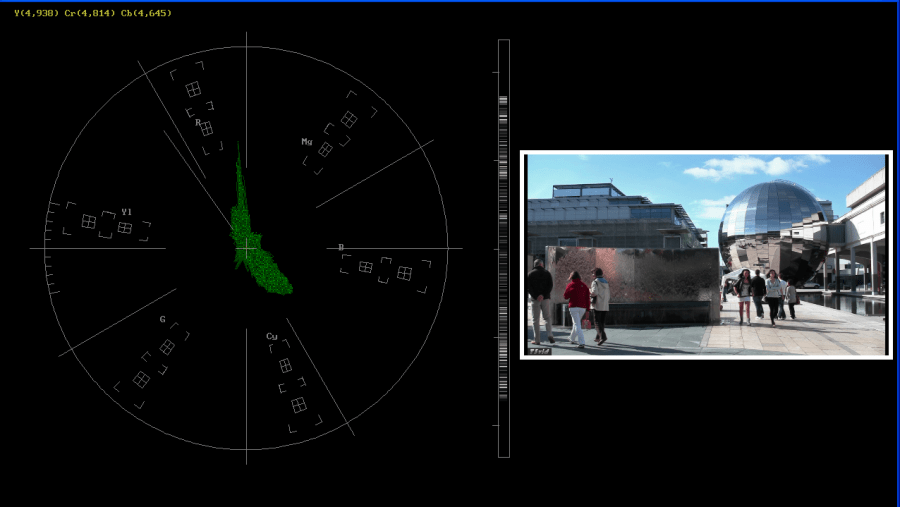
The Vectorscope displays a traditional Cb by Cr X-Y display with overlaid reference graticule. Color accurate graticules automatically switch between SD and HD color spaces. The markers include color points (for standard bar checks) at 75% and 100% saturation. All the standard points are boxed; red, magenta, blue, cyan, green and yellow. A skin tone/flesh line is provided to allow for easy hue adjustment as well as standard diagonals.
The exclusive Drastic Luma Stick (patent pending) displays luminance distribution and strength in a space saving and intuitive graphic format.
Wave Form Monitor YCbCr
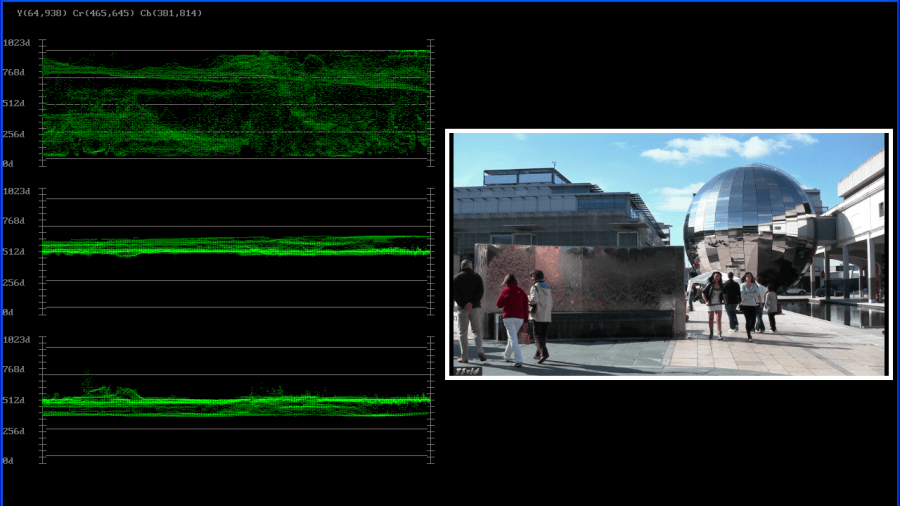
The YCbCr Waveform Monitor displays the levels of the Y, Cb and Cr from the left of the picture to the right of the picture with all the lines summed into one graph. The Y, or luma/luminance, graph provides accurate white and black level information, as well as the range in between. The Cb and Cr display the +/- 512 levels of chroma of both types. This provides a visual representation of the chroma range of the signal.
Waveform Monitor RGB
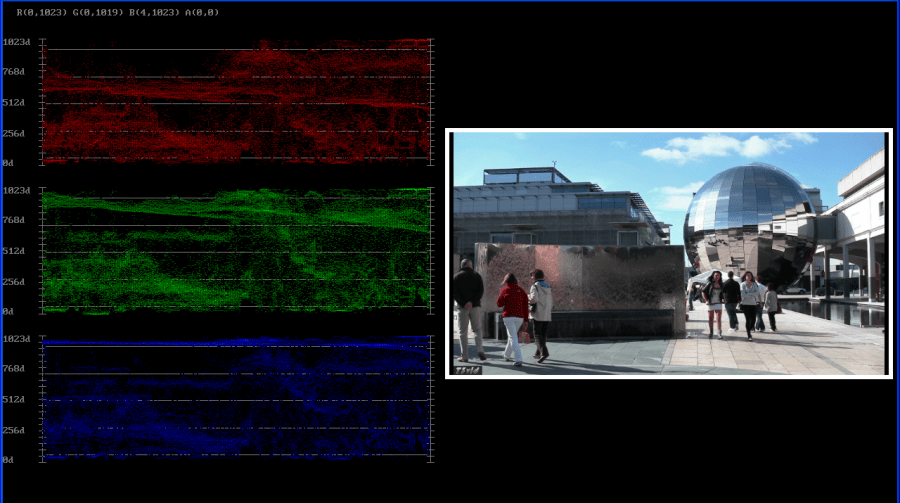
The RGB Waveform Monitor shows each of the red, green and blue signals as independent graphs, displaying the RGB, or chrominance/color values associated with the signal.
Histogram
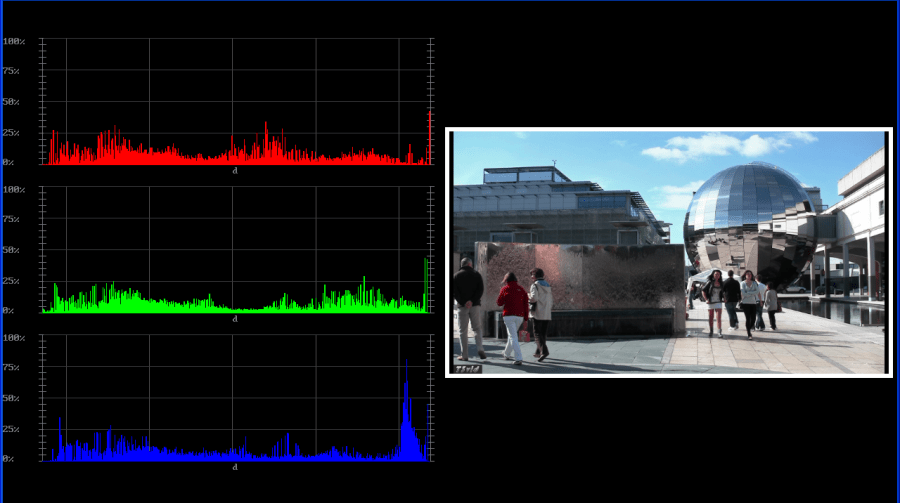
The Histogram view shows the distribution of red, green and blue within the signal as a series of discrete bars that make a continuous graph for each color. This display provides an overview of the tonal range of each color in the picture. Each bar is the count of the number of pixels for one of the 1024 possible colors. These totals are then auto ranged to fit within the graticule and represent the relationship between the levels of each color and between each other.
Data View
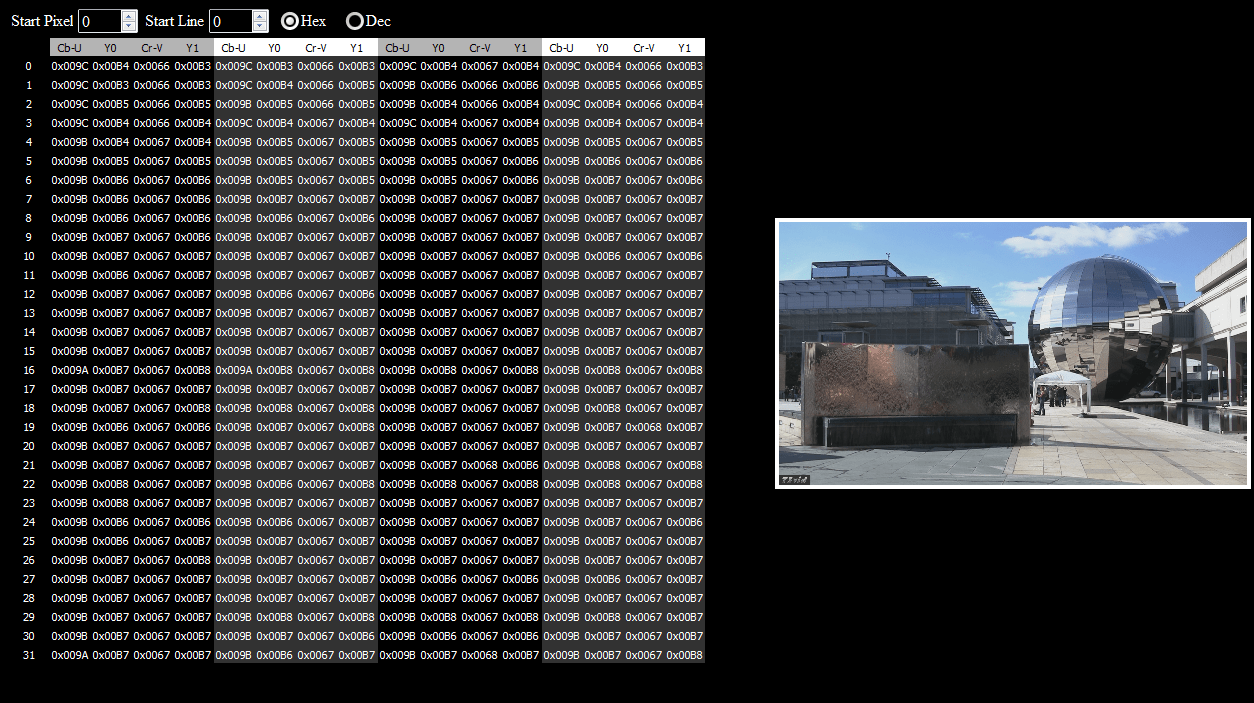
The data view presents any area of the image as YCbCr 8, YCbCr 10, RGB 10 or RGBA 8 pixel values, depending on the native color space of the file.
Supported File Formats
(Note: Hardware output support is limited to standard SMPTE video sizes and frame rates as supported by the user's AJA, Bluefish444 or Blackmagic video card)
Support is Windows + Mac unless otherwise indicated
| Extension | File Format | Codec | Read |
| ARC | IFX Piranha | Audio/Video (YCbCr/RGB 8 only) | X |
| ARI | Arri | Raw 12 bit bayer | X |
| AVC, AVCHD, MTS | AVC-HD | MPEG-2 camera media | X |
| AVI | Windows | DVSD, DV25, DV50, DVHD, CineForm*, CineForm3D*, YCbCr 8 & 10 SD/HD, standard codecs | X |
| CDX | Codex ActionCam | Raw bayer images | X |
| CINE | Phantom | Phantom 10, 12 and 14 bit bayer | X |
| DNG | CinemaDNG | 10, 12 and 16 bit bayer | X |
| DPS | DPS | Compressed DPS files (Windows only) | X |
| DPX | Cineon | RGB 8, RGB 10, YCbCr 4:2:2 | X |
| DPX | CineForm* | CineForm*, CineForm3D* | X |
| DT3D | DT3D | XML 3D redirector | X |
| DVS | DVS | Uncompressed YCbCr and RGB files | X |
| FLM | FLM | Adobe FilmStrip | X |
| FLV/SWV | FLV/SWV | Flash/Shockwave video | X |
| GEN | GEN | 4:2:2 YCbCr (Avid DSHD) | X |
| GV | XML/NO/A/T/I | Grass Valley disk record native (K2) | X |
| GXF | GXF SMPTE 360 | MPEG-2, DV25, DV50, DVHD | X |
| HDR | YUV | DV25, DV50, DVHD, AVCi100*, RGB, Uncompressed YCbCr 8 & 10 SD/HD | X |
| HDR | YUV | YCbCr10, YCbCr16, DPX RGB, DNxHD* | X |
| HDV | HDV | MPEG-2 camera files | X |
| IHSS | Iridas | RGB | X |
| ISMV | MS SS | Microsoft Smooth Streaming | X |
| JS | Jaleo/Mistika | Sgo native 4:2:2 YCbCr | X |
| KRW | Kinefinity | KineRAW Compressed Raw | X |
| LUMA RMY BMY | LUMA RMY BMY | Uncompressed YCbCr | X |
| LXF | Leitch/Harris | DVSD, DV25, DV50, DVHD, AVCi50, AVCi100, MPEG-2, h.264 | X |
| MKV | MKV | Matroska audio video | X |
| MLV | Magic Lantern | Raw 14 bit bayer with PCM audio | X |
| MOV | QuickTime | DV50, DVHD, AVCi100, YCbCr 8 & 10 SD/HD, MPEG IMX | X |
| MP4 | XAVC-S | Sony XAVC-S HD/4K Cameras | X |
| MP4 | MPEG-2 | Sony/Canon camera | X |
| M4V/A/MP4 | f-MP4 | Fragmented MP4, M4V, M4A | X |
| MPEG | MPEG-2 | 4:2:0/4:2:2 SD/HD up to 80 mbits/sec | X |
| MTS, M2TS | M2TS | AVC-HD camera files | X |
| MXF | AS-02 | AVCi*, DNxHD*, DVHD, JPEG-2000* | X |
| MXF | AS-11 DPP UK | AVCi100*, IMX 50 | X |
| MXF | Avid | DV25, DV50, DVHD, DNxHD*, Uncompressed | X |
| MXF | Canon | MPEG-2 | X |
| MXF | JPEG-2000* | DCP Encrypted (requires EasyDCP license) | X |
| MXF | JPEG-2000* | Digital Cinema - DCI Unencrypted | X |
| MXF | EditCam | DV25, DV50, DVHD, DNxHD* | X |
| MXF | Grass Valley | Grass Valley iCR | X |
| MXF | Harmonic | MPEG-2 | X |
| MXF | h.264/AVC | MPEG-2 | X |
| MXF | IMF | Interoperable Master Format | X |
| MXF | JPEG-2000* | Grass Valley Infinity | X |
| MXF | OP1a | AmberFin, EVS, MainConcept, MOG, OpenCube, Rovi | X |
| MXF | OP1a/Omneon | DV25, DV50, DVHD, AVCi100*, Uncompressed | X |
| MXF | OP1b | Panasonic AVCi 4K* | X |
| MXF | Panasonic-P2 | DV25, DV50, DVHD, AVCi100/200* | X |
| MXF | Panasonic | Varicam LT & 444, AVCi Ultra | X |
| MXF | Pinnacle | MPEG-2 SD/HD | X |
| MXF | Snell & Wilcox | MPEG-2, IMX | X |
| MXF | Sony | MPEG IMX | X |
| MXF | Sony | XDCamHD, XDCamEX 4:2:0/4:2:2 | X |
| MXF | Sony | HDCam SR 4:2:2 and 4:4:4 | X |
| MXF | Sony | F65 raw bayer | X |
| MXF | Sony | F5, F700 raw bayer | X |
| MXF | XAVC | XAVC HD and 4K | X |
| OMF | OMF | DV25, JPEG, Meridien, AVBV, CamCutter (Windows) | X |
| QNT | Quantel | Raw uncompressed YCbCr images | X |
| R3D | RED | Red camera files | X |
| RAW | ML/IOI | Magic Lantern RAW, IOIndustries RAW bayer | X |
| RBG | RED BLU GRN | Uncompressed RGB | X |
| RMF | RMF | Canon C500 raw 10 bit bayer files | X |
| RTIN | RTINDEX | Real time replay of CBR and VBR records while still recording | X |
| RTV | RTV | Uncompressed Video Toaster files (Windows only) | X |
| Stills | Series of stills | BMP, SGI, PSD, RAW, YUV10, YUV16, VSR, RAS, RAW, JP2, JPG - Series of stills (many others) | X |
| TREC | Camtasia | Screen capture file (also mov/avi) | X |
| V210 | V210 | 4:2:2 10 bit YCbCr image sequence | X |
| VOB | VOB | Unencrypted | X |
| VPB/QTL | Quantel | Quantel uncompressed YCbCr images | X |
| VRW | Varicam Raw | Panasonic Varicam Raw | X |
| WEBM | WEBM | Youtube format | X |
| WMV/ASF | WMV/ASF | Unencrypted/DRM Free only | X |
| XAVC | X-AVC HD/4K | X-AVC 264 in MXF | X |
| Y4M | Y4M | YCbCr raw stream | X |
| YUV | YUV | 4:2:2 and 4:2:0 YCbCr image sequence | X |
| Y U V | YUV | Multi file component YCbCr files | X |
* = may require optional license
Playlist Support
DrasticPreview Pro can load and save a variety of playlist formats, from simple text files with lists of paths to DCI/DCP/IMF playlists:
Closed Captions
DrasticPreview Pro supports a wide range of embedded/internal closed caption formats as well as external closed caption formats and subtitle formats. If any of these caption types are found in the same directory as the main file, with the same file name, they will automatically be loaded and displayed.
Embedded Caption Formats
- CEA-608, CEA-708
- OP-47/RDD-08
- MXF SMPTE 436 and Avid embedded
- MPEG-2, h.264, MPEG-4, AVC1 user space
- TS/MTS CC in separate PID
- GXF SMPTE 360
- LXF Leitch/Harris
- MOV CC Tracks
External Broadcast Caption Formats
- SCC Scenarist SD Captions
- MCC MacCaption Format 708 Captions
- AAF Avid Format 708 Captions
- STL EBU Broadcast Captions
Subtitle Caption Formats
- Avid Caption - txt
- Belle Nuit - stp
- Comma Separated - csv
- Digital Cinema 2007/2010 - xml
- EBU Sub Titles - stl
- Final Cut Pro - xml
- Final Cut Pro X - xml
- Flash - xml
- iTunes Timed Text - txt
- JSON (various) - json
- QuickTime Text - txt
- SAMI - smi
- SoftNI - sub
- Sony DVD Architect - sub
- Sony DVD - txt
- SubRip - srt
- Sub Station Alpha - ssa
- Swift - sif
- Timed Text - dxfp, ttml, xml
- WebVTT - vtt
- YouTube Annotations - xml
- YouTube - sbv
- YouTube Transcript - txt
AUDIO specs:
8000Hz..96000Hz, 8/16/20/24/32 Bits, 2 Channels
VIDEO Frame Rates:
- VariCam (1~240)
- 14.98
- 15
- 23.98/23.97
- 24
- 25
- 29.97
- 30
- 48
- 50
- 59.94
- 60 or greater
VIDEO Frame Sizes:
- Variable (60x40~4096/3112)
- VGA/DVI/OpenGL - 720/704x480/486/508/512
- 720x576/596/608
- 1280x720
- 1920x1080/1035
- 2048x1080/1112/1536/1556
- 3840x2160
- 4096x2160/3112
- Most Standard Video Sizes
SDK and APIs
DrasticPreview Pro is based on two Drastic APIs that are available to third party developers:
DrasticPreview - A simpler, VGA only preview application
- DrasticPreview SDK - A full preview engine from reading the file to playing out to audio devices, memory planes or OpenGL surfaces. More information is available here.
- DTMediaRead SDK - Integrate all the file types we read into your own application. Read uncompressed audio and compressed or uncompressed YCbCr 10, YCbCr 10, RGBA or RGB 10 frames. More information is available here.
MXF Player
With the huge variety of MXF formats and subformats, DrasticPreview Pro makes an excellent general player due to its wide compatibility with all MXF types, standard and non standard.
Closed Caption Check
DrasticPreview Pro can display CC1, CC2, CC3 and CC4 closed captions from a wide variety of sources (a list is available here) directly over the video, providing an easy way to check closed captions in files before they go to the server.
Compressed File Visual Comparison
Two files may be compared in a variety of modes, from standard seamless split, butterfly/mirror, threshold and difference to a variety of wipes, 3D modes and sizeable checkerbox comparisons.
On Set File Check
Because DrasticPreview Pro supports capture formats like RMF (Canon/Gemini/Codex), DNG (Blackmagic/OneCam), ARI (Arri/Codex), CINE (Phantom/Miro/Flex), MXF Raw F65 (Sony), MXF XAVC (Sony), MXF HDCam/XDCam (Sony), MXF P2 (Panasonic), MXF Avid (Avid/Ikegami), AVCHD (Canon/JVC/Panasonic/Sony) it makes an inexpensive add on for checking file metadata, audio, video and consistency from copy.
Pre Air Confidence Check
With support for all major server file formats (including LXF), DrasticPreview Pro can be used to check files before they are actually copied to the server. This can avoid expensive and time consuming server crashes and bad or incorrect files from going to air.
Production Assistant Data Collection
DrasticPreview Pro is the most cost effective way for files to be cataloged and checked on laptops or other low end machines by production assistants, which saves the expensive systems for editing and finishing.
QC/QA Quality Check and Assurance
DrasticPreview Pro allows for both visual and auditory checks as well as all the scopes and loudness/rms metering, closed captions and metadata checks required to be sure the files coming into or leaving your facility are within legal limits.
Selected Customers
ESPN, Discovery Channel, Deluxe, A&E, Corus Entertainment, Rogers, Bell Media, Technicolor, NetFlix, NBC/Universal, NBA, Avid, Adobe, Telestream, NASA, Haivision and many broadcasters and post houses.
Download
End User License Agreement: International Canadian
Please note: DrasticPreview Pro version 5 has been superseded by videoQC version 7. Please download that for the most recent player
Contact Drastic Download DrasticPreview Pro
DrasticPreview Pro has been deprecated and will no longer be offered to new clients. If you are an existing client of DrasticPreview and for some reason you need to reinstall, please contact us for information.
DrasticPreview Pro Documentation: DrasticPreview Pro Manual
Contour Designs Shuttle Configs: Shuttle Pro, Pro2, Xpress
Contour Designs Shuttle Pro2 macOS: Shuttle Pro2
How To Purchase videoQC
videoQC is available as a full featured temporary demo, which allows you to confirm your workflow is supported. Once you are happy with videoQC, relicensing provides delivery of the permanent key.
More great products from Drastic
Drastic's 2110Scope is the world's most powerful 8K through SD software signal monitoring tool and network image analyzer with ST-2110 support. It includes w...
videoQC is a media player that provides a range of QC tools for files and IP streams. It supports many file types, and provides automated and visual comparison modes...
Drastic HDRScope is the world's most powerful 8K through SD software signal monitoring tool and HDR image analyzer. It includes waveform (luma, YCbCr...
Trademarks, Registered Trademarks, and CopyrightsTrademarks, Registered Trademarks, and Copyrights
Adobe, Inc. - Adobe, the Adobe logo, Adobe Premiere, Adobe After Effects, Creative Cloud, Frame.io, and Iridas are either registered trademarks or trademarks of Adobe in the United States and/or other countries.
AJA Video Systems, Inc. - AJA® is a registered trademark of AJA Video Systems, Inc. AJA™ is a trademark of AJA Video Systems, Inc. Corvid Ultra®, KONA®, IO®, U-Tap®, and T-Tap® are registered trademarks of AJA Video Systems, Inc.
Amberfin Limited - AMBERFIN is a trademark of Amberfin Limited.
Apple Inc. - Apple, the Apple logo, Final Cut, Final Cut Pro, Apple TV, iOS, iPad, iPhone, iPod touch, iTunes, Mac, Mac OS X, macOS, Shake, Final Cut Pro, ProRes, High Sierra, Mojave, M1, M2, and QuickTime are trademarks of Apple Inc., registered in the U.S. and other countries.
ARRI AG – ARRI, Arri T-Link, and Alexa are registered trademarks of the ARRI Group
Avid Technology, Inc. - Avid Media Composer®, Avid MediaCentral®, Avid Interplay®, and Avid NewsCutter® are either trademarks or registered trademarks of Avid Technology, Inc. or its subsidiaries in the United States and/or other countries.
Belle Nuit Montage - Matthias Bürcher August 2000-2016. All rights reserved. Written in Switzerland. Starting 2016 Belle Nuit Subtitler is released under the GNU Lesser General Public License
Blackmagic Design Pty. Ltd. - DaVinci Resolve, DaVinci Fusion, UltraStudio, DeckLink, Intensity Pro 4K, UltraScope, and RED are either trademarks or registered trademarks of Blackmagic Design Pty. Ltd. or its subsidiaries in the United States and/or other countries.
Bluefish Technologies - Bluefish444, IngeSTore, Symmetry, Kronos, Epoch, Epoch:Neutron, Fury, Lust, Vengeance HD, Deepblue, Envy SD, and Epoch:SuperNova are trademarks of Bluefish Technologies
CANON KABUSHIKI KAISHA - CANON is a trademark of CANON KABUSHIKI KAISHA
Corel Corporation - Pinnacle is a registered trademark of Corel Corporation
Corus Entertainment Inc. - CORUS is a trademark of Corus Entertainment Inc.
Deluxe Media Inc. - Deluxe is a trademark of Deluxe Media Inc.
Drastic Technologies, Ltd. – trademarks specified here.
Discovery Communications, LLC - DISCOVERY CHANNEL is a trademark of Discovery Communications, LLC
Eastman Kodak Company - Cineon™ is a trademark of Eastman Kodak Company
Entertainment and Sports Programming Network - ESPN is a trademark of Entertainment and Sports Programming Network
EVS Broadcast Equipment - EVS is a registered trademark of EVS Broadcast Equipment
Google LLC – YouTube, Google, Google Cloud, Google.meet.com, and Android are registered trademarks of Google LLC
GoPro, Inc. - Cineform® is a trademark or registered trademark of GoPro, Inc.
Grass Valley - Grass Valley®, GV®, the Grass Valley logo, and EDIUS® are trademarks or registered trademarks of Grass Valley USA, LLC, or its affiliated companies in the United States and other jurisdictions.
HaiVision Systems, Inc. - Haivision is a registered trademark of HaiVision Systems, Inc.
Harris Corporation - Harris, and Leitch Technology Corp. are registered trademarks of Harris Corporation
Ikegami Electronics (USA) Inc. - EditCam is a registered trademark of Ikegami Electronics (USA) Inc.
Interactive Effects, Inc. - Piranha is a registered trademark of Interactive Effects, Inc.
Kinefinity Inc. - KINEFINITY is a trademark of Kinefinity Inc.
Magic Lantern - Magic Lantern is a registered trademark of Magic Lantern
MAINCONCEPT GMBH - MAIN CONCEPT is a trademark of MAINCONCEPT GMBH
Microsoft Corporation – Microsoft: Windows®, Video For Windows (VFW), DirectShow, Microsoft, Skype, Microsoft Azure, Microsoft Teams, Wave Mapper, Microsoft, Windows NT|2000|XP|XP Professional|Server 2003|Server 2008 |Server 2012, Windows 7, Windows 8, Media Player, Media Encoder, Windows Defender, Microsoft Office, .Net, Internet Explorer, SQL Server 2005|2008|2012|2014, Windows Media Technologies and Internet Explorer are trademarks of Microsoft Corporation.
National Aeronautics and Space Administration - NASA is a registered trademark of The National Aeronautics and Space Administration
NBC UNIVERSAL MEDIA, LLC - NBC and NBC Universal are trademarks of NBC UNIVERSAL MEDIA, LLC
Netflix, Inc. - Netflix is a registered trademark of Netflix, Inc.
Omneon Video Networks, Inc - Omneon is a trademark of Omneon Video Networks, Inc
Panasonic Holdings Co., Ltd - Panasonic, and Varicam are trademarks of Panasonic Holdings Co., Ltd
Rogers Communications Inc. - Rogers and related marks are trademarks of Rogers Communications Inc. or an affiliate, used under licence.
Snell & Wilcox Limited - SNELL & WILCOX, and Quantel are trademarks owned by Snell & Wilcox Limited
Society of Motion Picture and Television Engineers - SMPTE is a trademark of Society of Motion Picture and Television Engineers.
SoftNI Corporation – SoftNI is a trademark of SoftNI Corporation
Sony Corporation – Sony, Sony DVD Architect, DVD, Catalyst, and Vegas are trademarks of Sony Corporation and/or its affiliates.
Technicolor Creative Studios SA - Technicolor is a trademark of Technicolor Creative Studios SA
TechSmith Corporation - CAMTASIA STUDIO is a trademark of TechSmith Corporation
Telestream, LLC - Telestream, is a registered trademark, and MacCaption and CaptionMaker are trademarks of Telestream, LLC
Vision Research, Inc - PHANTOM is a trademark of Vision Research, Inc
All other trademarks are the property of their respective owners.